The Windows Package Manager (winget) now includes an option to uninstall UWP and classic desktop apps that you may have installed through the package manager tool, Microsoft Store, or any other source. Using the Winget command tool, you can automate the process of searching, downloading, installing, upgrading, and configuring software on your Windows 11 and 10 computers.
Also Read: How to update apps using Winget on Windows 11 or 10?
In this gearupwindows article, you will learn to uninstall and remove the app using the Winget command on Windows 11 and 10 PCs.
How to Uninstall App with Winget Command on Windows 11 or 10?
To uninstall an app through the winget command on Windows 11 or 10, use these steps:-
Step 1. Open Command Prompt or Windows PowerShell as an administrator.
Step 2. Then, type the following command and hit the Enter key on the keyboard to list all installed apps on your computer:-
winget list
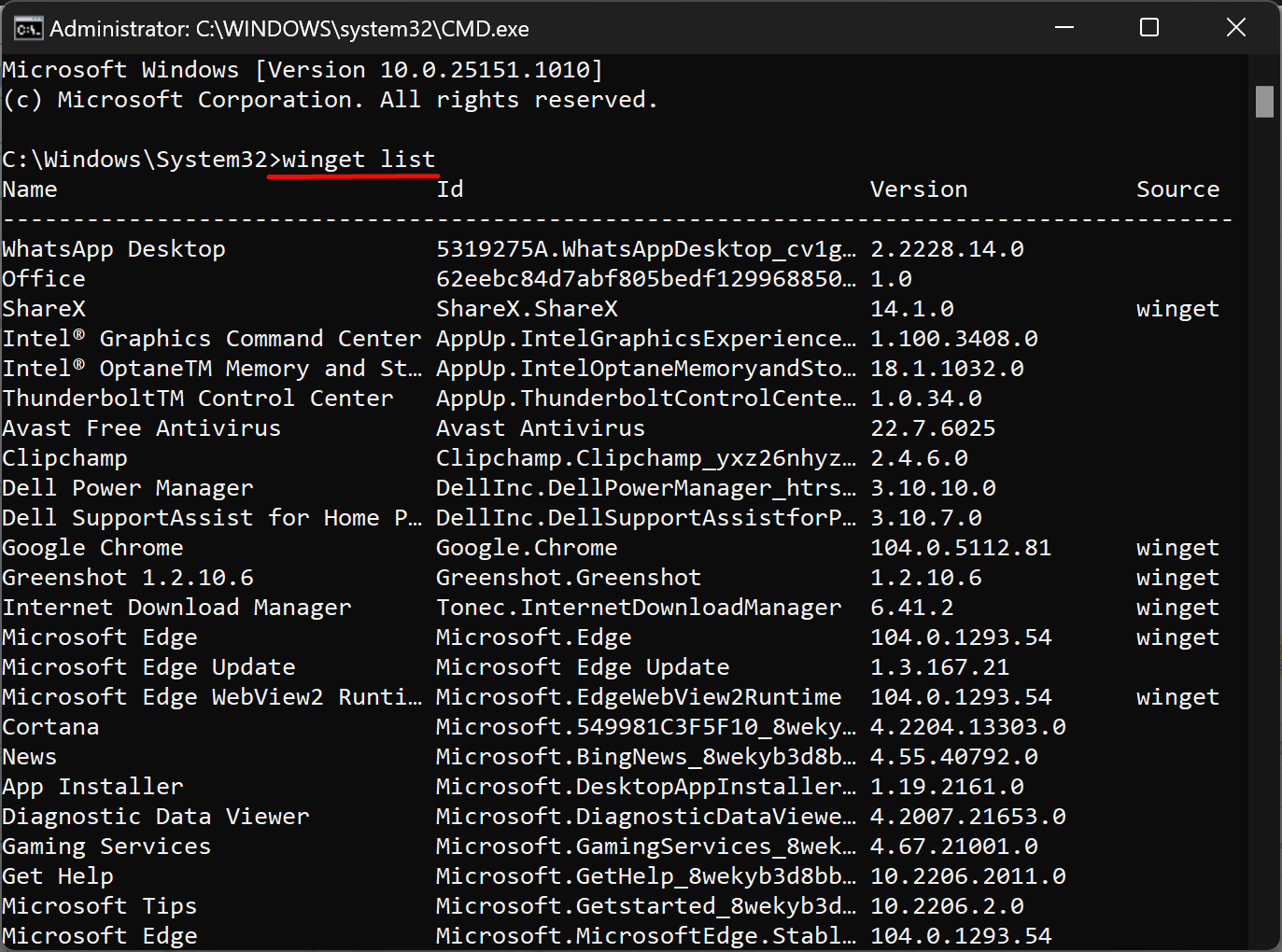
Step 3. Next, type the following command and hit the Enter key on the keyboard to uninstall an app from your PC:-
winget uninstall "APP-NAME"
Note: In the above command, replace APP-NAME with the app’s actual name. For illustration, to uninstall WhatsApp, you need to use the following command:-
winget uninstall "WhatsApp Desktop"
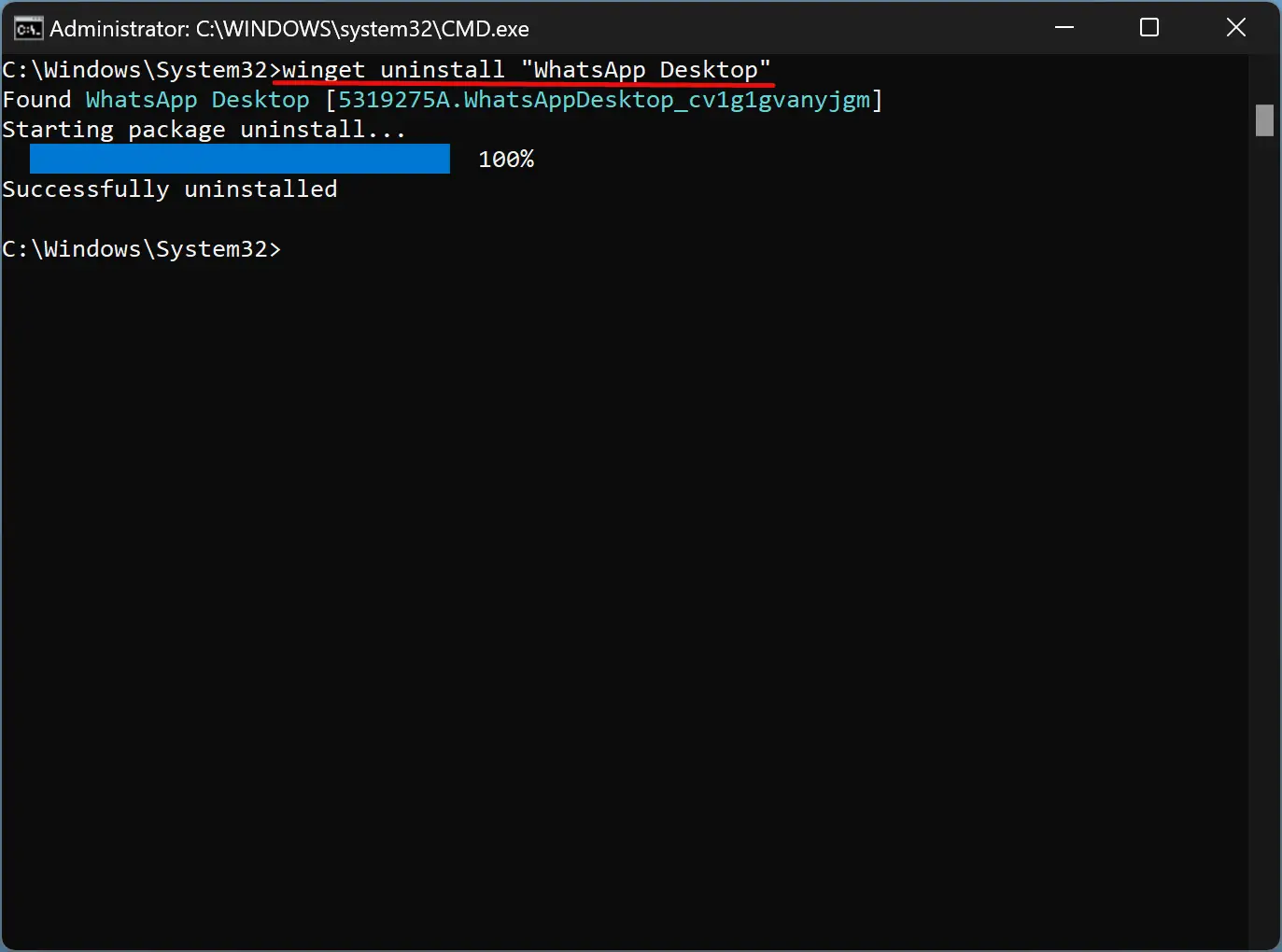
Step 4. Winget command-line tool also allows you to uninstall an app with the app’s ID. To do that, type the following command to remove an app by its ID and press the Enter key on the keyboard:-
winget uninstall --id "APP-ID"
Note: In the above command, replace APP-ID with the actual ID of the app. For instance, to uninstall the Microsoft Teams app, use this command:-
winget uninstall --id MicrosoftTeams_8wekyb3d8bbwe
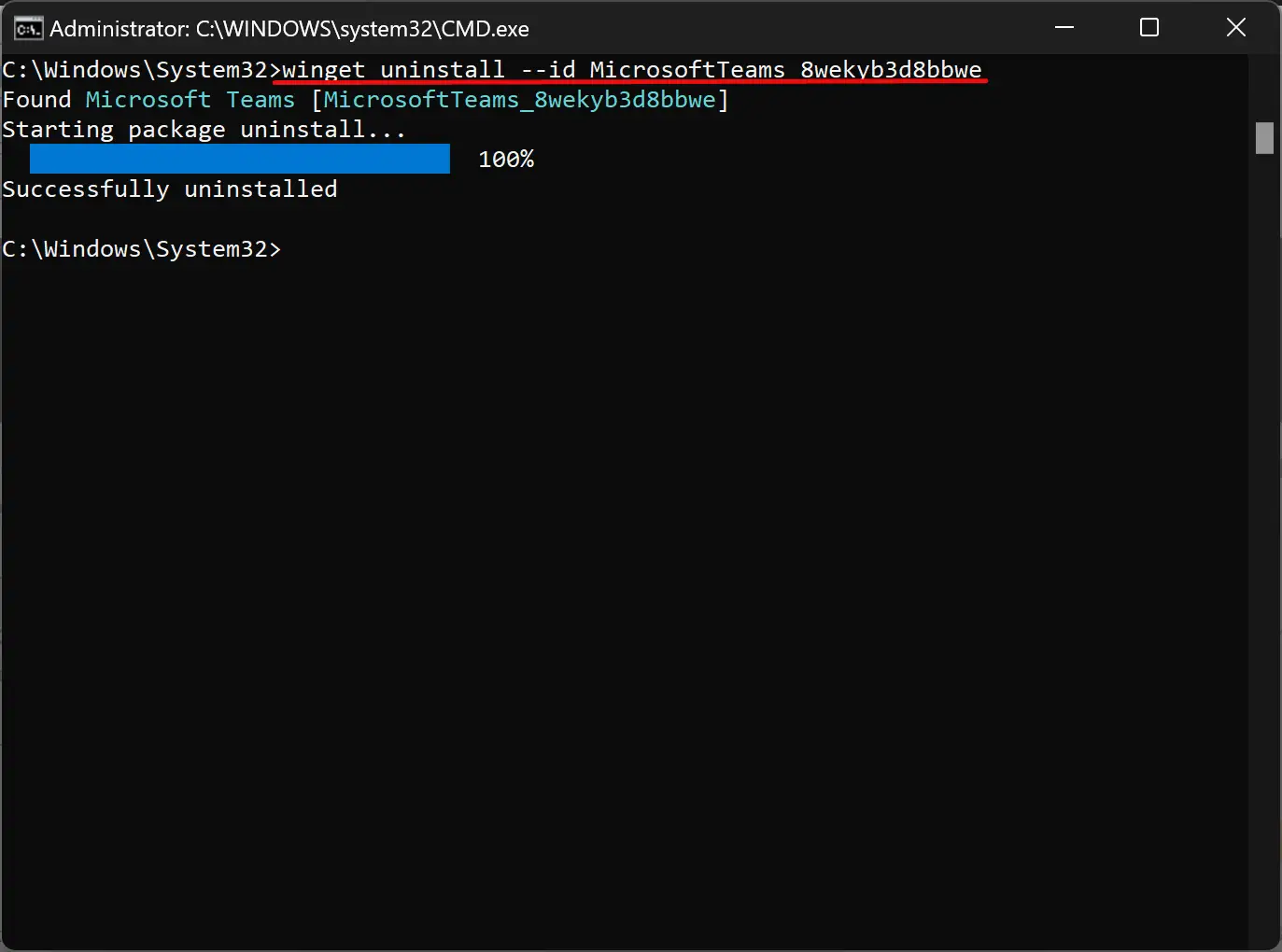
Quick Note: To copy texts from the Command Prompt window, select texts using the mouse pointer and then just right-click. Chosen texts will be copied instantly.
Step 5. You can also remove an app using the version of the app. To do that, type the following command and hit Enter key on the keyboard:-
winget uninstall "APP-NAME" --version x.xx.x
Note: In the above command, replace APP-NAME with the app’s actual name, and in the place of version x.xx.x, specify the version number of the app. For instance, to uninstall the latest version of “Microsoft Teams” app from your PC, use this command:-
winget uninstall “microsoft teams” --version 1.5.00.21463
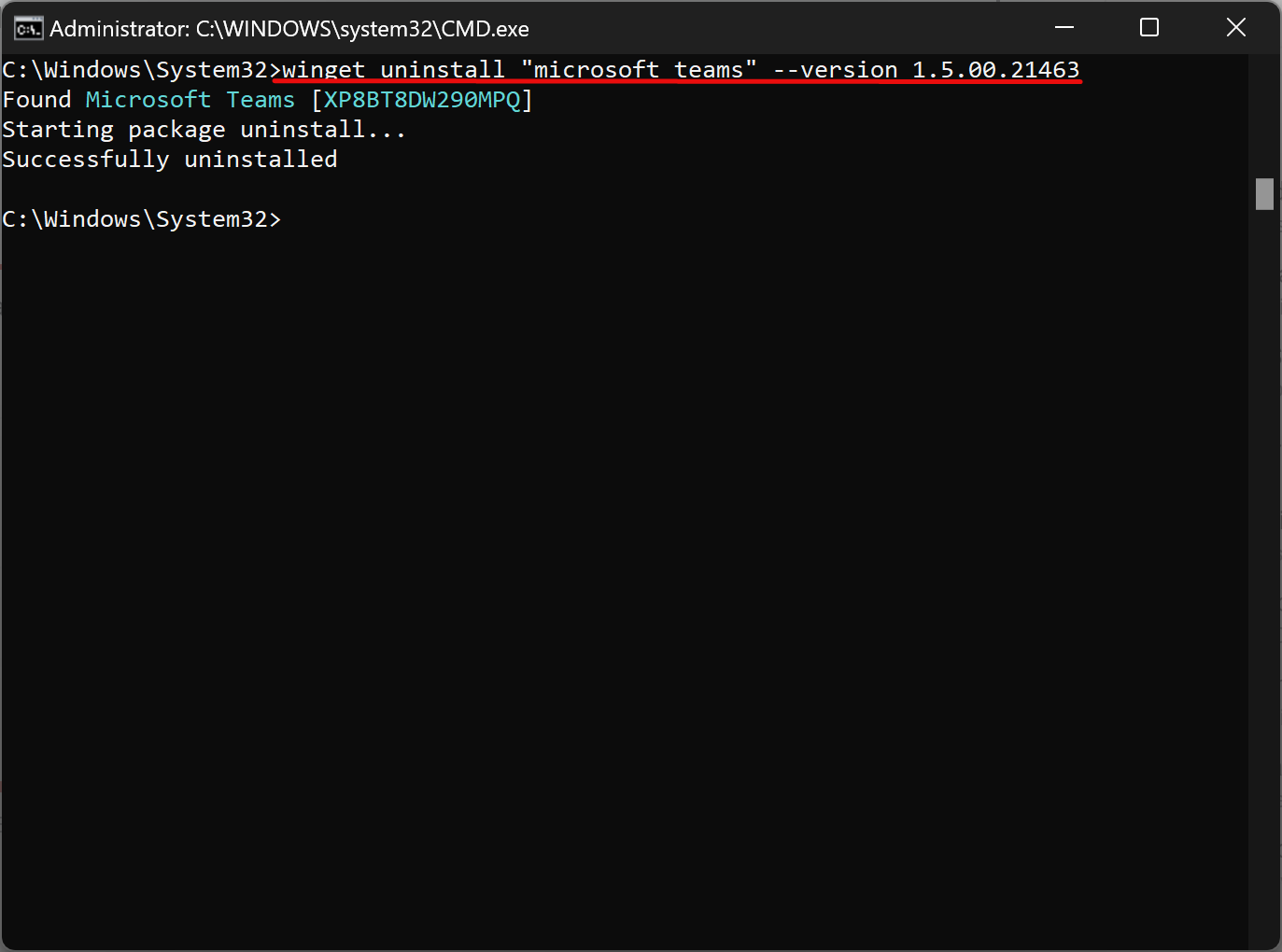
Once you complete the steps, the UWP app will be removed silently from your computer. However, if you use the winget command to remove a traditional desktop application, the app uninstaller may appear with additional steps to complete the uninstall.
Conclusion
In conclusion, Winget is a powerful command-line tool that simplifies the process of searching, downloading, installing, upgrading, and configuring software on Windows 11 and 10 computers. With the latest update, Winget now includes an option to uninstall UWP and classic desktop apps, making it a comprehensive software management tool. Uninstalling an app through the Winget command is straightforward and requires just a few simple steps. By using the commands provided in this article, you can easily remove an app from your computer without the need for any additional software or manual uninstallation steps. Overall, Winget is a useful utility that can save you time and effort in managing software on your Windows PC.