Whenever you copy text from other sources like MS Office into Microsoft Excel, it can occasionally come with some characters that you want to remove, such as unnecessary spaces. You can manually remove these characters anytime; however, a function is available in MS Excel, TRIM. MS Excel TRIM Function lets you remove unnecessary characters easily.
Suppose you are trying to compare two columns for duplicate values that you know are there, but your formulas cannot find a single duplicate entry because of unnecessary spaces. There may be any examples, but we are focusing only on the resolution. Like, unnecessary spaces may be before or after a number, which you can find easily if you have to work with many cells. These all can be solved by the TRIM function of Microsoft Excel.
What is the TRIM Function?
TRIM is an inbuilt function of Microsoft Excel that lets you remove any extra spaces from a specific text string or a cell containing text, leaving only a single space between words.
How to use the TRIM Function in Microsoft Excel?
For example, we have data in cell A1 with multiple spaces; we want to remove those unnecessary spaces and want purified data in cell B1. Click on cell B1 and simply write “=TRIM(A1)” and press Enter from the keyboard to produce the filtered data.
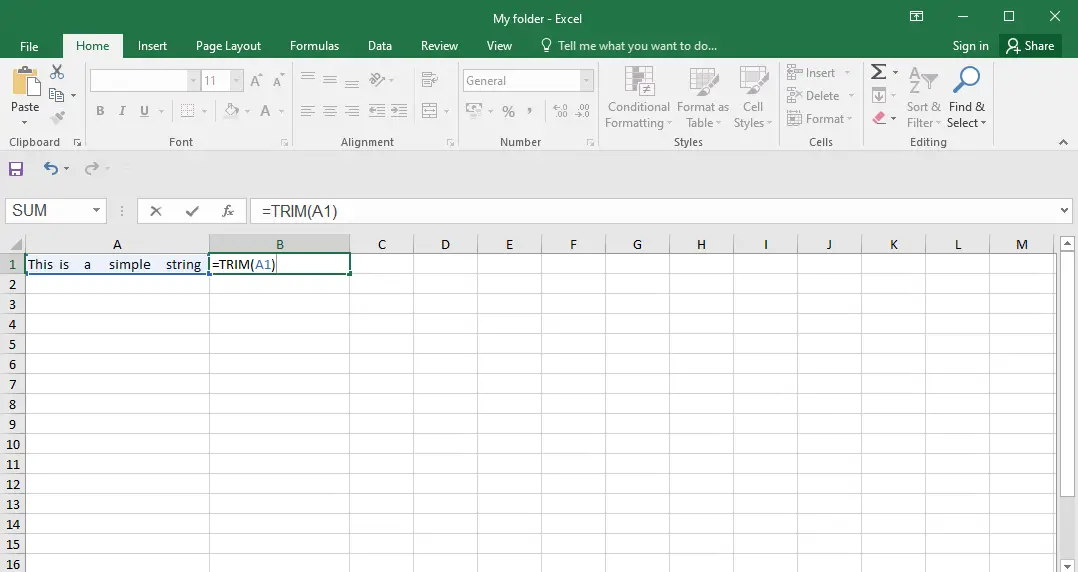
The result will be like the below screenshot:-

Alternatively, to remove extra spaces from a text string directly, you can use the following formula:-
=TRIM("Unpurified Data")
Replace the ‘Unpurified Data‘ and put your sentence or paragraph to purify it.
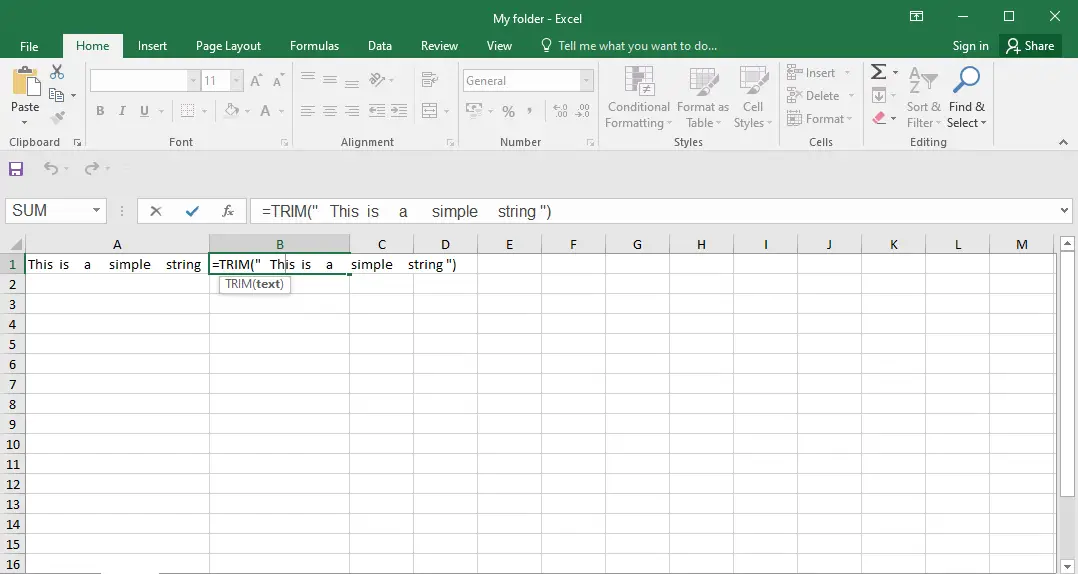
Press Enter from the keyboard to get the data without unnecessary spaces.
In addition to extra spaces, if your data contains line breaks and other non-printing characters, you can use the TRIM function in combination with CLEAN to delete the first 32 non-printing characters in the 7-bit ASCII code system.
For example, if you want to remove spaces, line breaks, and other unwanted characters from cell A1, use this formula:
=TRIM(CLEAN(A1))
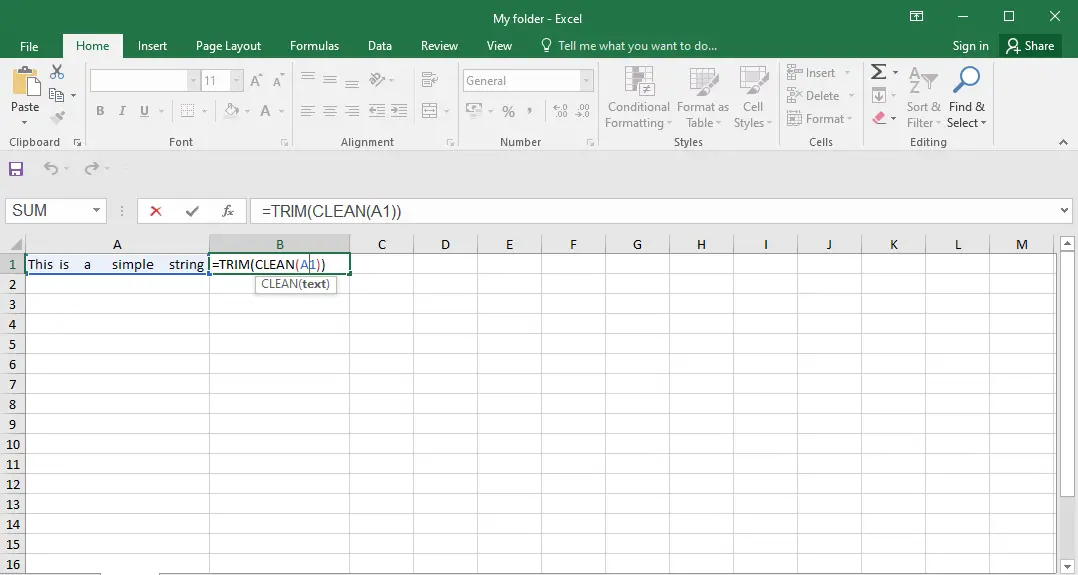
Press Enter from the keyboard to get the result. That’s all!
Practical Applications of the TRIM Function
The TRIM function is handy in various situations, particularly when dealing with data that may have inconsistencies due to extra spaces. Here are some practical applications:-
1. Data Import: When you import data from external sources like databases or text files, it’s common to encounter text with leading or trailing spaces. Using TRIM helps clean up this data for analysis.
2. User Inputs: In scenarios where users are providing data, they might accidentally enter extra spaces. The TRIM function can ensure that user-generated content remains consistent.
3. Data Comparison: When comparing text values, extra spaces can lead to inaccurate results. By trimming text before comparison, you ensure that data matches correctly.
4. Cleaning Address Data: When working with address data, extra spaces can affect the sorting and filtering of information. TRIM can make the data more presentable and easier to work with.
5. Formatting and Presentation: In cases where you want to present text neatly, such as in reports or labels, using TRIM can help maintain a clean and professional appearance.
Tips and Considerations
While the TRIM function is straightforward to use, here are some tips and considerations:-
– The TRIM function only removes extra spaces between words and not single spaces within words.
– It doesn’t remove non-breaking spaces, which are used in HTML or for specific formatting purposes. To remove non-breaking spaces, you may need to use the SUBSTITUTE function in combination with TRIM.
– Be cautious when using TRIM if your data includes legitimate leading or trailing spaces, as this function will remove all of them.
Conclusion
In conclusion, removing unnecessary spaces and characters from text strings in Microsoft Excel can be a time-consuming task, especially when dealing with a large amount of data. However, the TRIM function in Microsoft Excel offers a simple solution to this problem. By using the TRIM function, users can easily remove any extra spaces from a specific text string or a cell containing text, leaving only a single space between words. Additionally, if the data contains line breaks and other non-printing characters, users can use the TRIM function in combination with CLEAN to delete these characters. Overall, the TRIM function is an essential tool for anyone working with text data in Microsoft Excel.
Also Read: How to Split and Extract Text in Microsoft Excel?