When you open your web browser, it will usually display a homepage or startup page that is set by default. However, you can easily customize this setting to make your favorite website the first page that appears when you launch your browser. Setting a custom homepage or startup page can save you time by allowing you to access the websites you visit most often quickly. In this guide, we will explain how to change and set your own favorite website as the homepage or startup page in popular web browsers.
There are no add-ons or a third party required to set the specific website as a homepage. Once you open the web browser, it will open your specific website automatically. In this post, we will guide you to change or set your favorite website as a homepage. By referring to this post, you can set your own favorite website as a homepage in Google Chrome, Mozilla Firefox, Microsoft Edge, Microsoft Edge Legacy, Internet Explorer, Safari, and Opera browsers.
How to change and set your own favorite website as a browser’s Homepage or Startup page in Google Chrome?
Follow these steps to change and set your own favorite website as a browser’s Homepage or Startup page in Google Chrome:-
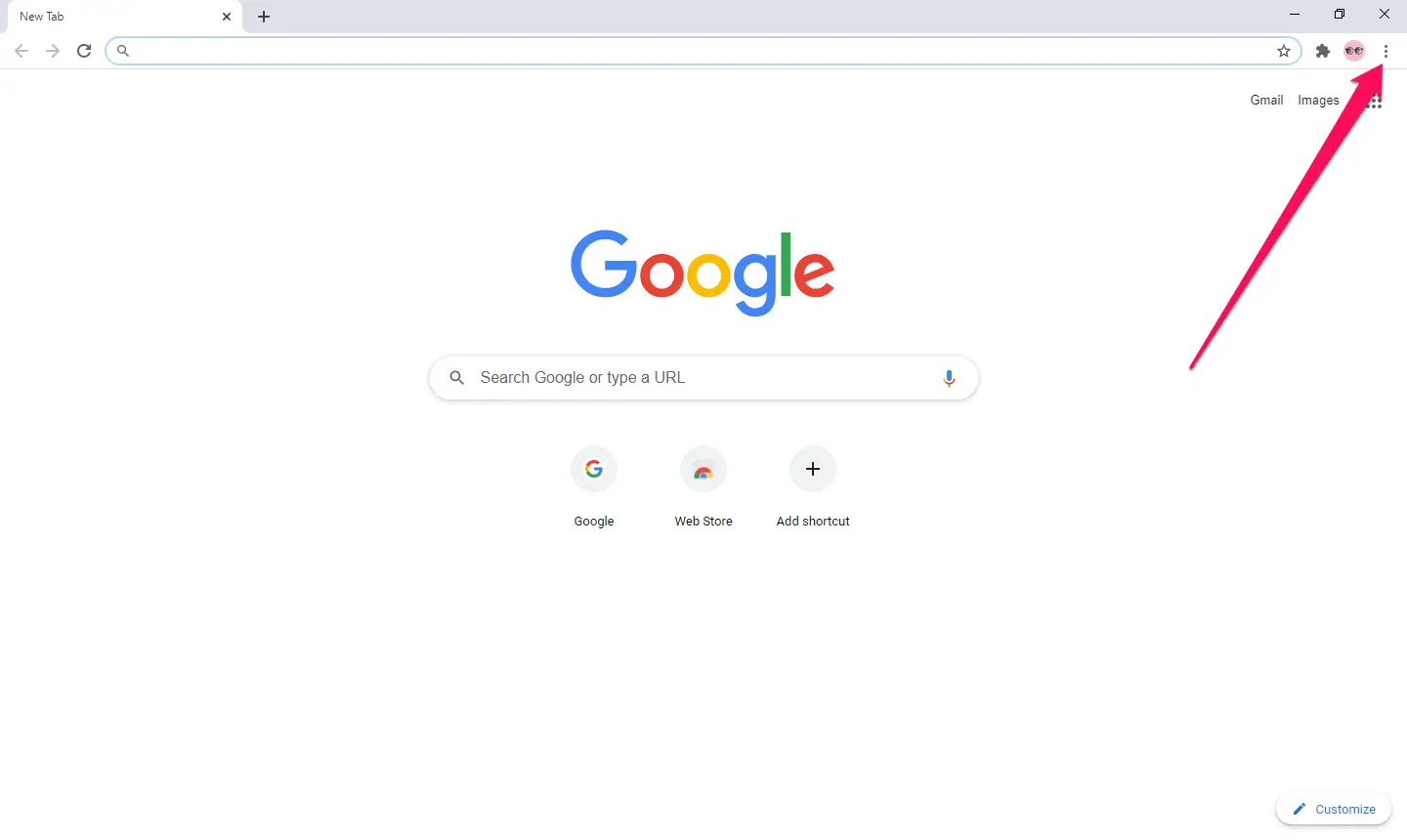
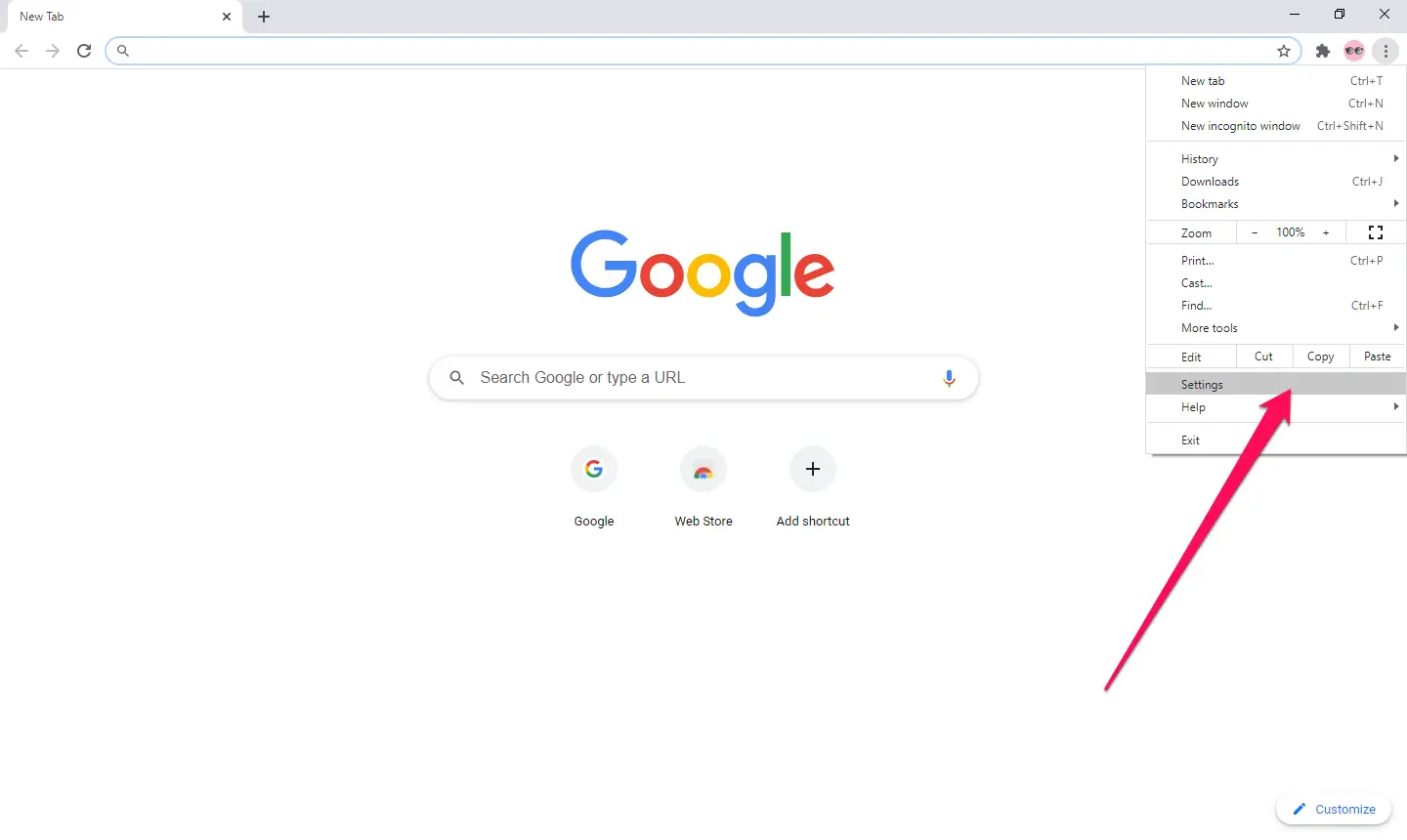
Step 3. From the Settings window that appears, select the Appearances tab on the left side of the screen.
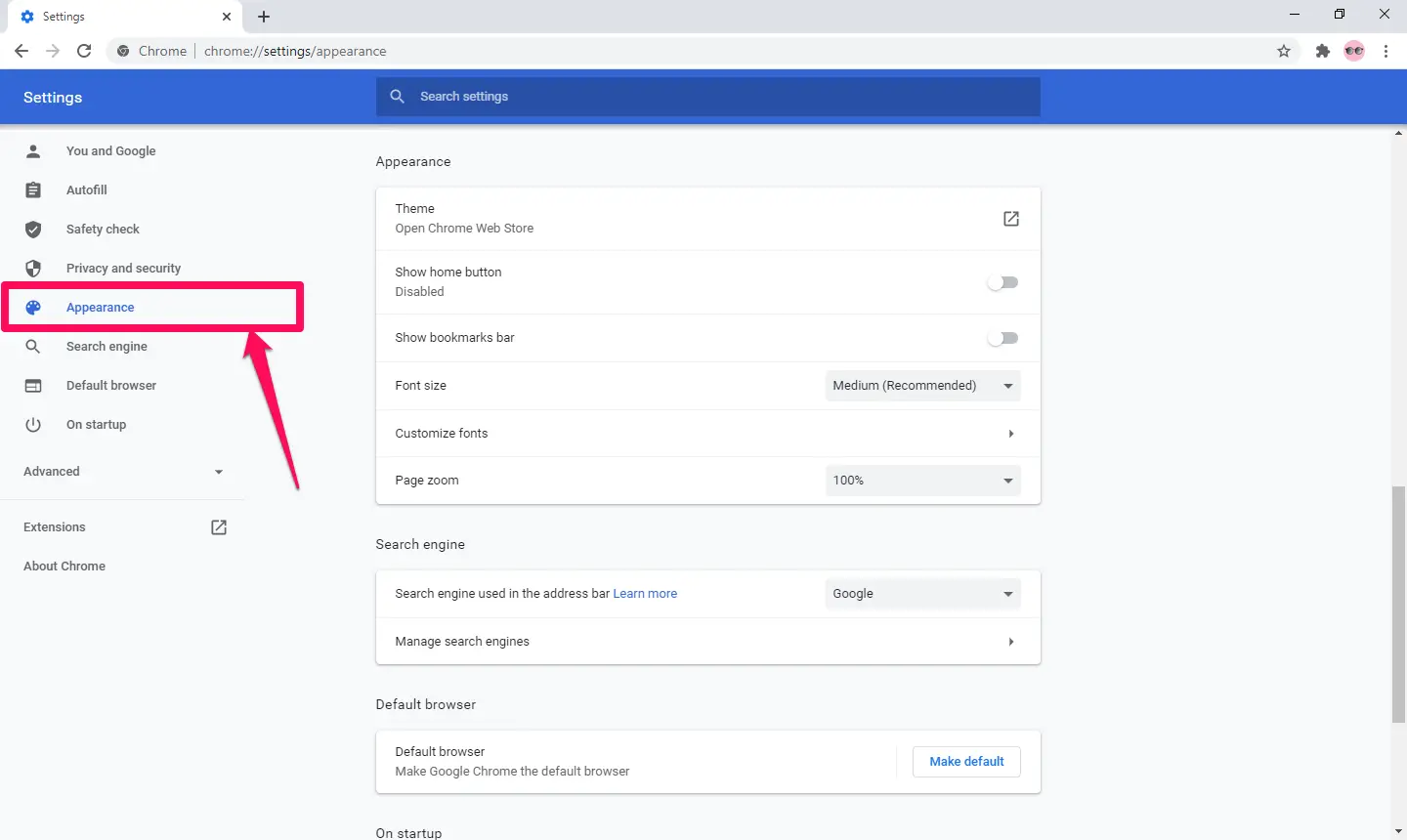
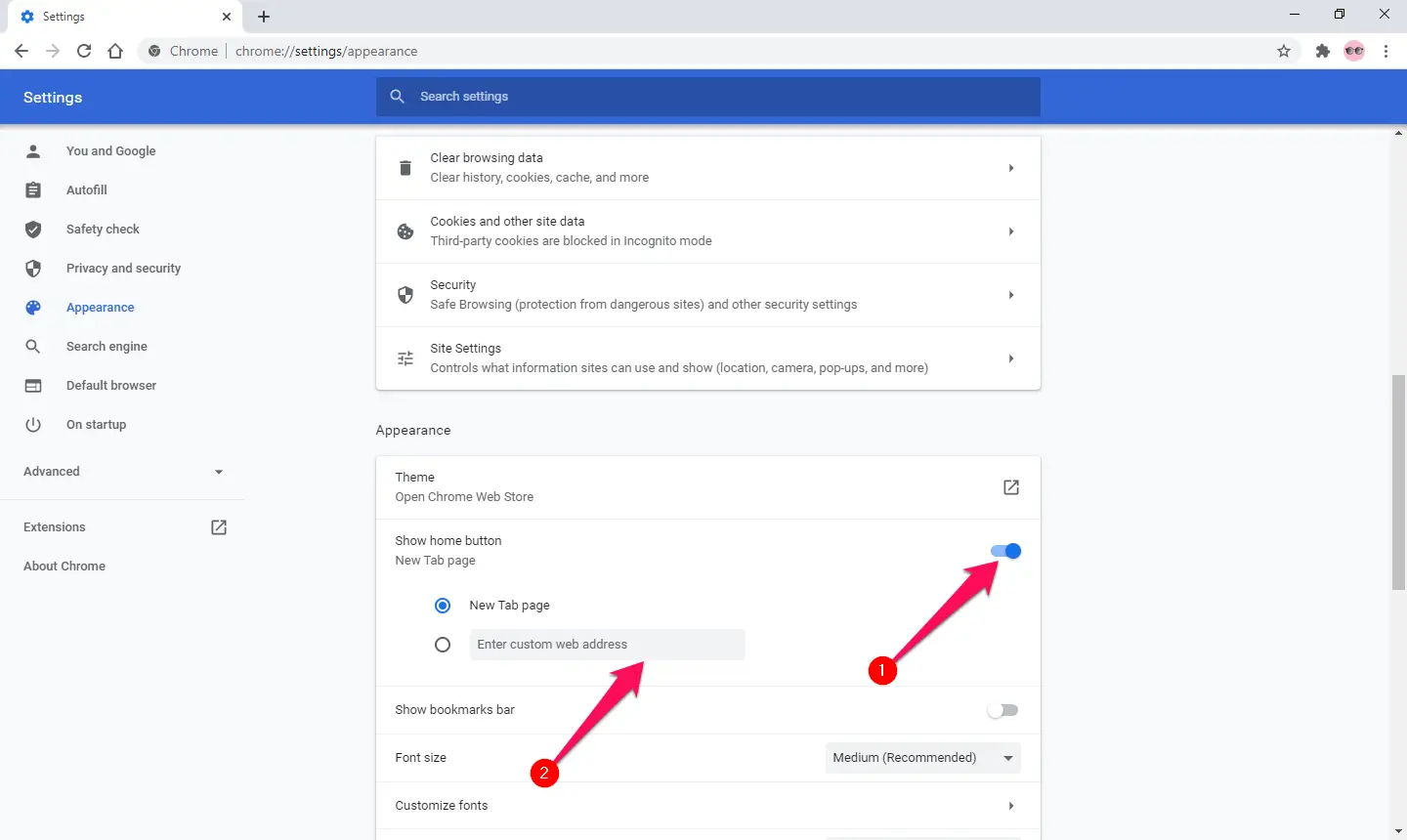
Step 5. Click the “Enter custom web address” radio button and type the desired URL on the address bar.
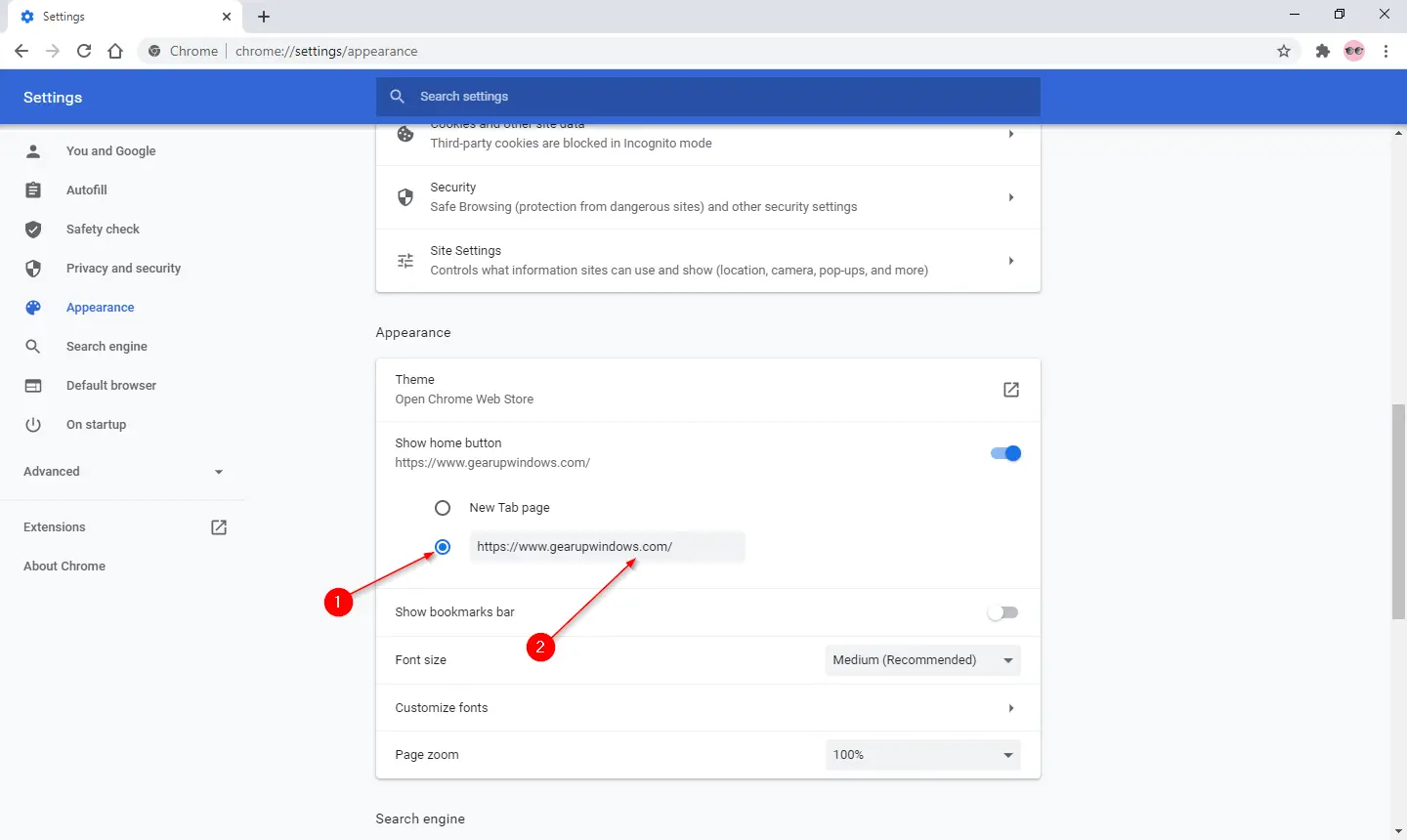
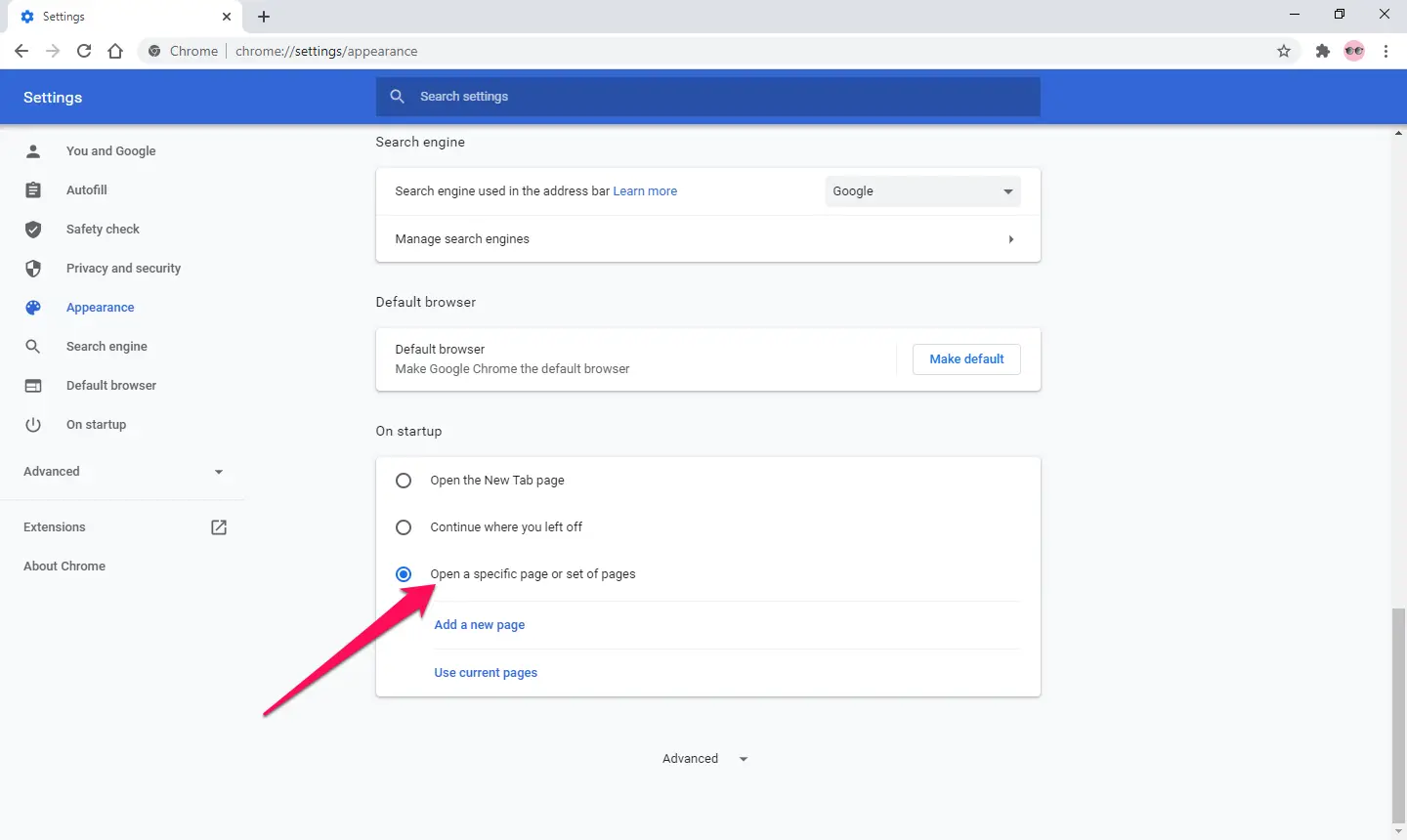
Step 7. Click the “Add a new page” link.
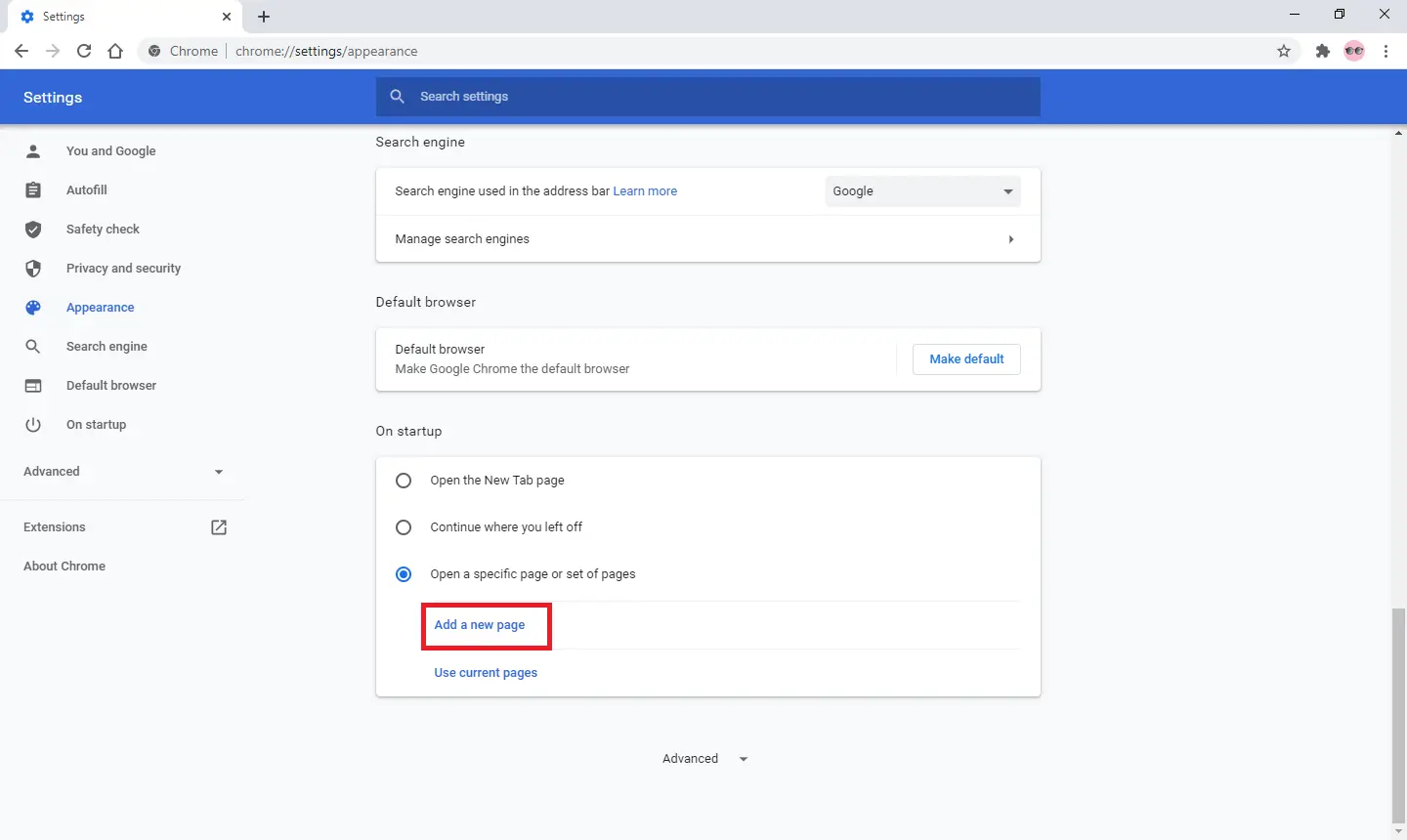
Step 8. On the window that appears, type the URL of your favorite website.
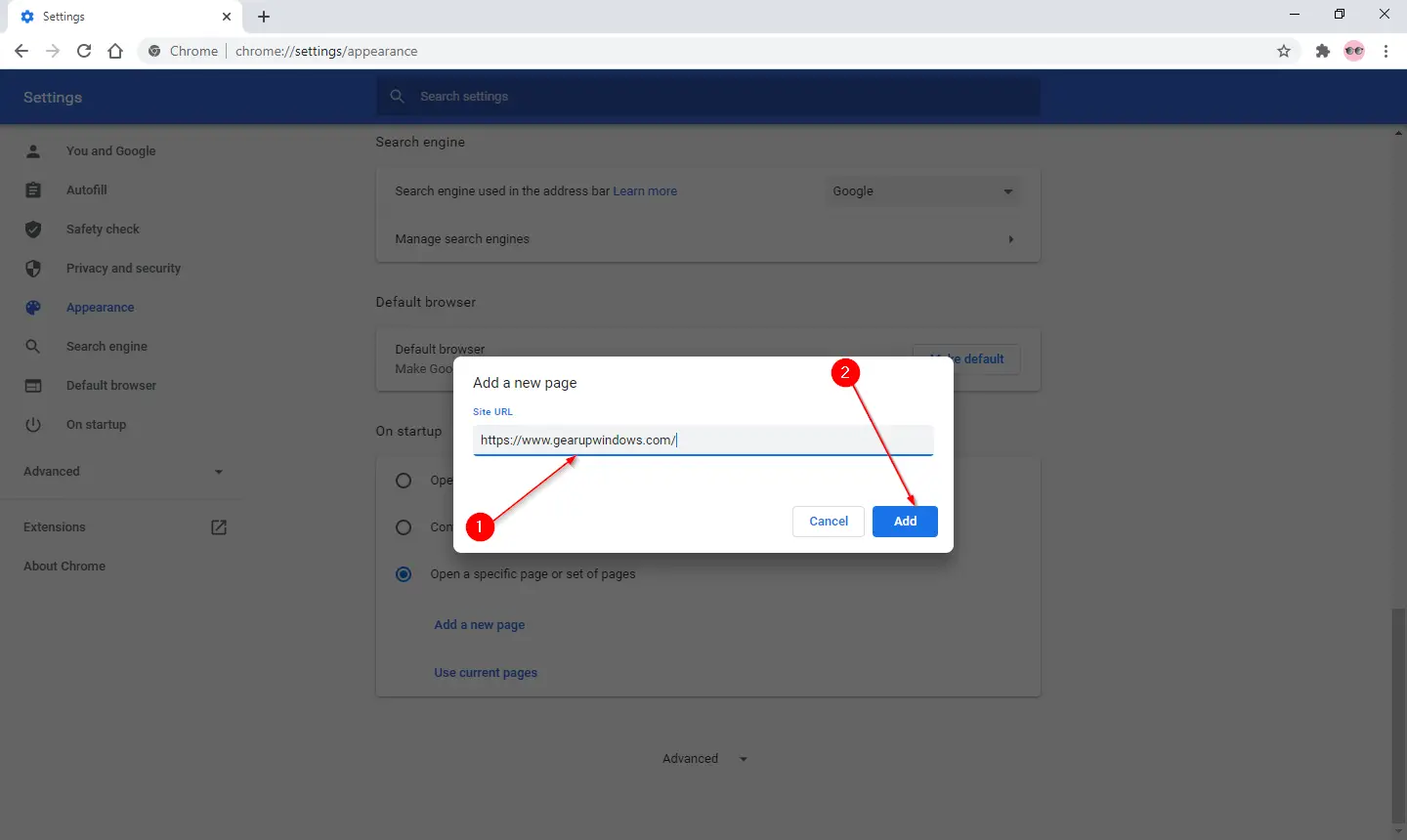
Step 9. Click the Add button.
From now, you can access your favorite website by clicking on Home Icon as well as when you will open the browser; you will see your favorite URL is opened.
How to change and set your own favorite website as a browser’s homepage in Mozilla Firefox?
To change or set the homepage in the Mozilla Firefox browser, do the following steps:-
Step 1. Open the Mozilla Firefox browser and click the Menu Icon in the top-right corner of the screen.
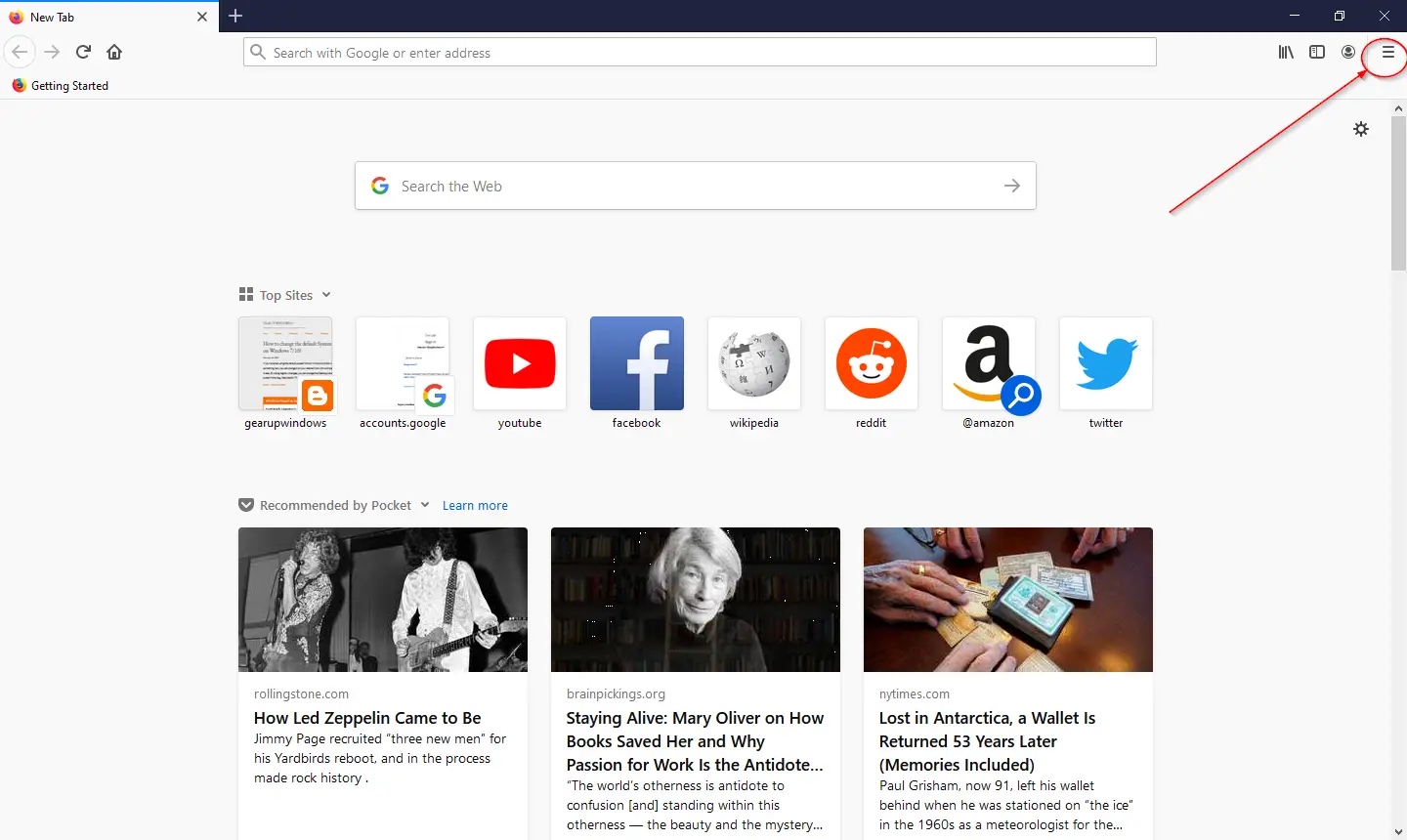
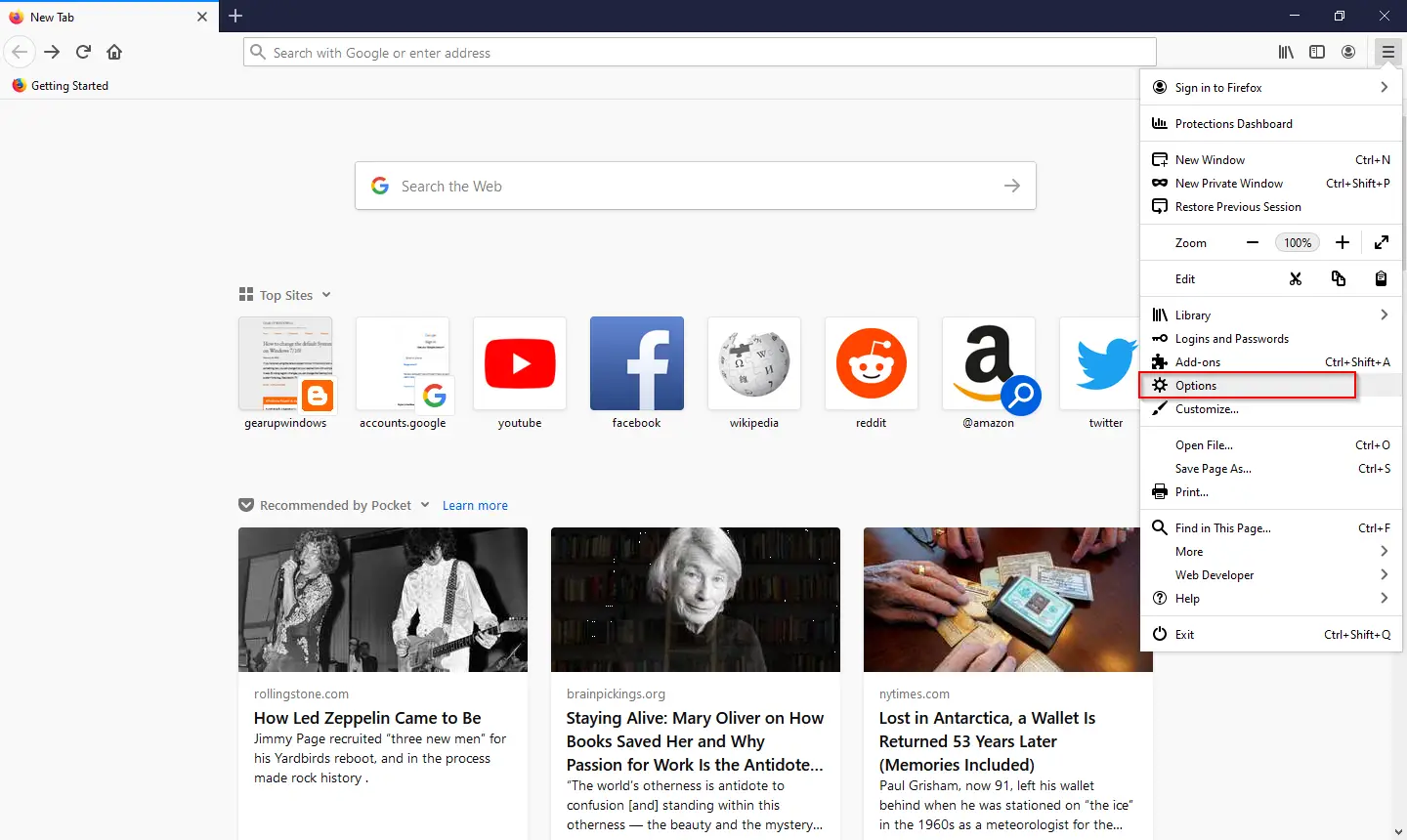
Step 3. From the left side selector, click Home.
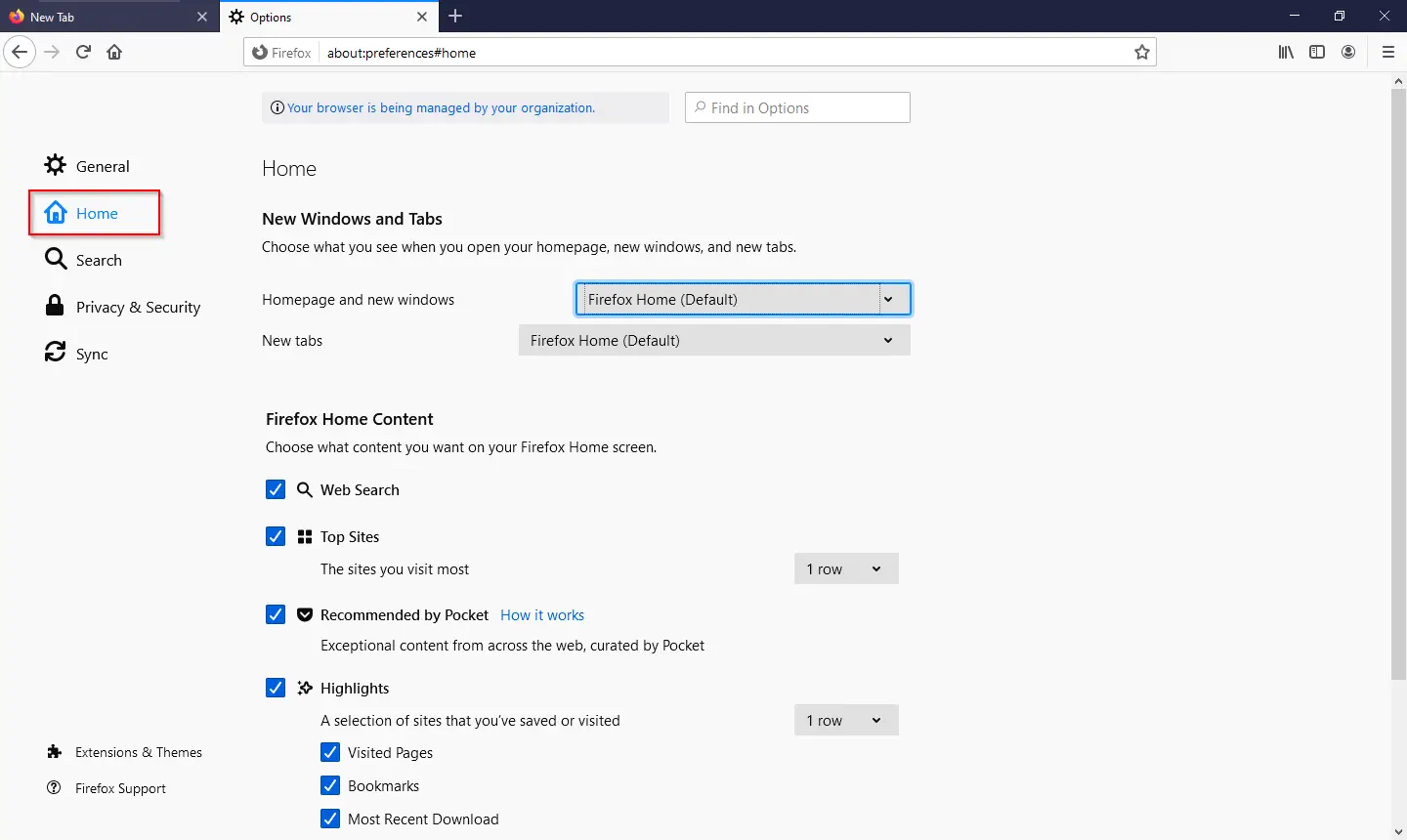
Step 4. Under the Home tab, click the box next to “Homepage and new windows” in the “Home” section.
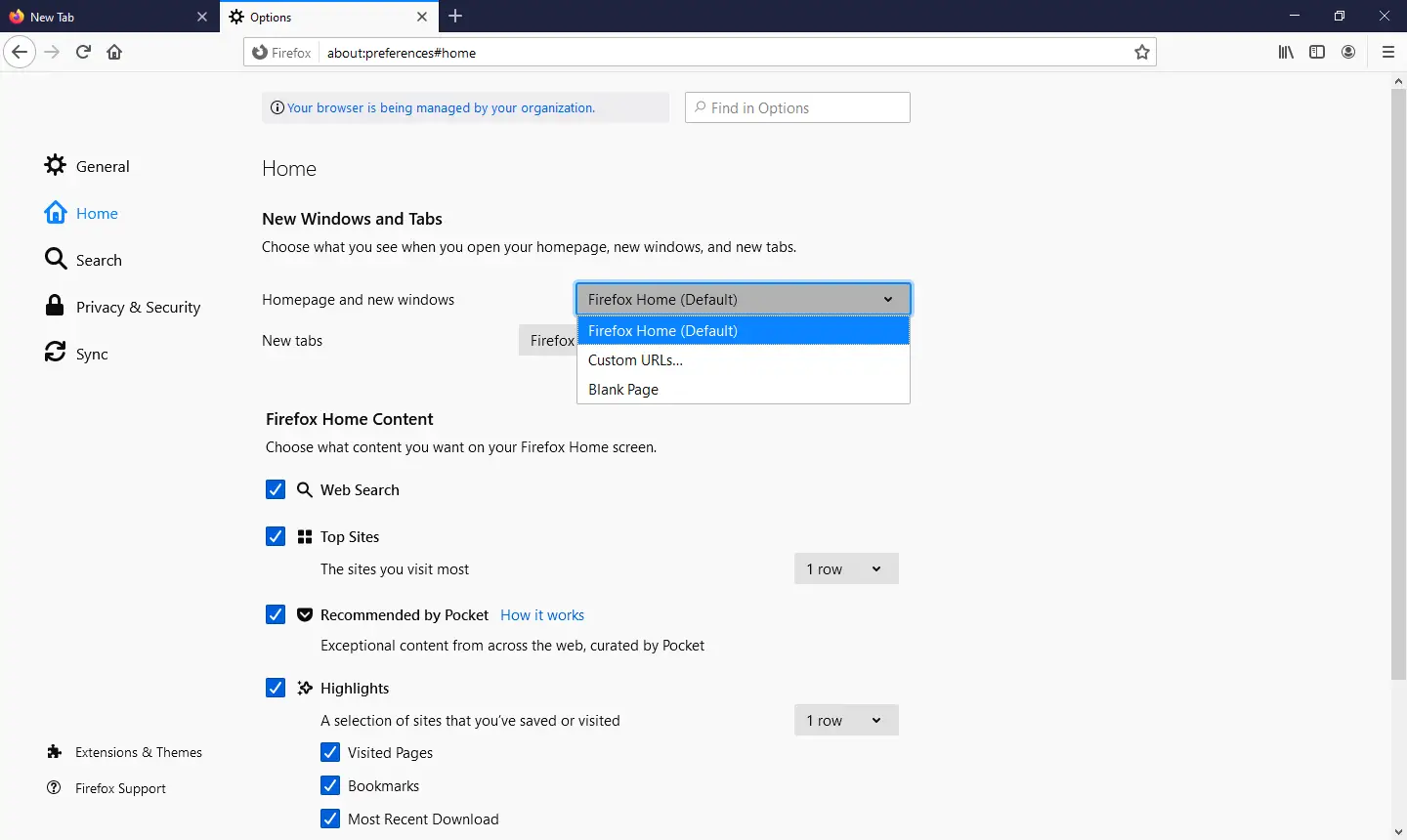
Step 5. Select Custom URLs from the drop-down menu that appears.
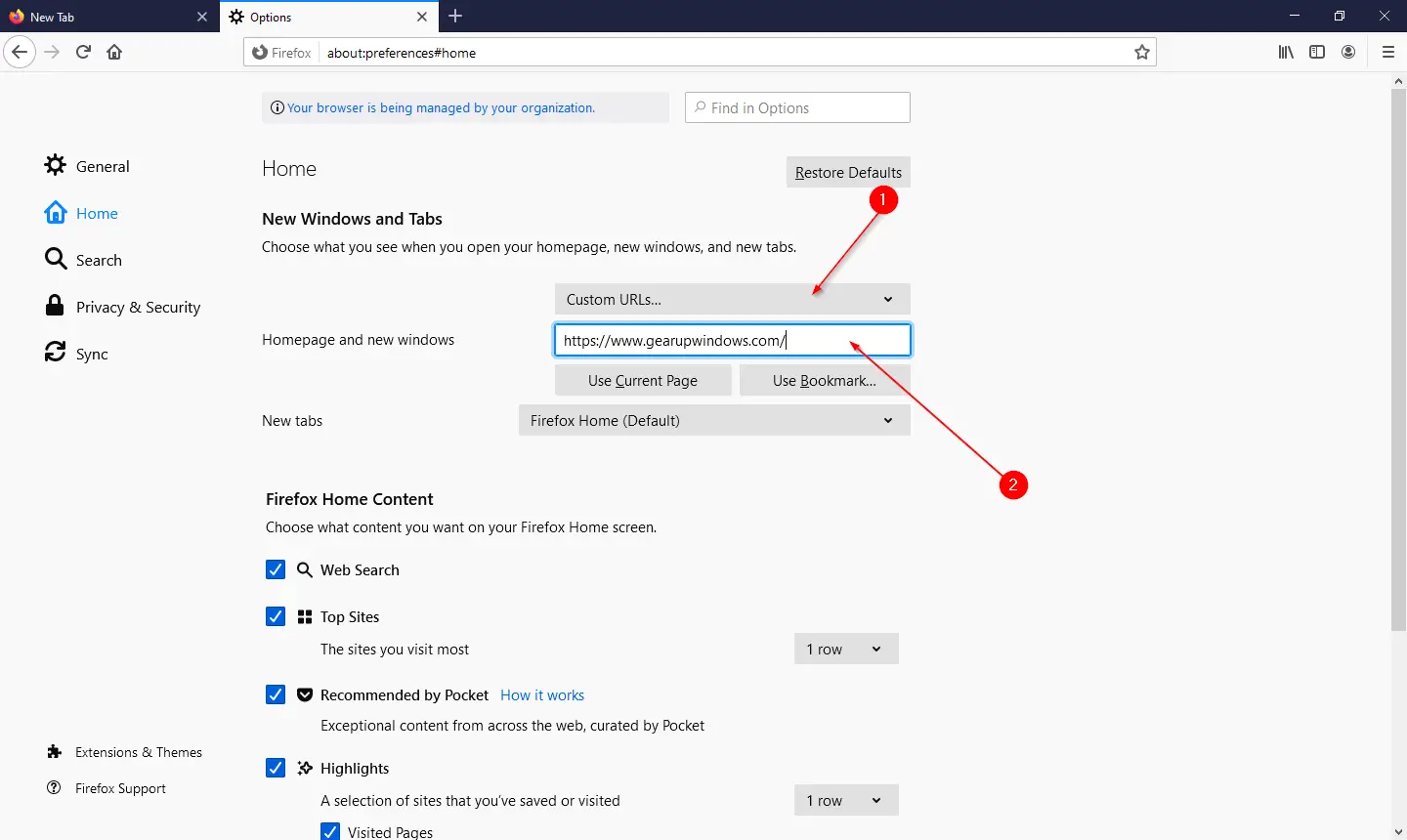
Step 6. Type the desired URL which you want to set as the homepage.
Step 7. Finally, click on the Home Icon to check that your favorite website is set as the homepage.
How to change and set your own favorite website as a browser’s homepage in Microsoft Edge?
To change and set your favorite webpage as a homepage in the Microsoft Edge browser, do the following actions:-
Step 1. Launch the Microsoft Edge browser and click the “Settings and more” icon.
Step 2. Click on the Settings option that appears from the drop-down menu.
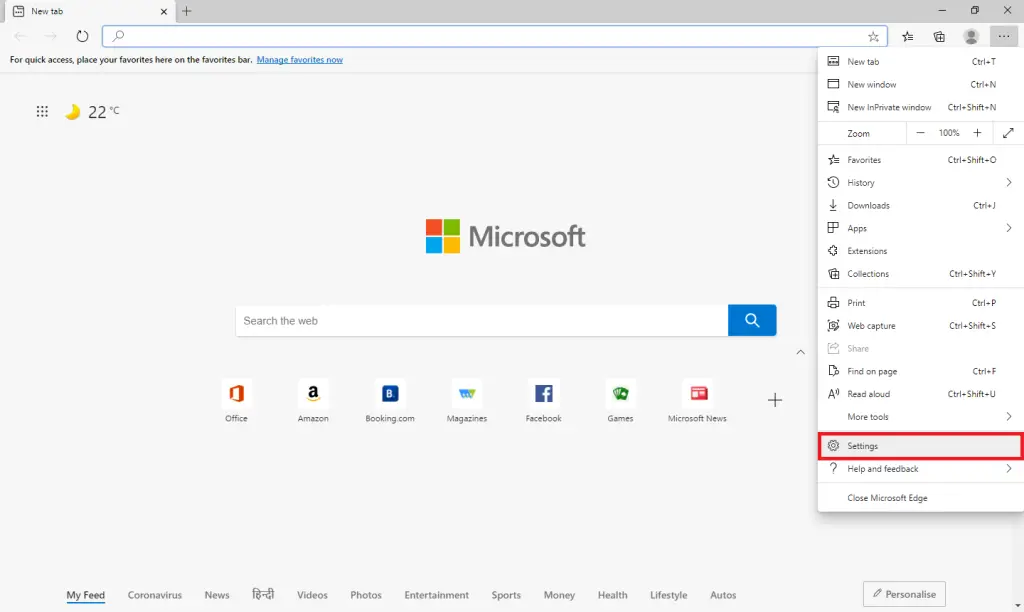
Step 3. From the left pane, click the Appearance selector.
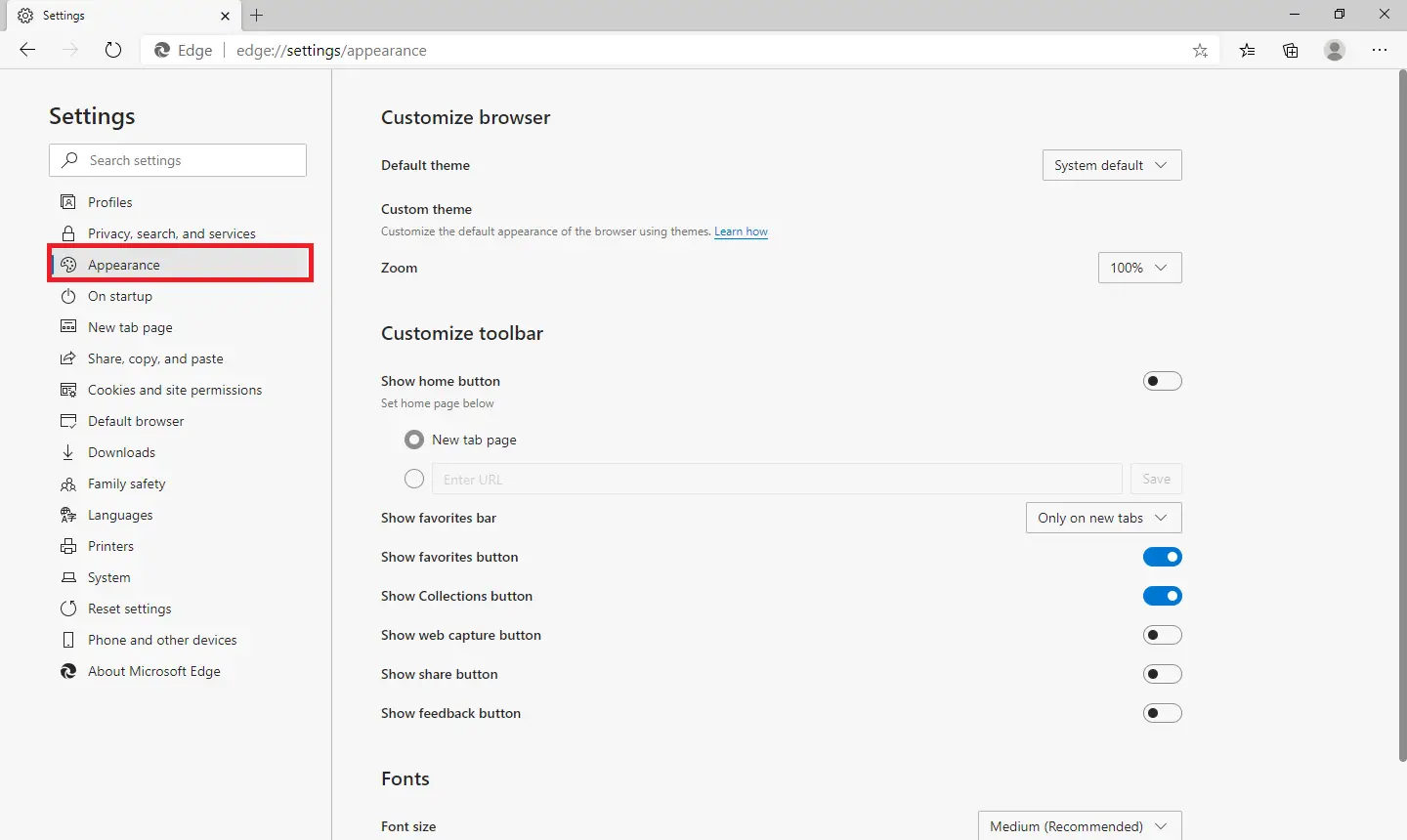
Step 4. In the Customize toolbar section, turn On the toggle switch next to the ‘Show home button.’
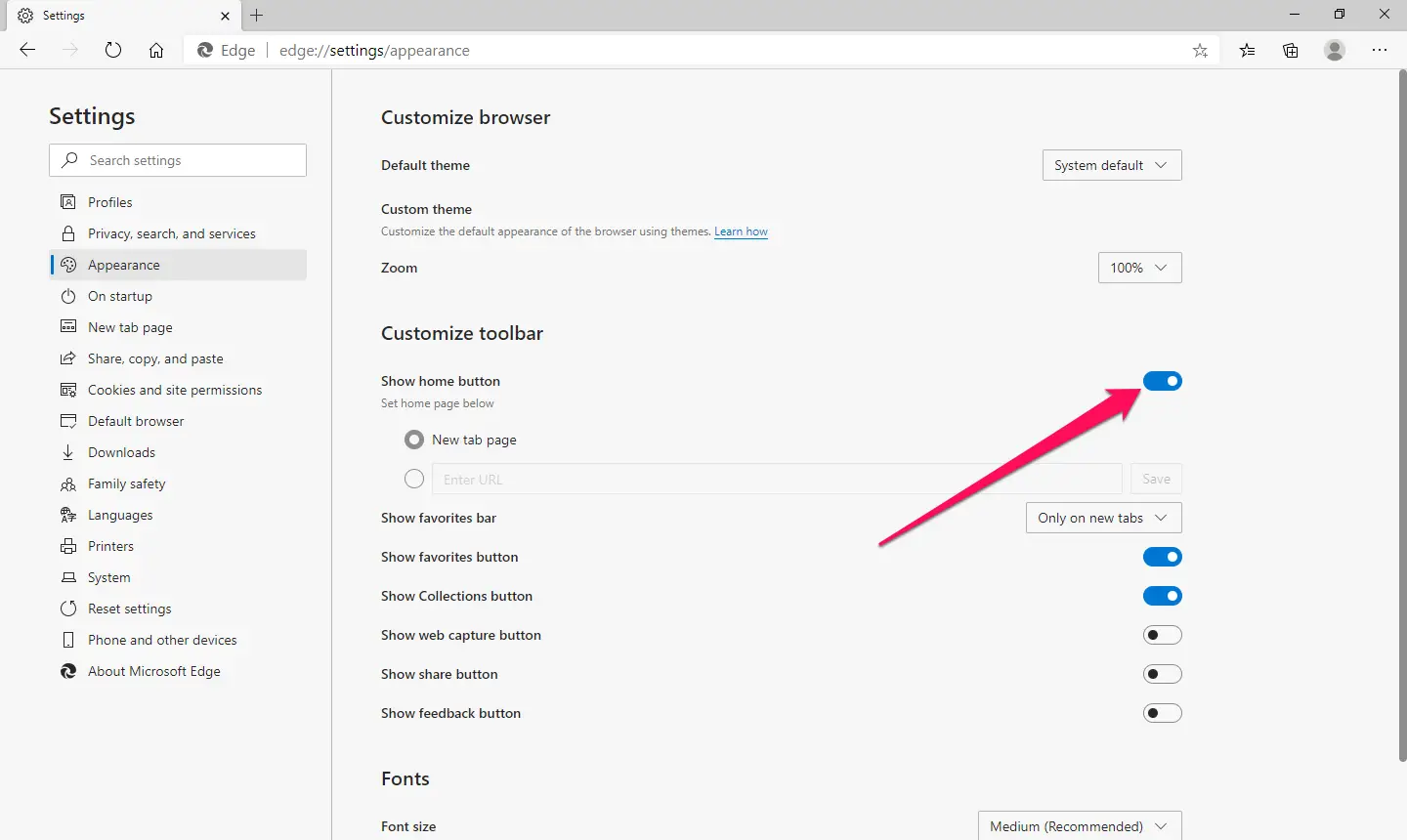
Step 5. Click the radio button next to “Enter URL.” Type your favorite URL you want to save as the homepage. Finally, click on the Save button.”
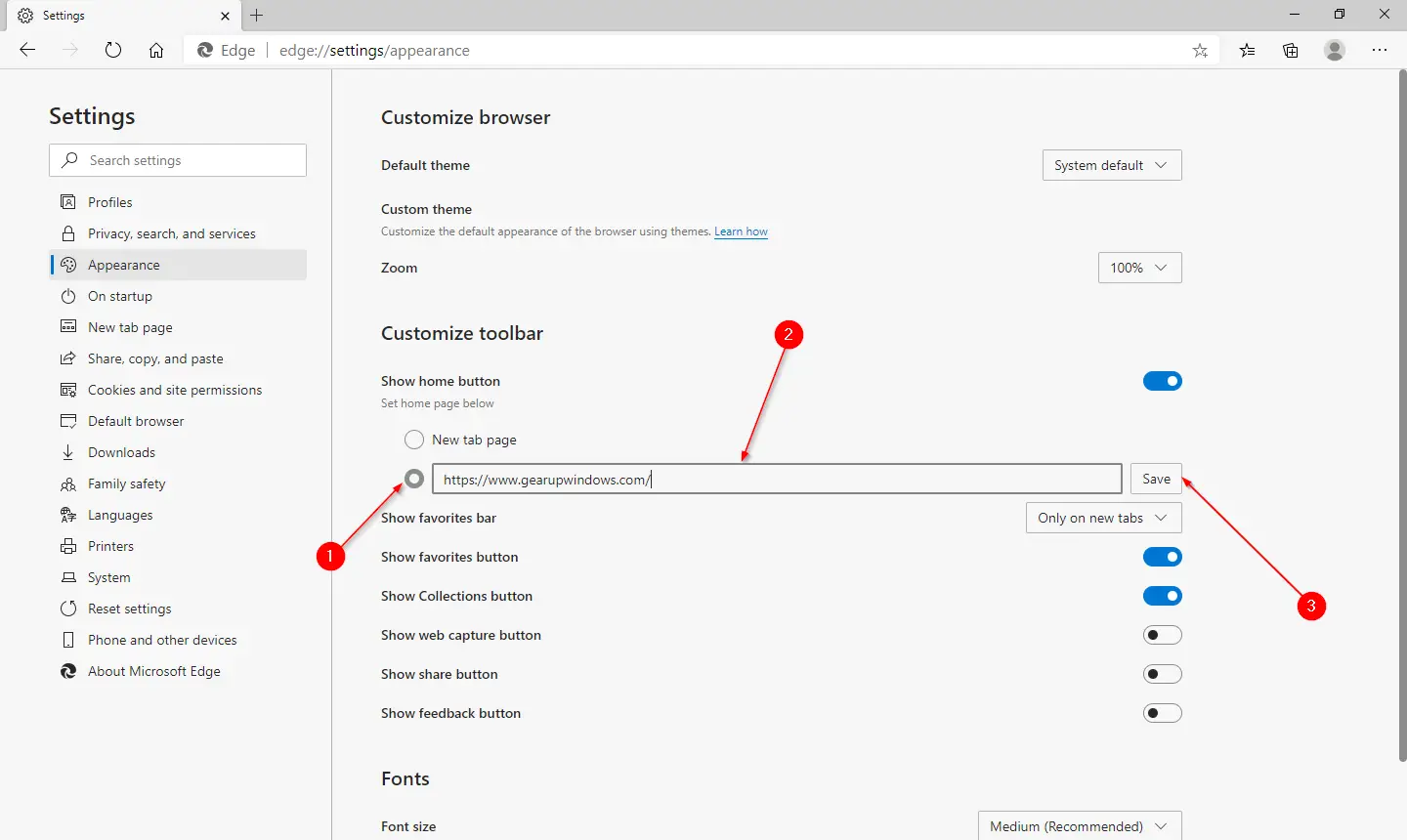
Step 6. Press the Home Icon and check your favorite URL opens.
How to change and set your own favorite website as a browser’s homepage in Internet Explorer?
To set or change the homepage in Internet Explorer, perform the following steps:-
Step 1. Open the Microsoft Internet Explorer browser.
Step 2. Click on Tools from the upper-right corner and select Internet Options from the drop-down menu that appears.
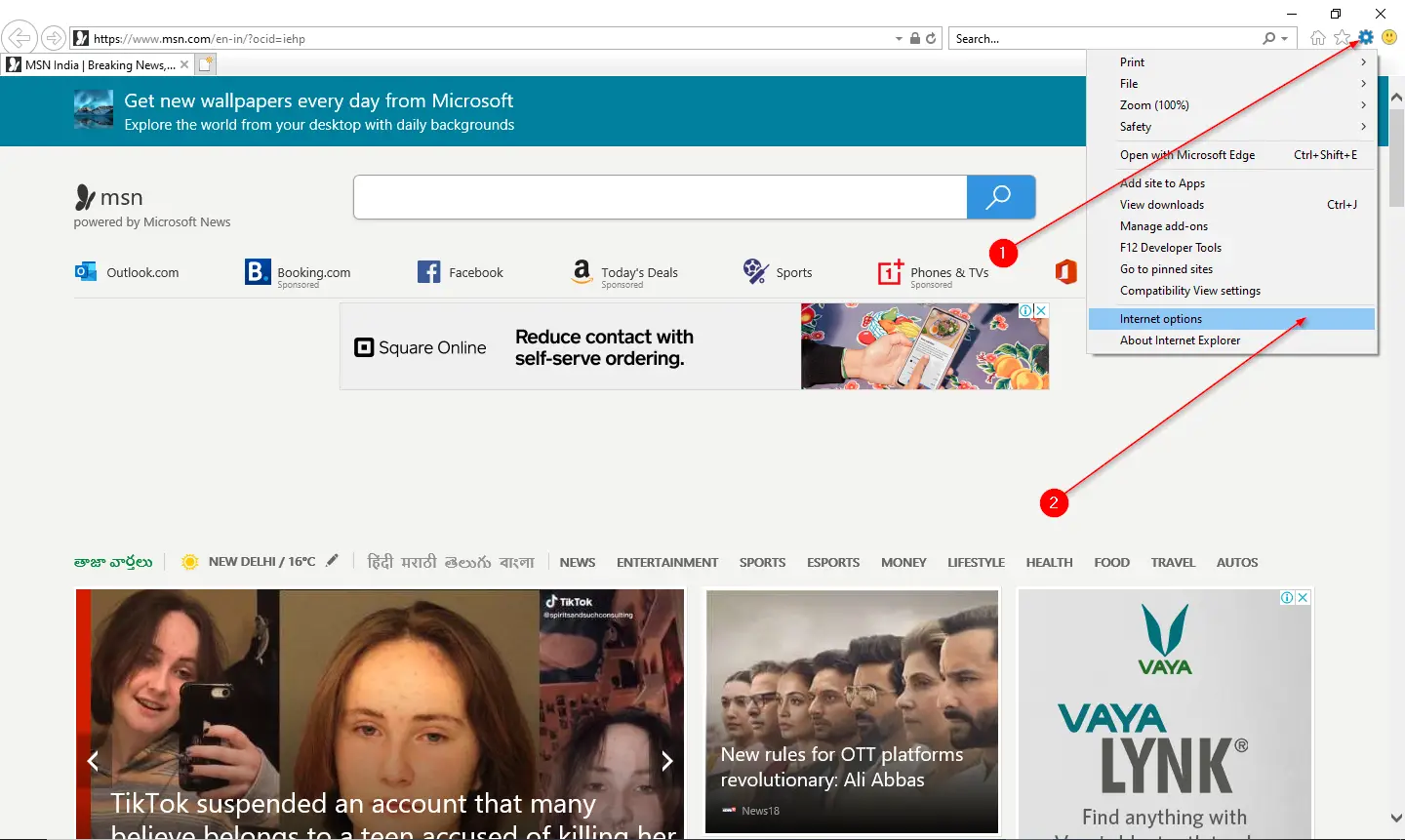
Step 3. Under the General tab, in the Home page section, type the URL of the web page you want to set as your home page. Then, click the Apply and OK buttons to apply the changes.
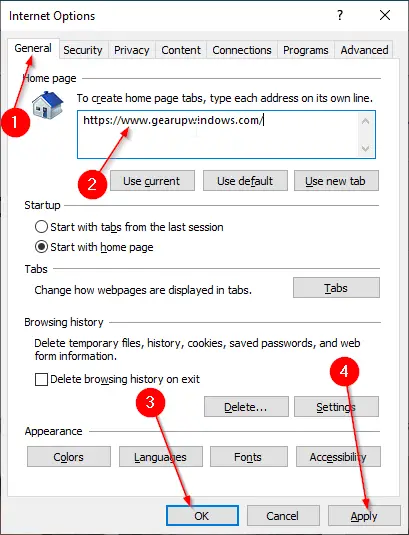
Step 4. Now, press the Home Icon and check; it should load your specified web page.
How to change and set your own favorite website as a browser’s Startup page in Opera?
Like other popular browsers, Opera no longer features a Home button or homepage setting. You can only change the startup page in the Opera browser that will load when you open the same. To change or set your own favorite web page as a browser’s Startup page in Opera browser, do the following:-
Step 1. Open the Opera browser and click the “Customize and Control Opera” menu button from the upper-left corner.
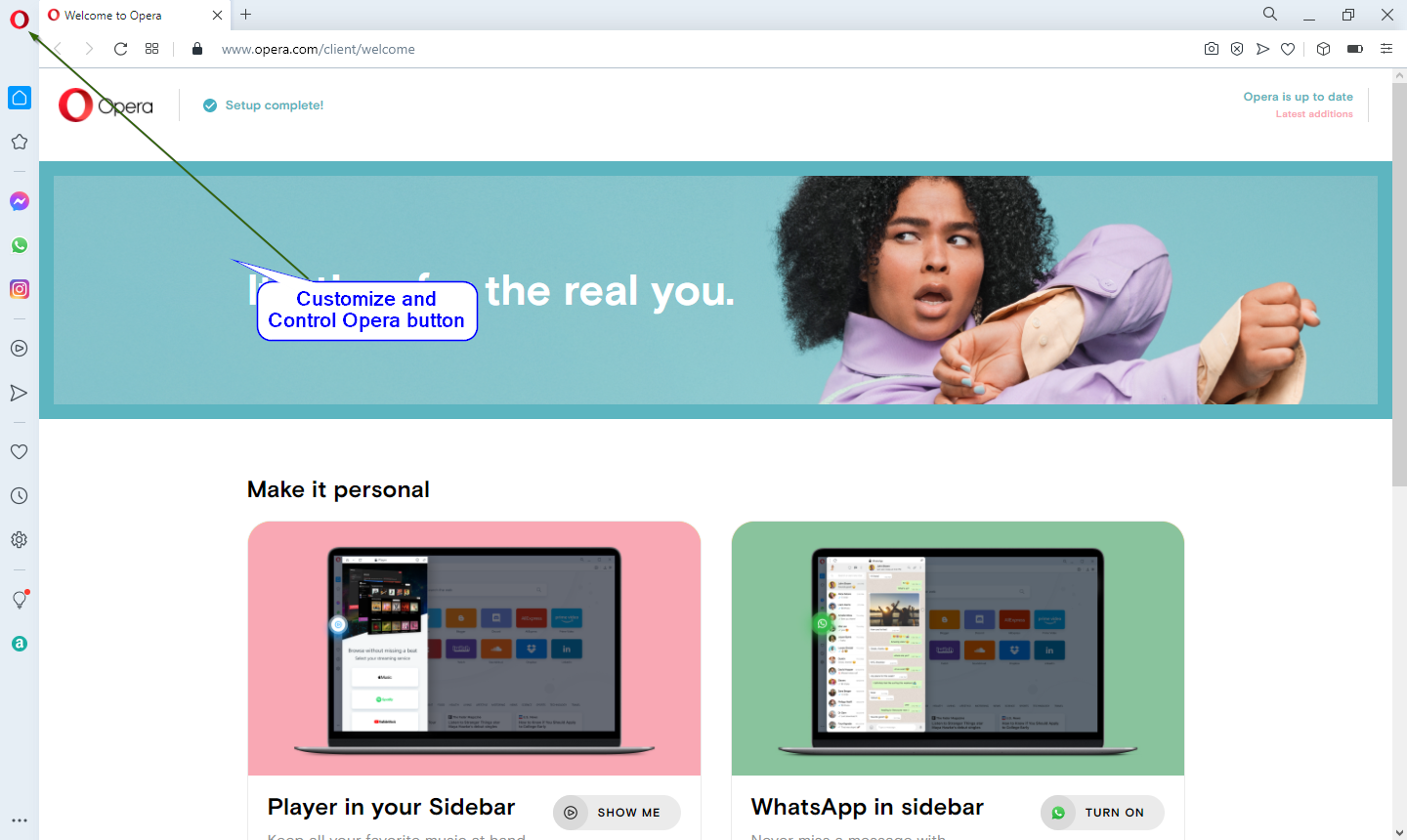
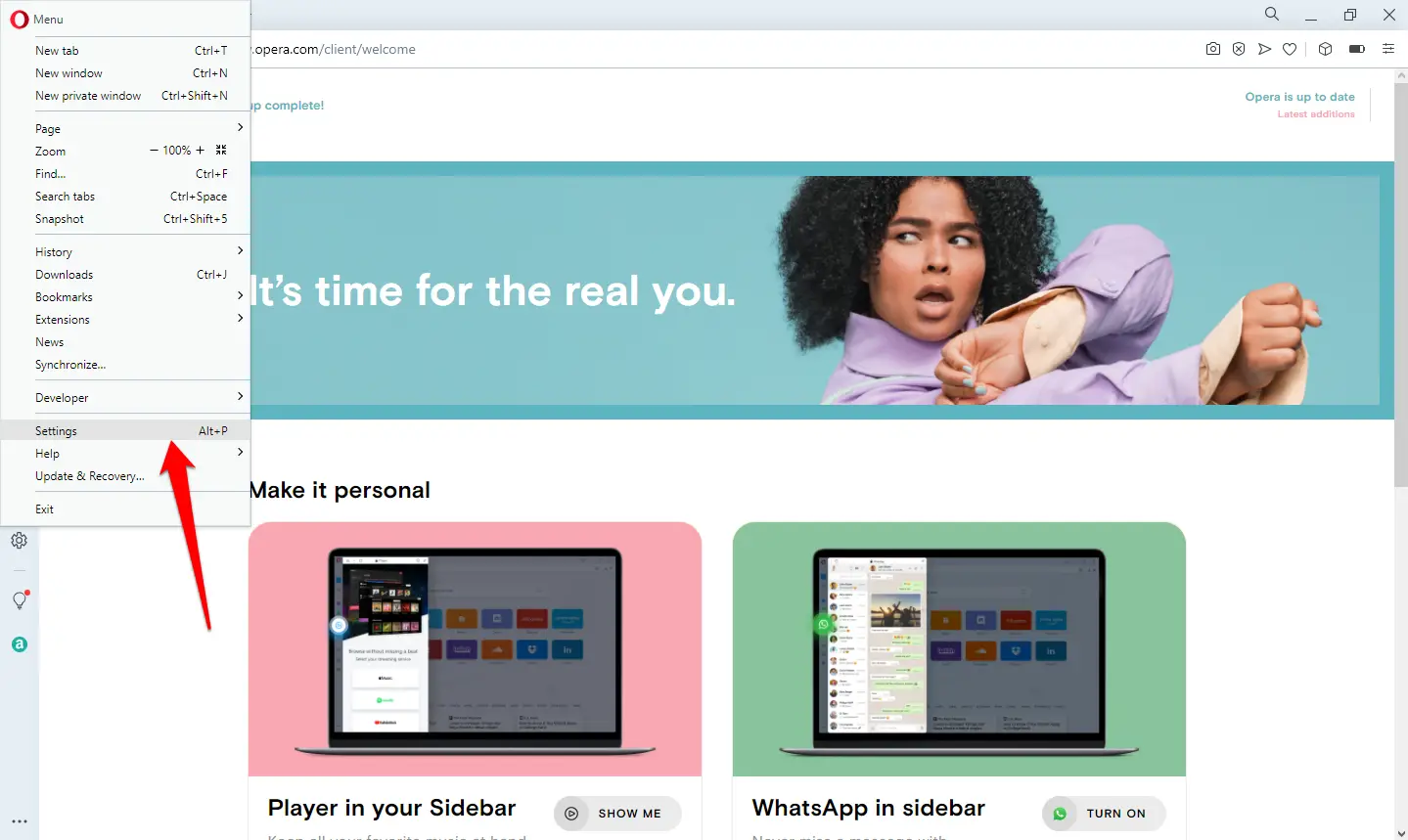
Step 3. From the left-side menu, click Advanced to expand, and then click Privacy & security.
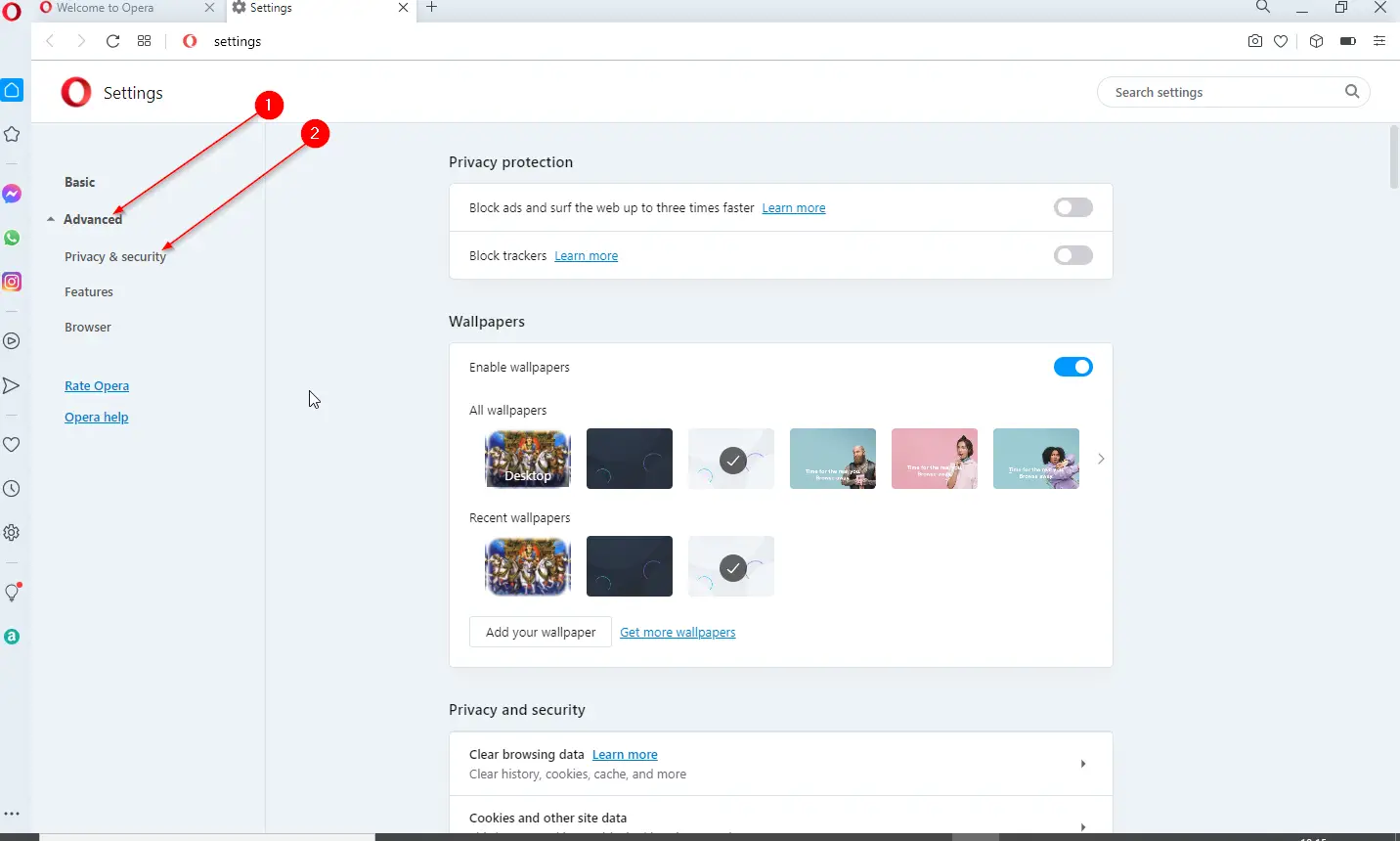
Step 4. Scroll down to the “On startup” section. Click the radio button next to “Open a specific page or set of pages.”
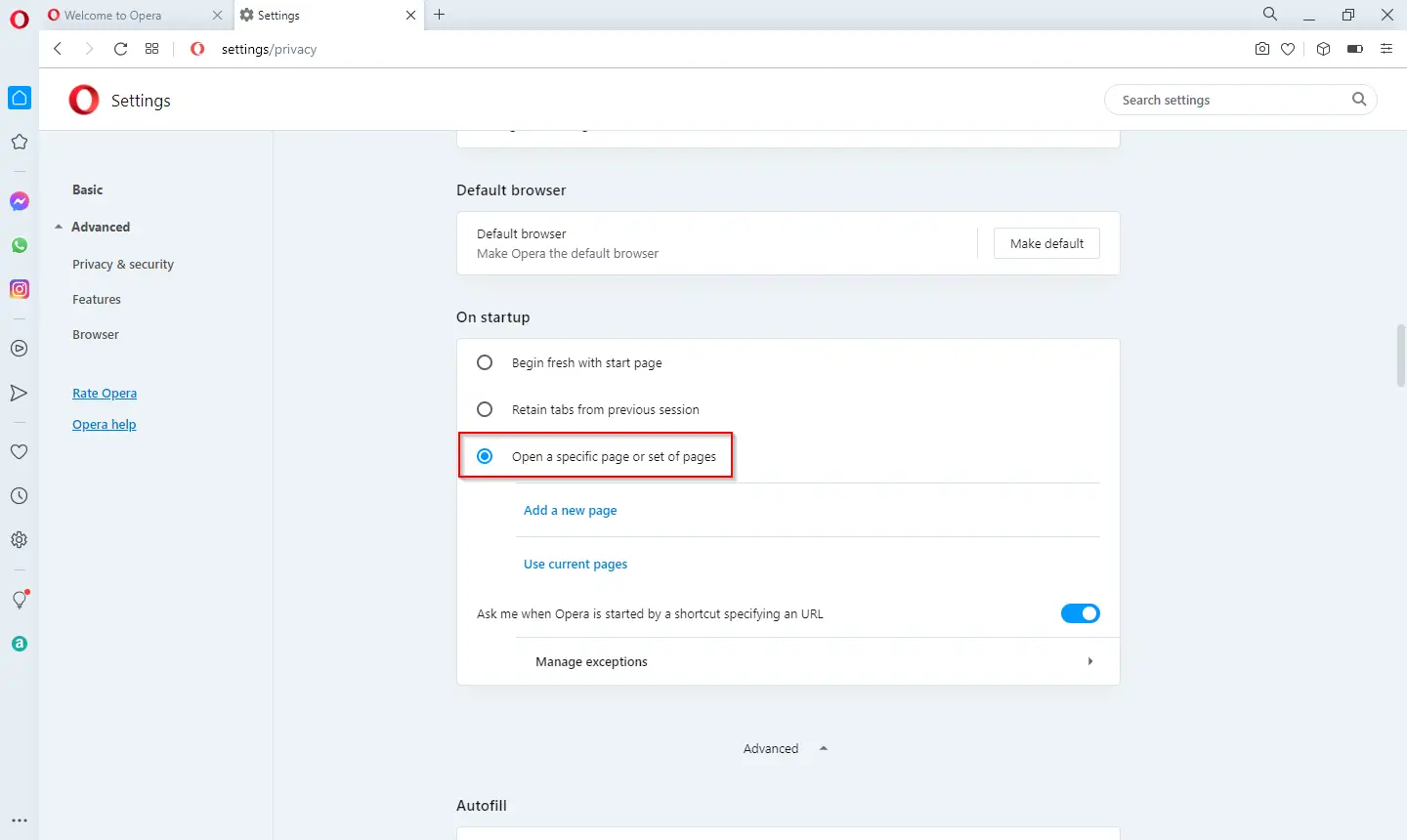
Step 5. Click the “Add a new page” link.
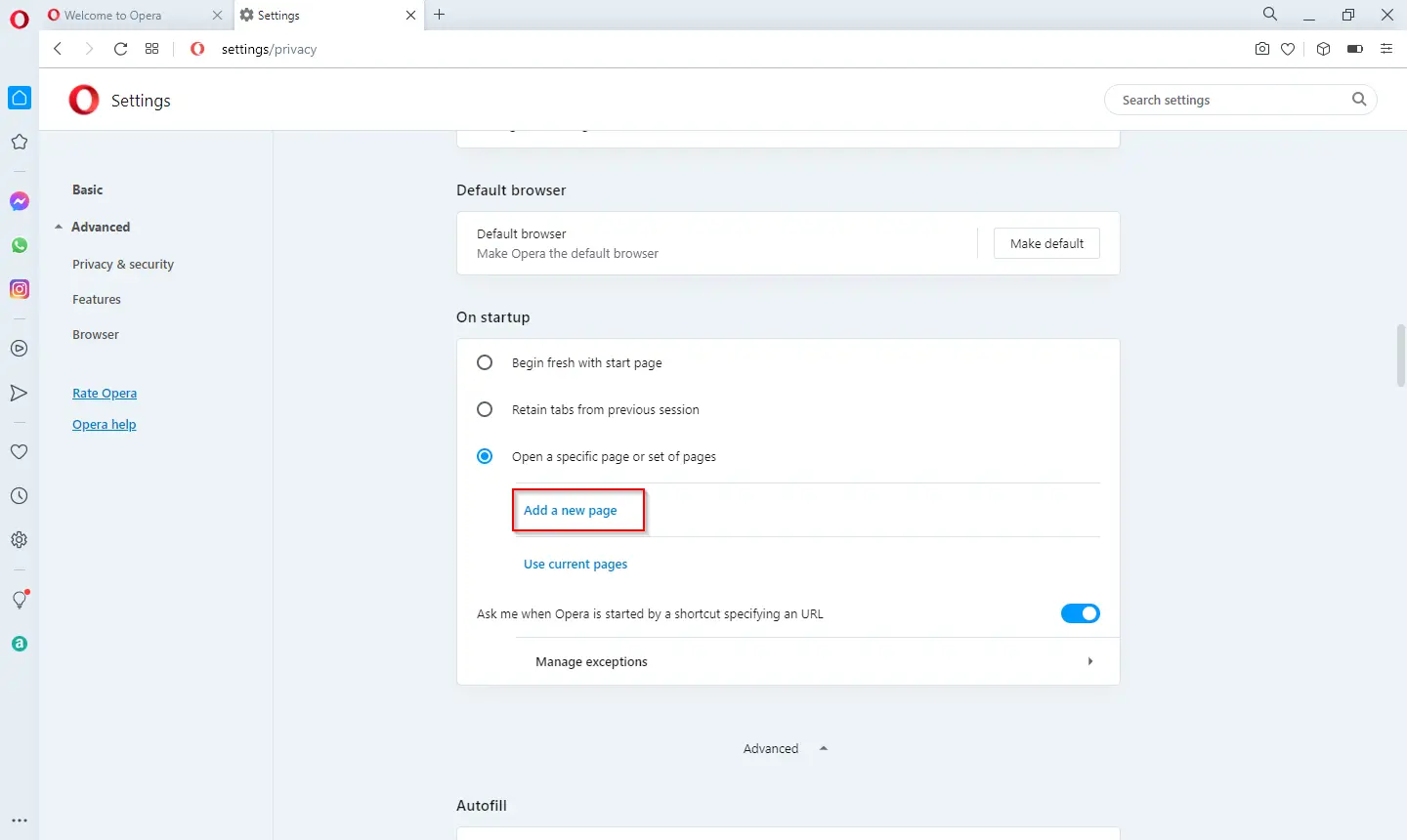
Step 6. Under the “Add a new page” window that opens, in the “Site URL” textbox, type your favorite URL/webpage that you want to visit when the browser opens.
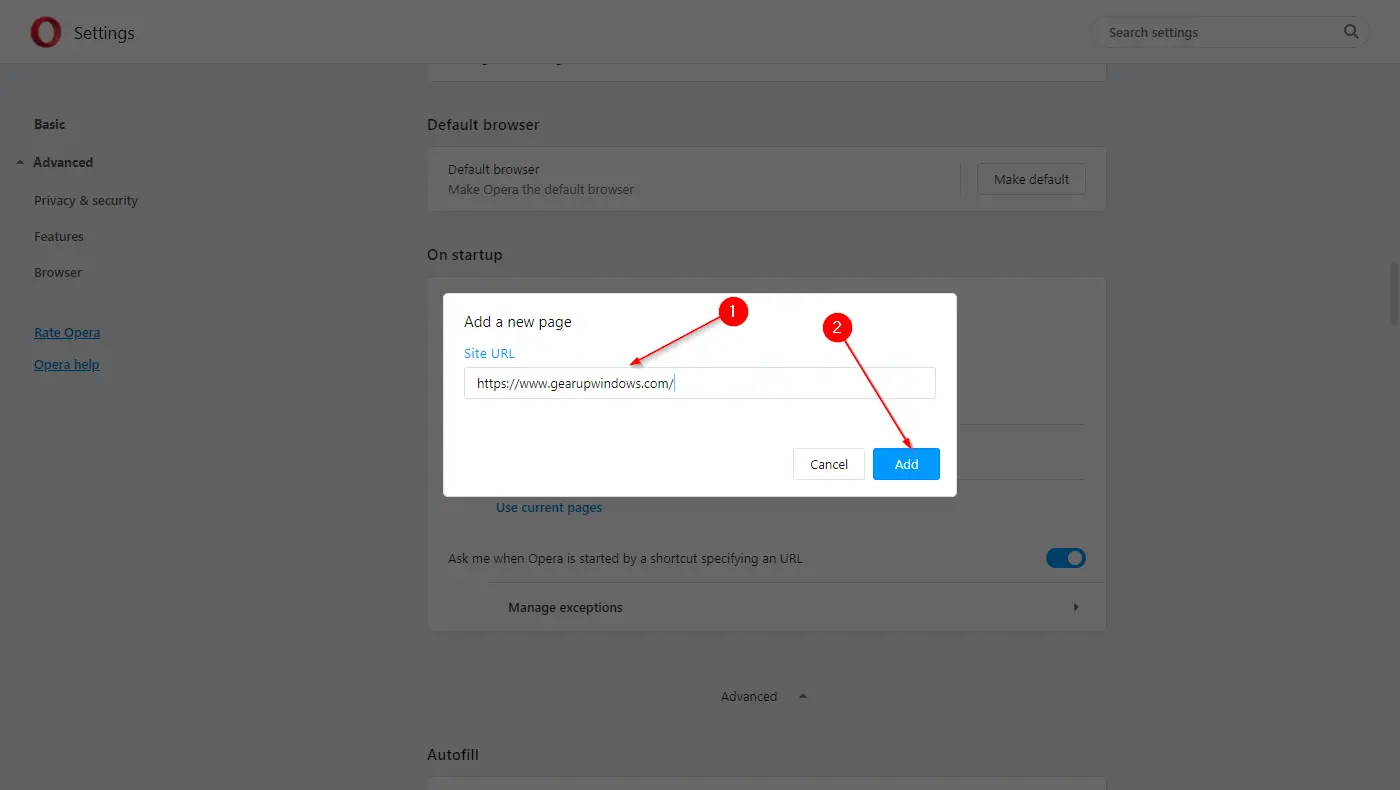
Step 7. Once the web page is entered in the “Site URL,” click the Add button.
Now, close the Opera browser and reopen it. It should browse your favorite website now.
How to change and set your own favorite website as a browser’s Startup page in Safari?
To change the homepage in the Safari browser, perform the following steps:-
Step 1. Start the Safari browser and click the Safari Settings Icon from the right-side top corner.
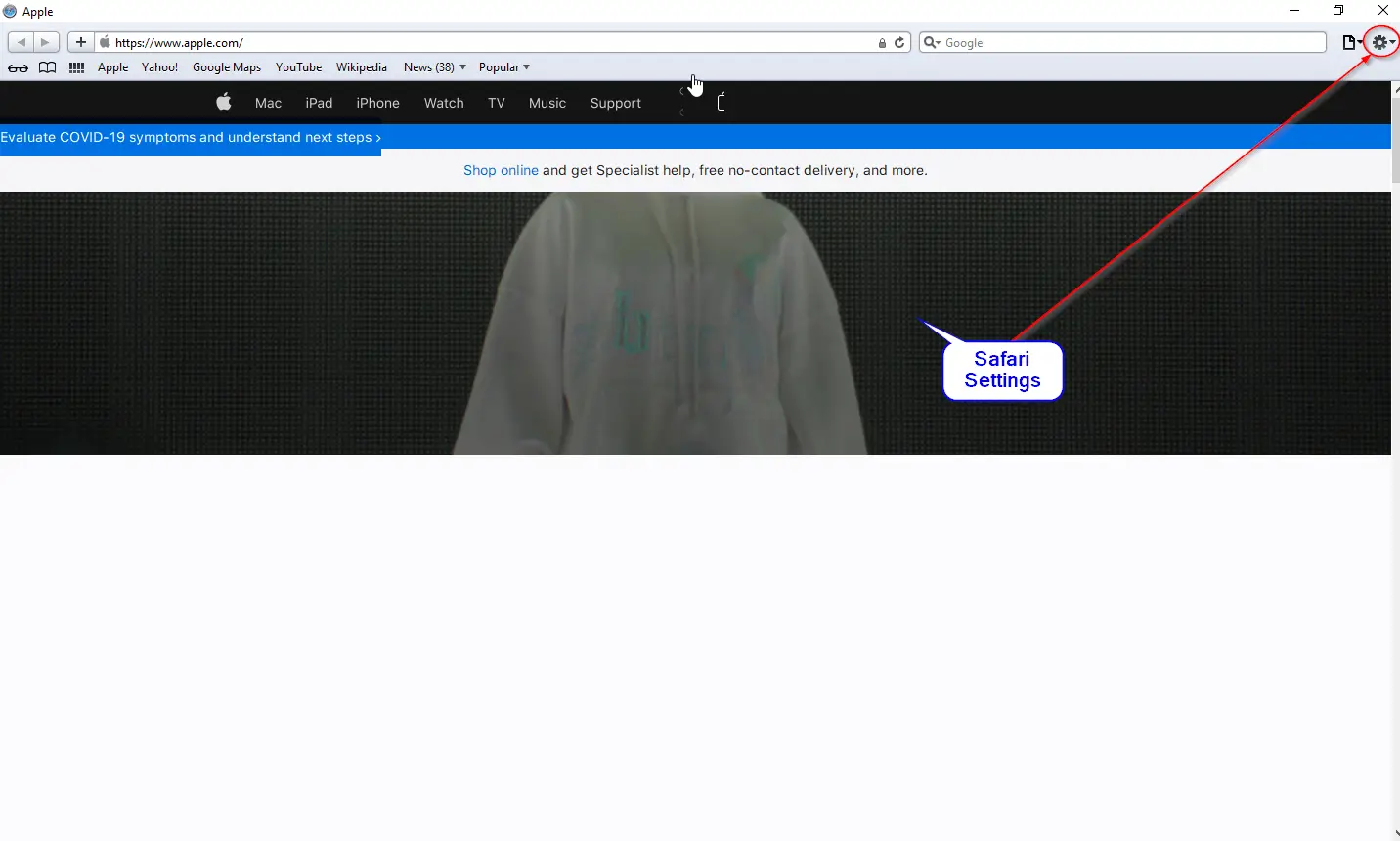
Step 2. Select Preferences from the drop-down menu that appears.
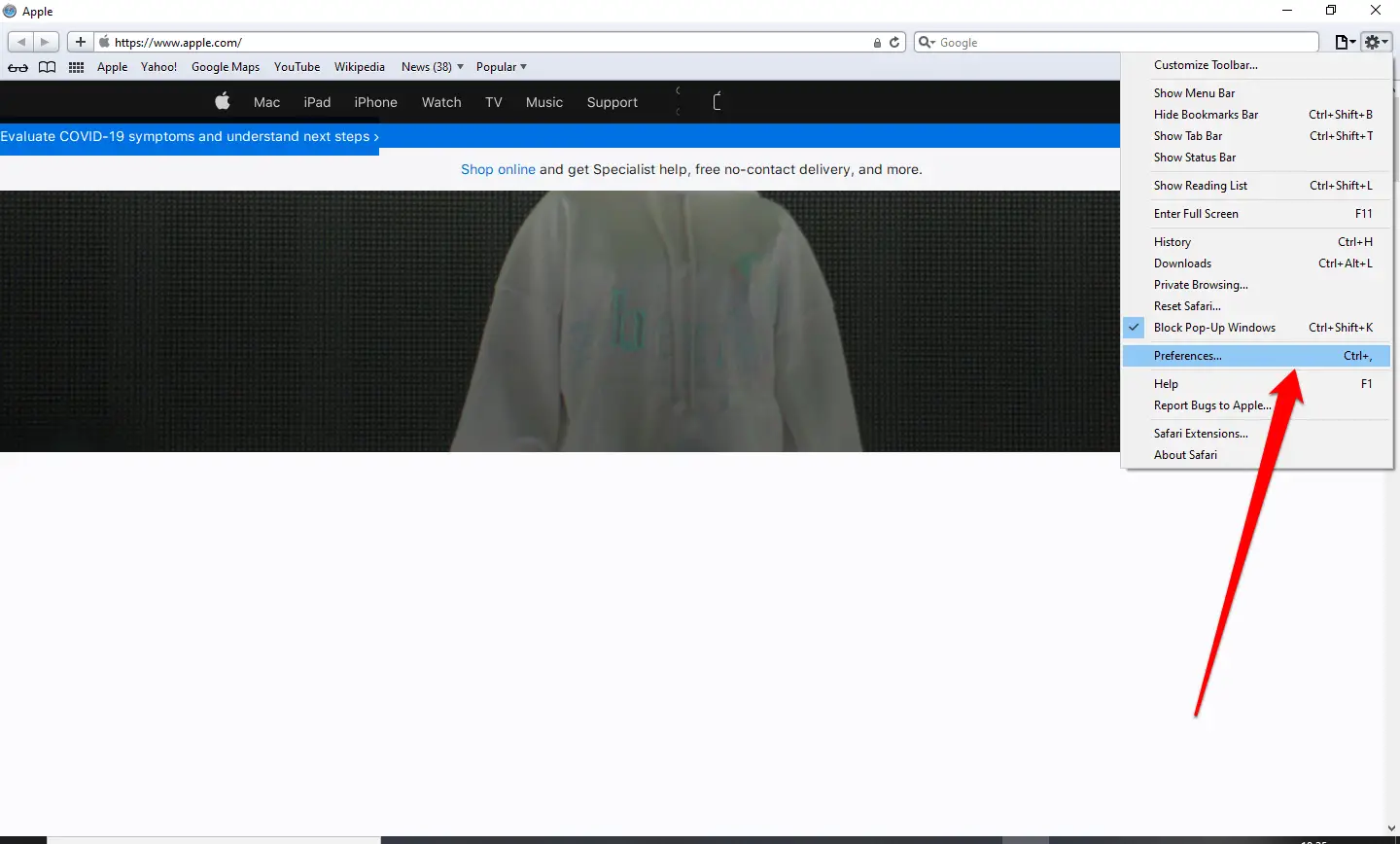
Step 3. Under the General tab, type your favorite website URL you want to set in the Homepage field.
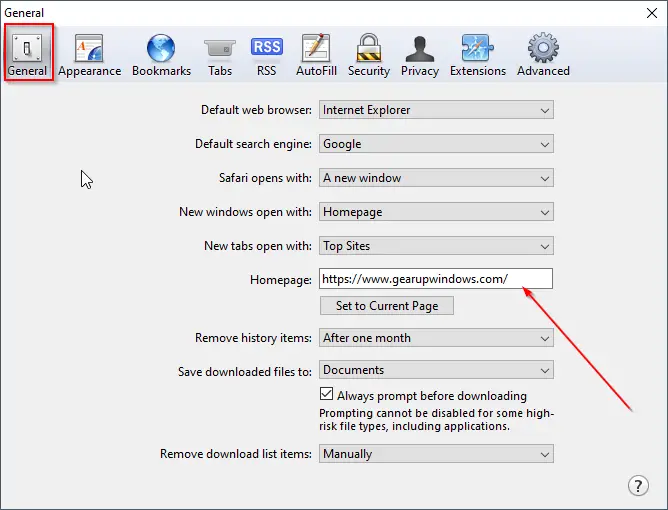
Step 4. Close the Opera browser and reopen it. It should now load your favorite web page, which you have set as Homepage.
Conclusion
In conclusion, setting up a custom homepage or startup page is a simple task that can save you time and make browsing the internet more convenient. By following the steps outlined in this guide, you can easily set your favorite website as the homepage or startup page in popular web browsers such as Google Chrome, Mozilla Firefox, Microsoft Edge, Microsoft Edge Legacy, Internet Explorer, Safari, and Opera. Each browser has its own unique process, but the overall steps are similar. Once you have set your custom homepage or startup page, you can quickly access your favorite website every time you open your web browser.