Windows operating system tends to slow down automatically after a few days of usage due to various reasons such as the installation of software, corrupt registry files, multiple programs running simultaneously, too many startup programs, browser add-ons, rogue programs, and a cluttered hard disk.
One of the significant causes of a slow Windows PC is the failure to remove related registry entries while uninstalling software. Although the built-in Windows uninstaller is useful for app removal, it may not be adequate for a clean uninstall. To ensure a clean uninstall, third-party software built for app uninstallation on the Windows system is necessary.
IObit Uninstaller is a leading freeware uninstaller app for Windows 11/10 PCs that ensures a clean uninstall by removing related registry entries.
IObit Uninstaller for Windows 10/11
IObit Uninstaller is a free software designed to uninstall programs from Windows PCs. It specializes in removing third-party applications, but it can also uninstall inbuilt Windows 10 apps. Additionally, this app allows you to remove toolbars and plug-ins from your browser. In addition to uninstalling applications, it also monitors outdated programs and provides the ability to update them with just one click.
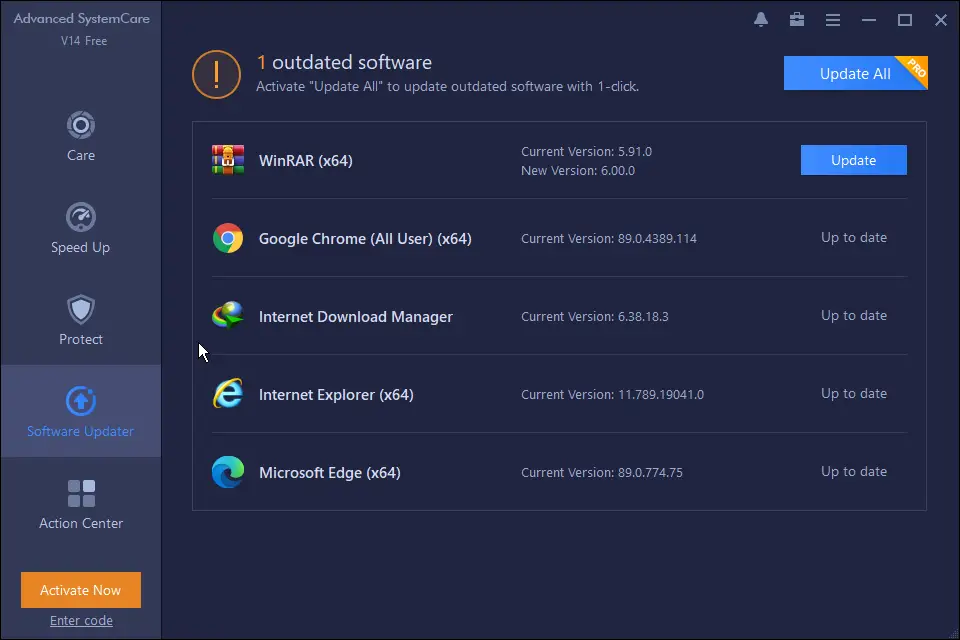
How to safely uninstall software in Windows 11/10 using IObit Uninstaller?
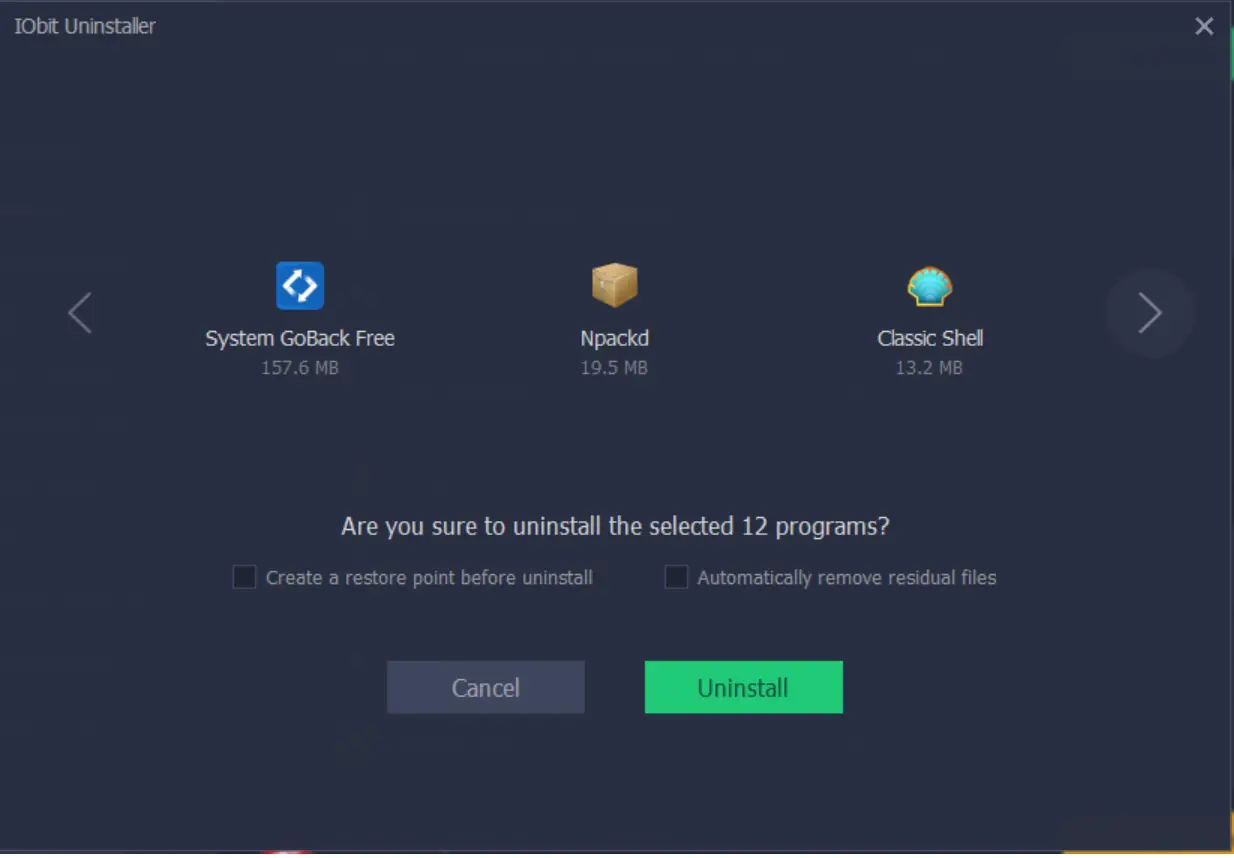
Once you click on the Uninstall button, it will represent a list of files remove during bulk uninstall. You can review the apps, and once you decide to uninstall the selected apps, you should check both options, “Create a restore point before uninstall” and “Automatically remove residual files.”
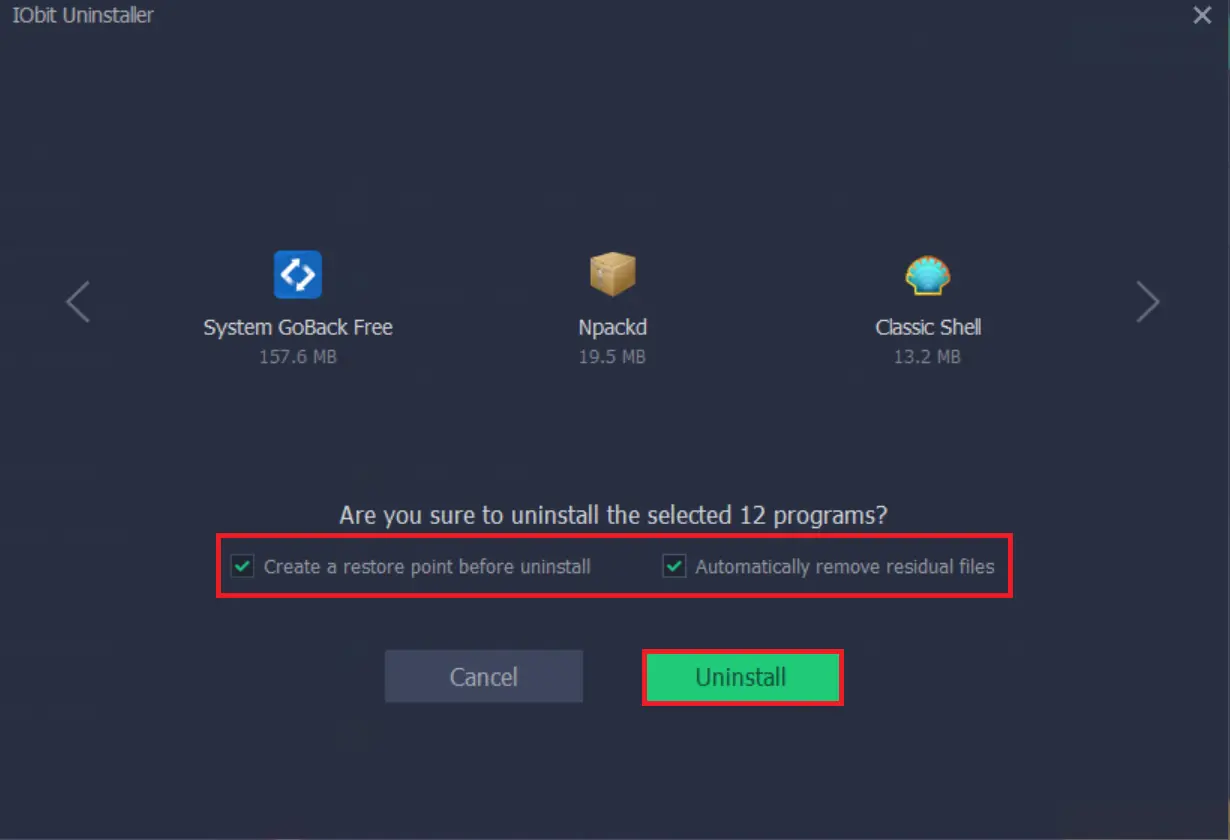
Once you are ready with the above options, click on the Uninstall button to complete the uninstalling process. The rest will be assured by IObit Uninstaller automatically.
How to uninstall native apps of Windows 11/10 using IObit Uninstaller?
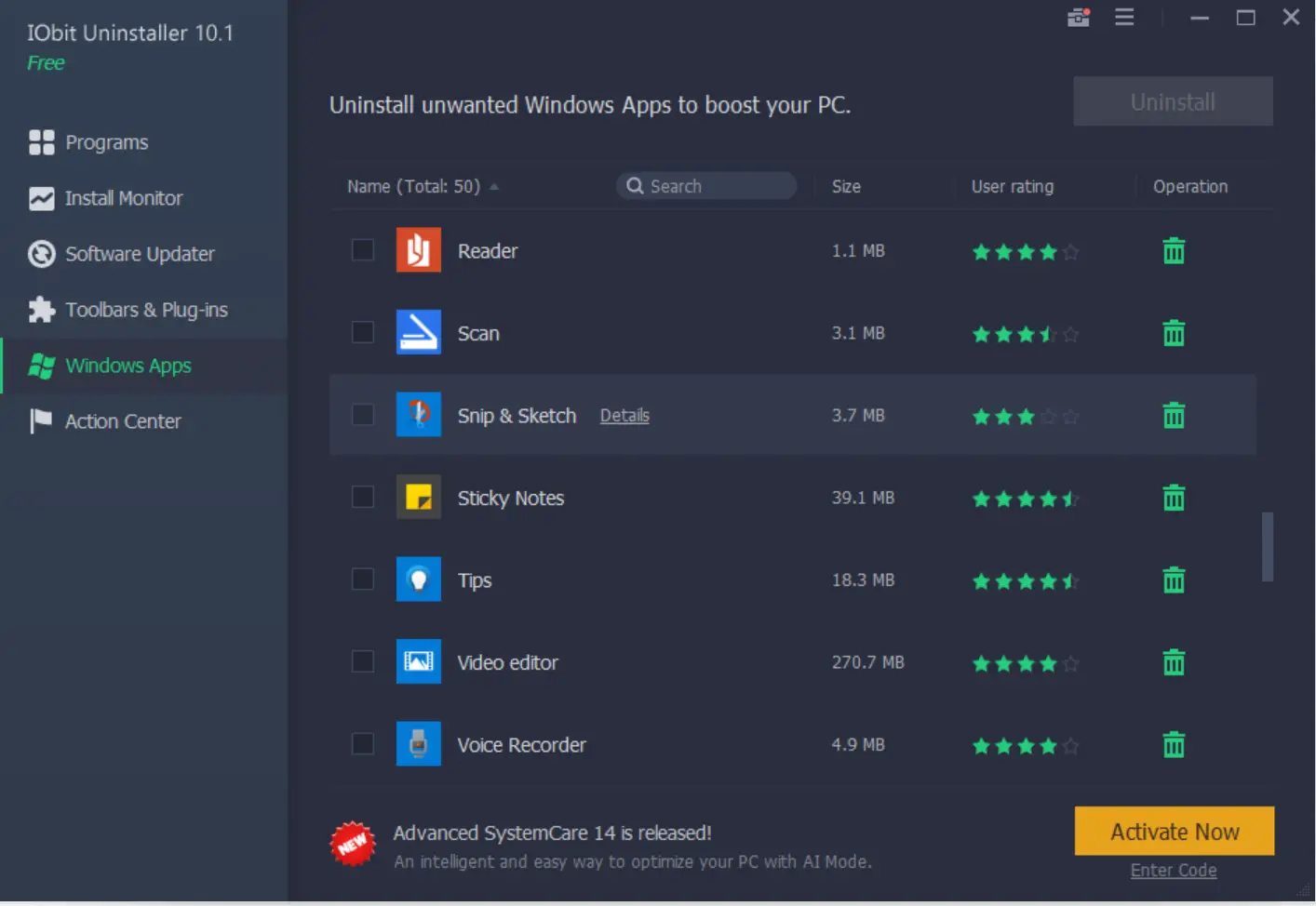
You can select a single app or multiple apps that you want to uninstall. Once the apps are selected, click on the Uninstall button.
Download IObit Uninstaller
You can download IObit Uninstaller’s latest version from here.
Conclusion
In conclusion, the Windows operating system can slow down over time due to various reasons, such as multiple programs running simultaneously, too many startup programs, and a cluttered hard disk. One of the significant causes of a slow Windows PC is the failure to remove related registry entries while uninstalling software. IObit Uninstaller is a leading freeware uninstaller app for Windows 11/10 PCs that ensures a clean uninstall by removing related registry entries. This app allows you to remove toolbars and plug-ins from your browser, monitor outdated programs, and update them with just one click. By using IObit Uninstaller, you can safely uninstall single or multiple software at once and even remove native apps of Windows 11/10. It is a useful tool for keeping your Windows PC optimized and running smoothly.