PDF, or Portable Document Format, is a highly popular file format for sharing and reading documents online or through email. PDF files are designed to be read-only, which makes them difficult to edit without the use of specialized software. Fortunately, most modern operating systems, including Windows 8/8.1/10, come with a built-in PDF reader that allows you to view PDF files without the need for any additional software.
However, extracting text from a PDF file can be a challenge without the use of third-party tools. In this guide, we’ll explore how to extract text from PDF files or convert them to text files on a Windows PC.
There are two main methods for extracting text from PDF files: online tools and software installed on your PC. If you prefer not to install any additional software on your Windows 10 PC, you can use online services. However, we’ll cover both online and offline methods for extracting text from PDF files in this post.
ExtractPDF
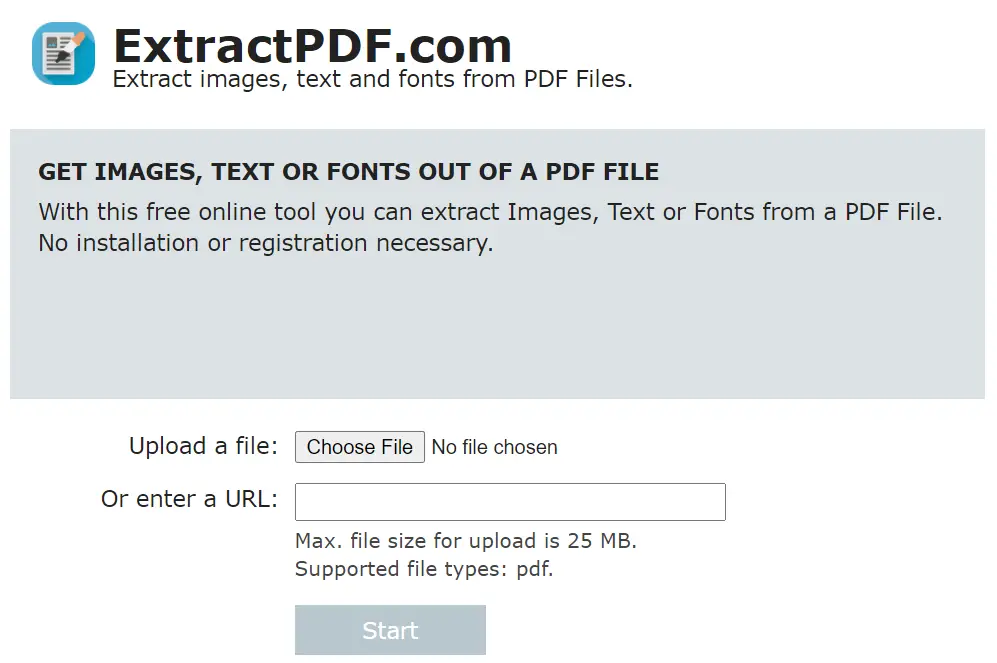
ExtractPDF is an online tool that enables you to extract both text and images from a PDF file for free. To use this service, visit the ExtractPDF website and select the Choose File button to upload your PDF file from your computer. Alternatively, you can upload the file from an online URL. After uploading, click on the Start button to begin the extraction process. Within a few seconds, the service will extract the images and text from the PDF file. You can then download the extracted text and images to your computer. ExtractPDF can currently process PDF files up to 25 MB in size.
You can access ExtractPDF from here.
Online OCR
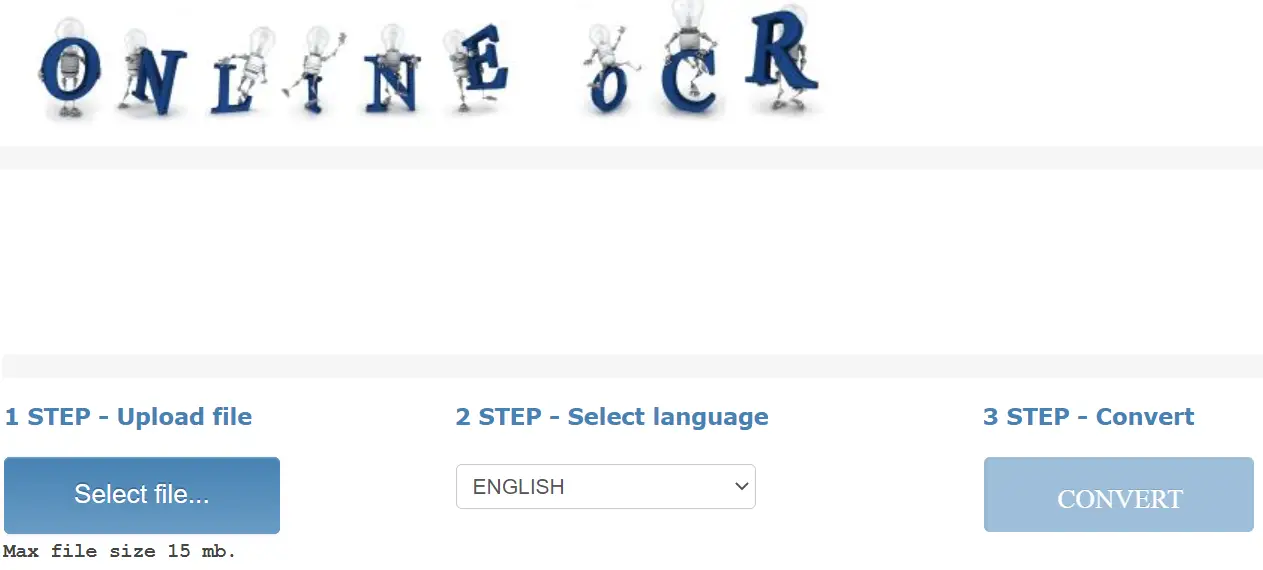
With Online OCR, extracting text from a PDF file is easy and free. To use the service, simply upload the file from your PC, select the language of the PDF file, and click the Convert button. Once the conversion is complete, the file can be downloaded in Word format (.docx). Online OCR can handle files up to 15 MB in size.
Access Online OCR by clicking on this link.
STDU Viewer
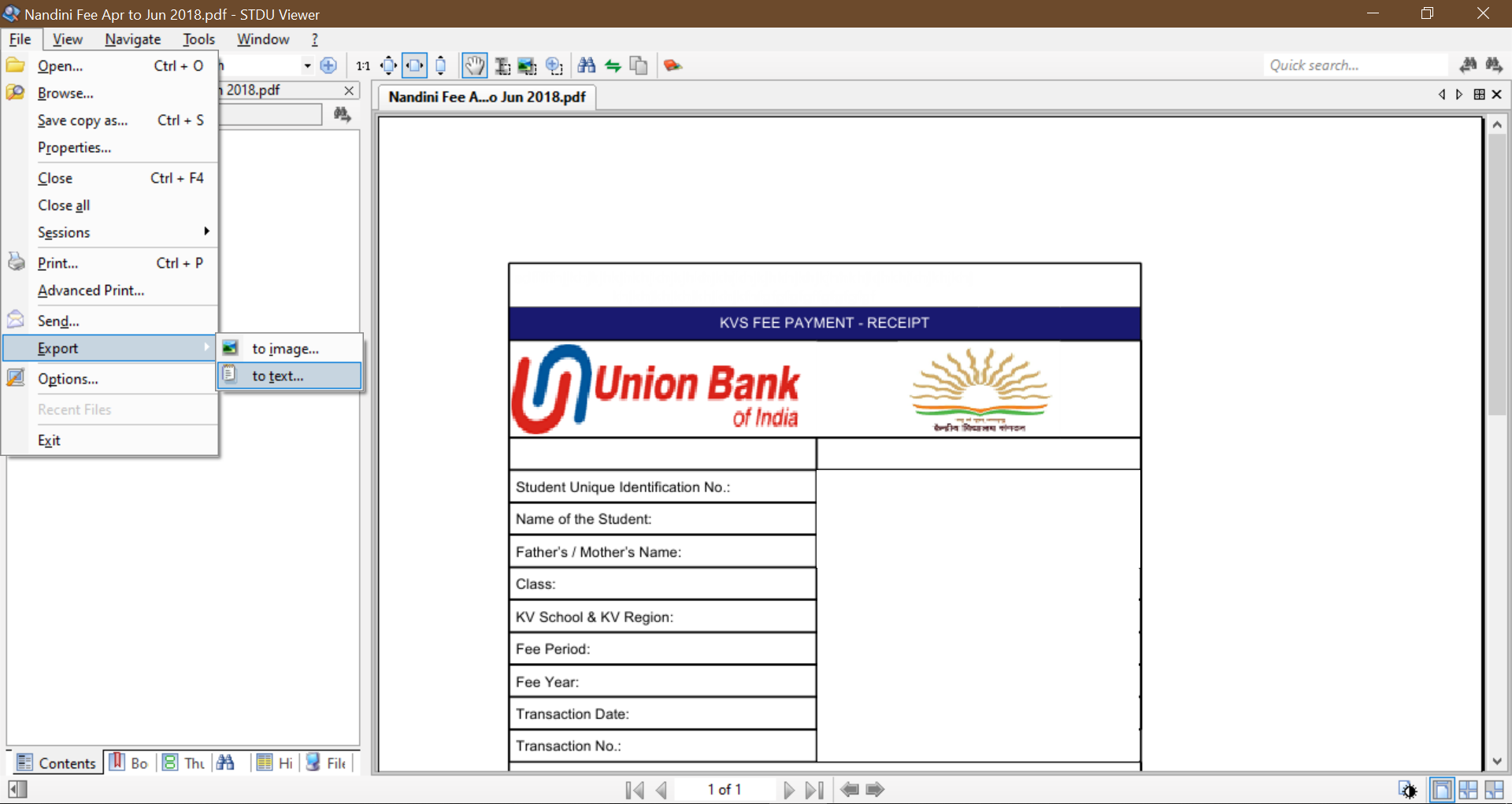
STDU Viewer is a free software that enables users to open and view various file formats, including TIFF, PDF, DjVu, XPS, JBIG2, WWF, PDF, FB2, TXT, Comic Book Archive (CBR or CBZ), TCR, PalmDoc (PDB), MOBI, AZW, EPub, DCX, and image files such as BMP, PCX, JPEG, GIF, PNG, WMF, EMF, and PSD. It also provides the option to export text or image contents from PDF files.
To export text or image contents from a PDF file using STDU Viewer, users need to click on File > Export > to text or to image. After selecting a location to save the new text file, users can click on the OK button to complete the process.
Opt for STDU Viewer from here.
A-PDF Text Extractor
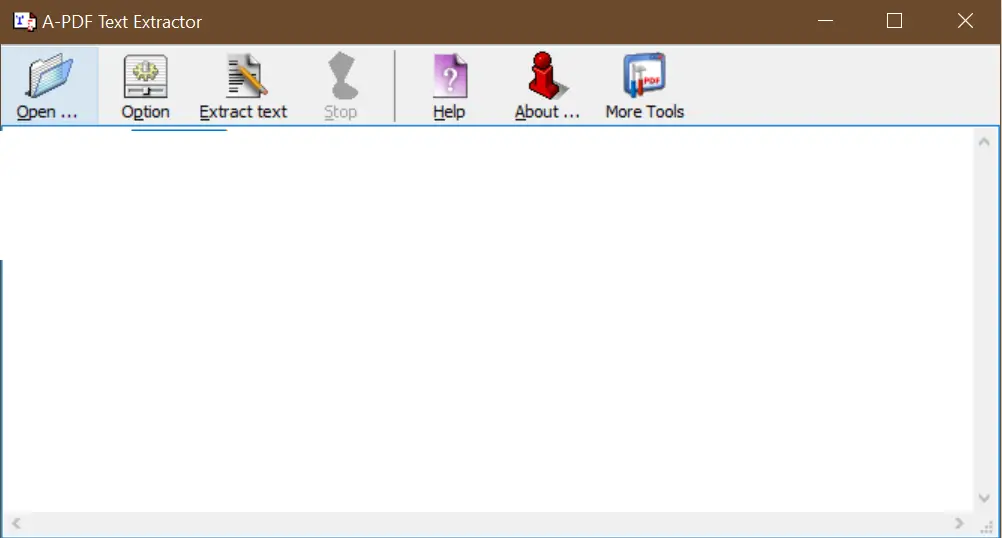
A-PDF Text Extractor is a free tool that allows users to extract text from PDF files on Windows operating systems. This freeware is available for both personal and commercial use.
To use A-PDF Text Extractor, simply click the Open button in the menu to select the desired PDF file from your computer. Then, click on the Extract text button to initiate the text extraction process.
Download A-PDF Text Extractor here.
Gaaiho PDF Reader
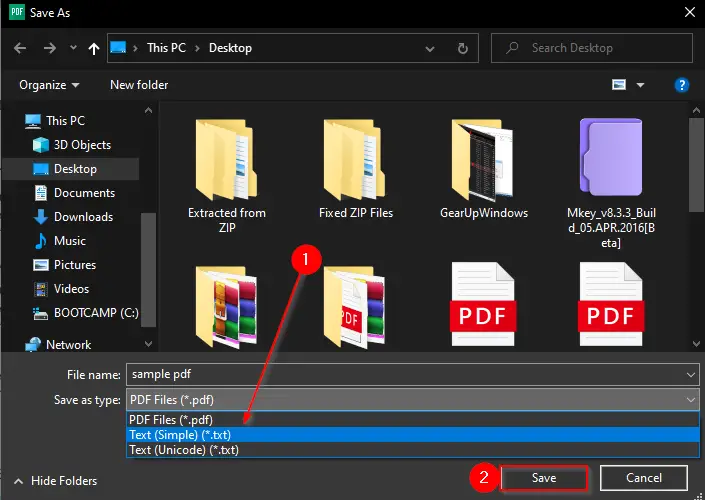
Gaaiho PDF Reader is a user-friendly and visually pleasing PDF reader software available for Windows operating systems that provides an array of features. Apart from being a PDF reader, it allows users to extract text from a PDF file with just a few clicks.
To extract the text using Gaaiho PDF Reader, open the PDF document and select the File menu. Choose the Save as option, then select the PDF to Text format from the dropdown menu. Finally, click the Save button to obtain the extracted text in a text format.
Conclusion
In conclusion, extracting text from a PDF file can be a challenging task without the use of specialized tools. However, there are several online and offline methods available for Windows 10 users to extract text from PDF files. Online tools like ExtractPDF and Online OCR are free and easy to use, while software like STDU Viewer, A-PDF Text Extractor, and Gaaiho PDF Reader provide additional features like file format support, image extraction, and more. With these tools, Windows 10 users can easily extract text from PDF files and convert them to editable text files for further use.