Windows Registry is one of the most crucial components of a Windows operating system. It contains all the settings, configurations, and options that Windows uses to function properly. Therefore, it is vital to keep a backup of the registry data to avoid any potential loss of data due to system crashes or corruption.
In earlier versions of Windows, automatic system registry backup was enabled by default, but starting from Windows 10 version 1803, this feature has been disabled by design to reduce the overall disk footprint size of Windows. As a result, when the system restarts, Windows no longer automatically backs up the system registry to the RegBack folder. However, you can re-enable this feature with a simple registry tweak.
This article will guide you on how to enable automatic system registry backup when you restart Windows 11. The process involves creating a new registry key and value, which will allow Windows to create a system registry backup upon restart.
How to Enable Automatic System Registry Backup when Restart in Windows 11?
Follow these steps to enable automatic system registry backup after restarting Windows 11:-
Step 1. Open Registry Editor.
For that, press the Windows key + R on your keyboard to open the Run dialog box. Type “regedit” and press Enter to open the Windows Registry Editor.
Step 2. Then, browse to the following key on the left side of Registry Editor:-
HKEY_LOCAL_MACHINE\SYSTEM\CurrentControlSet\Control\Session Manager\Configuration Manager
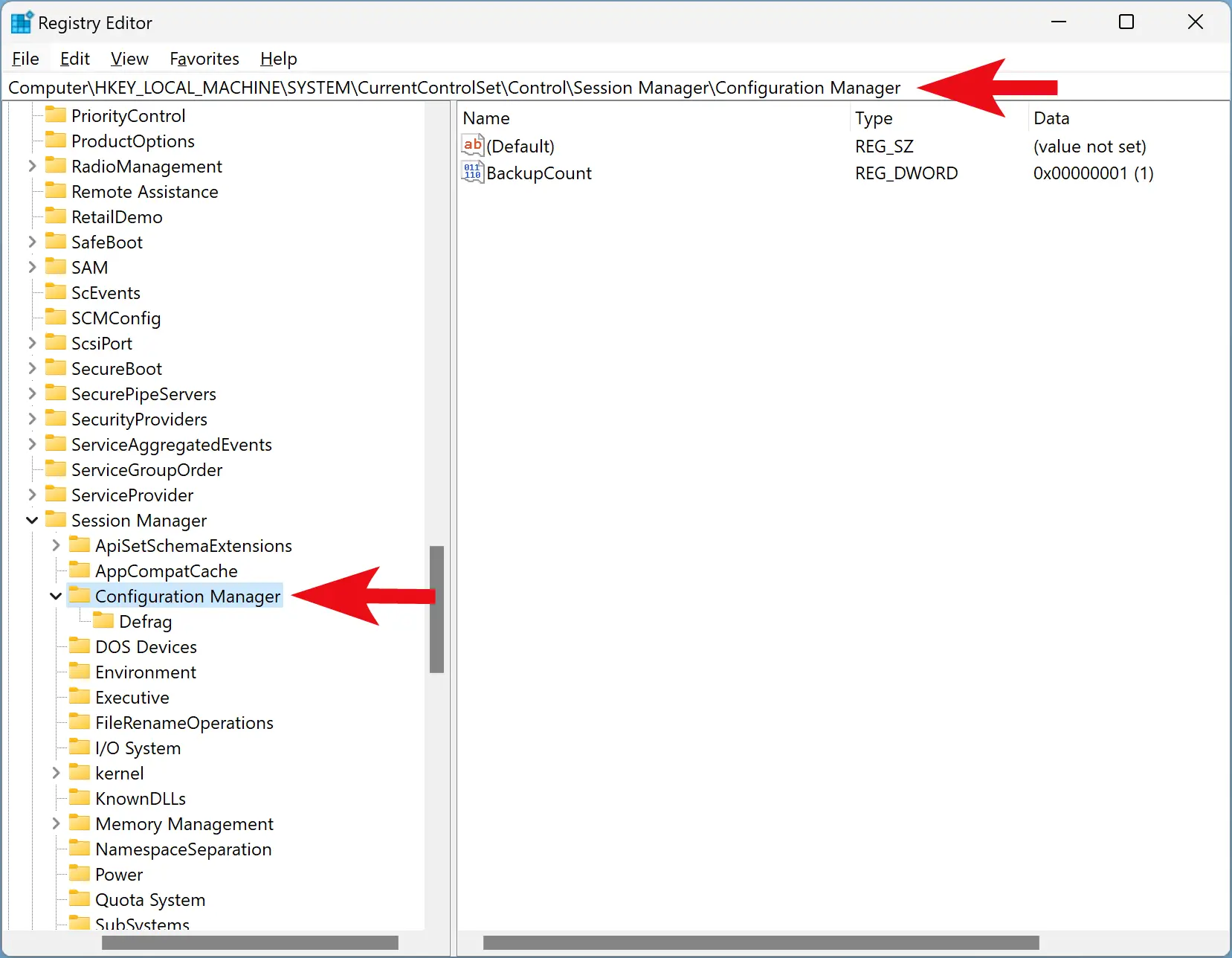
Step 3. On the right side of the Configuration Manager folder, right-click on the free space and select New > DWORD (32-bit) Value.
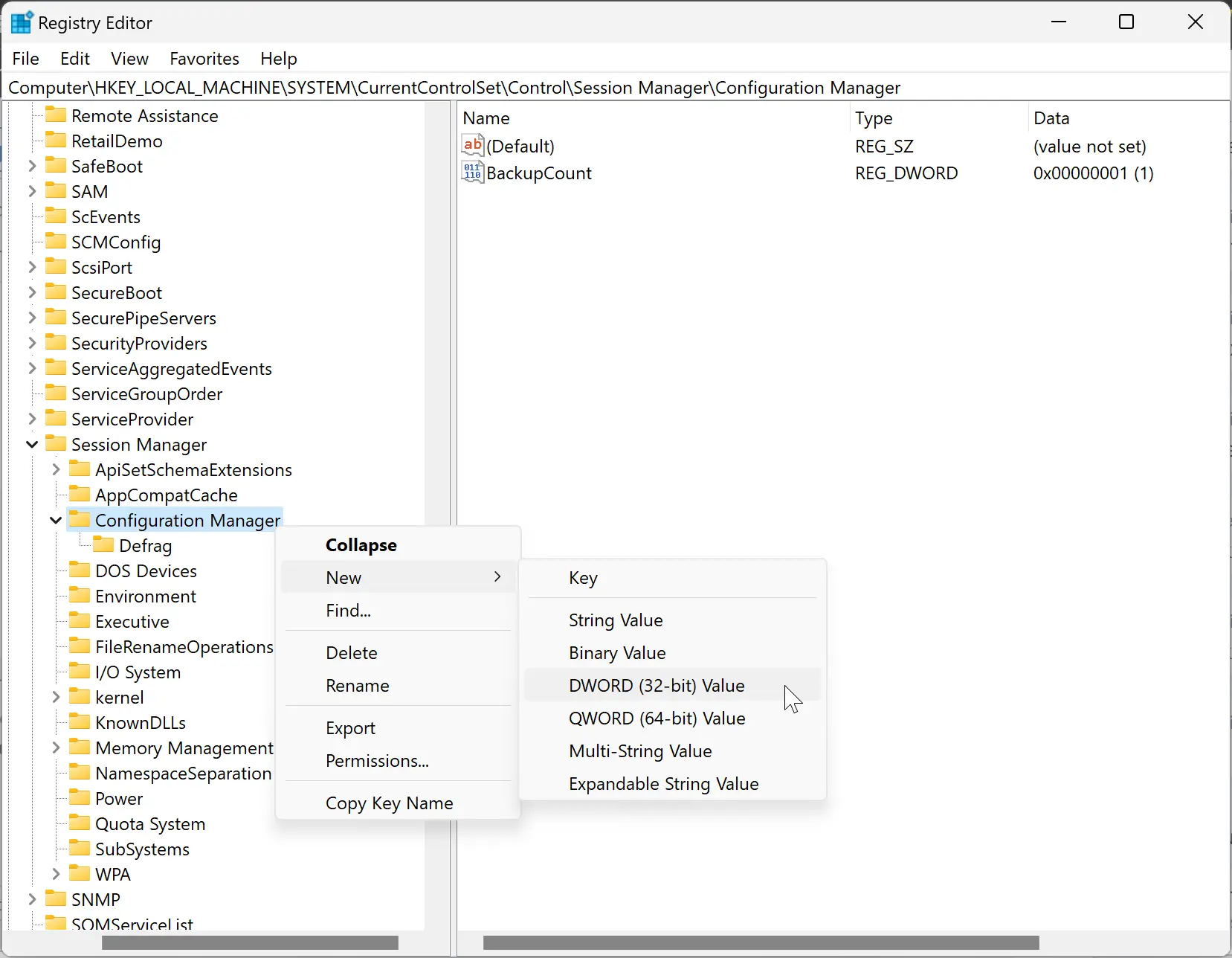
Step 4. Name this newly created REG_DWORD as EnablePeriodicBackup.
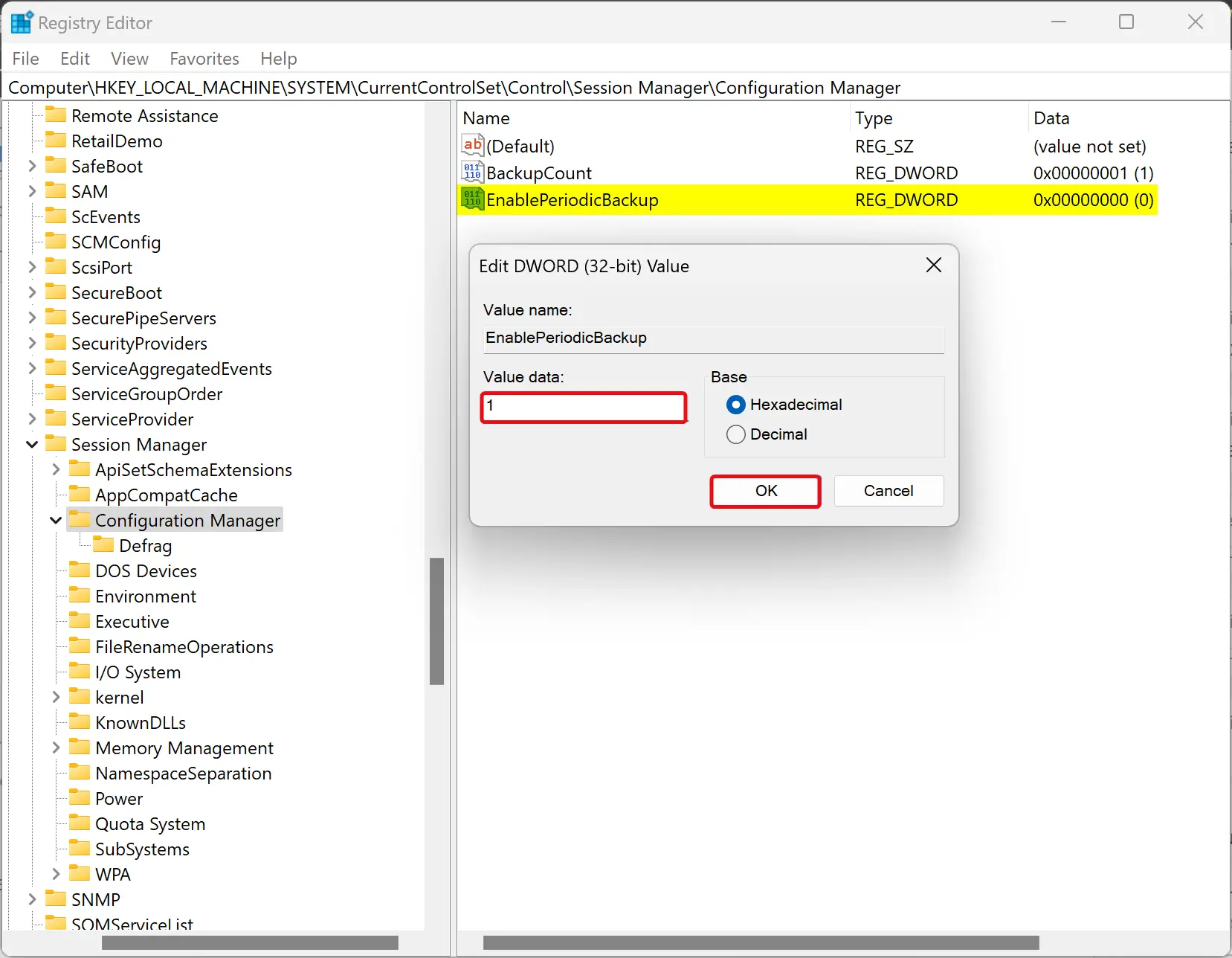
Step 5. After that, double-click on the EnablePeriodicBackup REG_DWORD and set its Value data to 1 to enable the automatic backup feature. To disable this feature, you need to set the Value data to 0.
Step 6. Click on the OK button.
Step 7. Finally, restart your computer to apply the changes.
Conclusion
Enabling automatic system registry backup is a crucial step in ensuring that your Windows 11 system is secure and running efficiently. The above steps will allow you to create a system registry backup automatically upon restart, which can come in handy in case of any system crashes or corruption. However, keep in mind that this feature was disabled by design, and Microsoft recommends using a system restore point to recover a system with a corrupt registry hive.
