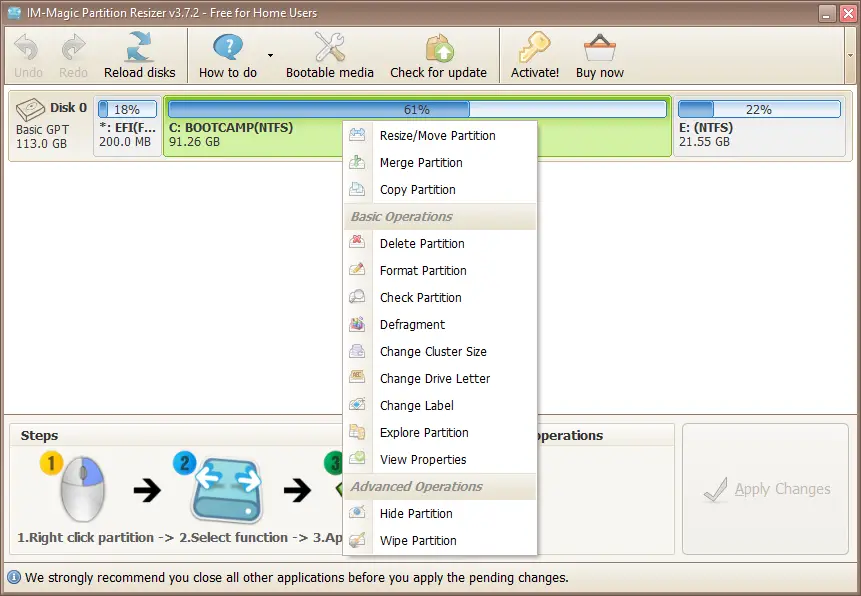Are you searching for a free NTFS to FAT32 converter tool that works on Windows 11/10? Look no further! NTFS and FAT32 are two widely used file system formats in Windows, responsible for storing and retrieving data on disks. While converting a drive from NTFS to FAT32 can be useful, it can also be a challenging task. Fortunately, there are various free NTFS to FAT32 converter software options available that can make this task easy.
One way to convert NTFS to FAT32 is by using the Command Prompt tool on Windows. You can open the tool with administrative rights and enter the command “format /fs:fat32 E” to format the E drive. However, keep in mind that this method will format the entire drive to FAT32 format. If you want to perform a lossless conversion without losing any data, you’ll need to use third-party NTFS to FAT32 converter software.
Best Free NTFS to FAT32 Converters for Windows 11/10
Let’s take a look at some of the best free NTFS to FAT32 converter software for Windows 11/10:
IM-Magic Partition Resizer

Looking for a free NTFS to FAT32 converter software for your Windows 11/10? Look no further than IM-Magic Partition Resizer. Not only is it a disk partition manager that allows you to copy, move, format, hide, wipe, backup, and explore partitions, but it also offers the ability to convert the file system of drives from NTFS to FAT32 and vice versa. With both lossy and lossless conversion options available, you can choose the best one for your needs. To convert NTFS to FAT32 with IM-Magic Partition Resizer, simply open the software GUI, right-click on the target drive, select the “Convert NTFS to FAT32” option, and let it do the rest.
EaseUS Partition Master
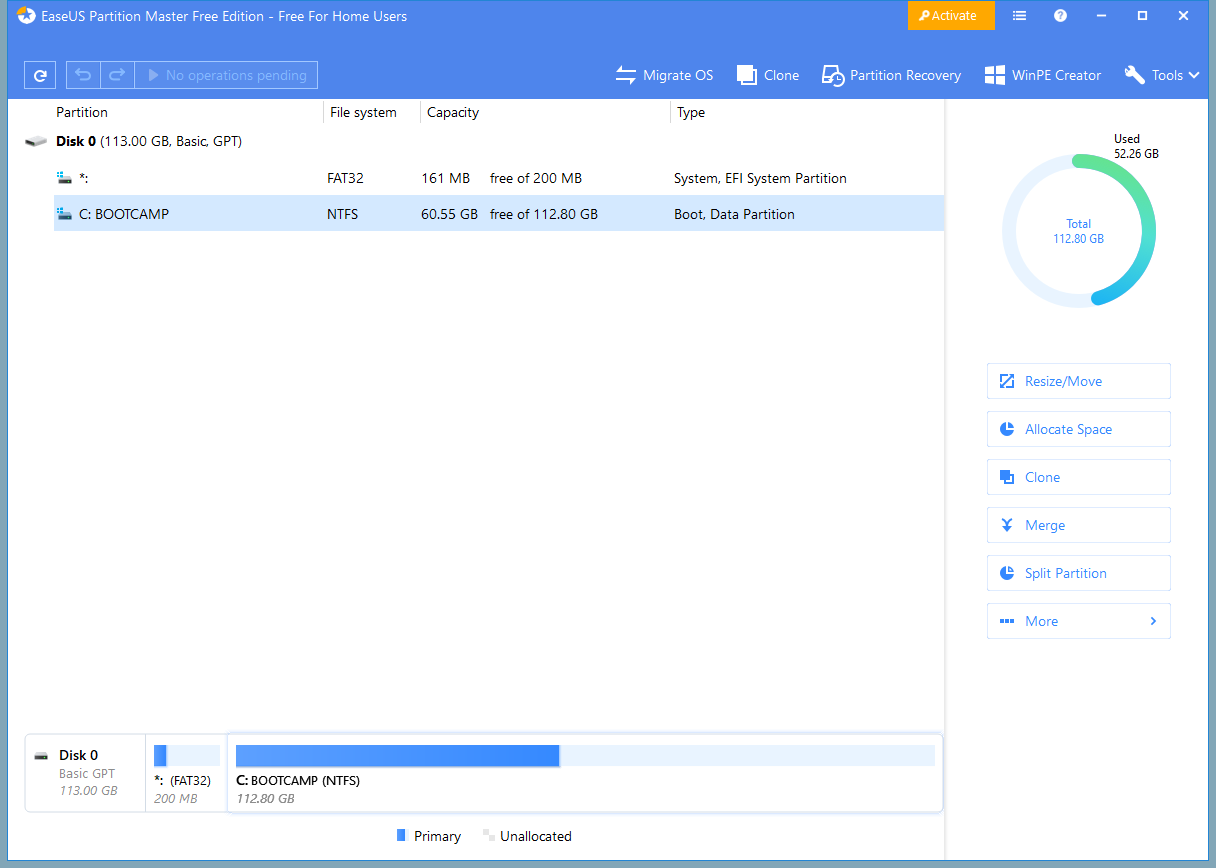
Looking for a reliable free partition manager that can convert your drives from NTFS to FAT32? EaseUS Partition Master is a highly recommended software that offers a free edition. With this software, you can manage disk partitions and convert your drives’ file system formats effortlessly.
To use the EaseUS Partition Master, download the software from its official website and install it on your computer. After launching the software, select the drive that you want to convert, right-click on it, and choose the “NTFS to FAT” option. Once done, you can proceed with the conversion process with ease.
Macrorit NTFS to FAT32 Converter
Macrorit NTFS to FAT32 Converter is a specialized tool designed to convert the NTFS file system to FAT32 format. Once you download and install the software, launch its main interface, and it will automatically detect all the drives with the NTFS system attached to your computer. From the list of detected drives, select the one you want to convert, and click on the “Convert Now” button to start the process. It’s a simple and straightforward solution to convert your drives from NTFS to FAT32.
You can download this free application from here.
AOMEI NTFS to FAT32 Converter
If you’re looking for a user-friendly NTFS to FAT32 converter, AOMEI NTFS to FAT32 Converter is a great option. This straightforward converter lets you easily convert drives from NTFS to FAT32 or vice versa. After launching the application, select the “NTFS to FAT32” conversion mode and choose the drive you want to convert. Then, click the “Proceed” button to begin the conversion process. AOMEI NTFS to FAT32 Converter makes it easy to switch between these file systems in just a few simple steps.
You can download AOMEI NTFS to FAT32 Converter here.
Conclusion
In conclusion, if you need to convert a drive from NTFS to FAT32 or vice versa on your Windows 11/10 computer, there are several free and easy-to-use options available. From IM-Magic Partition Resizer to EaseUS Partition Master, Macrorit NTFS to FAT32 Converter, and AOMEI NTFS to FAT32 Converter, each of these software options offers a user-friendly interface and various lossless or lossy conversion modes. By selecting the right tool for your needs, you can easily convert your drives’ file system formats without any data loss. So, choose the one that suits you best and enjoy using your drives in the file system format you prefer.