If you’re looking to format your hard disk or USB flash drive in FAT32 format, there are several options available. While Windows File Explorer is the default choice and works well with all versions of Windows, there are other free FAT32 format tools worth considering.
In this article, we’ve rounded up the top 5 FAT32 format tools for Windows 11/10 that you can use to format your HDD, SSD, memory card, or any other external media. These tools include Windows File Explorer, EaseUS Partition Master Free, AOMEI Partition Assistant Standard Edition, using DISKPART, and MiniTool Partition Wizard Home Edition.
Each tool has its own unique features and benefits, so it’s worth exploring all the options to see which one suits your needs best. Whether you want to format your drive in FAT32, exFAT, NTFS, or any other file system, all the options are available in these file system management apps.
FAT32 is the de-facto file system standard, but there are some limitations to this standard. Individual files on a FAT32 drive cannot exceed the 4 GB size limit, and the FAT32 partition must be less than 8 TB. Therefore, FAT32 is ideal for USB flash drives or external media but not for internal drives.
Top 5 Free FAT32 Formatting Tools for Windows 11/10
Here are the best FAT32 format tools for Windows 11/10:-
Windows File Explorer
If you’re looking to format a drive in FAT32 format, you can use the default Windows File Explorer tool, regardless of the version of Windows you’re using. Follow these simple steps:-
- Open “This PC” and right-click on the drive you want to format.
- Select the “Format” option from the context menu.
- Expand the “File system” drop-down menu.
- Choose the “FAT32” option.
- Click the “Start” button.
Once complete, your drive will be formatted to the FAT32 format. Note that this method works well with HDDs, SSDs, USB flash drives, and external hard drives.
EaseUS Partition Master Free
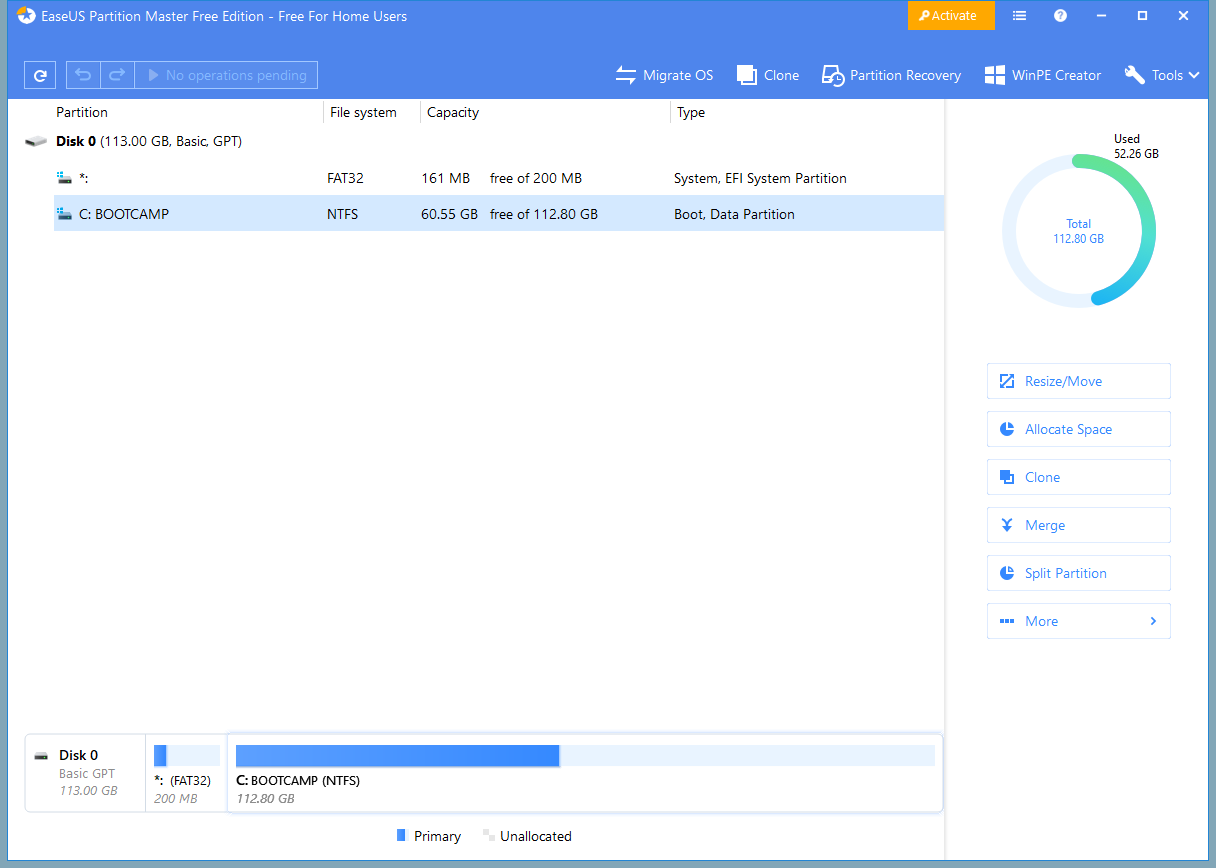
This free app is one of the best and can format your hard drive or USB flash drive in FAT32 format. It has various options, including FAT32, exFAT, and NTFS.
AOMEI Partition Assistant Standard Edition
This freeware is compatible with Windows 11 and Windows 10, and you can use a USB flash drive, memory card, external hard drive, internet HDD/SSD, etc., without any problem.
DISKPART
This command-line tool allows you to format your hard drive and USB drive in almost any format, including FAT32. It takes more time, but you can get your job done without any issues.
MiniTool Partition Wizard Home Edition
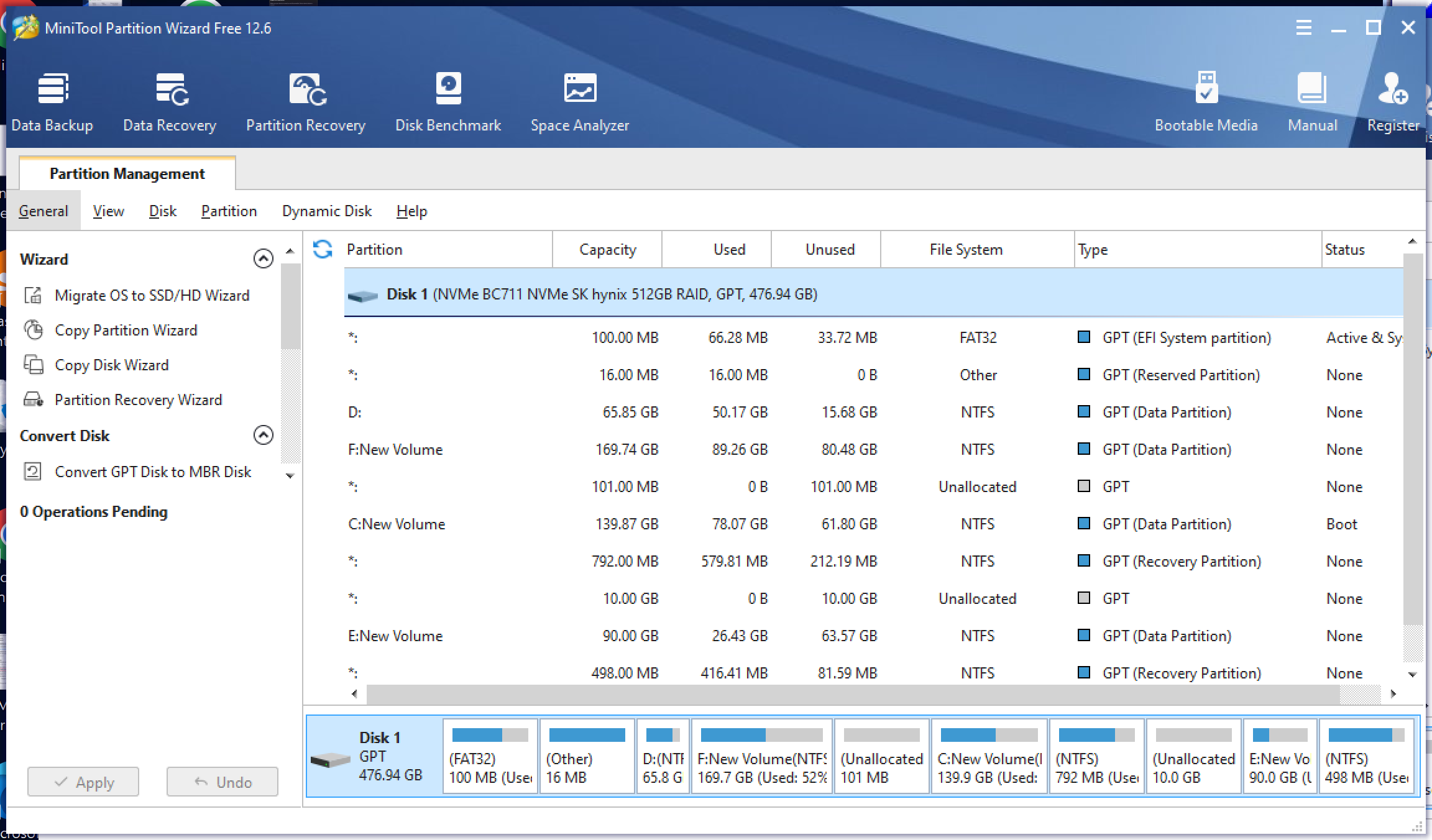
This free application lets you format your disk in FAT32 format and is compatible with Windows 11, Windows 10, and some other editions of Windows. You can find various file system options in this app, such as FAT32 and exFAT.
Conclusion
In conclusion, with these FAT32 format tools, you can easily manage your file system and keep your data organized. You can use Windows File Explorer or any other tool mentioned in this list to convert exFAT to FAT32 in Windows 11/10. Try them out today and choose the one that works best for your needs!
