What does it mean to defrag your hard drive? Defragmentation reduces the number of fragmented files on a hard drive. It reorganizes related data files and puts them in the exact physical location on your hard drive, such as programs, documents, music, videos, etc. Data gets divided into multiple chunks that the hard drive stores. After a while, as data is added and deleted, the hard drive’s free space gets smaller, spreads out in different locations, and mixes up with other data files.
So if another program gets installed, the computer may not find enough free space in one spot on the hard drive to accommodate the schedule. The free space scatters in different locations in smaller chunks all over the hard drive. And when you have related files scattered into other areas on the hard drive, this is known as fragmentation. When you have a fragmented hard drive, the computer will run slowly because it has to work harder to read and write data. After all, the data is scattered all over the hard drive. And when this happens, you need to do defragmentation. Doing defragmentation gathers all the related files scattered on the hard drive and puts them together to be in the exact physical location on the hard drive. And it also does its best to put the free space together in one big chunk. So, the defragmentation feature puts files together that belong to a specific program. For example, all the files that belong to a particular video will be kept together.
Similarly, it puts other documents, music, etc., all together for easy access for your PC and improves the overall performance of your computer. And it’s also going to put all the free space on the hard drive together as well. And after the defragmentation is complete, the files on your hard drive will be organized systematically or orderly. Once the defrag is complete, the computer or notebook will run faster and more efficiently.
Now you only have to do a defrag on mechanical hard drives because mechanical hard drives have disks that spin so that the heads can read and write data files. Now solid-state drives or SSDs do not require doing a defrag. Because SSDs have no moving parts. The computer can pick and choose whatever files it needs, regardless of which memory chip it is located in.
We explain it in some simple terms if you cannot understand defrag or defragmentation in technical words. Suppose in a house there is a room for a kid. The kid has several toys to play with them. He plays games and spreads all the toys here and there in the room. Their mother picks up all the toys and arranges them so that her kid can quickly get those toys in his room. Similarly, the defragment process manages all your data stored in a hard disk so that when required by you, your operating system can easily find them in one place and provide you with on-demand. In computer terms, this is called defragmentation.
How to Defrag Internal or External Hard Disks on Windows 11, 10, 8, or 7?
To defrag a hard disk on your Windows PC without any third-party tool, perform the following steps:-
Step 1. Press the Windows + R keys to open the Run dialog box.
Step 2. In the Run box, type the following command and hit Enter from the keyboard:-
dfrgui
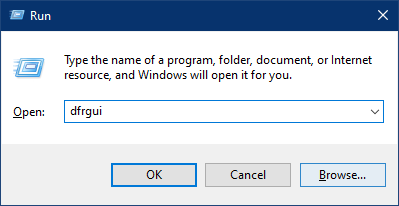
Step 3. Once you perform the above action on Windows 11/10, it will open the “Optimize Drives” window.
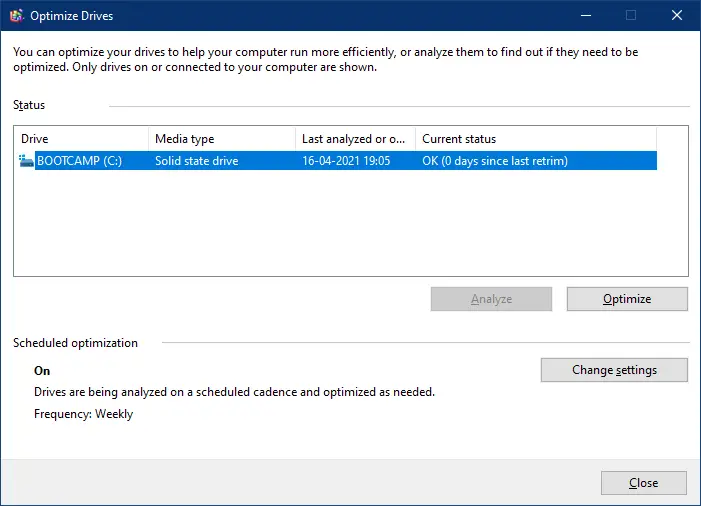
Step 4. Select the partition, and click on Analyze. It will show analyze the hard disk for fragmentation. Once completed, click on the Optimize button to defragment it.
If you are using SSD (Solid State Drive), you do not need to perform the defragmentation on your Windows PC. Even if in current status you see OK, then defragmentation is not recommended.
If your PC uses HDD, it is recommended to defrag it at least once a week.
Those preferring to use a freeware tool to defrag the HDD can download any of the following programs:-
Conclusion
In conclusion, defragmentation is an important process to keep your mechanical hard drive organized and running efficiently. When data is fragmented, it slows down the computer’s performance as the computer has to work harder to access the data. Defragmentation gathers all the related files scattered on the hard drive and puts them together in one physical location. It also puts all the free space together in one big chunk. After the defragmentation process is complete, the computer runs faster and more efficiently. It is important to note that solid-state drives do not require defragmentation as they have no moving parts. To defrag a hard drive on Windows, you can use the built-in “Optimize Drives” tool or third-party tools like Puran Defrag, iObit Smart Defrag, DiskTuna, or UltraDefrag. It is recommended to defrag a mechanical hard drive at least once a week for optimal performance.