Puran Defrag is recognized as one of the top defragmentation tools available for PC users. Over time, as data and programs are stored, deleted, and updated on your hard drive, it becomes fragmented, resulting in sluggish performance on your computer. While Windows includes a built-in defrag program, it may not be sufficient to resolve the issue.
Fortunately, Windows 11/10 has Disk Defragmenter, which operates in the background without affecting computer performance. It runs as a low-priority task in the background, ensuring that your hard disk remains defragmented automatically through the Task Scheduler. However, it’s worth noting that Windows’ built-in defragmentation tool doesn’t defrag certain files.
The following files are not defragmented by Windows’ built-in defragmentation tool:-
- Bootsect dos
- Safeboot fs
- Safeboot CSV
- Safeboot RSV
- Hiberfil sys
- Memory dump
- Windows page file
Even the built-in defragmenter does not defragment files in the Recycle Bin, and those files are in use.
Puran Defrag for Windows 11 and 10
Puran Defrag is highly effective in defragmenting hard drives, and even when the hard drive is severely fragmented, it helps to maintain system performance. However, it’s important to note that while Puran Defrag is a reliable tool for hard drives, it should not be used for Solid State Drives (SSDs). Instead, IObit Smart Defrag, a free program specifically designed for SSDs, should be used for defragmentation.
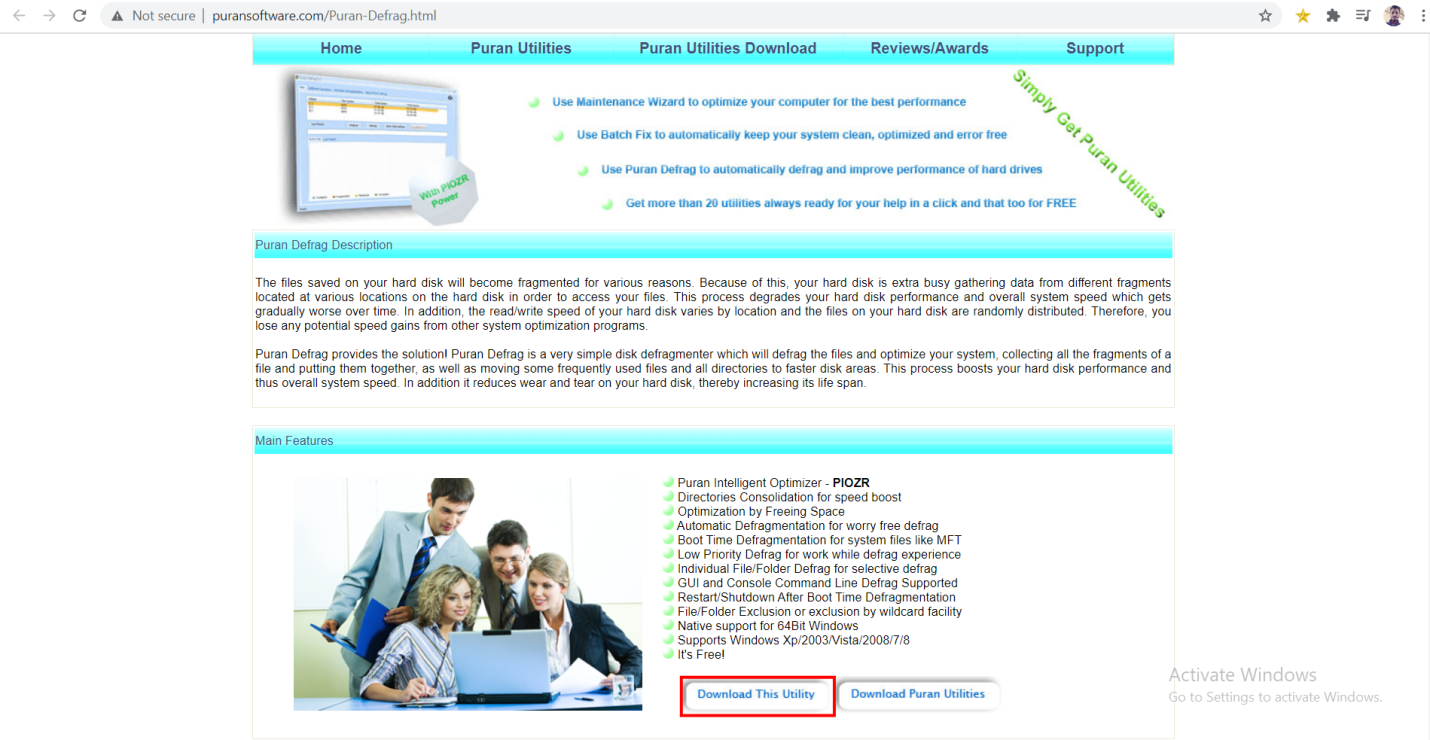
Once you’ve downloaded and installed Puran Defrag on your computer, you’ll notice a Low Priority option in the Main tab. This feature allows you to continue working on files that are being defragmented while the program is running in the background. Additionally, you can select the Shutdown after defrag option, which will automatically shut down your computer after defragmentation is complete.
Before defragging, Puran Defrag offers an Analyze feature that examines which files might be fragmented, allowing you to make informed decisions.
For files that cannot be safely defragmented while Windows is running, such as MFT, Registry, Pagefile, and others, Boot Time Defrag is available. By clicking this button, your system will reboot, and defragmentation will be performed during boot time. This method of defragmentation helps achieve optimal results for files that cannot be safely defragmented while Windows is running.
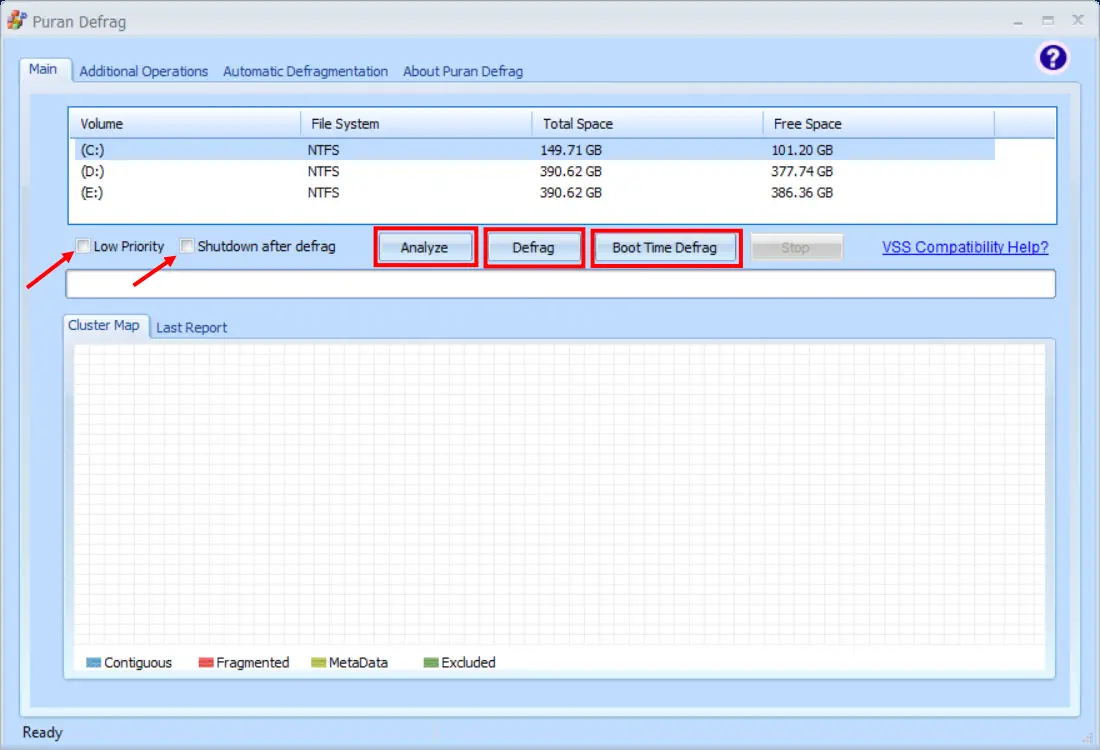
Now there are other tabs for additional operations.
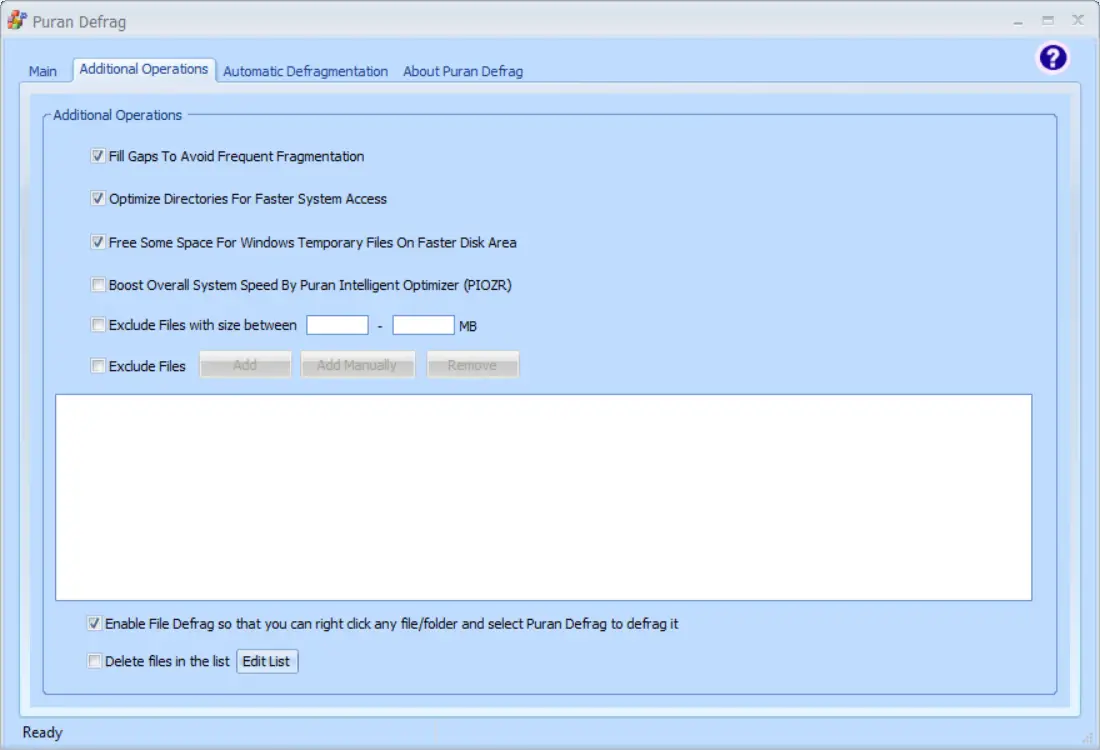
In the Automatic Defragmentation tab, by clicking on Add button. You can select files or a complete drive you want to defrag, and then you can choose what type of defragmentation process you want.
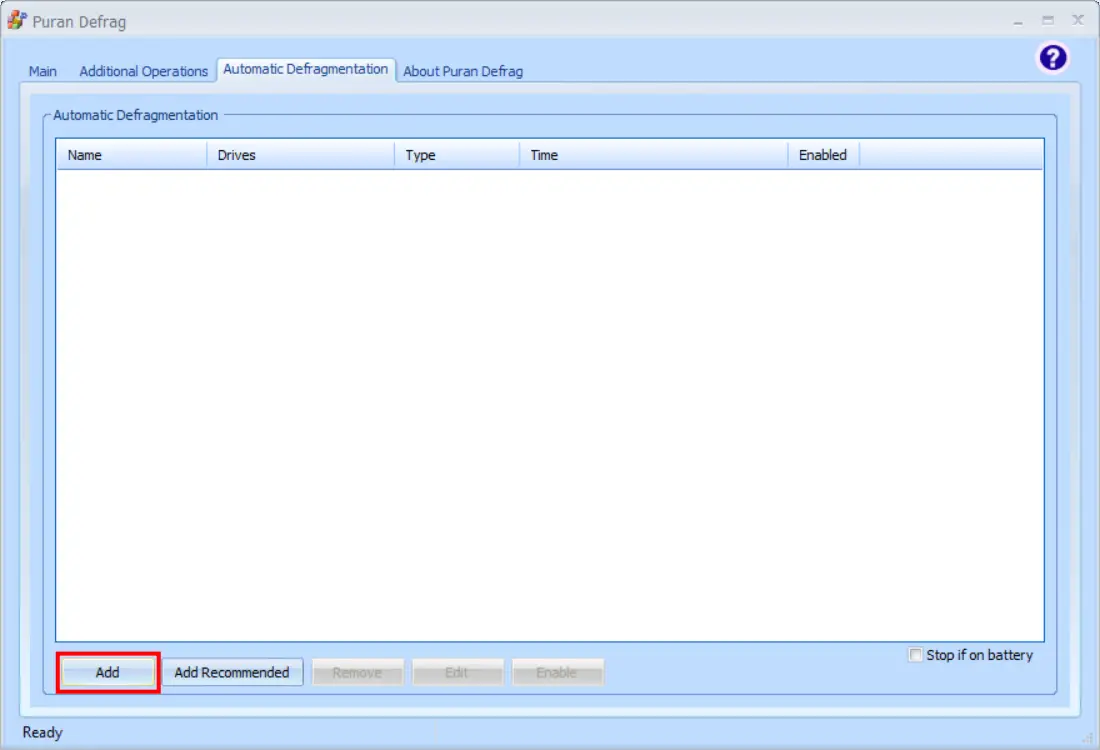
Once you’re ready to defrag your HDDs using the Puran Defrag utility, there are two options available: Automatic Defragmentation and Automatic Boot Time Defragmentation.
Automatic Defragmentation provides several options, including defrag at every startup, defrag after a certain period of time, and defrag at a specific time on any day of the week or month. Once you’ve chosen your preferred option, you can hit the defrag button on the program’s main tab to start the defragmentation process.
Automatic Boot Time Defragmentation is also available, which allows for defragmentation during boot time. This feature is useful for files that cannot be safely defragmented while Windows is running. To use this option, you simply need to click the Boot Time Defrag button, and the system will reboot and perform defragmentation during boot time.
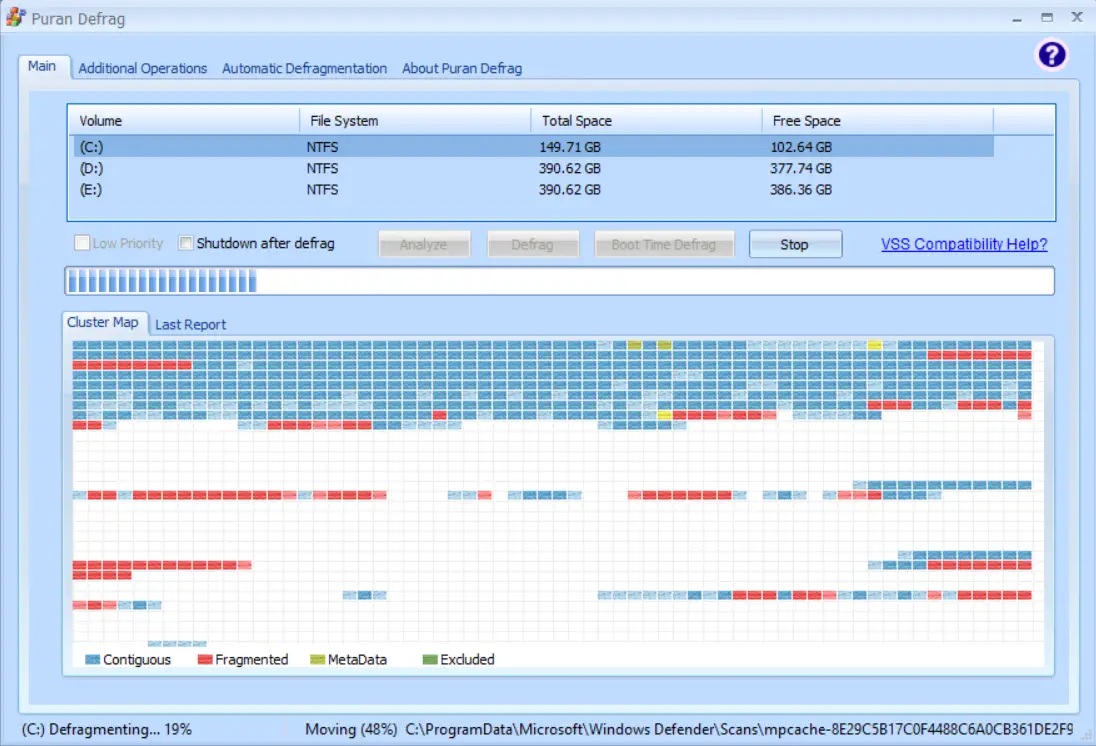
Download Puran Defrag
You can download the Puran Defrag freeware tool from its official website link.
You might also be interested in other freeware disk defragmentation tools, DiskTuna and UltraDefrag.
