Since I am a single user for my PC, we decided to set up automatic login on our Windows 11. When I opened User Accounts to do that, surprisingly checkbox “Users must enter a user name and password to use this computer” was missing on our Windows 11 PC. I tried both commands, “control userpasswords2” and “netplwiz,” to access User Accounts; unfortunately, no change. The checkbox was missing, and I could not set up an automatic login using this simple method.
Then I decided to fix it first before setting up automatic login for my user account. Fortunately or unfortunately, I had similar issues while I was using Windows 10. I decided to go with Windows 10 methods to fix the missing checkbox, and luckily Microsoft has not changed this option registry path on Windows 11. Finally, I was able to fix my problem on my PC.
If on your Windows 11 PC, the required “Users must enter a user name and password to use this computer” checkbox is missing, then this gearupwindows article will help you overcome this problem. By referring to this post, you can quickly fix the issue and restore them.
Let me say a few words about the “Automatically sign in” feature of Windows 11. It allows users to boot into the Desktop without entering the required username and password. In other words, we can say that by enabling the “Automatically sign in” functionality, you don’t have to remember the password to access your machine. Many Windows users use this function to automatically sign in to their user accounts on their computer or laptop to save time.
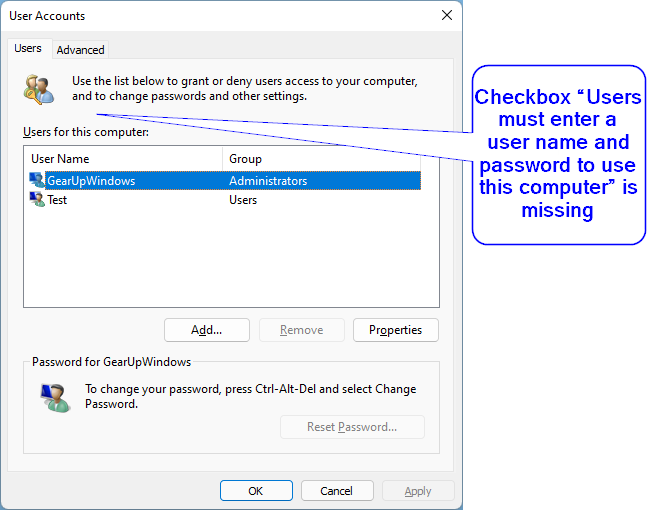
Why checkbox “Users must enter a user name and password to use this computer” is missing in our Windows 11 PC?
For your information, the option “Users must enter a user name and password to use this computer” was available in Windows 10 before Microsoft released version 2004 Windows 10 operating system. After Windows 10 version 2004 (also known as May 2020 Update) and newer versions don’t show the required “Users must enter a user name and password to use this computer” checkbox to some users. When the user runs the “control userpasswords2” or “netplwiz” command, they find the checkbox missing. That means there is nothing wrong with your Windows PC; just this feature is disabled by Microsoft and the same you need to enable it before using it.
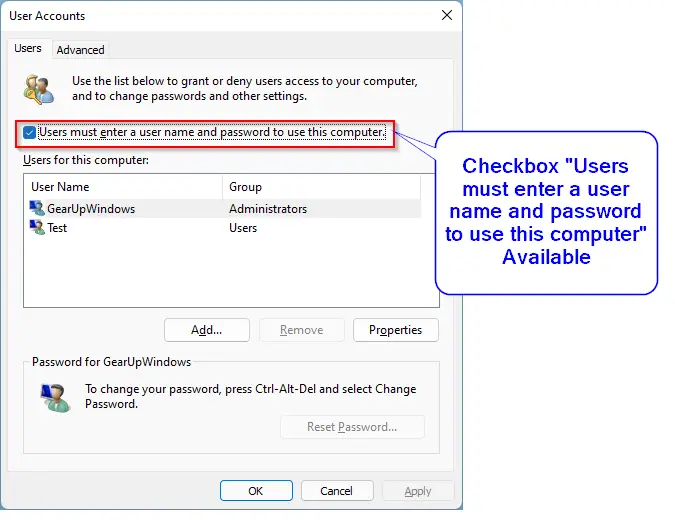
How to Fix the Missing Checkbox “Users must enter a user name and password to use this computer” in Windows 11?
You can quickly fix the checkbox “Users must enter a user name and password to use this computer” on Windows 11 by modifying the Windows Registry. Since this procedure involves registry editing, we recommend creating a full backup of the Windows Registry and making a system restore point. In case something goes wrong, you can restore your computer to a previous working state.
Step 1. Press the Windows + R keys concurrently to bring up the Run dialog box.
Step 2. Type regedit in the Run box and click OK to open Registry Editor.
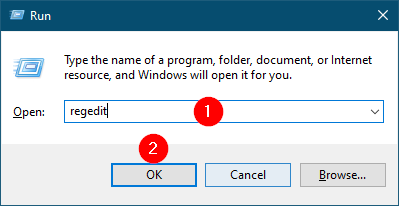
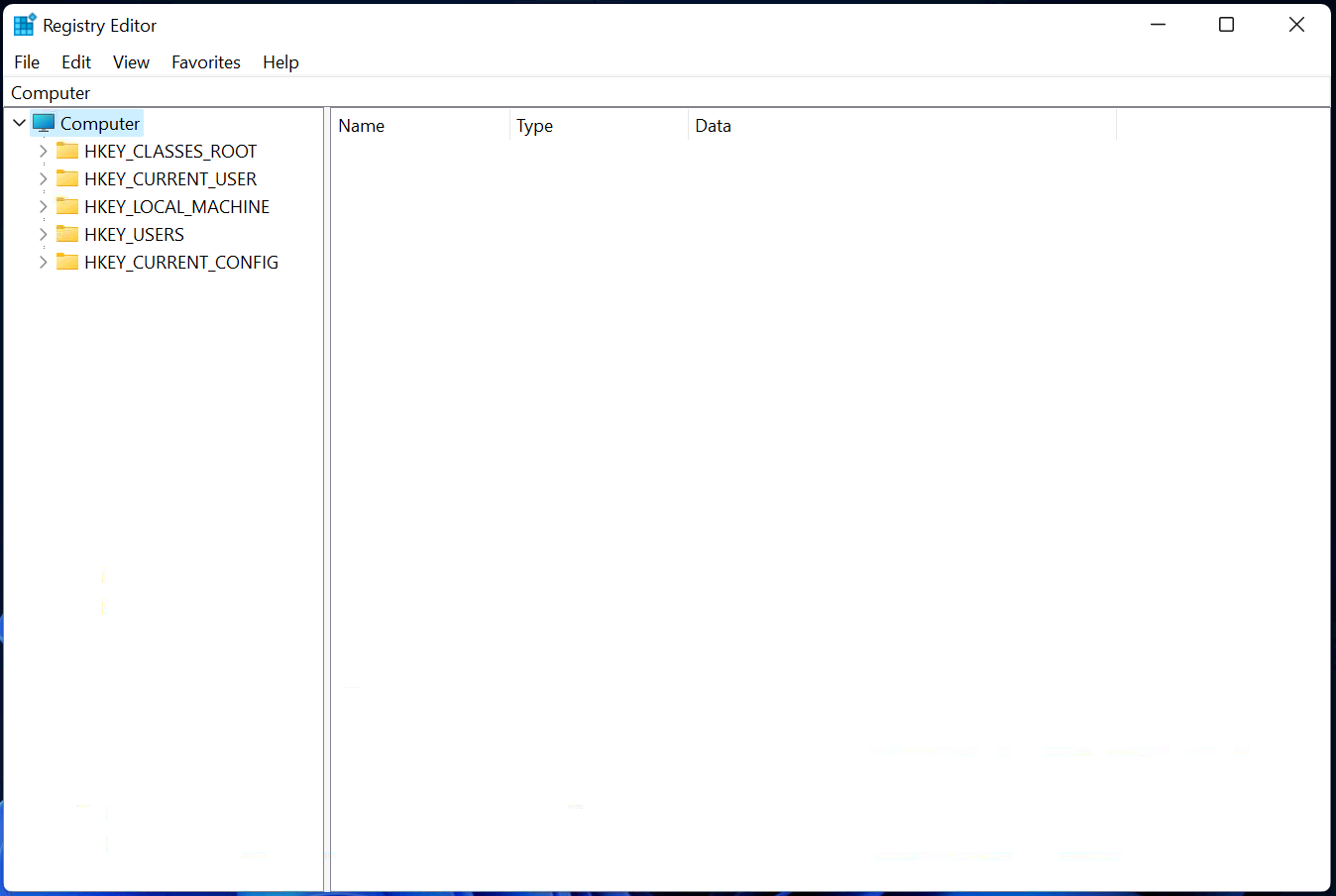
Step 3. Navigate to the following key from the left side of the Registry Editor window:-
HKEY_LOCAL_MACHINE\SOFTWARE\Microsoft\Windows NT\CurrentVersion\PasswordLess\Device
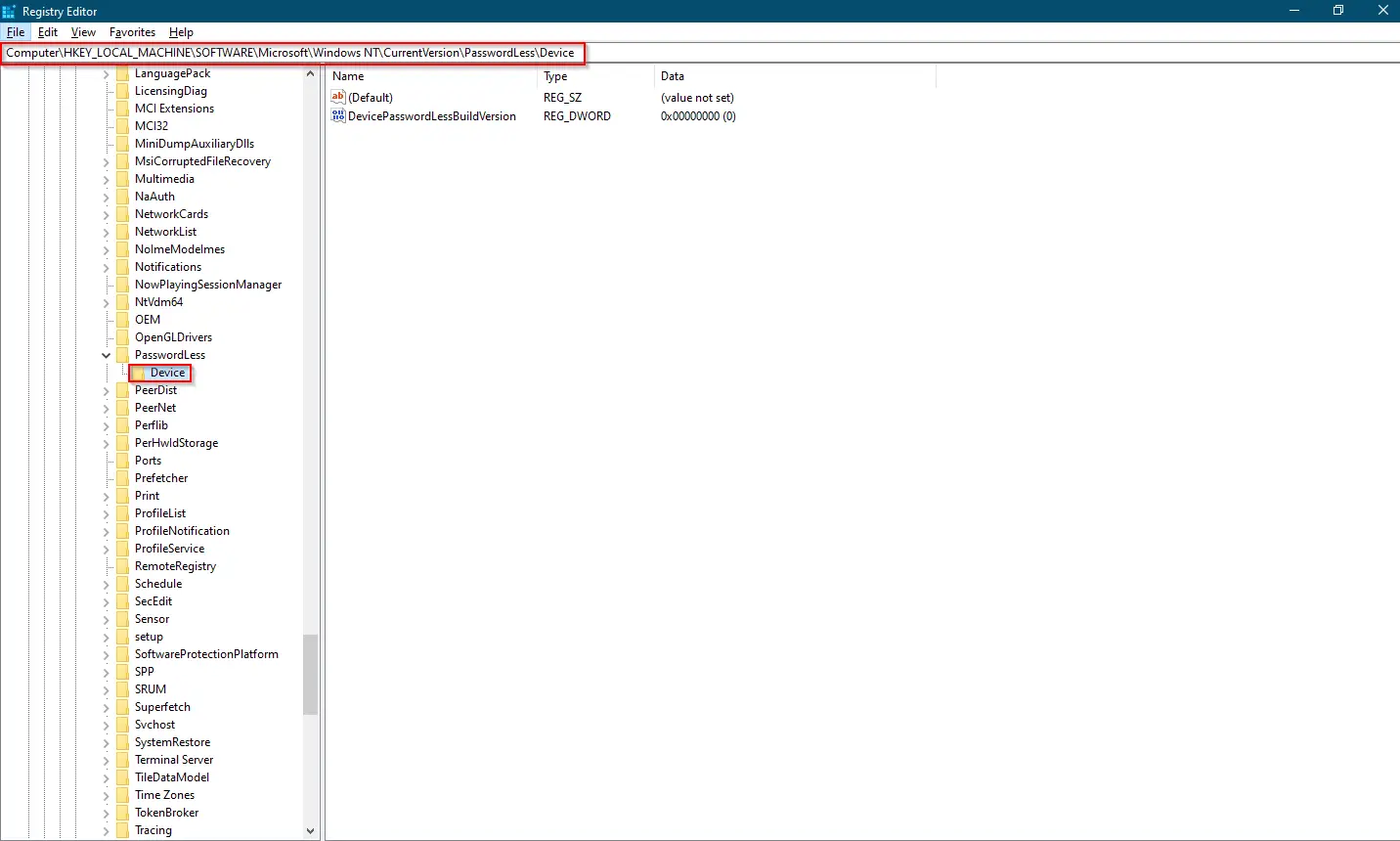
Step 4. On the right pane of the Device, double-click on the DevicePasswordLessBuildVersion DWORD (32-bit) Value to change its default “Value data.”
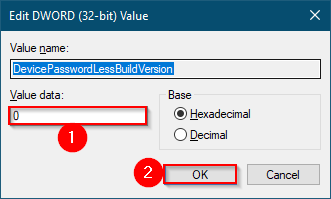
Step 5. Now, change the Value data from 2 to 0 and then click on the OK button.
That’s all. You have done it. After completing the steps mentioned above, run the “control userpasswords2” or “netplwiz” command. You will see the checkbox “Users must enter a user name and password to use this computer” available in the “User Accounts” dialog.
Conclusion
In conclusion, enabling the “Automatically sign in” feature on Windows 11 can save time and make accessing your PC more convenient. However, some users may find that the checkbox “Users must enter a user name and password to use this computer” is missing, which can prevent them from setting up automatic login. Fortunately, this issue can be easily fixed by modifying the Windows Registry using the steps provided in this article. As with any registry editing, it is recommended to create a backup and system restore point before making any changes. By following these instructions, users can restore the missing checkbox and enable automatic login on their Windows 11 PC.