We all want to keep our Windows and apps updated. Updates may come with bug fixes, improvements, and sometimes new features. The Update Manager for Windows, also known as WuMgr, is a free and small application that allows users to manage Windows updates in Windows 10. It is better than the Settings app when it comes to Windows updates. Install selective updates, hide them so they won’t be installed, or remove any previously installed Windows update easily; all WuMgr can do.
How to Install Windows updates using Update Manager for Windows (WuMgr)?
After installing WuMgr, launch it from the Start menu. Click on the Search (Circle) button on the left side pane of the app to perform an automated search for any pending updates and gather information on currently installed updates.
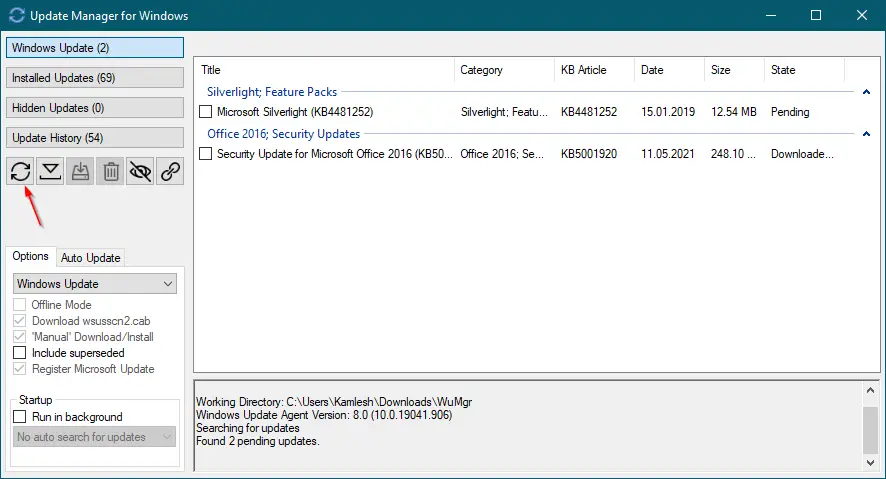
Once you find a Windows update is pending, select the update(s) you want to install and click the Download button.
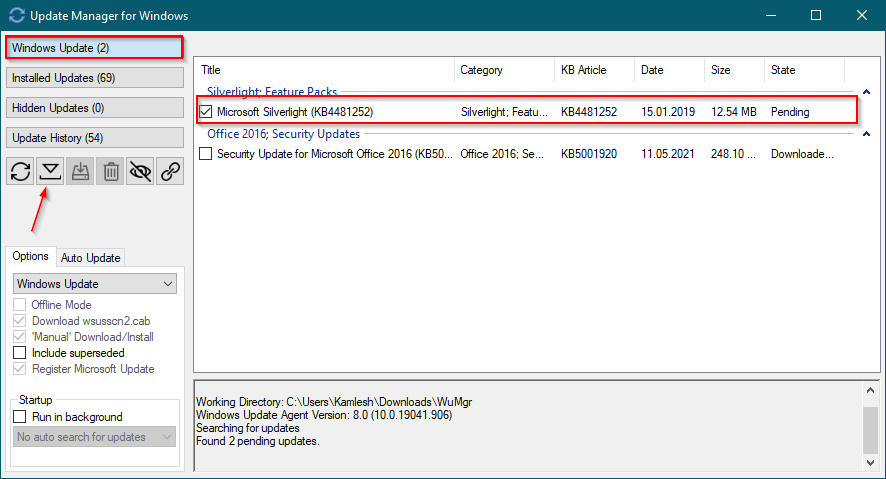
After the download is completed, a pop-up window will appear. Click OK.
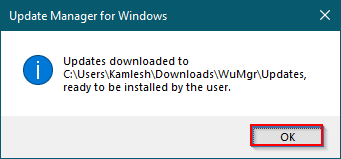
Once the download is completed, click on the Install button on the app or locate the downloaded executable file and install them manually.
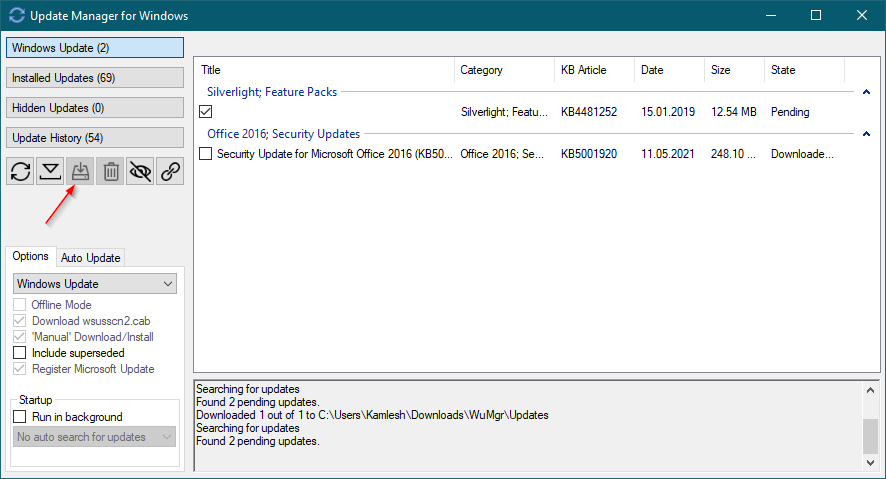
Depending on the Windows update, your PC may reboot to complete installing updates.
How to Uninstall Windows updates using Update Manager for Windows (WuMgr)?
Uninstalling a Windows update is pretty simple using WuMgr. Click on the “Installed Updates” tab and check the checkboxes next to the update(s) you want to delete. Finally, click on the Trash button.
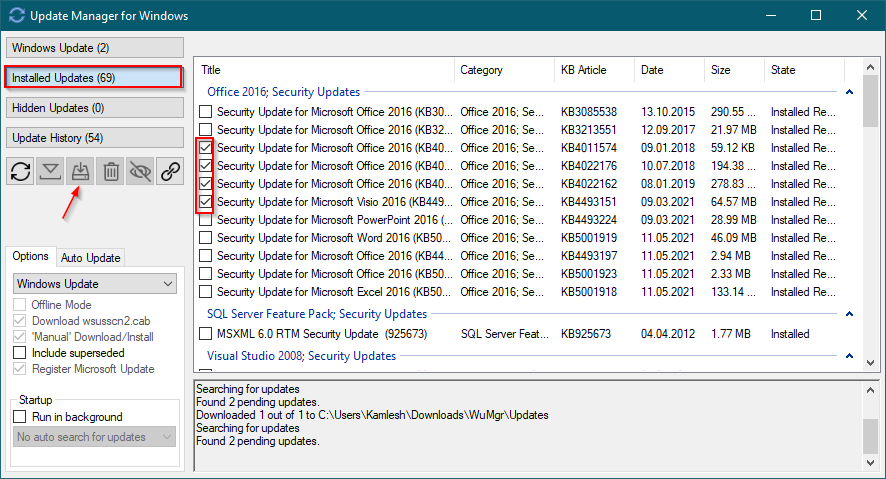
Your PC may reboot to complete the uninstallation process.
How to Hide Windows Updates using Update Manager for Windows (WuMgr)?
If an update is available to download and install, you want to skip it for some time, select the update (s), and click on the Hide button. The selected update (s) will now shift to the Hidden tab. If you need them, install them later by selecting them, downloading, and installing them using the respective buttons.
Downloading and Installing Update Manager for Windows (WuMgr)
You can download and install the latest version of the Update Manager for Windows (WuMgr) from Microsoft Store. Navigate to this link and click on the Get button. After install on your device, you can open it just like a regular app.
Conclusion
In conclusion, the Update Manager for Windows (WuMgr) provides a convenient and efficient way to manage Windows updates in Windows 10. It offers more control and flexibility compared to the Settings app, allowing users to install selective updates, hide unwanted updates, and uninstall previously installed updates with ease. By following the simple steps outlined in this guide, users can effectively install, uninstall, and hide Windows updates according to their preferences. With the ability to automate searches for pending updates and gather information on installed updates, WuMgr simplifies the update management process. Downloading and installing WuMgr from the Microsoft Store enables users to access these features and enjoy a streamlined Windows update experience.