An ISO file, also known as an ISO image, is an archive file that contains an exact copy of the data found on an optical disc, such as a CD or DVD. ISO files are commonly used for backing up optical discs or distributing large file sets intended for burning to an optical disc.
Previously, third-party software was required to mount an ISO image to a virtual drive on Windows Vista and XP. However, starting with Windows 7, Microsoft added a built-in feature that allows users to mount an ISO image to a virtual CD-ROM drive. This feature is also available on Windows 10 and 8, meaning that users can mount ISO images to virtual drives without the need for third-party tools. However, if you prefer to use a third-party emulator, you can download WinCDEmu, which is compatible with Windows 11 and has a size of only 1.50MB.
Folder2iso for Windows 11 & 10
In this tutorial, we will introduce a free tool called Folder2ISO. Unlike other software, which comes with several features, Folder2ISO only converts a folder to an ISO file.
This portable software does not require installation on your Windows PC. You can even carry it in a USB drive and start converting the folder to ISO. Using Folder2ISO is quite simple, and even a novice can get addicted to this gem.
How to use Folder2iso?
Step 1. To use Folder2ISO, download it from the official website and extract it to a folder using any archive tool.
Step 2. Double-click on the Folder2ISO executable file to open it.
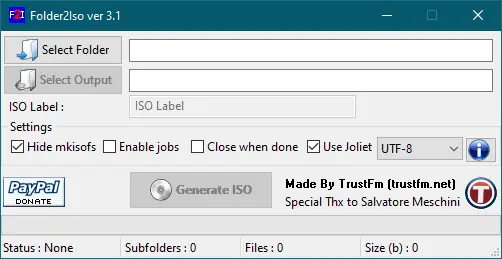
Step 3. Click on the “Select Folder” icon to select a folder from your PC or drag a folder to the interface of the Folder2ISO software.
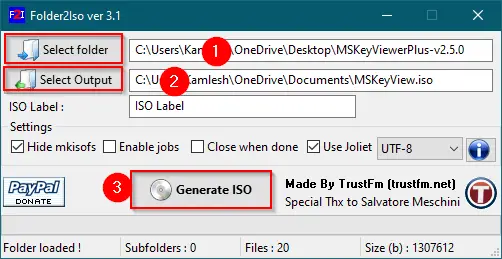
Step 4. Select the output folder by clicking on the “Select Output” button and finally, click on the “Generate ISO” button.
Once you complete the above steps, you will have an ISO file of the selected folder on your Windows PC within a minute (depending on the size of the folder).
Download Folder2iso
Folder2ISO is compatible with Windows and Linux operating systems. You can download and use it on all versions of Windows, including Windows 11, 10, 8, 7, Vista, and XP. The latest version of this free and tiny utility (less than 3MB) can be downloaded from the official website.
If you’re interested in similar software, you might also want to check out IsoCreator and WinBurner, which are also tiny in size and offer similar functionality.
Conclusion
In conclusion, Folder2ISO is a simple and efficient tool for converting a folder to an ISO file. Its portable nature and easy-to-use interface make it a great option for anyone who needs to create ISO files on their Windows 11 or 10 computer. Additionally, with the built-in ISO mounting feature in Windows, users can easily access and use their newly created ISO files without the need for third-party software. Overall, Folder2ISO is a handy utility to have in your toolkit when working with ISO files.