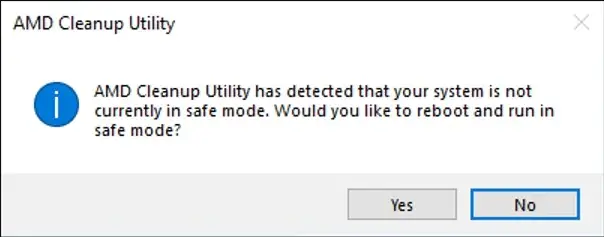AMD Graphics are popular these days in notebooks and desktop computers. You can easily download and update official AMD Drivers using AMD Driver Autodetect software. Most issues faced by people are with uninstalling or repairing drivers, which requires some technical knowledge. Hence, AMD has developed an AMD Cleanup Utility that lets you easily and effectively uninstall or remove previously installed AMD driver files and registry entries associated with it. The cleanup process includes removing AMD display and audio drivers and AMD software components but does not remove AMD chipset driver components such as GPIO, SATA, USB, etc.
AMD Cleanup Utility
Although AMD Cleanup Utility works with Windows 11, 10, 8.1 & 7 to completely remove the AMD display and audio drivers, including the software components, creating a system restore point is recommended. In case something goes bad, you can revert your PC to the previous working state.
AMD Cleanup Utility supports almost all of the AMD hardware, including:-
- AMD Desktop Graphics
- AMD Professional Graphics
- AMD APU Graphics
- AMD Integrated Graphics
The AMD Cleanup Utility helps to prepare the system for a successful driver installation. Still, it should only be used if the normal uninstall procedure using the Windows Control Panel’s Programs and Features option is unsuccessful.
To proceed with AMD Cleanup Utility, download the tool and run the executable file. A dialog box should appear stating AMD Cleanup Utility has detected the system is not in safe mode and provide an option to reboot the system to run the AMD Cleanup Utility in safe mode:-
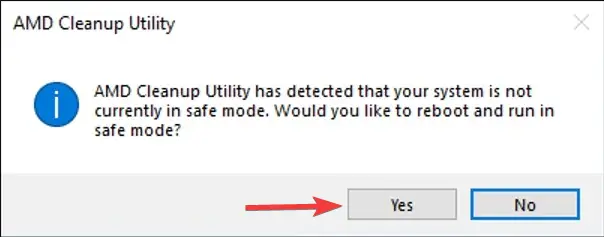
Click on the Yes button to automatically reboot the system in safe mode to get the best results.
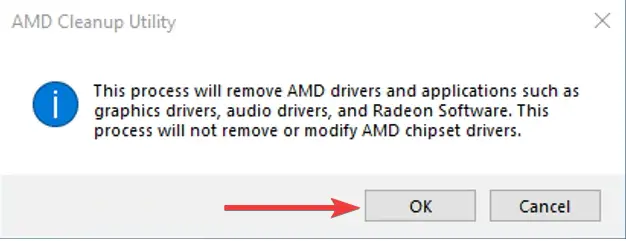
Click the OK button to continue uninstalling the AMD components from your PC. Your PC will reboot at the end of the process.
Once the AMD Cleanup Utility removes the AMD drivers from your PC, you can install the drivers from scratch.
Download AMD Cleanup Utility
You can download the latest version of AMD Cleanup Utility from its official webpage.
Conclusion
In conclusion, AMD Graphics drivers are essential for the proper functioning of AMD hardware, but they may need to be uninstalled or removed for various reasons. AMD Cleanup Utility is a tool developed by AMD to easily and effectively remove previously installed AMD driver files and registry entries associated with it. It supports almost all of the AMD hardware and prepares the system for a successful driver installation. While it is recommended to use the normal uninstall procedure using the Windows Control Panel’s Programs and Features option, AMD Cleanup Utility should be used if the normal procedure is unsuccessful. Download the tool from its official webpage and use it to remove AMD components from your PC. However, it is essential to create a system restore point before proceeding with AMD Cleanup Utility to revert your PC to the previous working state in case something goes wrong.