If your Windows 11/10 laptop’s touchpad is too sensitive or has low sensitivity, you can decrease or increase its sensitivity according to your requirements. Regardless of your laptop’s touchpad sensitivity, you may face difficulty using it if it has not been set properly.
In this gearupwindows article, we will guide you with simple steps to change touchpad sensitivity in your Windows 11/10 PC.
How to Adjust Touchpad Sensitivity on Windows 11 using Settings?
To adjust touchpad sensitivity on Windows 11 using Settings, use these steps:-
Step 1. First, open Settings.
To do that, you can use Windows + I hotkey.
Step 2. When the Settings window appears on your laptop, select the Bluetooth & devices category from the left sidebar.
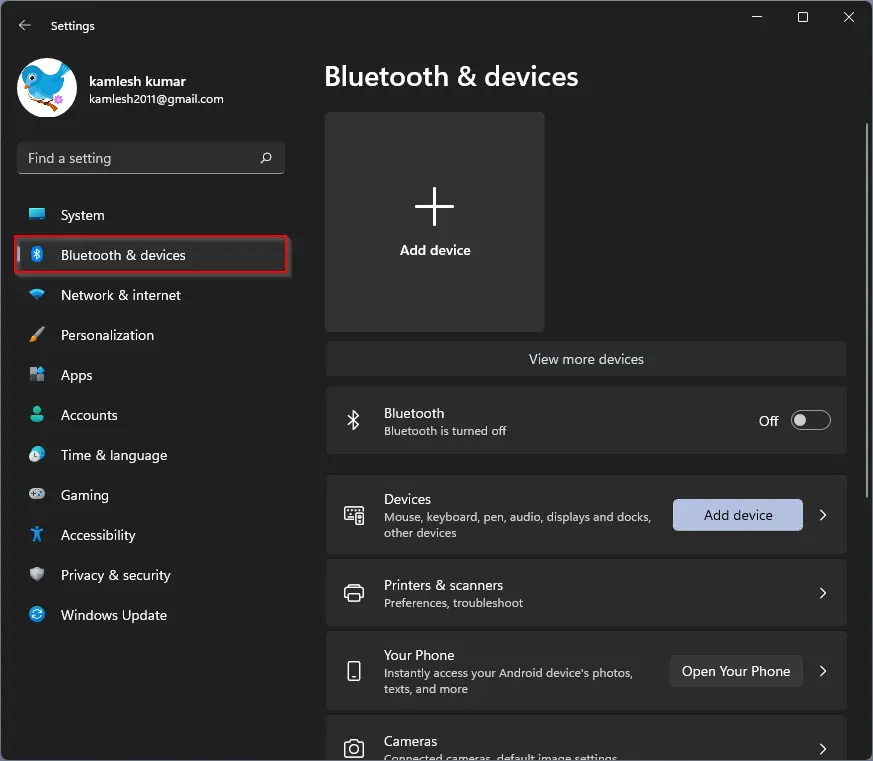
Step 3. On the right side of “Bluetooth & devices,” click on the Touchpad tile.
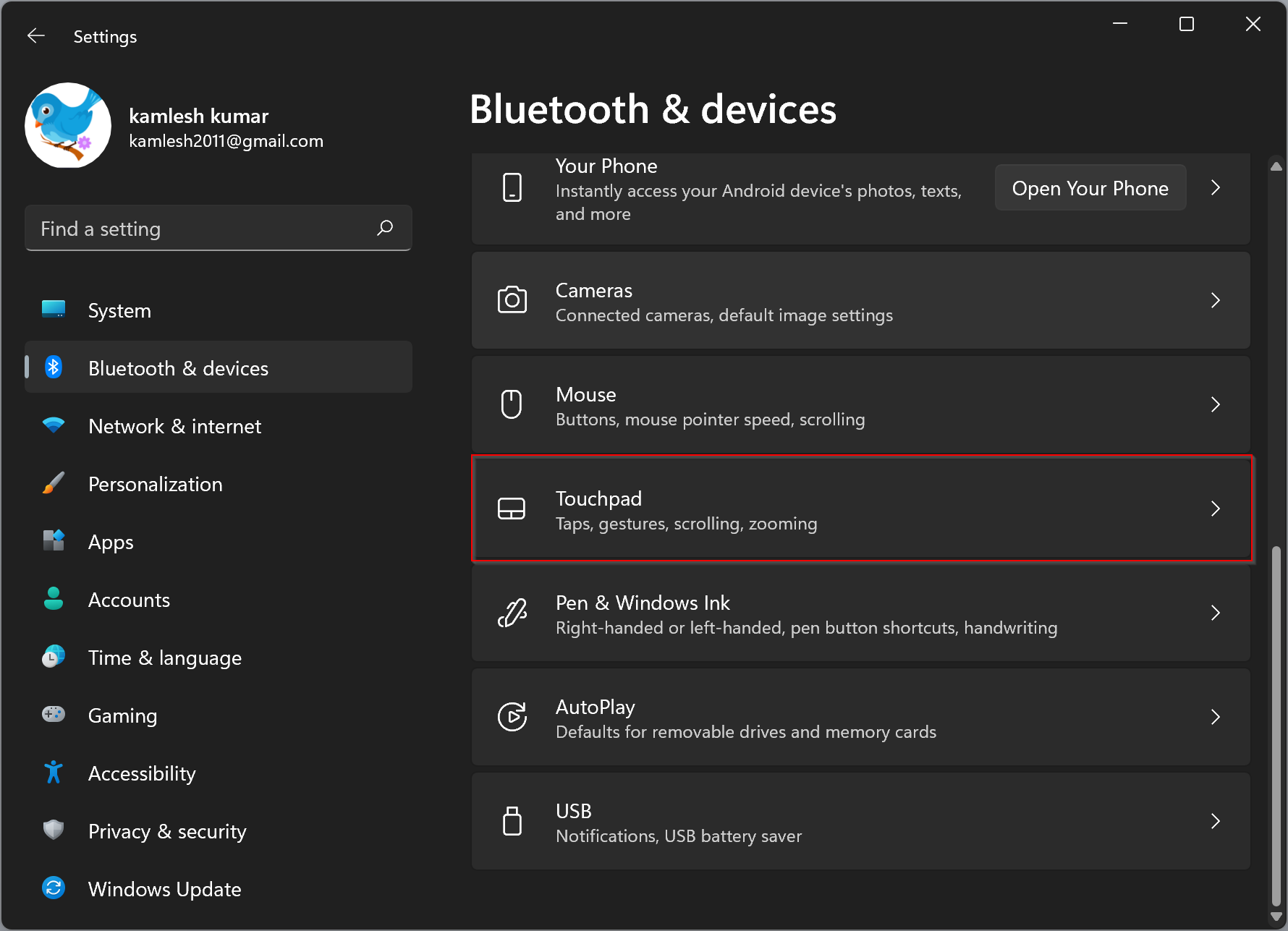
Step 4. Next, click on the Taps to expand.
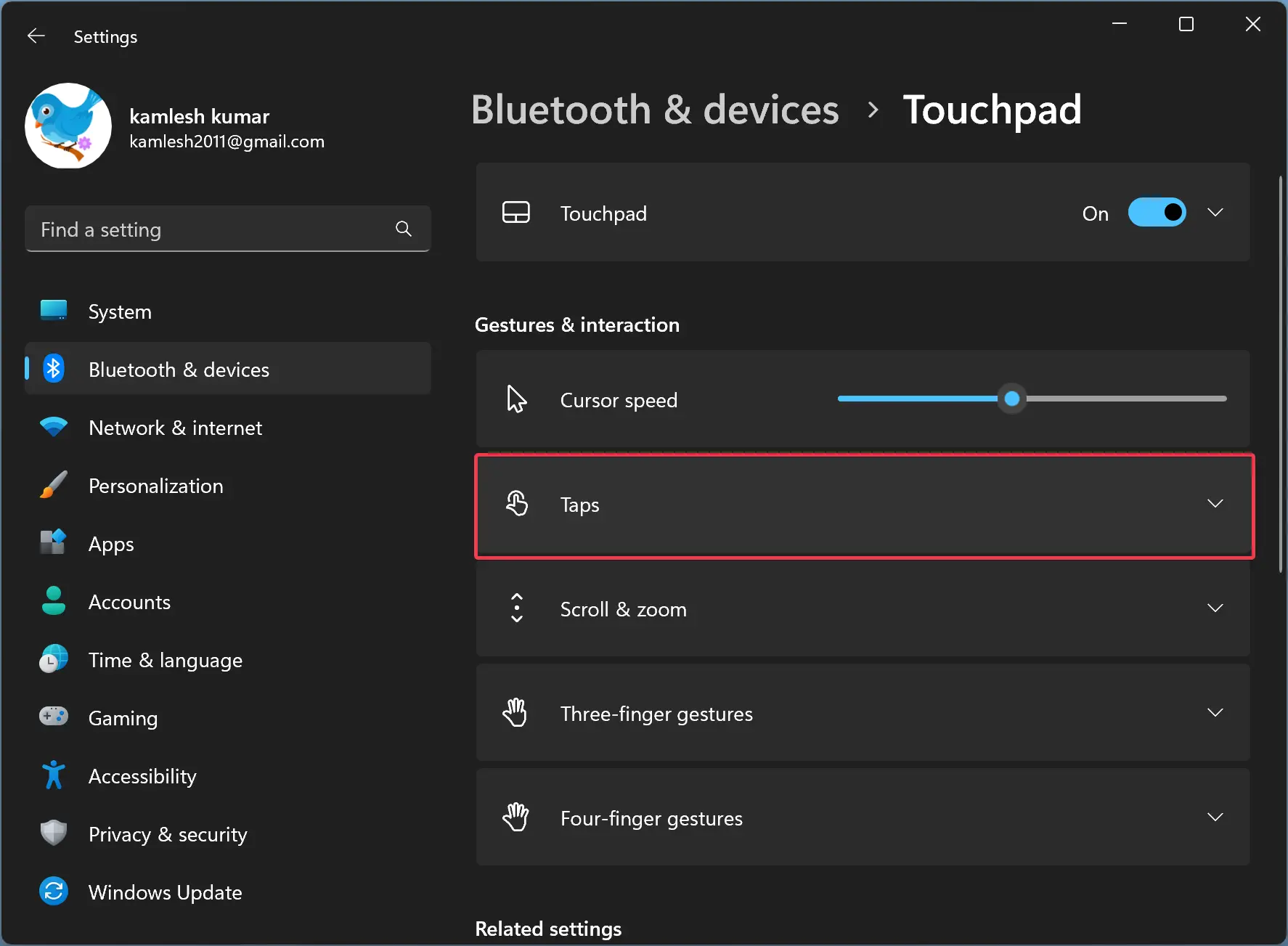
Step 5. Here, use the drop-down menu Touchpad sensitivity to change the sensitivity level of your touchpad and choose one of the available sensitivity levels:-
- Most sensitive
- High sensitivity
- Medium sensitivity
- Low sensitivity
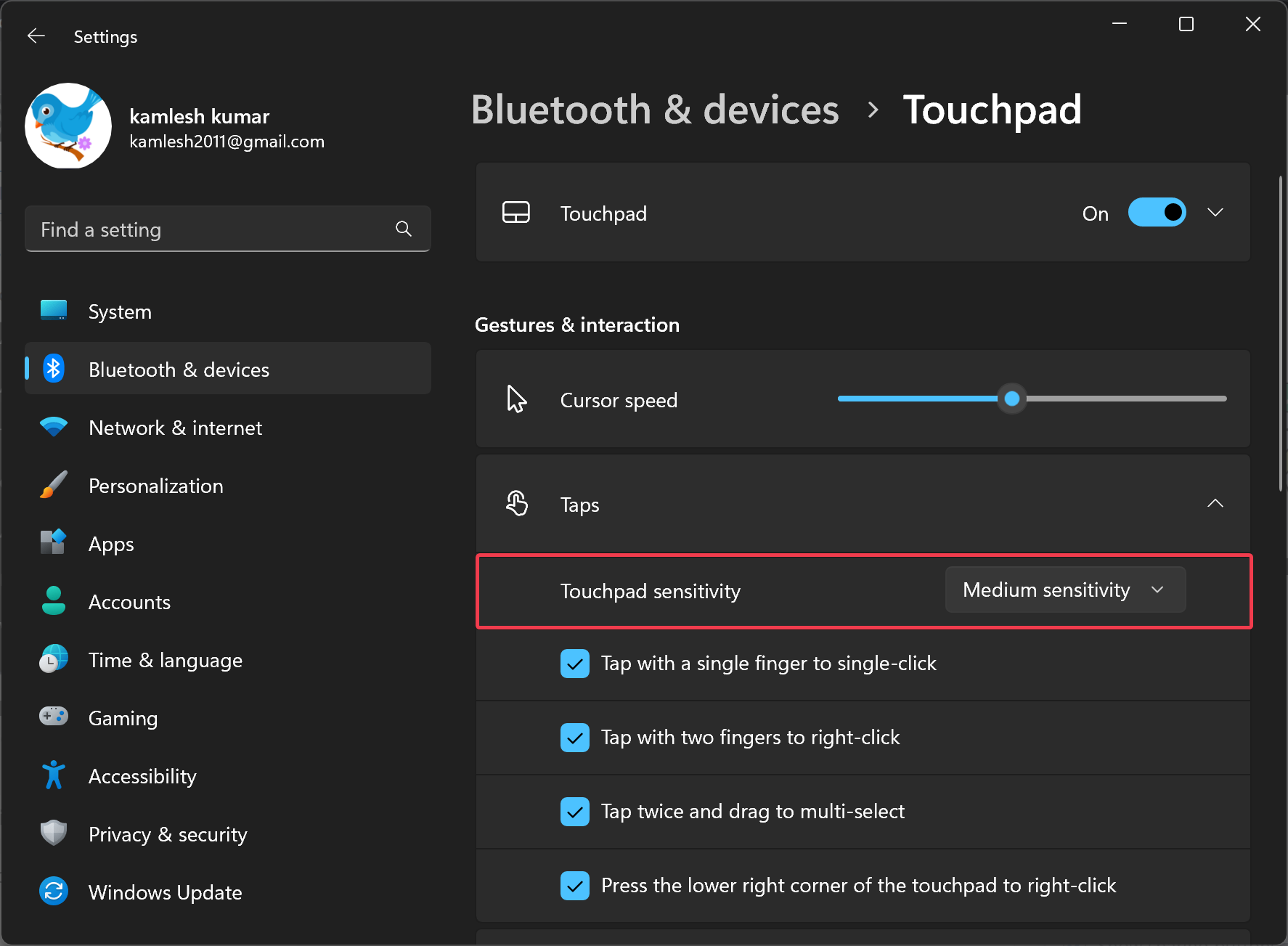
Now, you can close the settings app.
How to Change Touchpad Sensitivity on Windows 10 using Settings?
To adjust or change touchpad sensitivity on Windows 10 using the Settings app, do the following:-
Step 1. First, open Windows Settings.
Step 2. Then, click on Devices.
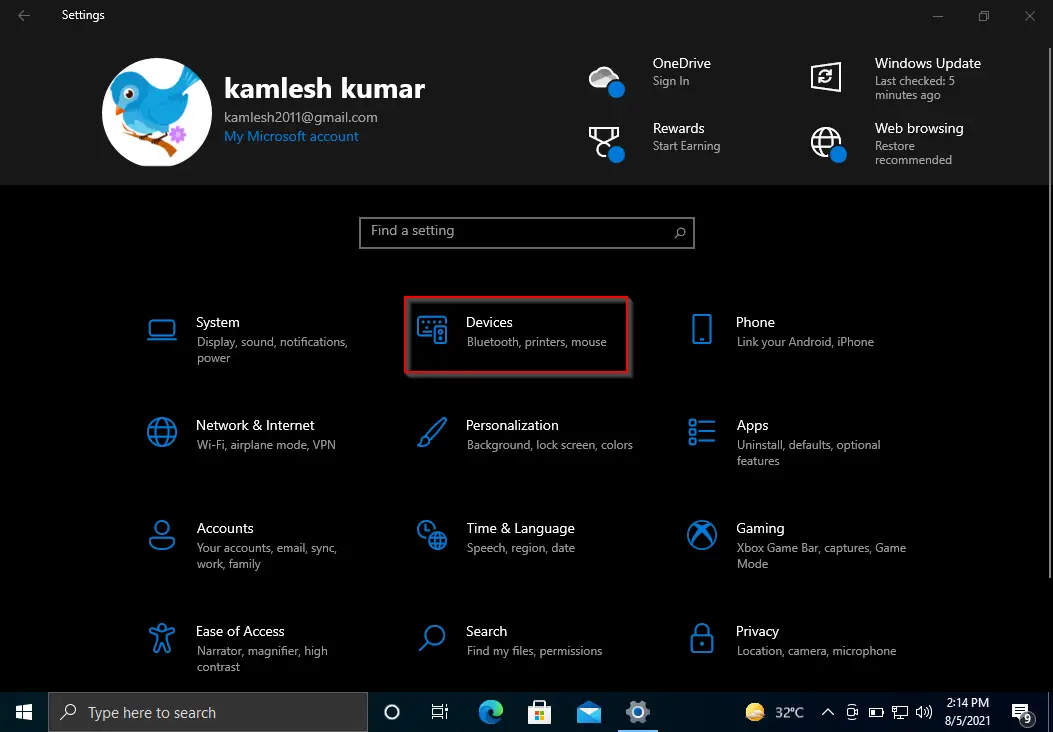
Step 3. After that, select Touchpad under Devices.
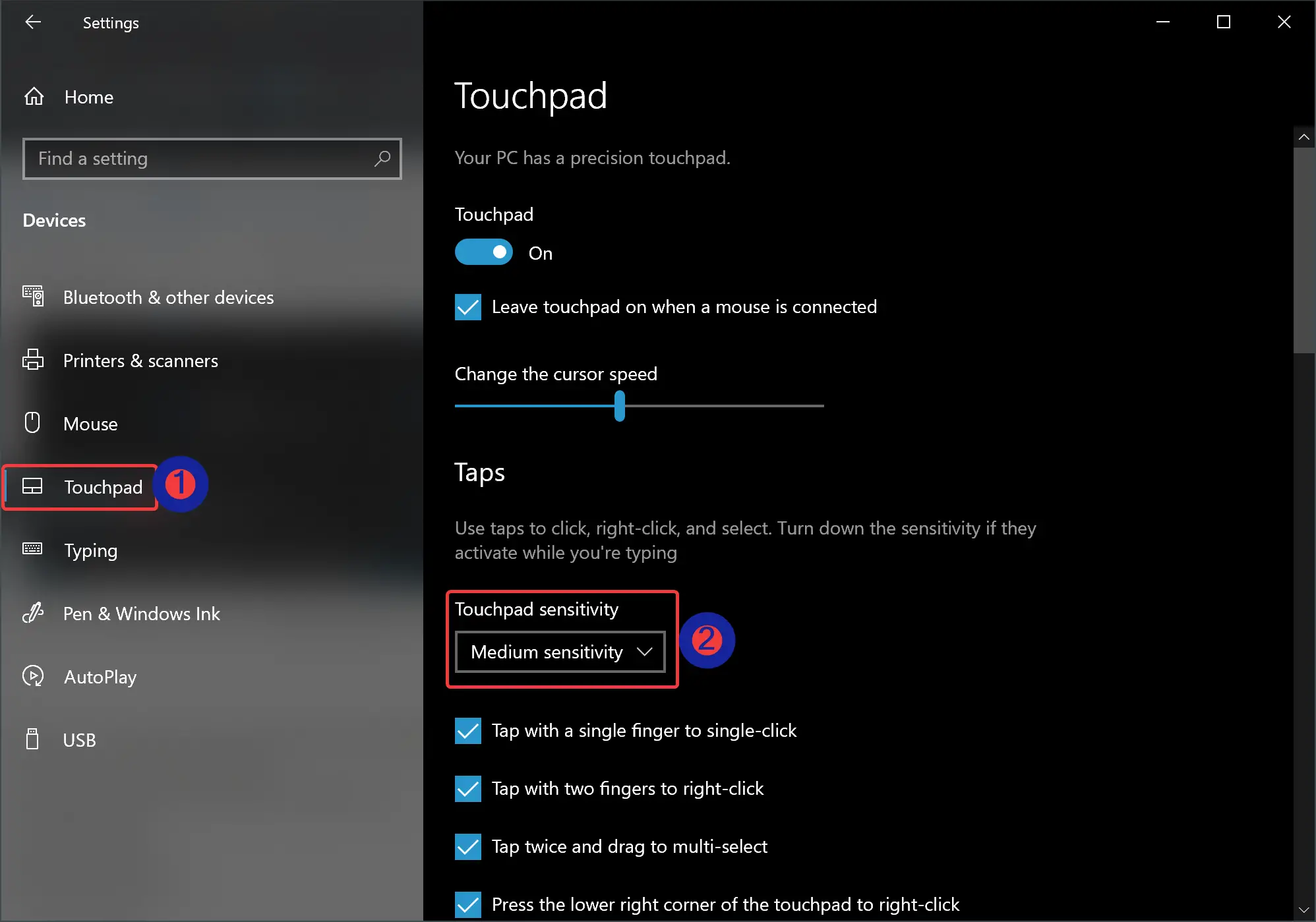
Step 4. On the opposite side of the Touchpad, under the Taps section, use the drop-down menu Touchpad sensitivity and choose one of the options as per your requirements:-
- Most Sensitive
- High Sensitivity
- Medium Sensitivity
- Low sensitivity
That’s it. The setting should be applied immediately.
How to Change Touchpad Sensitivity via Registry Editor in Windows 11 or 10?
To change or adjust touchpad sensitivity in Windows 11 or 10 by tweaking the Registry, do these steps:-
Step 1. Very first, open Registry Editor.
Step 2. Then, navigate to the following key on the left side of Registry Editor:-
HKEY_CURRENT_USER\Software\Microsoft\Windows\CurrentVersion\PrecisionTouchPad
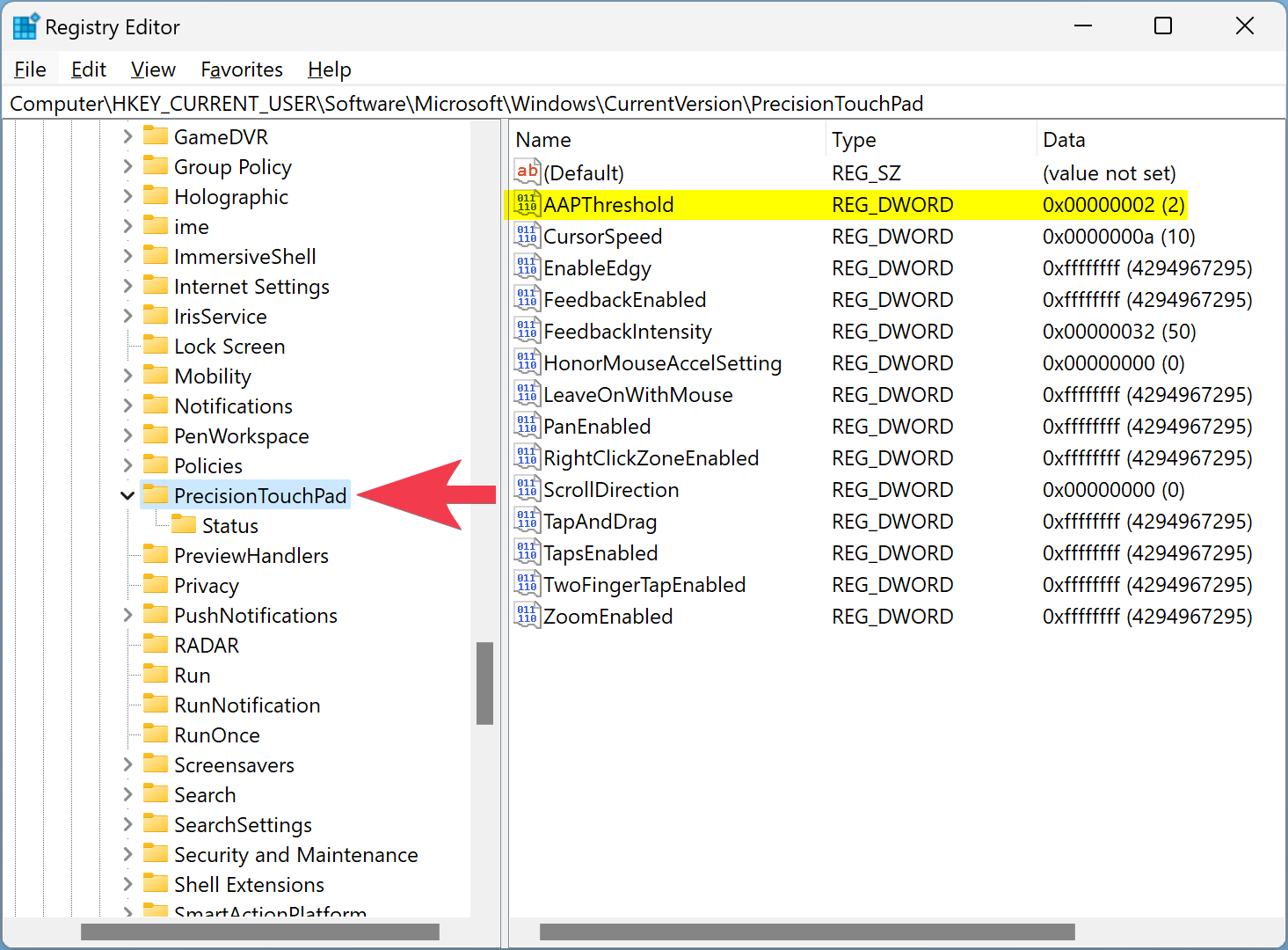
Step 3. On the right side of the PrecisionTouchPad folder, double-click on AAPThreshold REG_DWORD to edit it.
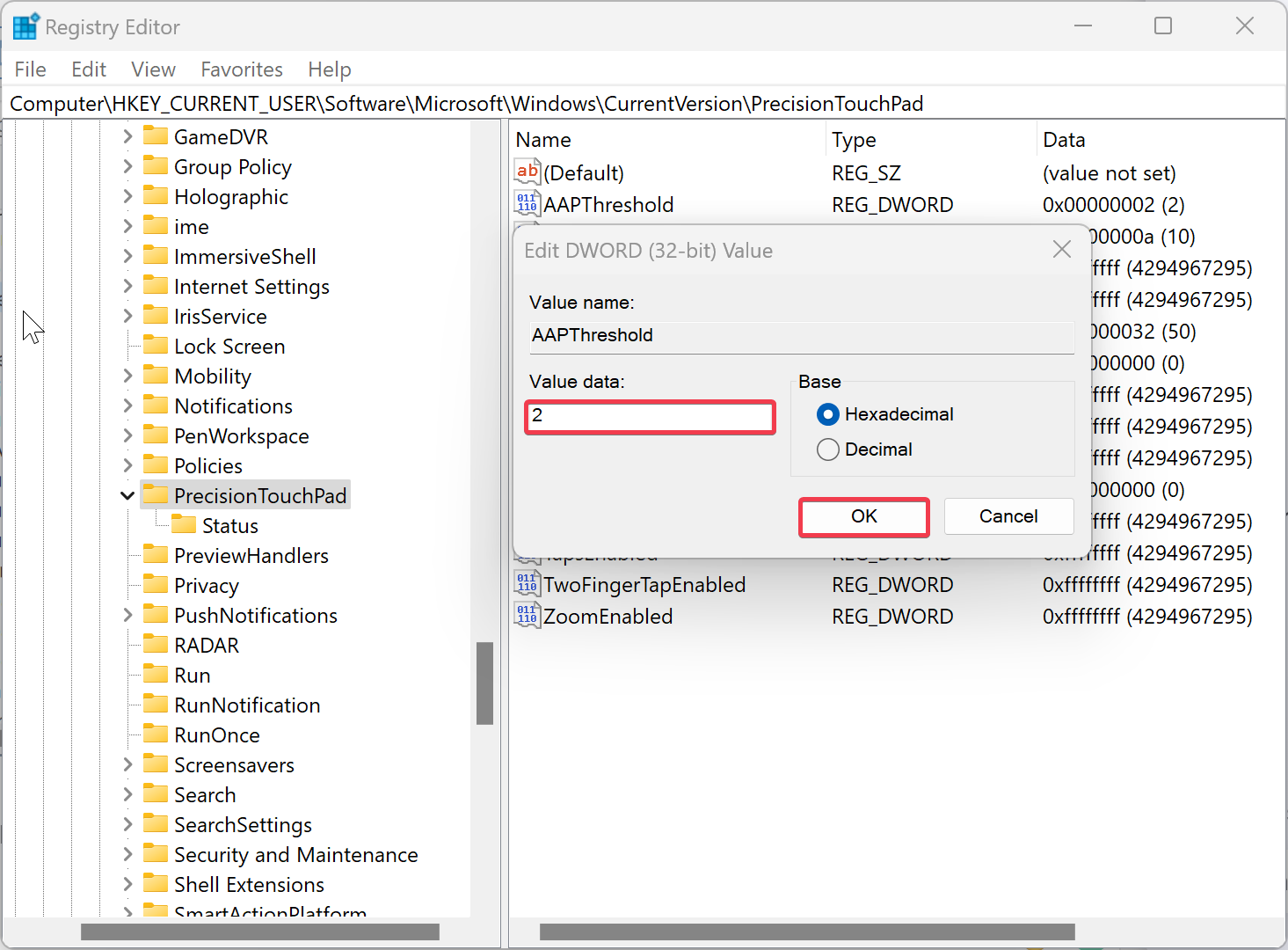
Step 4. In the “Value data” field, set one of the following numbers:-
- 0: Most Sensitive
- 1: High Sensitivity
- 2: Medium Sensitivity
- 3: Low sensitivity
Step 5. Click OK.
Step 6. At last, reboot your device for these changes to take effect.
How to Adjust Touchpad Sensitivity on Windows 11 or 10 using Control Panel?
To adjust or change Touchpad Sensitivity on Windows 11 or 10 using Control Panel, do the following:-
Step 1. First, open Control Panel.
Step 2. Then, click on the Hardware and Sound category.
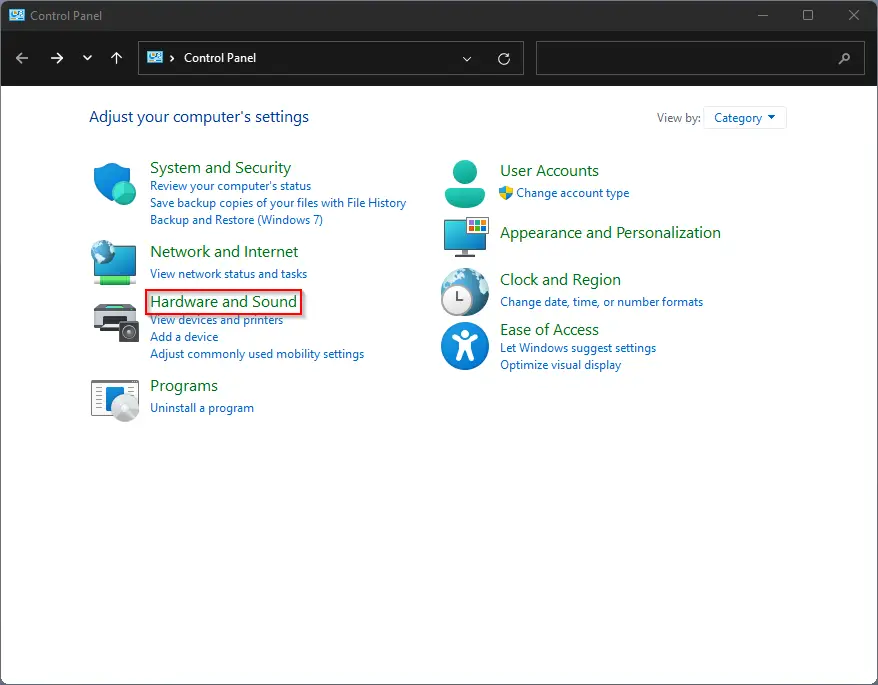
Step 3. After that, click on Mouse under the “Devices and Printers” section.
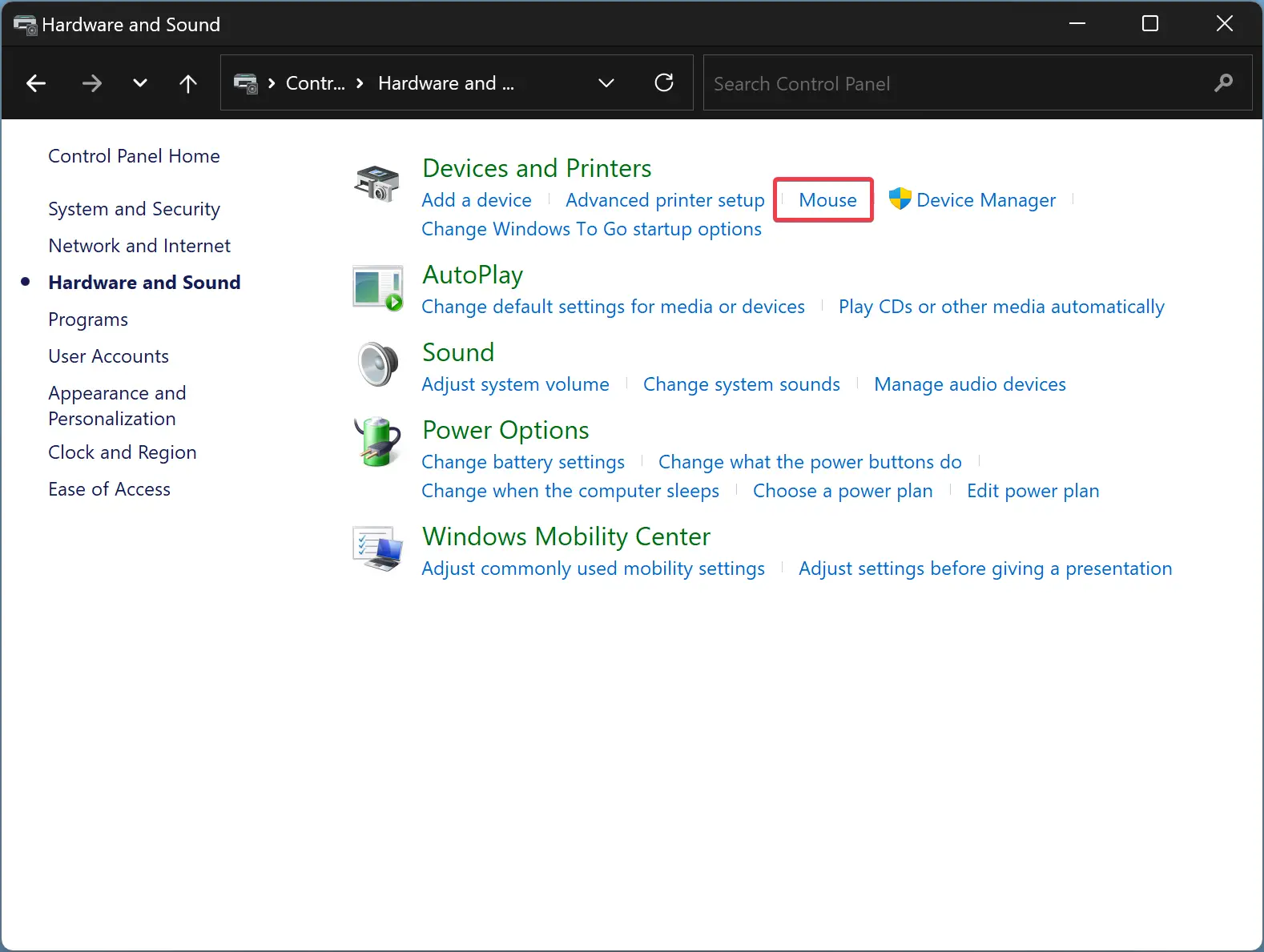
Step 4. In the Mouse Properties dialog, switch to the Pointer Options tab.
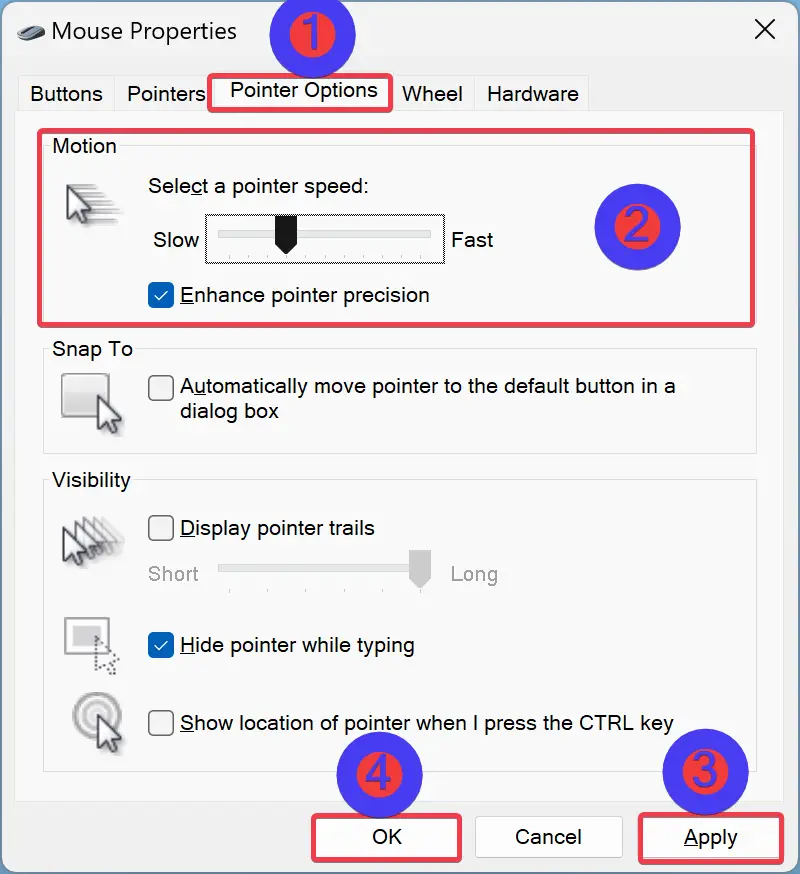
Step 5. Under the Motion section, hold the slider and drag it to the left to slow the mouse sensitivity and right to fast the mouse sensitivity.
Step 6. Click Apply.
Step 7. Click OK.
Conclusion
In conclusion, touchpad sensitivity is an important aspect that greatly affects the user experience on a laptop. A touchpad that is too sensitive or has low sensitivity can be a source of frustration for users. Fortunately, adjusting touchpad sensitivity in Windows 11 or 10 is a straightforward process that can be done via various methods, including the Settings app, Registry Editor, and Control Panel. By following the steps outlined in this article, users can easily customize their touchpad sensitivity to their liking, thereby improving their overall laptop experience.