Most people use a dual monitor setup and usually use the second screen for presenting something. In such a condition, the Taskbar is unnecessary on the secondary monitor and can be hidden safely.
Windows 11/10 includes a built-in feature that helps you disable the taskbar on a second screen or projector connected to your computer.
In this gearupwindows article, we will guide you on enabling and disabling the Taskbar on the second monitor in Windows 11 and 10.
How to Remove Taskbar on a Second Monitor in Windows 11?
To hide or disable the taskbar from your additional monitors on your Windows 11, use these steps:-
Step 1. First, open Windows 11 Settings.
To do that, you can use the Windows + I keyboard shortcut. Or, right-click on the Start button and select Settings in the menu.
Step 2. Next, click Personalization on the left sidebar.
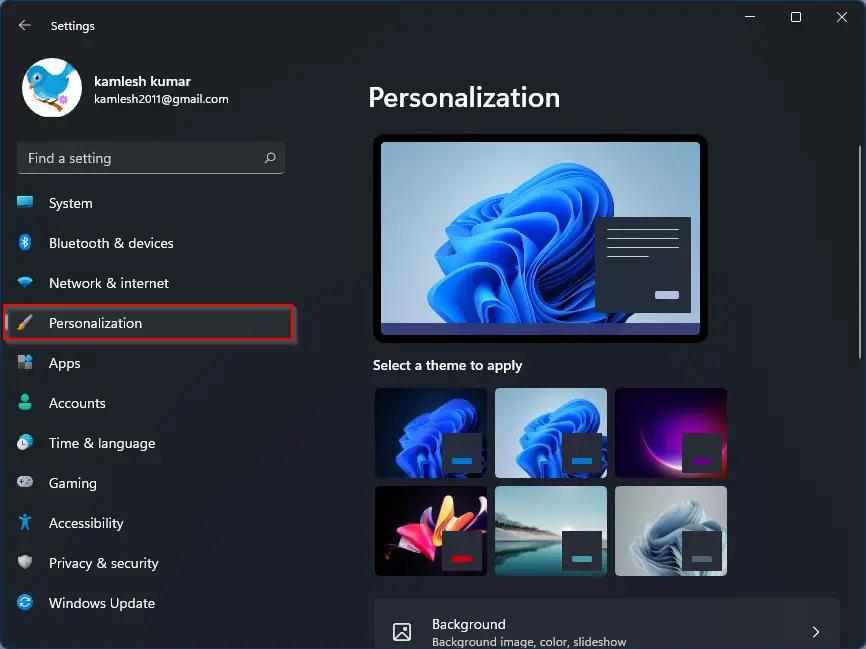
Step 3. After that, click the Taskbar tile on the right side of Personalization.
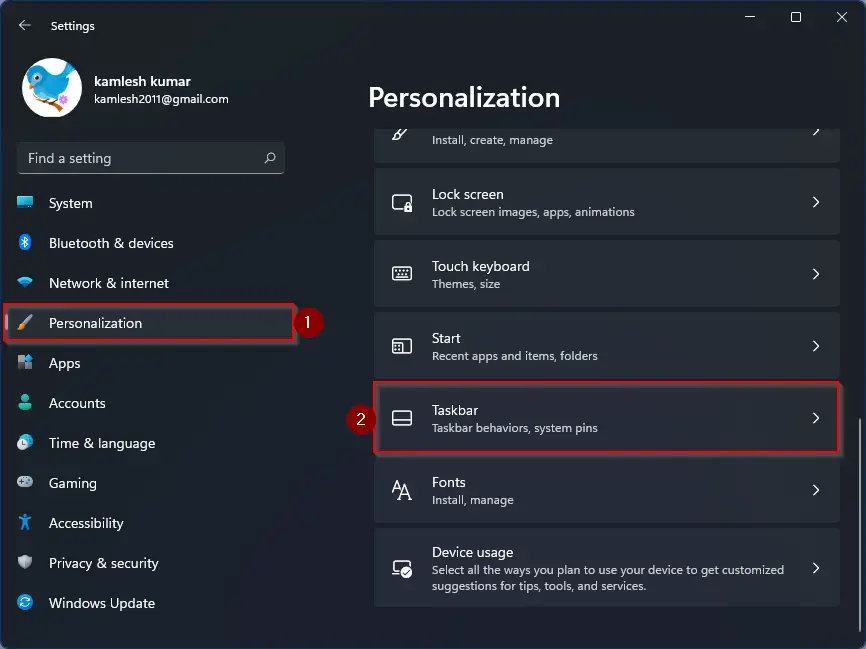
Step 4. Then, click the Taskbar behaviors header.
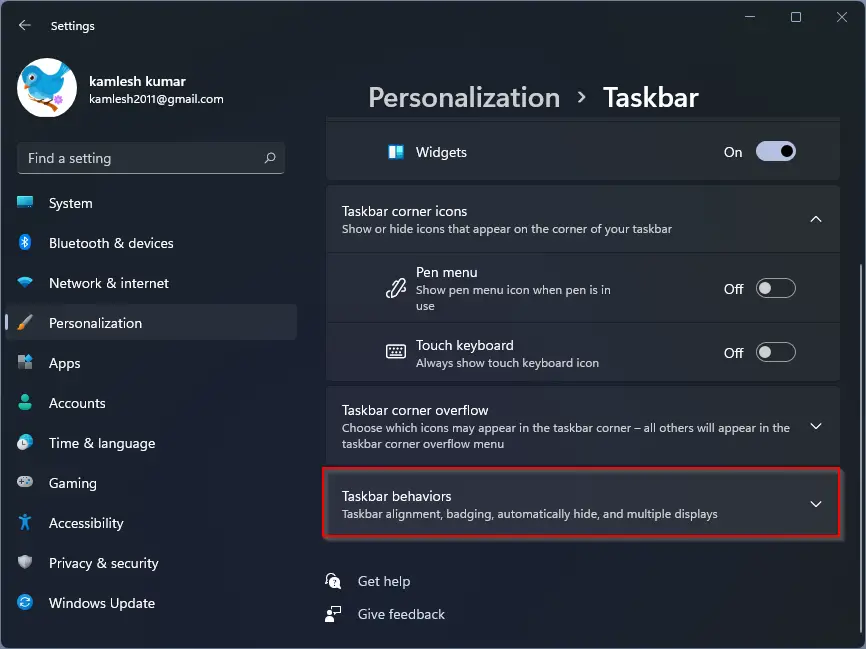
Step 5. At last, uncheck the option “Show my taskbar on all displays.”
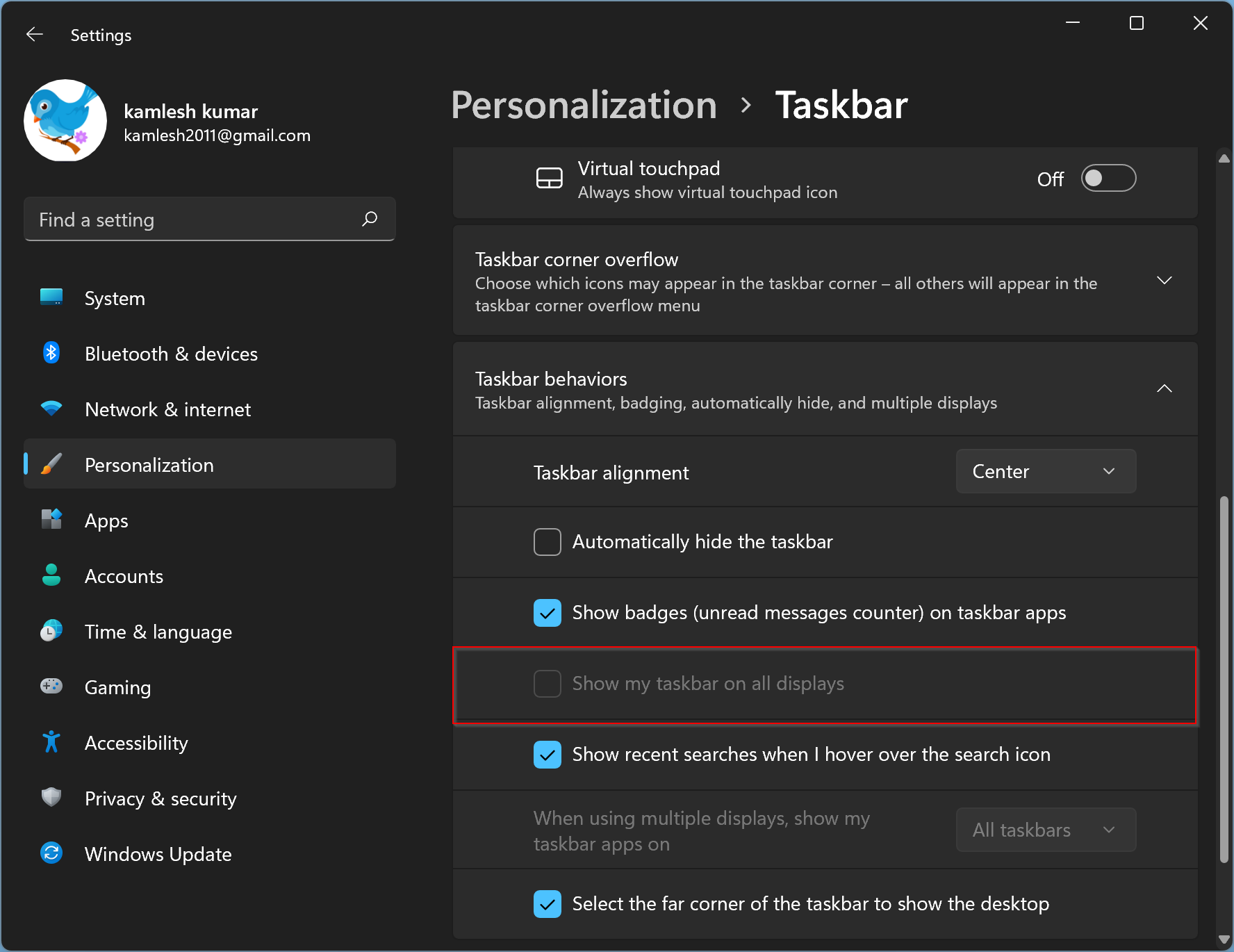
In the future, if you want to restore the taskbar on all your displays, check the option “Show my taskbar on all displays” in above step 5.
How to Hide Taskbar on a Second Monitor in Windows 10?
To remove or disable Taskbar on the second monitor in Windows 10, use these steps:-
Step 1. Open Windows Settings.
To do that, use the Windows + I keyboard shortcut. Alternatively, right-click on the Start button and select Settings in the menu.
Step 2. Then, click on the Personalization category.
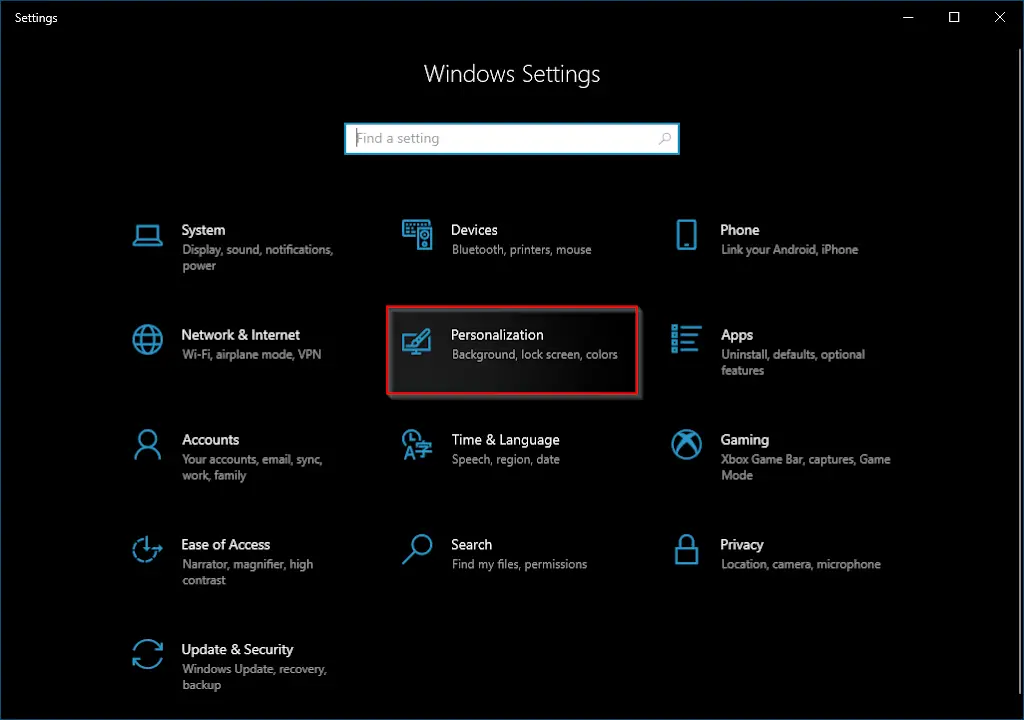
Step 3. After that, select the Taskbar option in the left sidebar.
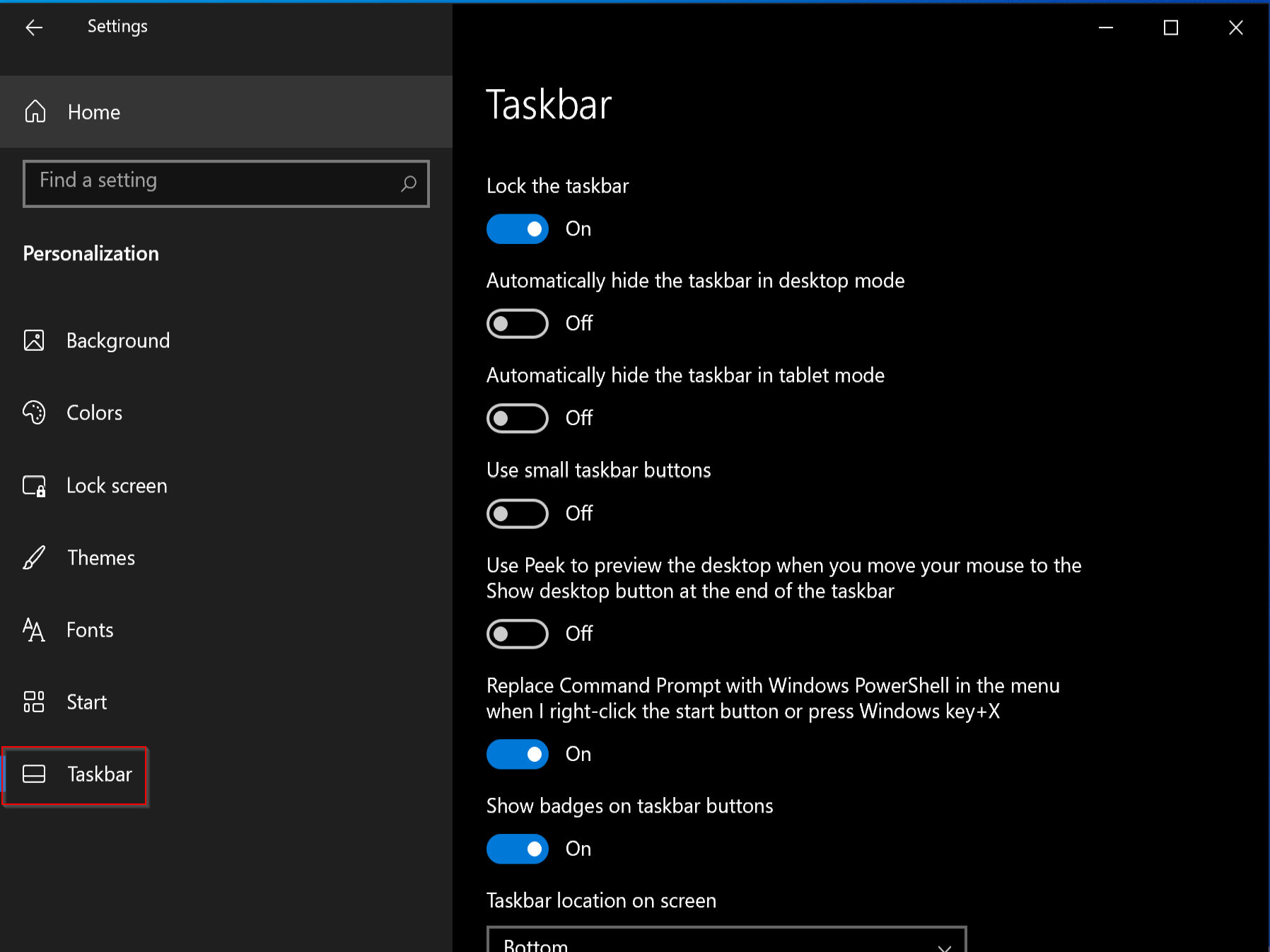
Step 4. On the right sidebar, turn off the toggle switch Show taskbar on all displays under the “Multiple displays” section.
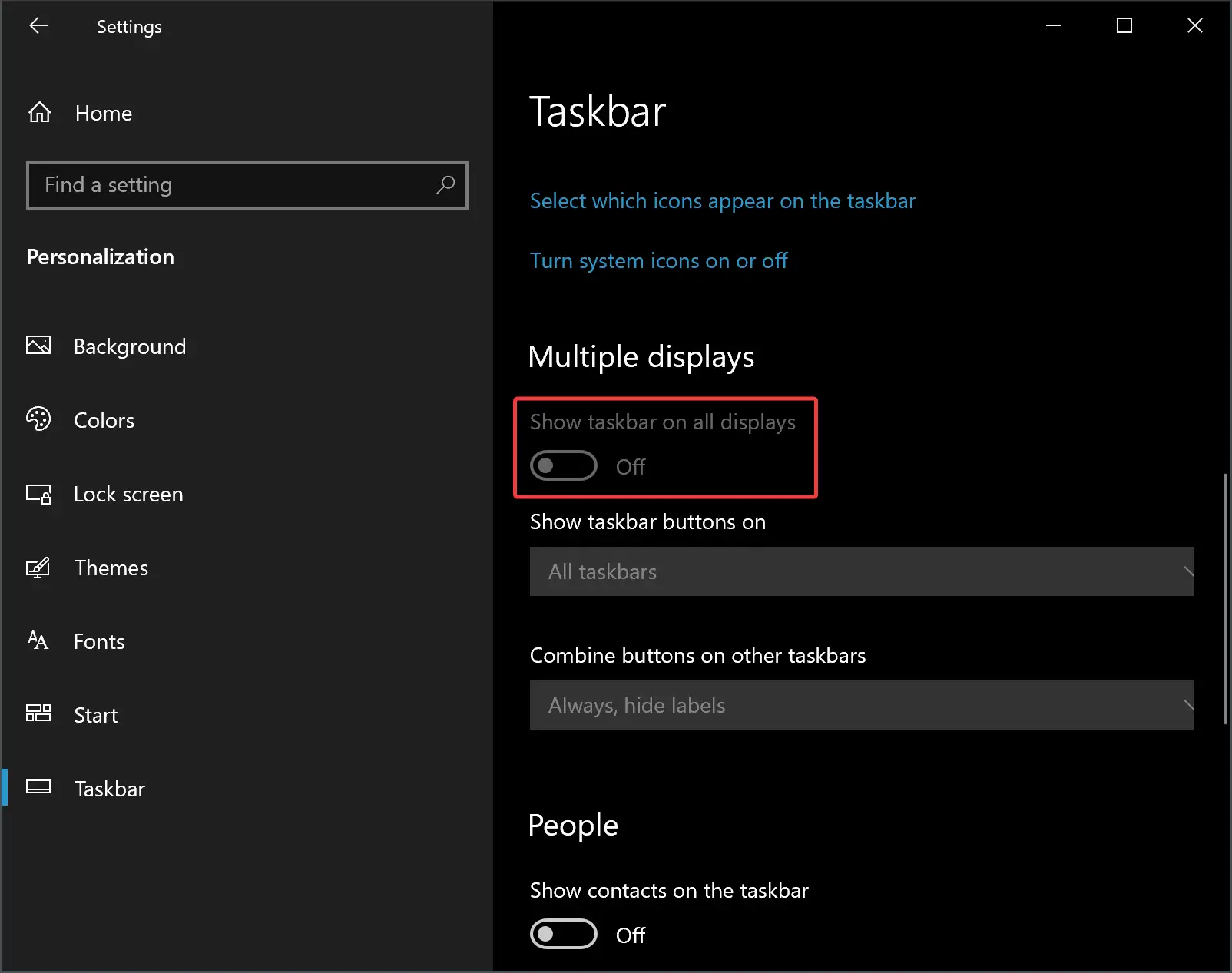
In the future, if you want to restore the taskbar on all your monitors, turn on the toggle switch “Show taskbar on all displays” in the above step 4.
That’s it.
Conclusion
In conclusion, having a dual monitor setup can significantly improve productivity for many users. However, in some cases, the taskbar on the secondary monitor can be unnecessary and take up valuable screen real estate. Fortunately, Windows 11/10 includes a built-in feature that allows users to disable the taskbar on their second monitor. By following the steps outlined in this article, users can easily hide or remove the taskbar on their additional monitors and restore it if needed in the future. Overall, this feature provides users with more control over their workspace and allows them to customize their desktops to suit their needs better.
