Windows 11 is Microsoft’s latest operating system, featuring a sleek interface, improved performance, and new features. If you’re looking to install or upgrade to Windows 11 version 23H2, one of the most convenient ways to do so is by obtaining the official Windows 11 ISO file. This file allows you to create a bootable USB drive, install Windows 11 on a virtual machine, or even mount it in File Explorer for easy access. In this gearupwindows guide, we’ll walk you through the steps to download the official Windows 11 23H2 ISO file through various methods, including Microsoft’s official website, the Media Creation Tool, and Rufus.
How to Download the Official Windows 11 23H2 ISO File?
Method 1: Downloading from Microsoft’s Official Website
Step 1. Open your web browser and go to the official Microsoft Support website.
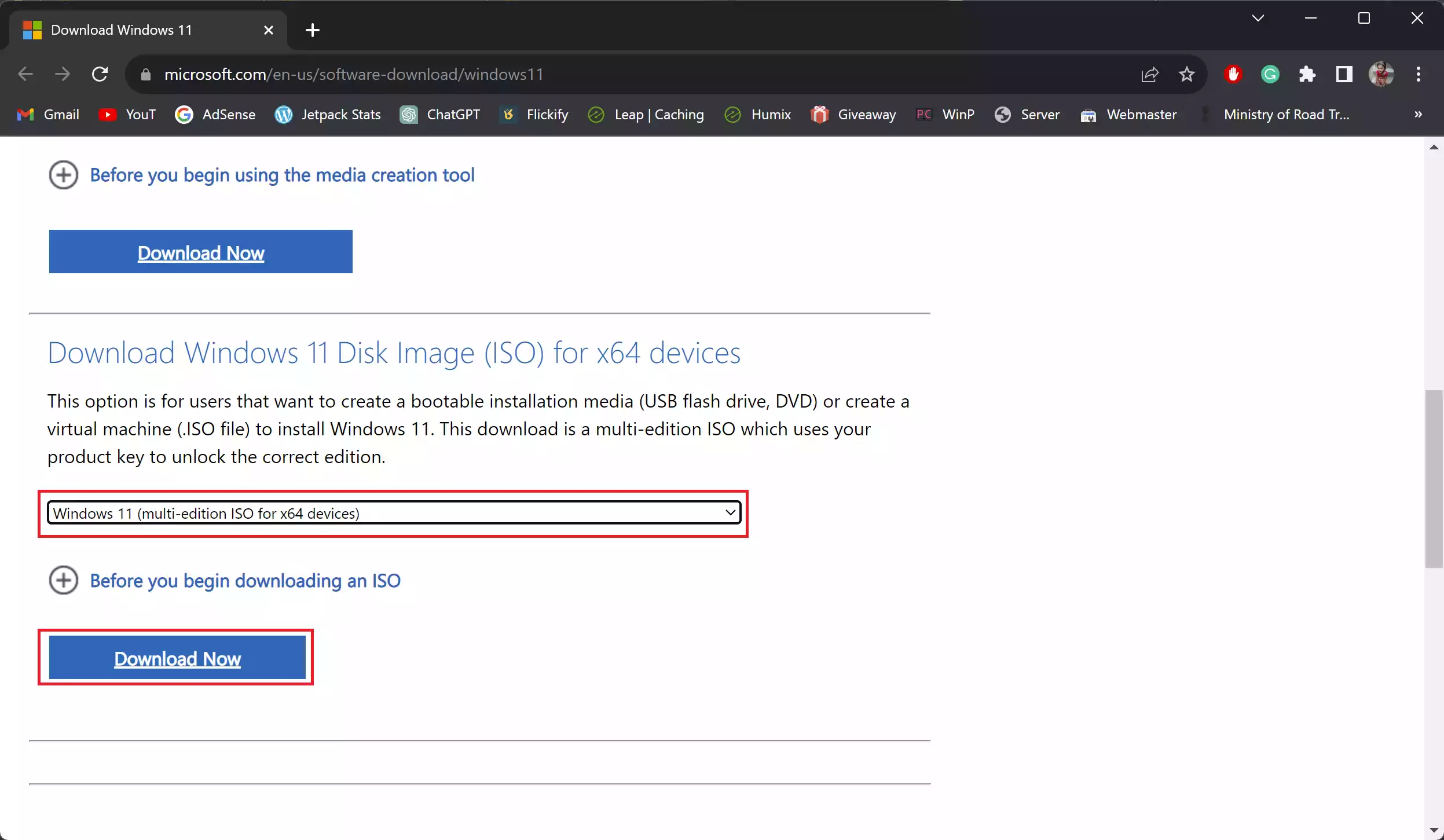
Step 2. Scroll down to the “Download Windows 11 Disk Image (ISO) for x64” section and select the option for “Windows 11 (multi-edition ISO for x64 devices).”
Step 3. Click the “Download Now” button.
Step 4. Choose your desired installation language from the options provided.
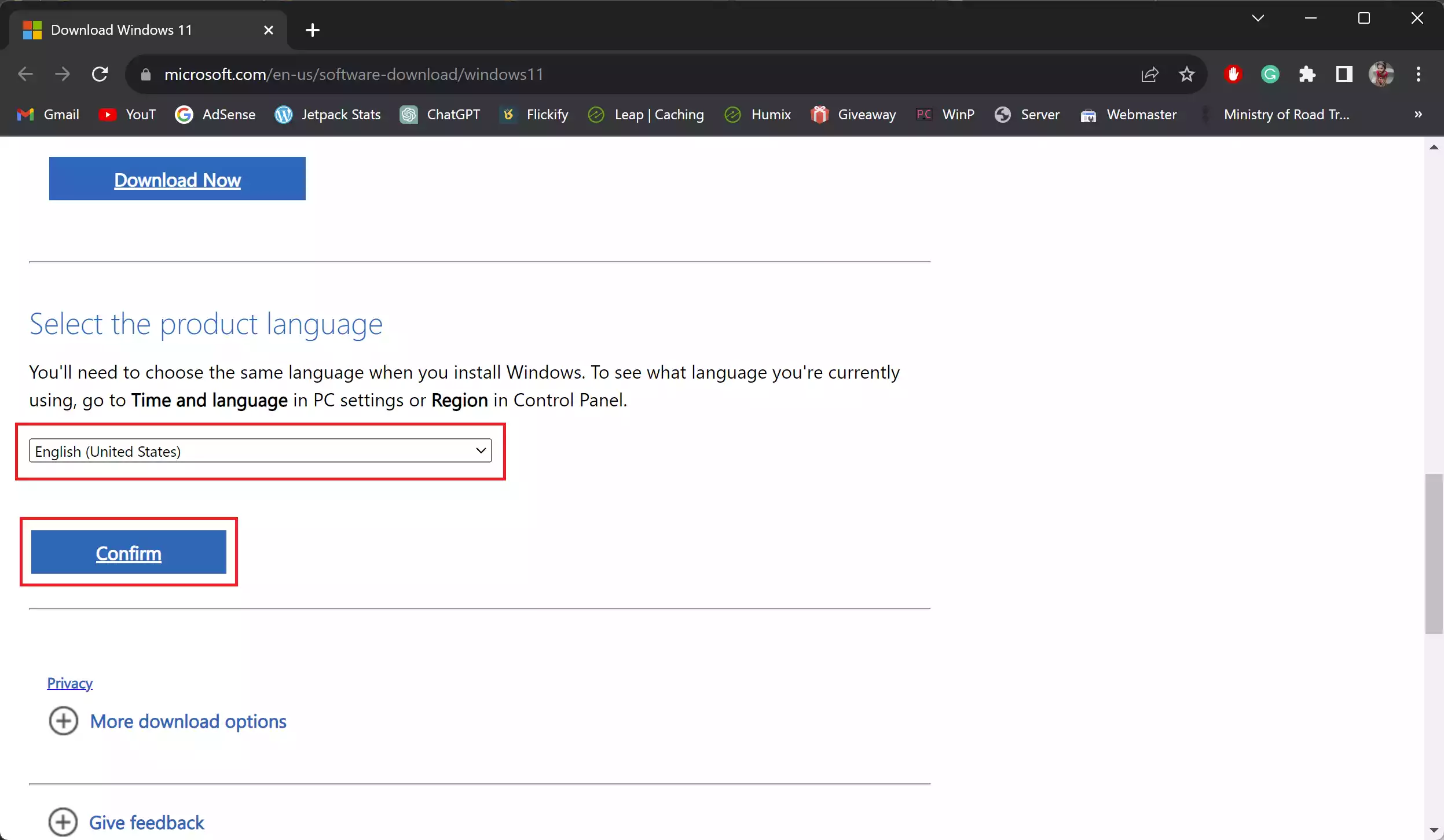
Step 5. Click the “Confirm” button.
Step 6. Finally, click the “64-bit Download” button to start downloading the Windows 11 23H2 ISO file to your computer.
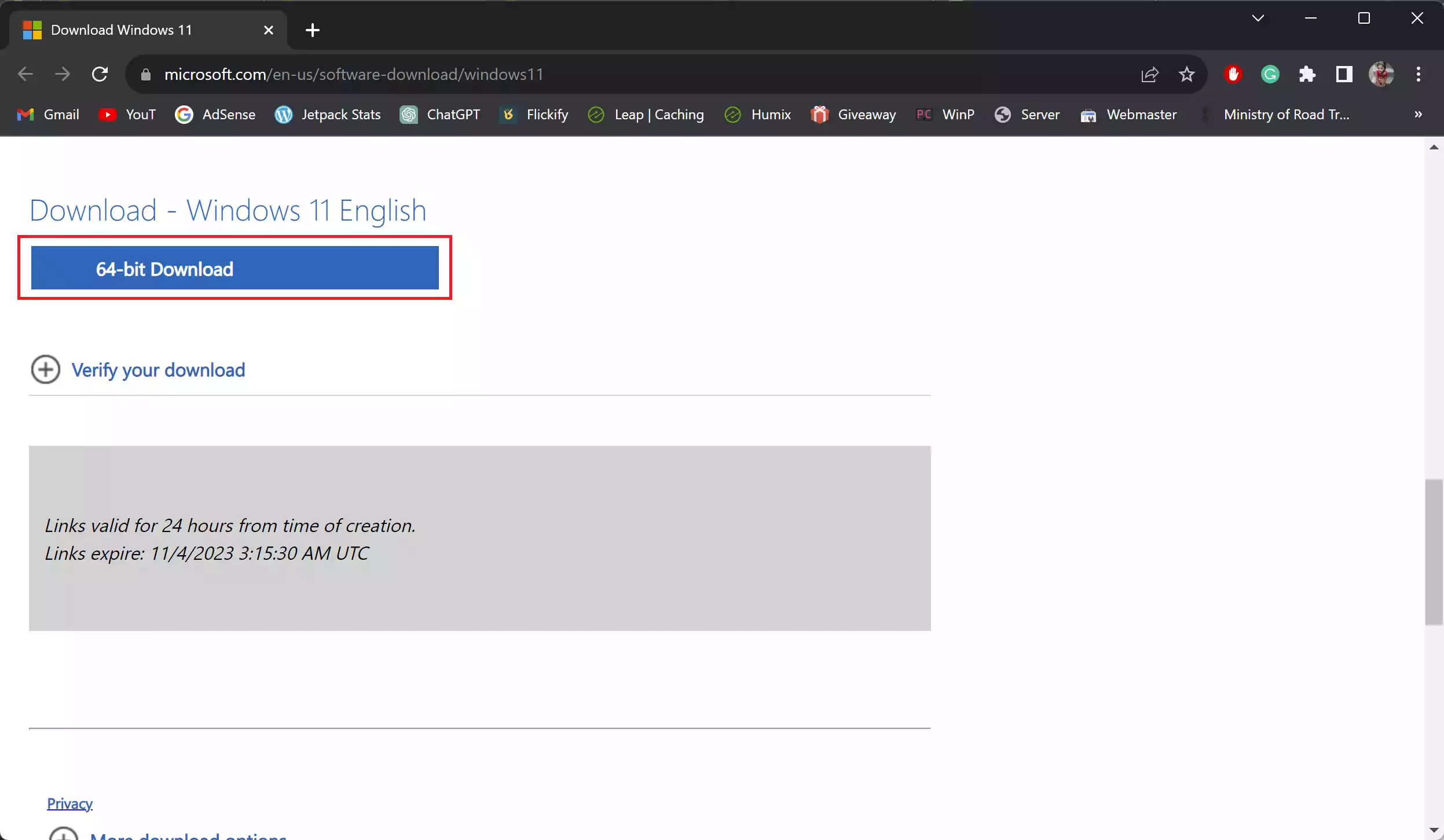
Method 2: Downloading with the Media Creation Tool
Step 1. Open your web browser and visit the official Microsoft Support website.
Step 2. Scroll down to the “Create Windows 11 installation media” section and click the “Download Now” button.
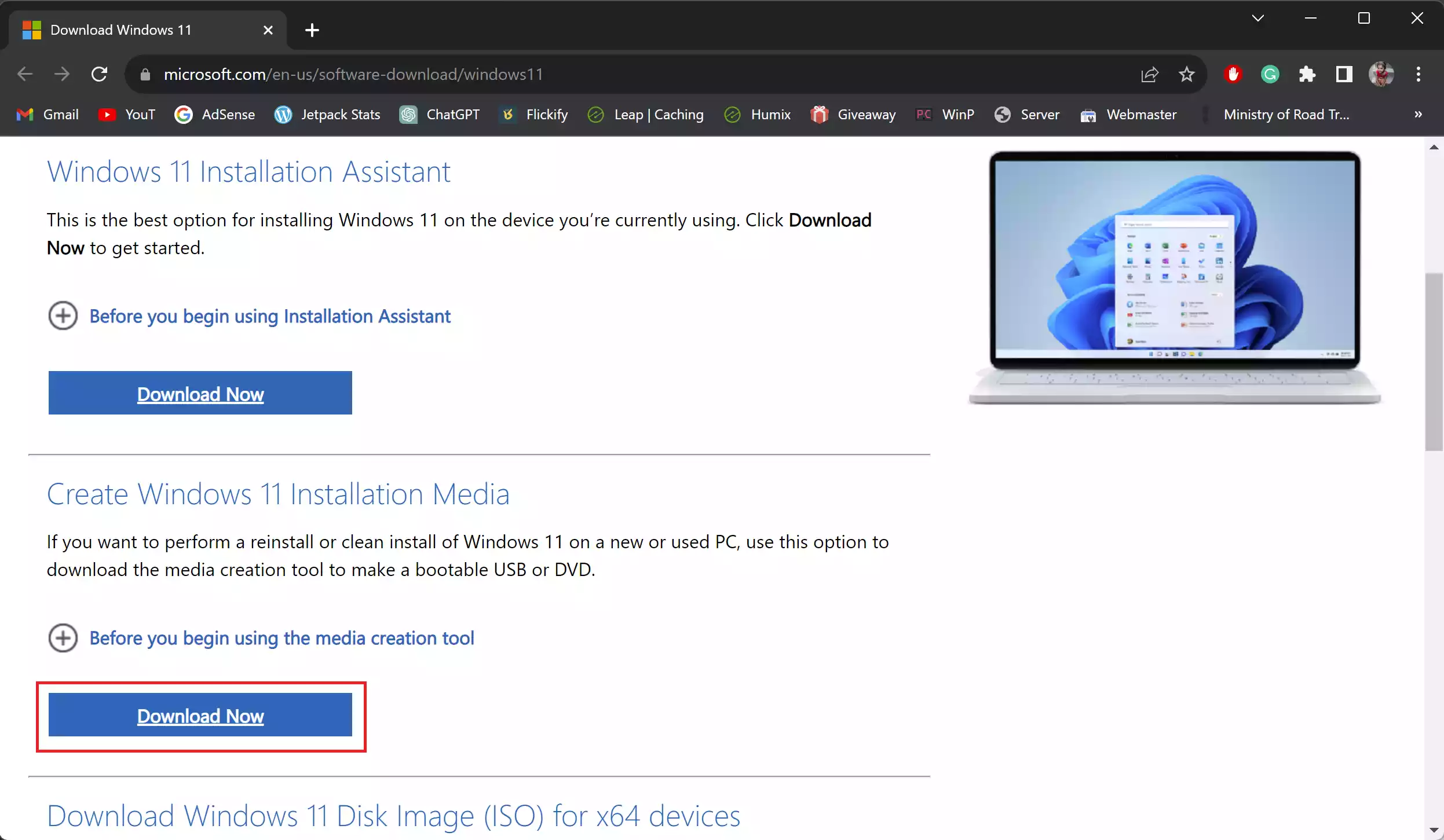
Step 3. Double-click the downloaded Media Creation Tool (mediacreationtool.exe) to launch it.
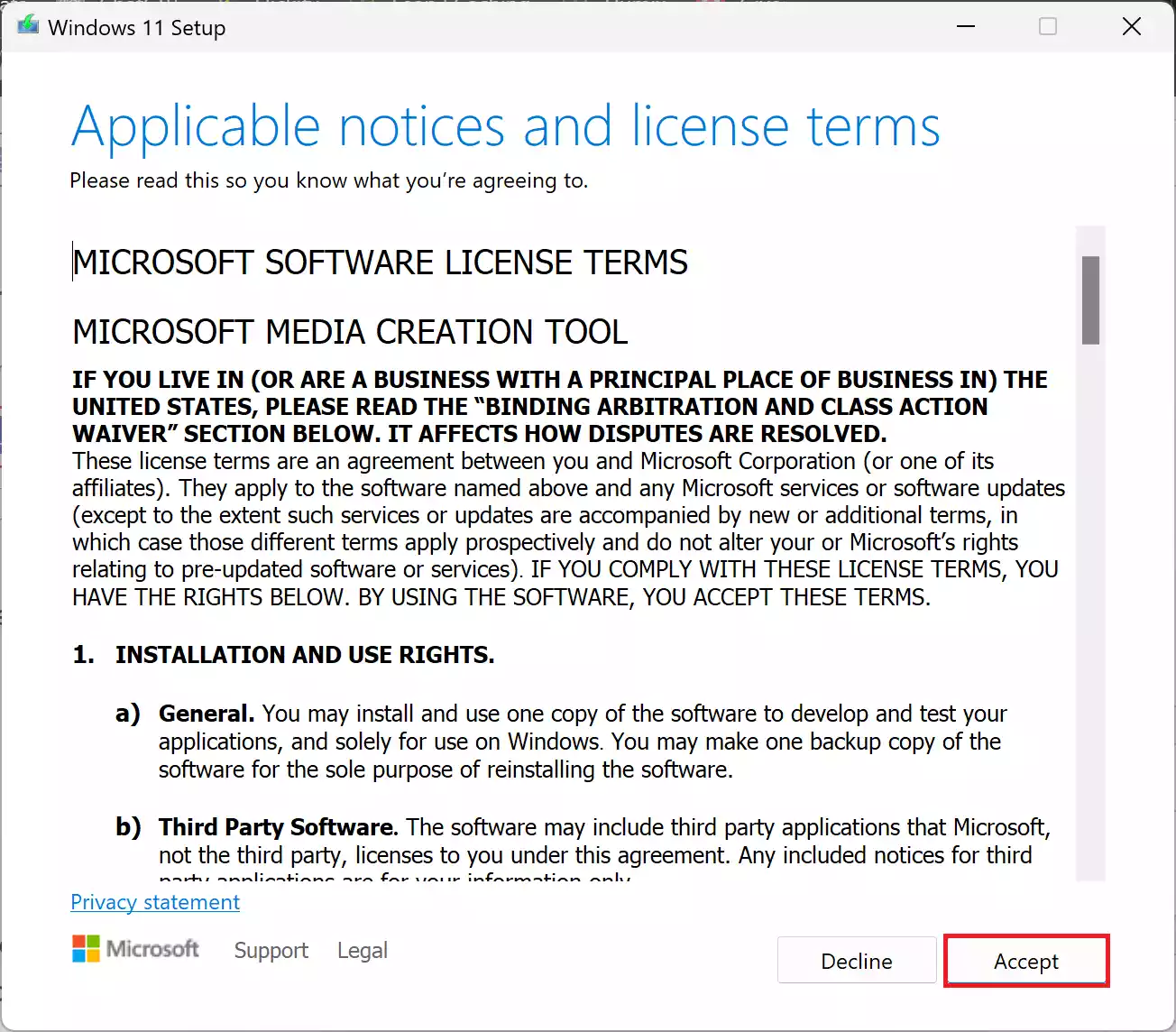
Step 4. Click the “Accept” button to acknowledge the license terms.
Step 5. Click “Next.”
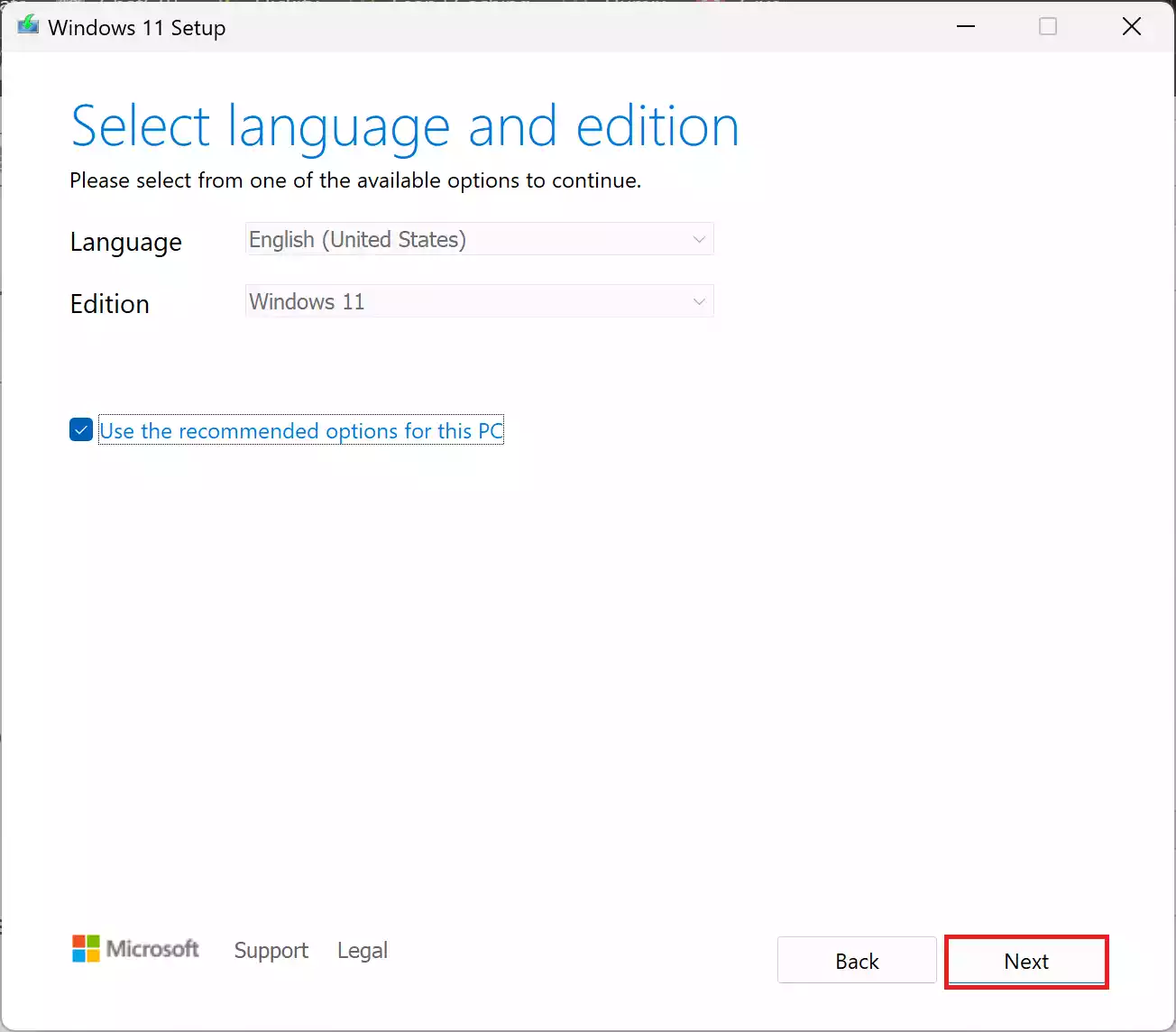
Step 6. Choose the option to create an ISO file. To save Windows 11 23H2 ISO, select the “ISO file” option.
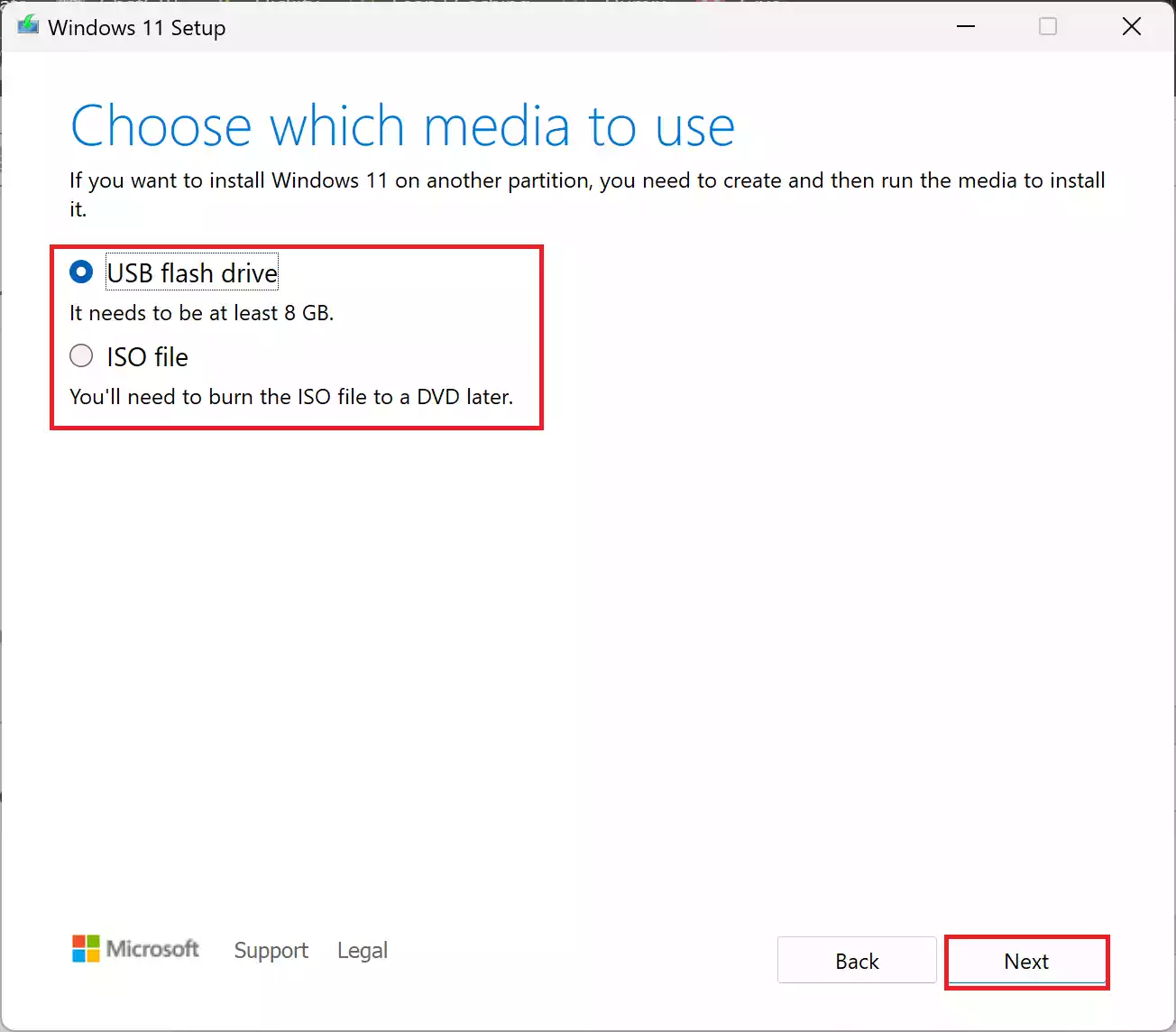
Step 7. Click “Next” and select the location where you want to save the ISO file.
Step 8. Finally, click on the “Save” button.
The tool will download the necessary files and create the Windows 11 23H2 ISO file.
Method 3: Downloading with Rufus
Step 1. Visit the Rufus website and download the latest version of Rufus.
Step 2. Launch Rufus and click on the “Open application settings” button.
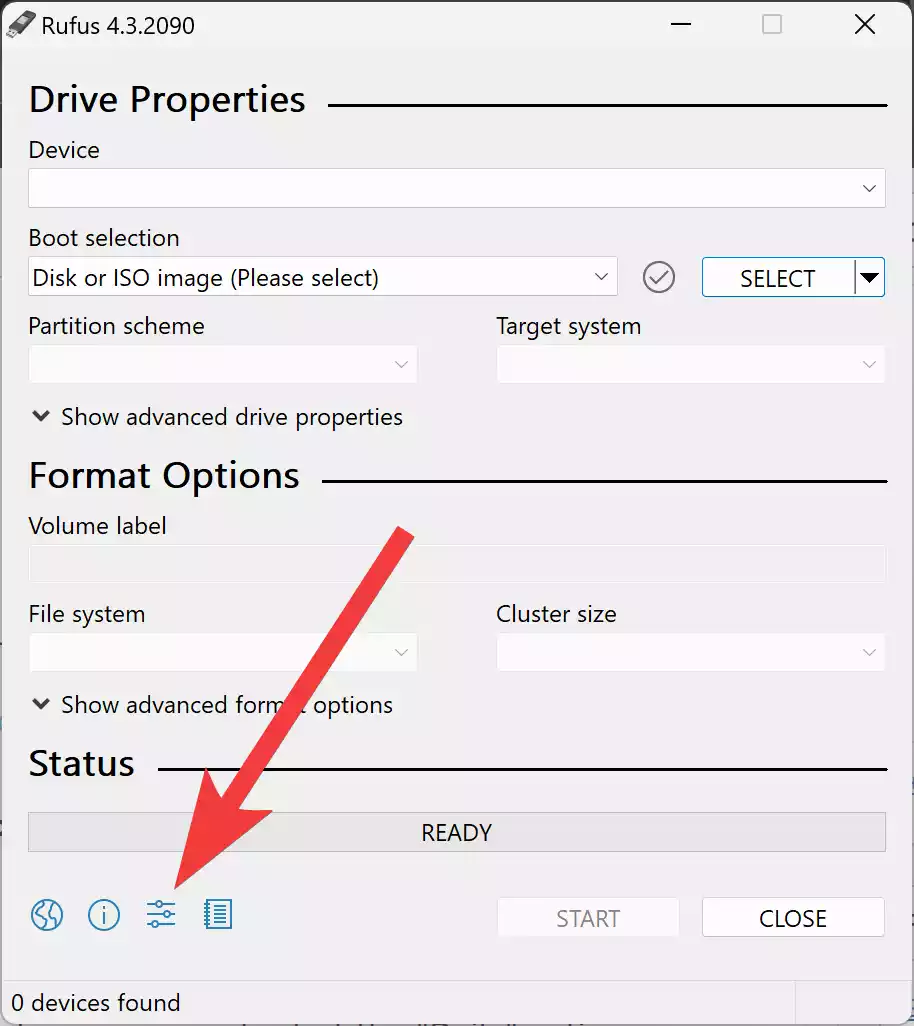
Step 3. Use the “Check for updates” drop-down menu and select the “Daily” option.
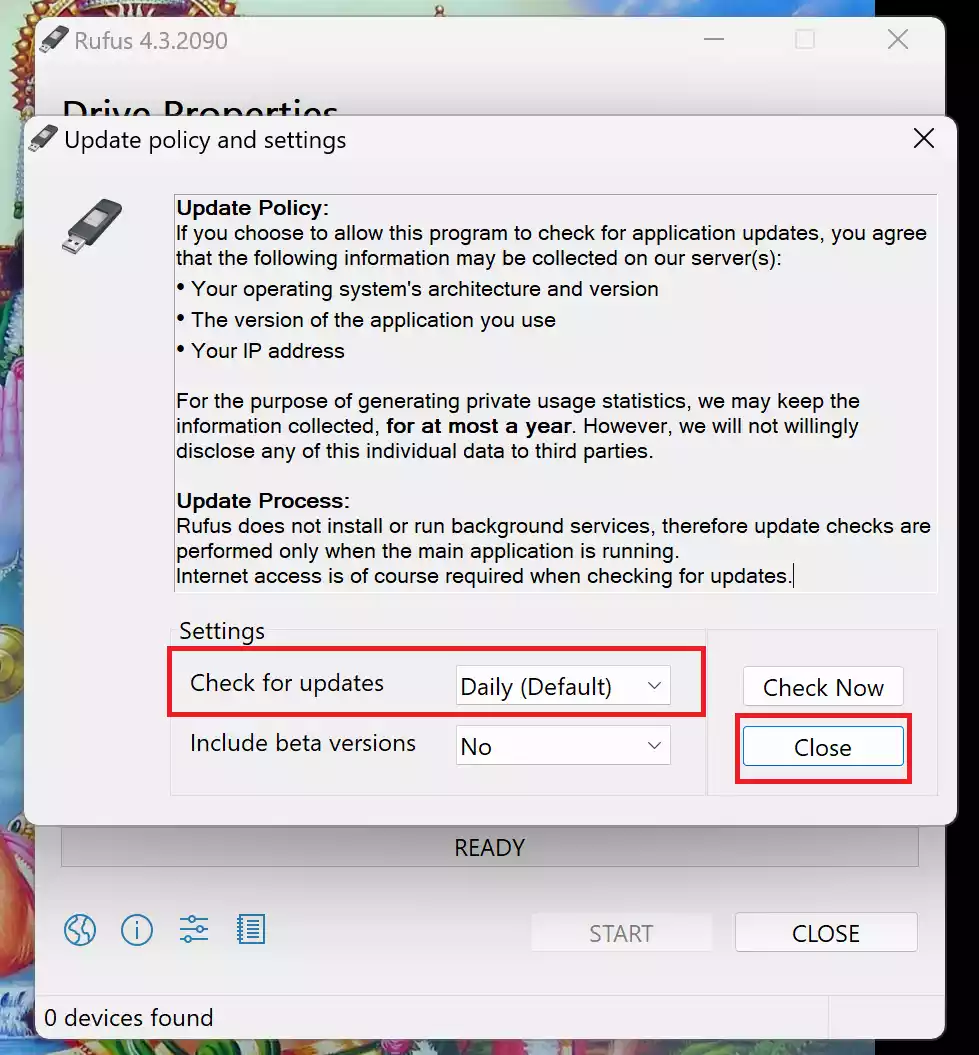
Step 4. Close Rufus and reopen it.
Step 5. In the “Boot selection” section, select “Disk or ISO image.”
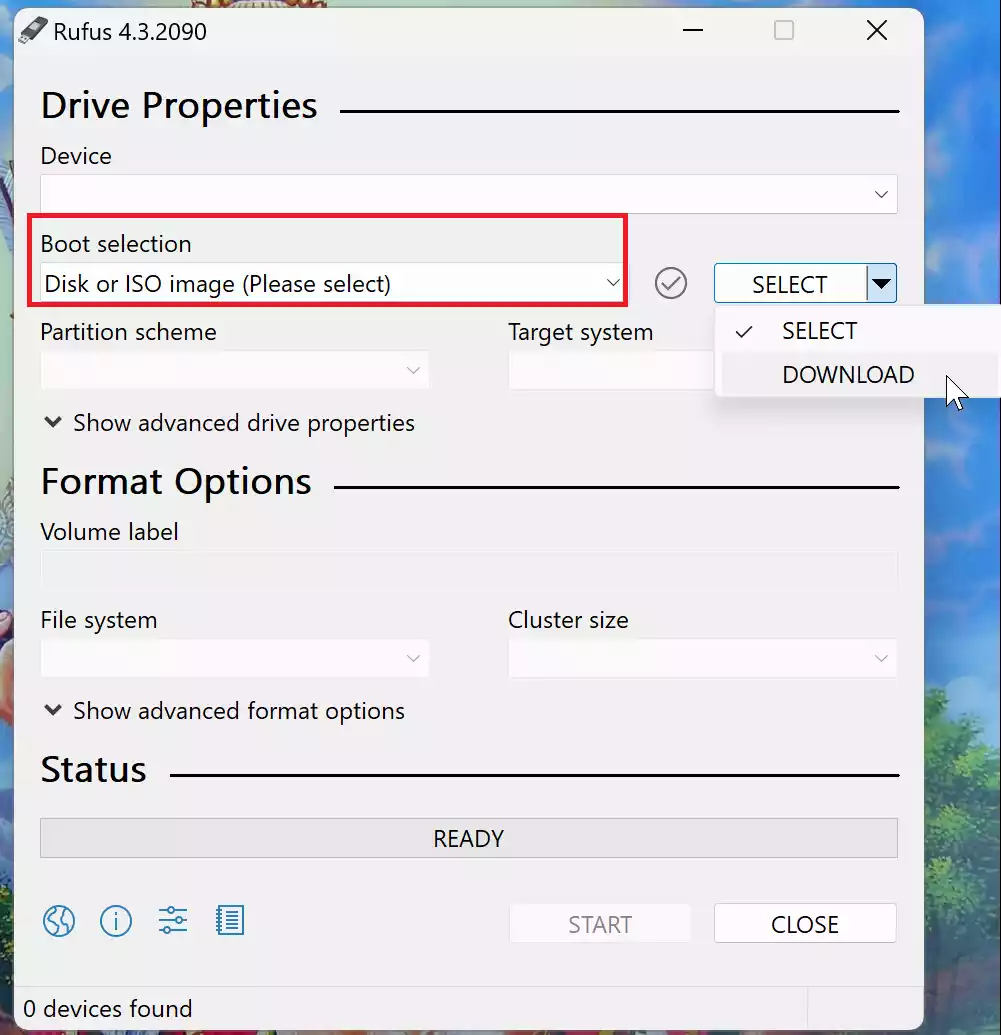
Step 6. Click the down-arrow button on the right side and select “Download.”
Step 7. Select “Windows 11” and click “Continue.”
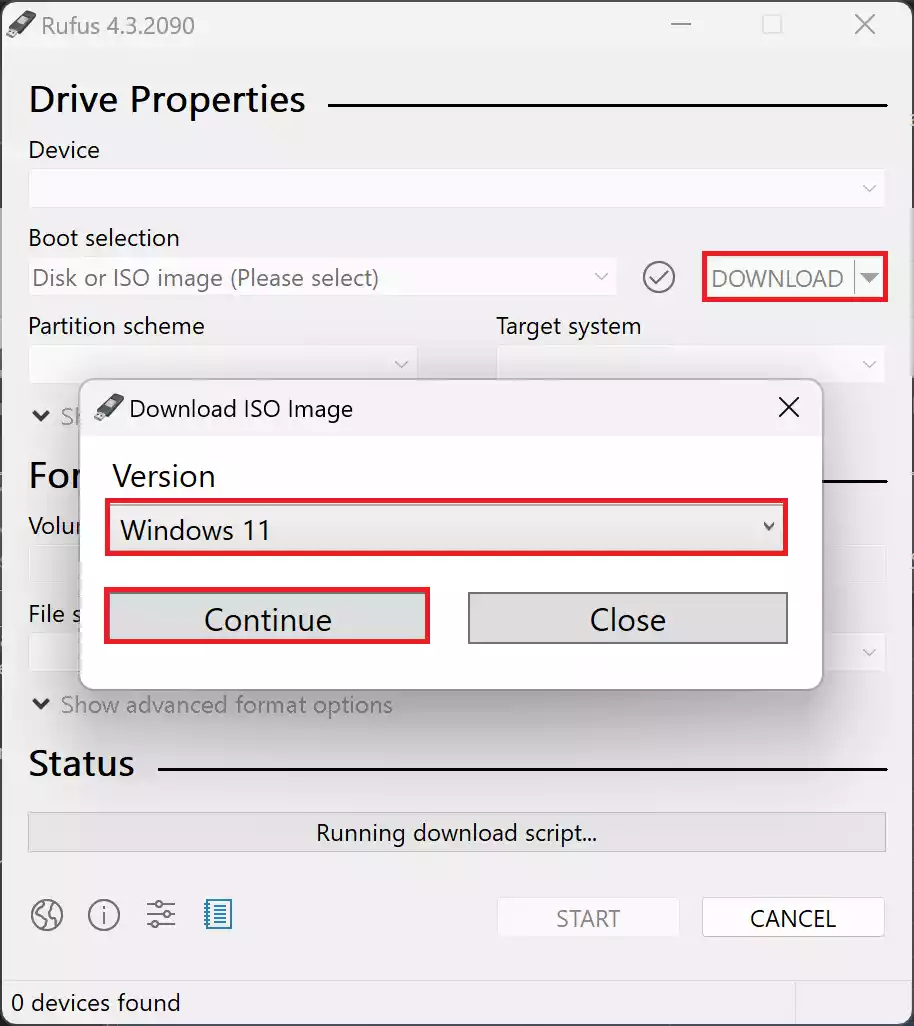
Step 8. Under “Release,” choose the desired Windows 11 ISO version, such as “23H2 (Build 22621.2428 – 2023.10).”
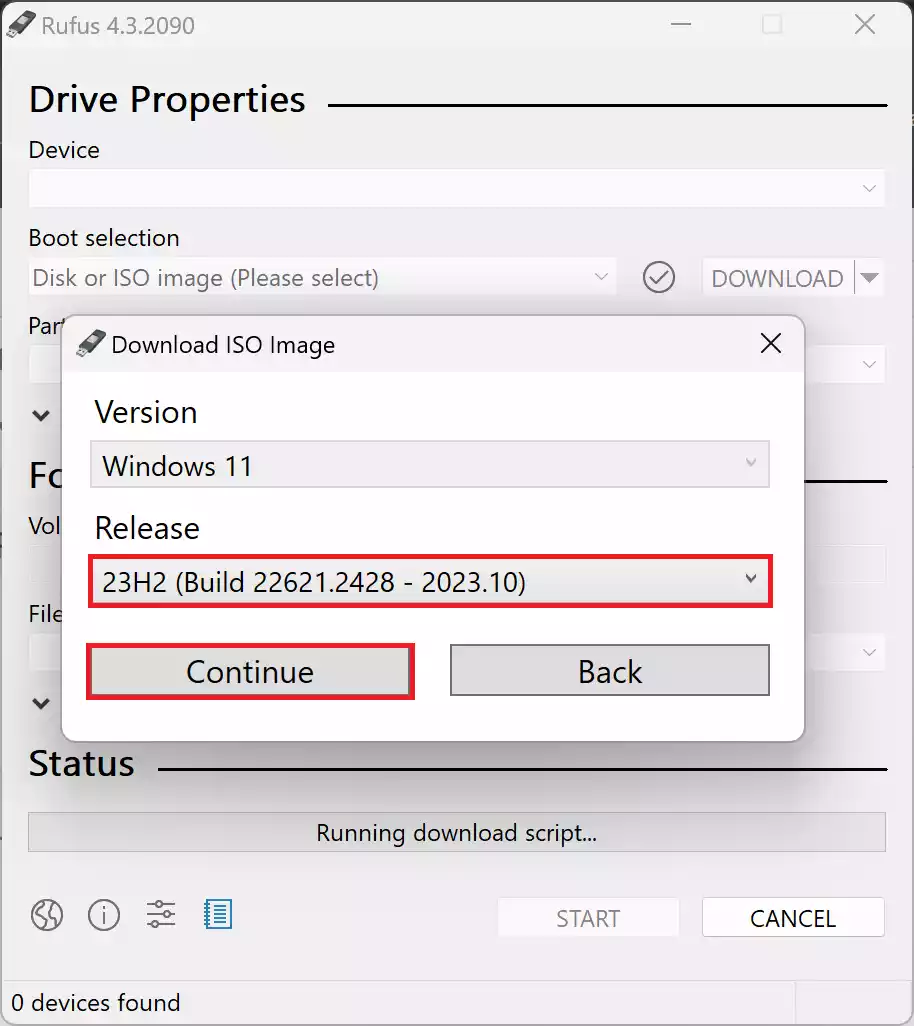
Step 9. Click “Continue.”
Step 10. Choose your desired Windows 11 edition.
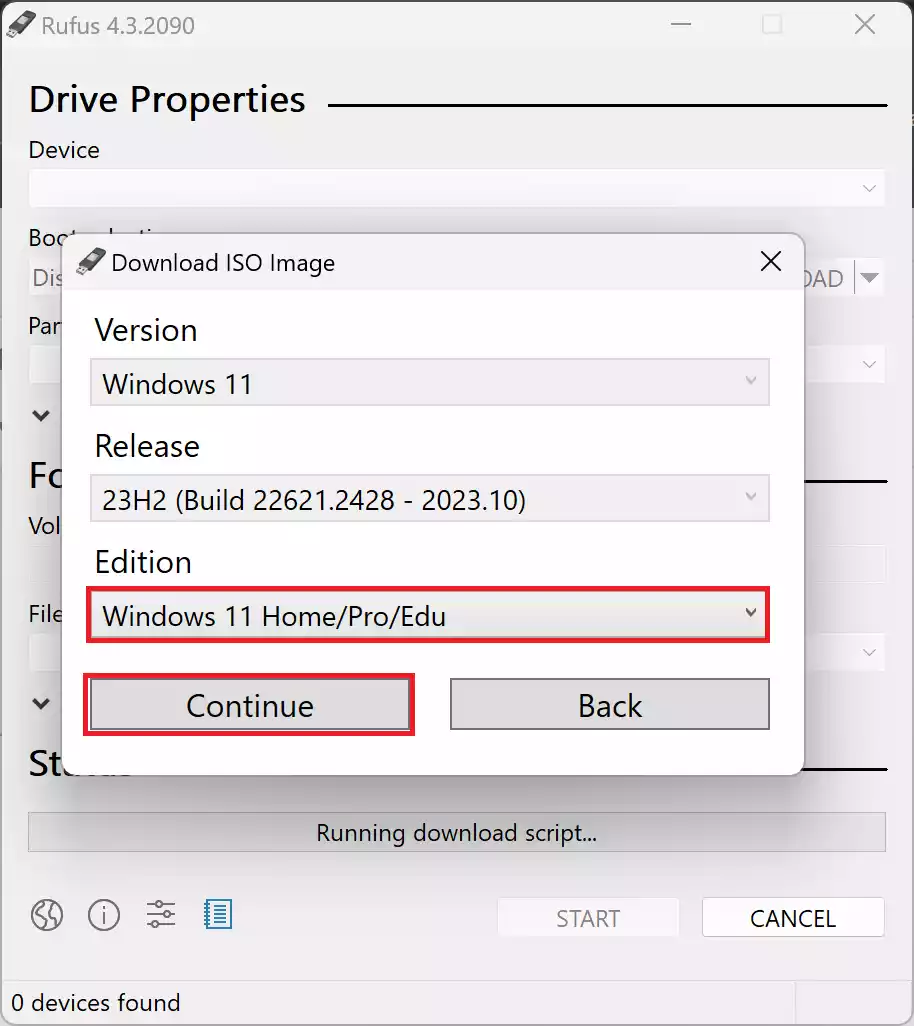
Step 11. Click Continue.
Step 12. Select the installation language and click Continue.
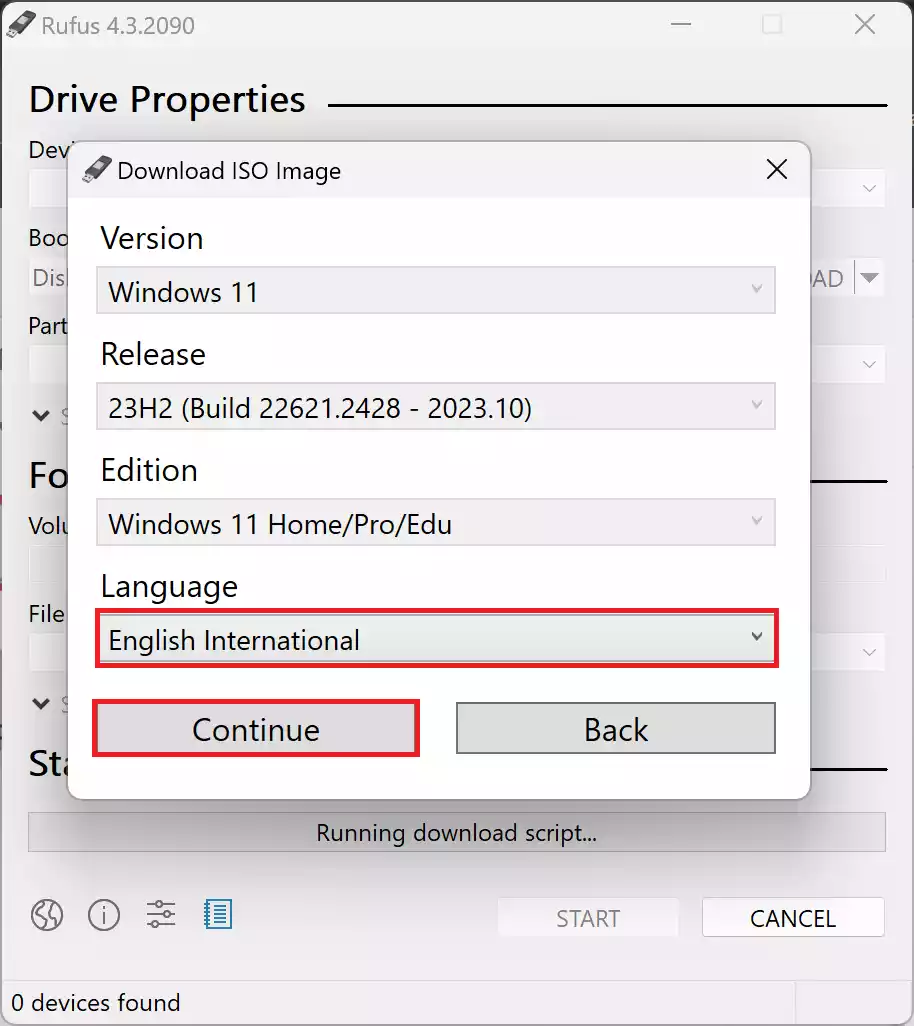
Step 13. Choose the x64 architecture and click the “Download” button.
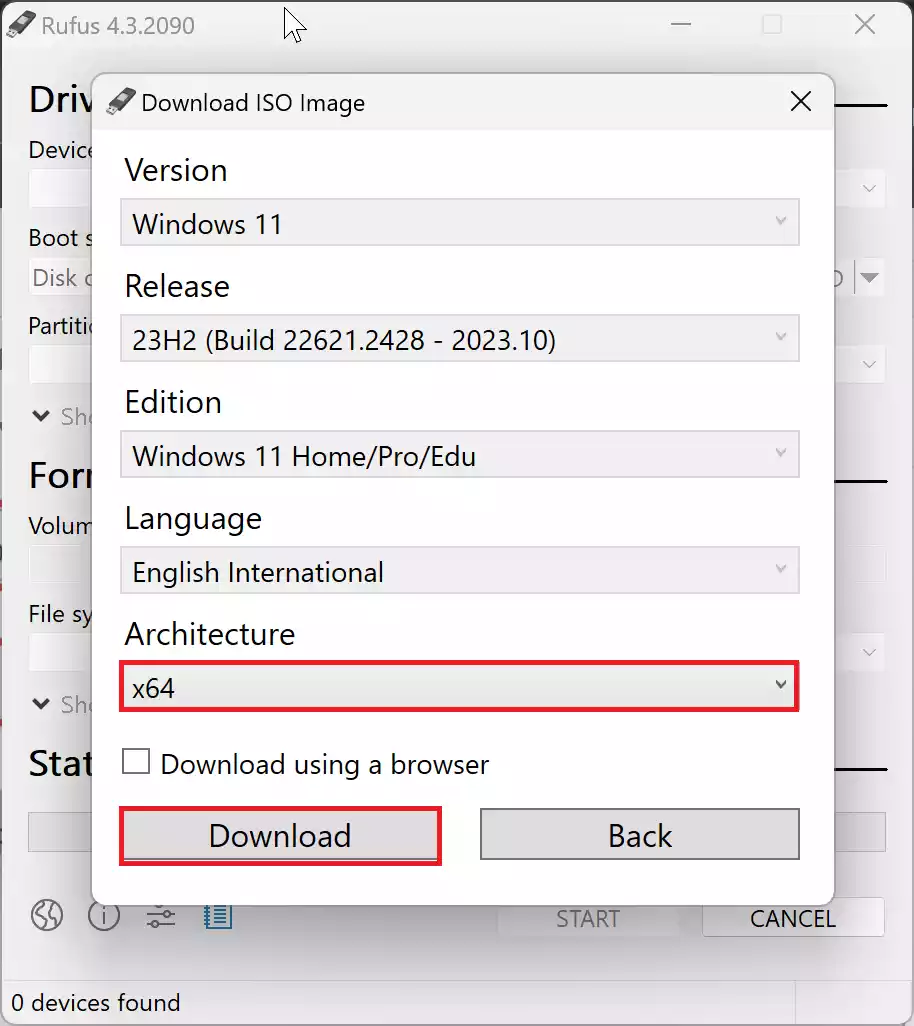
Step 14. Select a location on your PC where you want to save the Windows 11 23H2 ISO file, and finally, hit the Save button.
By following one of these methods, you can obtain the official Windows 11 23H2 ISO file, giving you the flexibility to install or upgrade your system as needed. It’s important to note that the availability and the specific steps may change over time, so always refer to the official Microsoft website for the most up-to-date instructions when Windows 11 version 23H2 is released.