With the default configuration, Microsoft Edge allows users to print web content that includes webpages, documents, PDF files, etc. In other words, you can print any document through the Microsoft Edge browser; it does not prohibit users from taking a print of any document. By default, this feature is enabled for all users; however, if you don’t want to use the printing feature anymore, you can configure Microsoft Edge not to allow users to print web content. It is possible to stop printing in the Microsoft Edge browser using the Group Policy Editor or Registry Editor.
This tutorial will guide you on enabling or disabling Printing in Microsoft Edge on your Windows 10 computer.
Enabling or Disabling Printing in Microsoft Edge
How to turn on or off Printing in the Microsoft Edge browser using Local Group Policy Editor?
To enable or disable printing in the Microsoft Edge browser using Group Policy, do the following steps:-
Step 1. Click on the Start button and type gpedit.msc.
Step 2. From the available search results, click on the gpedit.msc Microsoft Common Console Document.
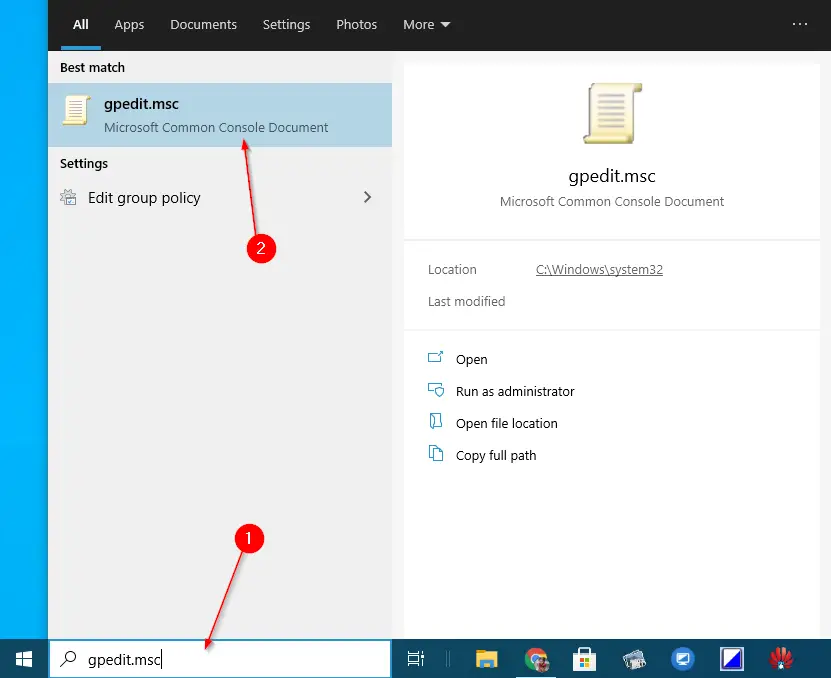
Alternatively, press the Windows + R keys from the keyboard to launch the Run dialog box. Type gpedit.msc in the dialog box and hit Enter from the keyboard to open the Local Group Policy Editor.
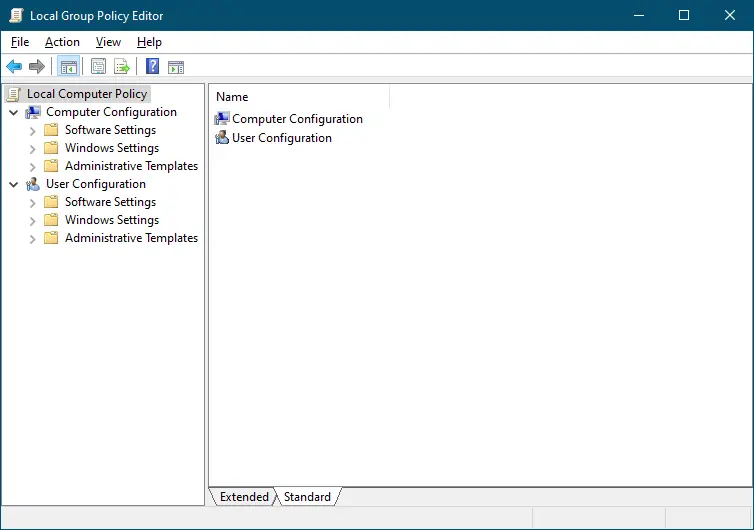
Step 3. In the Local Group Policy Editor window, navigate to the following path:-
Computer Configuration > Administrative Templates > Windows Components > Microsoft Edge
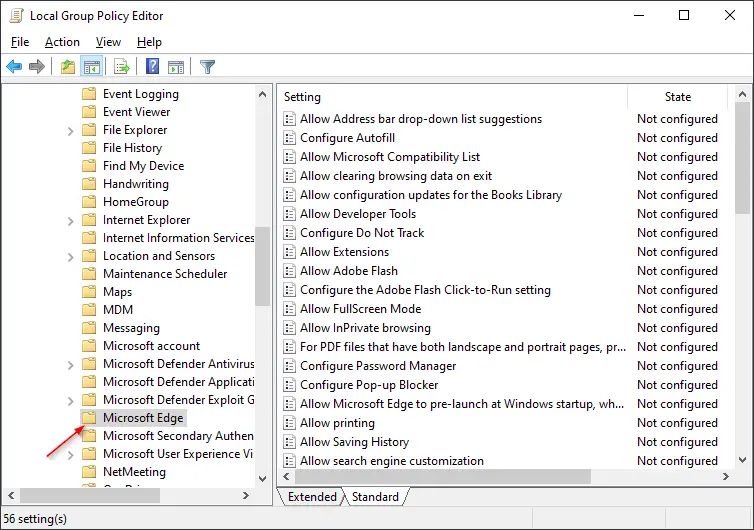
Step 4. Double-click on the Allow printing policy.
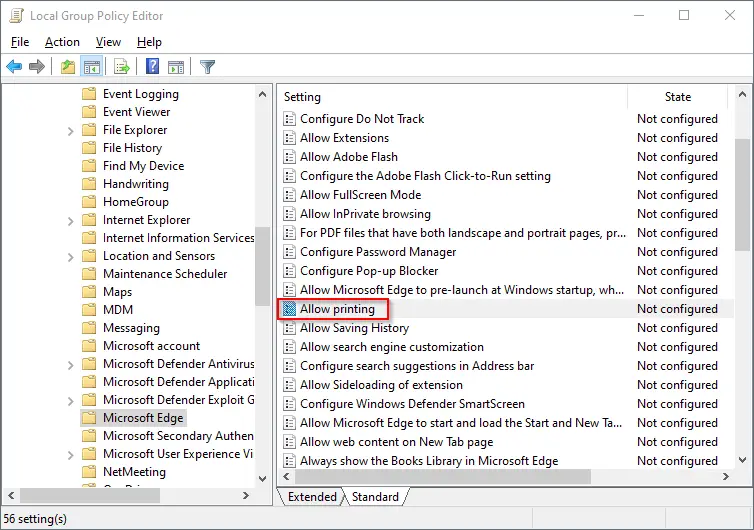
Step 5. To turn the feature ON, select the Enabled radio button. Select the Disabled radio button to turn off the printing feature. Now click Apply and then the OK button to save the changes.
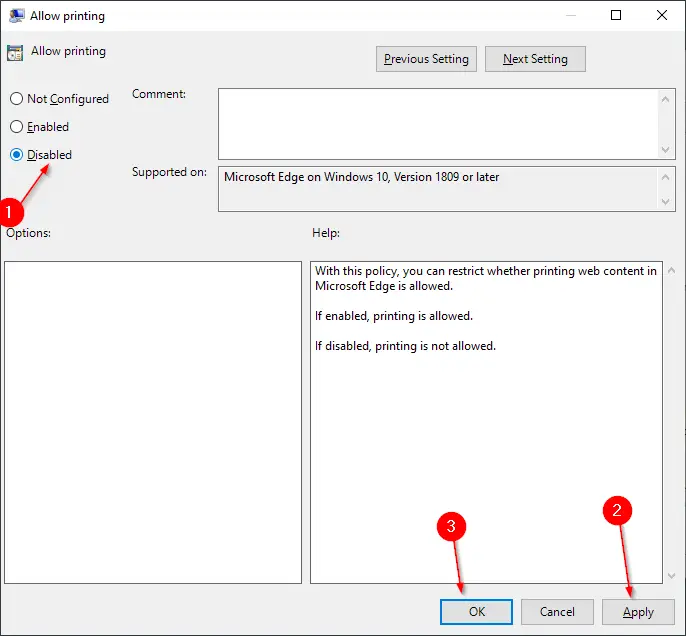
Now, restart your computer to apply the new changes.
How to Enable or Disable Printing in Microsoft Edge browser through Registry Editor?
If you prefer to use Registry Editor to enable the policy or use Windows 10 Home edition, you need to perform the following steps to disable or turn off printing in the Microsoft Edge browser:-
Step 1. Open Registry Editor.
Step 2. In the registry editor, navigate to the following key from the left side pane:-
HKEY_LOCAL_MACHINE\SOFTWARE\Policies\Microsoft
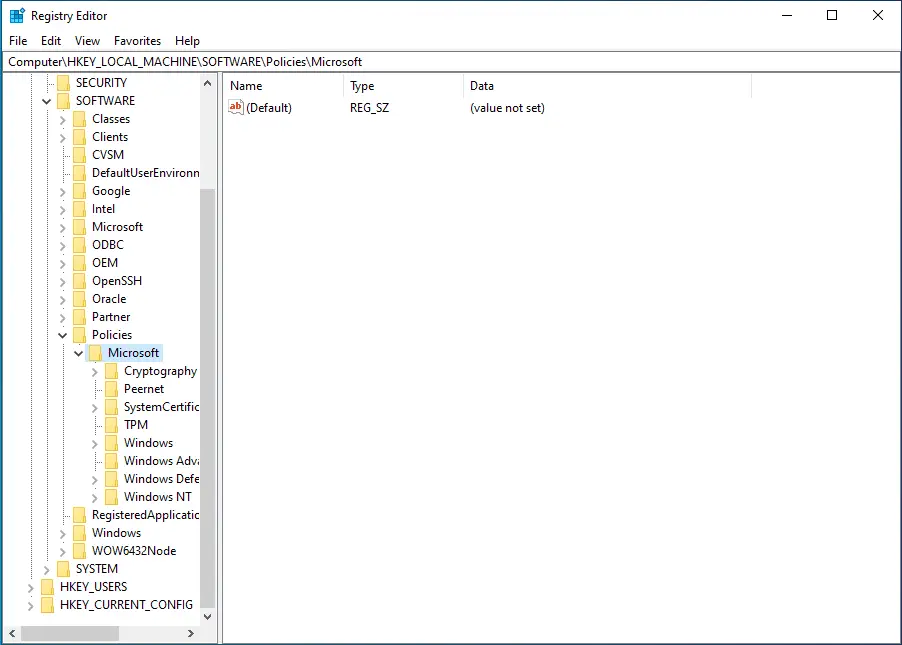
Step 3. Now, right-click on the Microsoft folder on the left sidebar and select the New and then Key option.
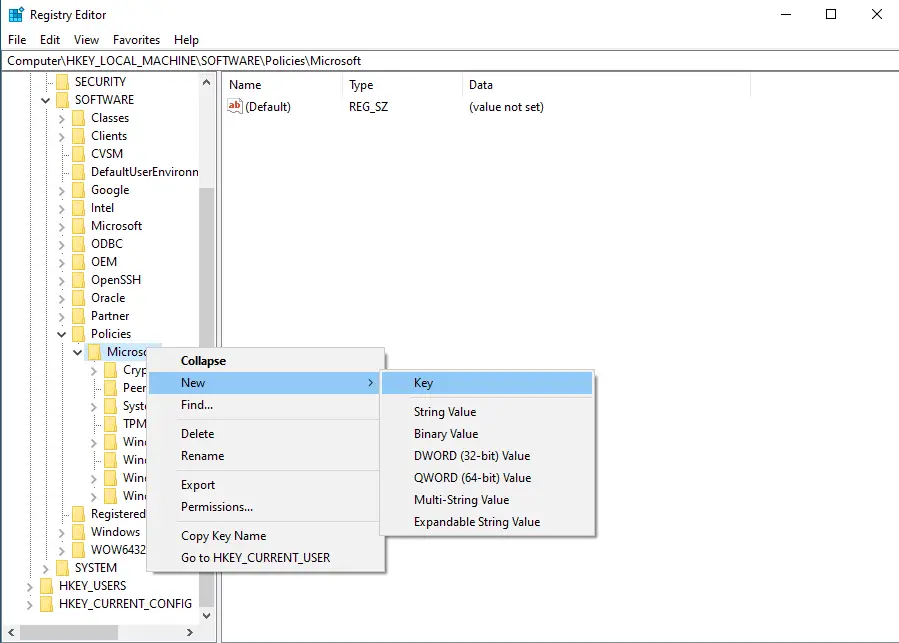
Step 4. Name the newly created key Edge.
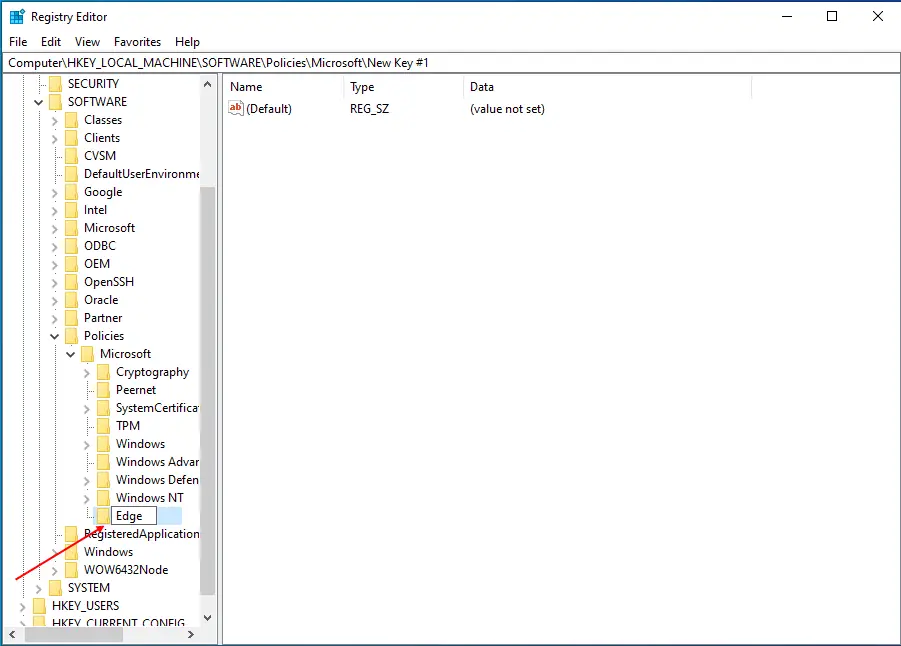
Step 5. Now, select the Edge key by double-clicking on it. Then on the right pane, right-click on free space and select New and then DWORD (32-bit) Value option.
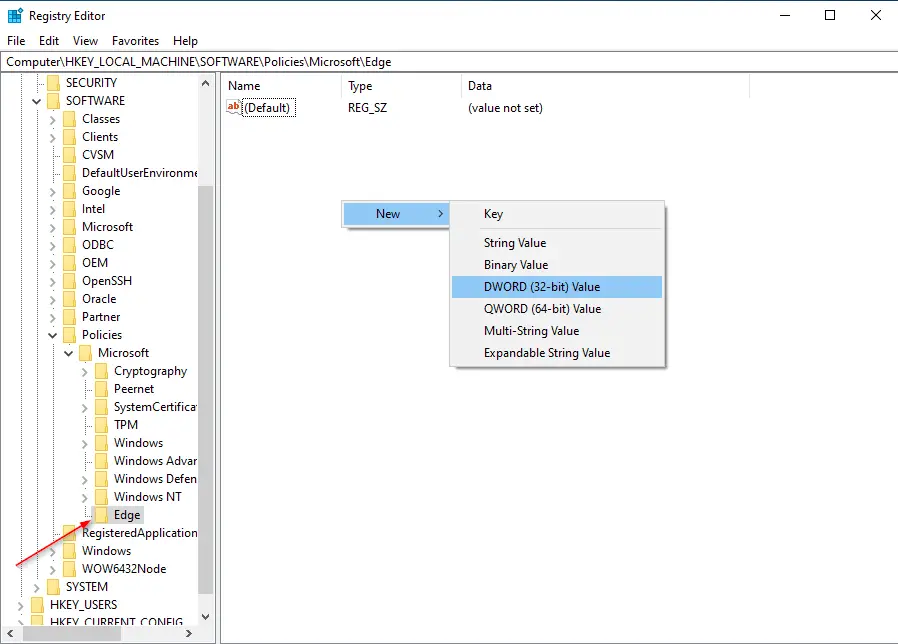
Step 6. Name the new DWORD (32-bit) Value as PrintingEnabled.
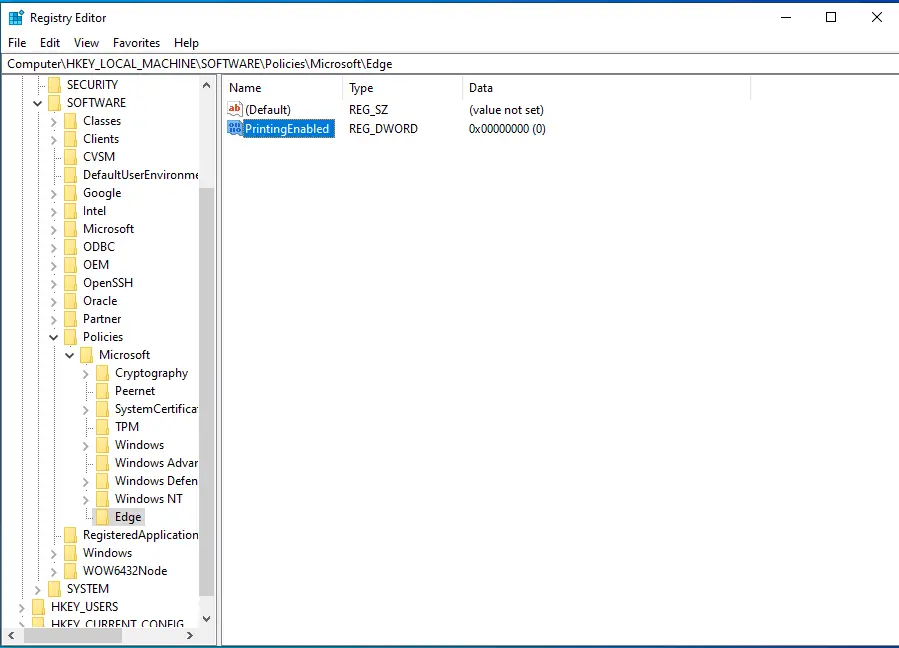
Leave the default Value data to 0. Here, 0 indicates that printing is disabled. If you would like to allow printing, double-click on PrintingEnabled and set its value to 1, or delete this DWORD.
That’s it. The print dialog will not appear when you press the Ctrl + P keyboard shortcut to print a document. Also, you will go through the Edge browser menu; you will see the Print option is disabled.
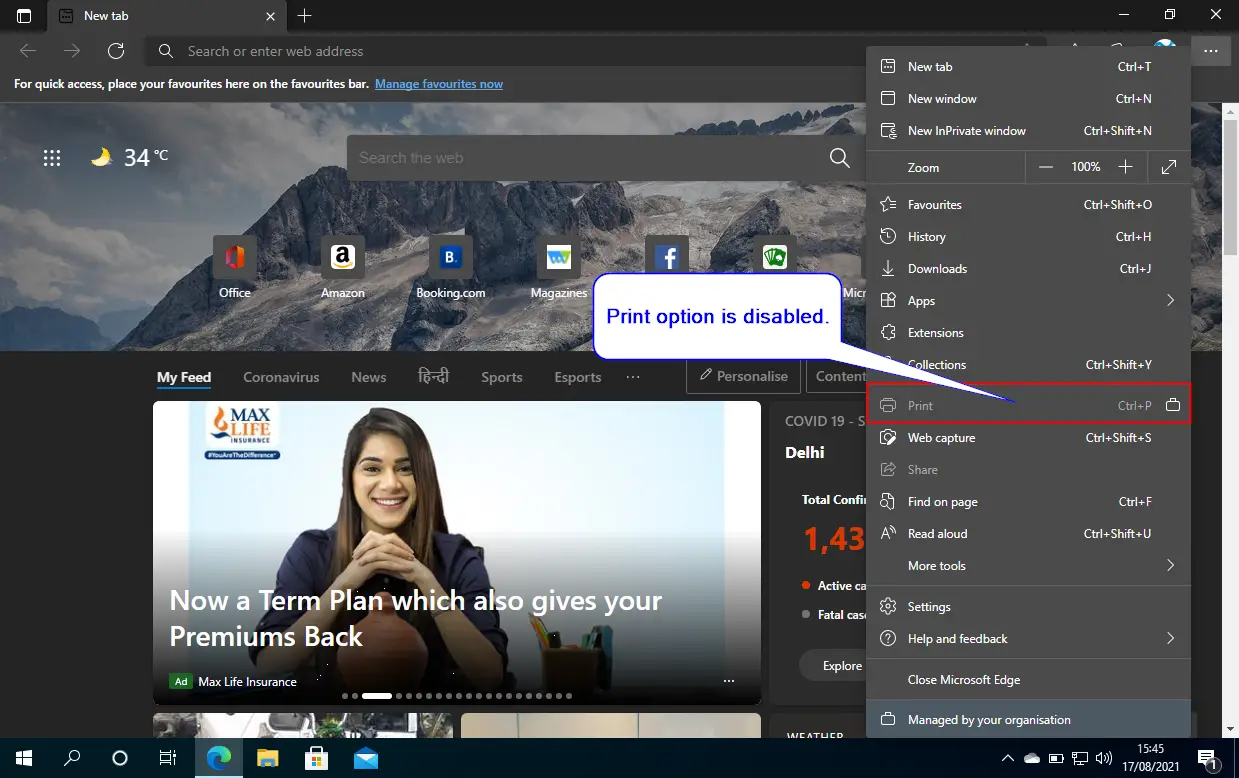
Conclusion
In conclusion, Microsoft Edge is a web browser that enables users to print web content such as webpages, documents, and PDF files by default. However, if you wish to disable the printing feature, you can do so by using either the Group Policy Editor or the Registry Editor. Users of Windows 10 Pro or Enterprise can use the Group Policy Editor without any issues, while Windows 10 Home Edition users can enable this feature first before using the Group Policy Editor. Alternatively, users can use the Registry Editor to disable the printing feature in the Microsoft Edge browser. Regardless of the method used, once the printing feature is disabled, users will not be able to print web content using Microsoft Edge, and the print option will be grayed out.