How do I find the details of the Motherboard on a Windows 10/11 PC? If your PC is not working well and you need to buy a component for your computer and laptop, you will prefer to check if it’s compatible. Once you know the motherboard model of your PC, you can assure that the component you are going to purchase will work with your PC or not. For instance, if you are planning to buy a PCIe card and want to ensure that the motherboard has it, you need the exact model of your motherboard.
Those Windows PC users running Windows 11/10 can check the motherboard details using a few methods, like Command Prompt, System Information, CPU-Z, HWiNFO, and the motherboard manual. Every motherboard will have its own manual, so we will not write in detail about it. However, we will concentrate on other methods, such as Command Prompt, System Information, CPU-Z, and HWiNFO.
How to Check the Details of Motherboard on Windows 10/11 PC using Command Prompt?
This is the easiest method to check motherboard details on Windows 11/10 PC if your PC is working. Using Command Prompt, you can quickly check the motherboard details of your computer or laptop, which means there is no need to use third-party software.
Step 1. Press and hold the Windows logo key, and then press the R key from the keyboard to open the Run command box.
Step 2. In the Run box, type the following and then hit Enter from the keyboard to open the command prompt window:-
CMD
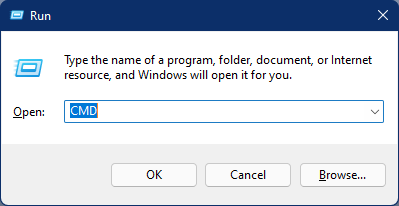
Step 3. In the Command Prompt that appears, copy and paste the following command, and then press Enter from the keyboard:-
wmic baseboard get product,Manufacturer,version,serialnumber
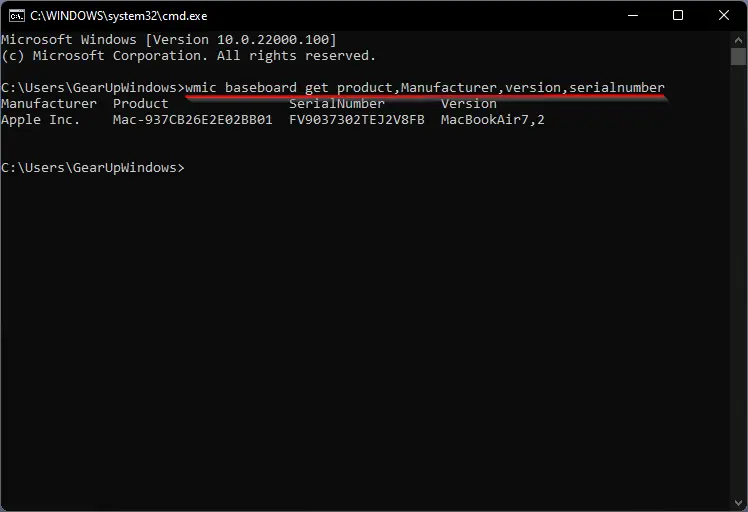
Once you complete the above steps, you will see the manufacturer, product, serial number, and version.
How to See the Details of the Motherboard on a Windows 10/11 PC via System Information?
To see the details of the motherboard on a Windows 11 or 10 PC using the System Information tool, use these steps:-
Step 1. Press and hold the Windows logo key, and then press the R key from the keyboard to open the Run command box.
Step 2. In the Run box, type the following and then hit Enter from the keyboard to open the command prompt window:-
msinfo32
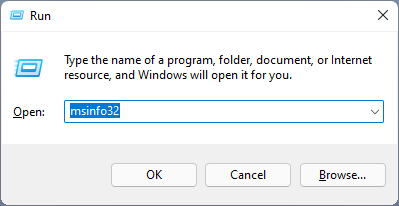
Step 3. After executing the above steps, the System Information window will open. Here, you can find information including Baseboard Product, Baseboard Version, Manufacturer, and so on. It also includes a search at the bottom of the application to type and search the required information.
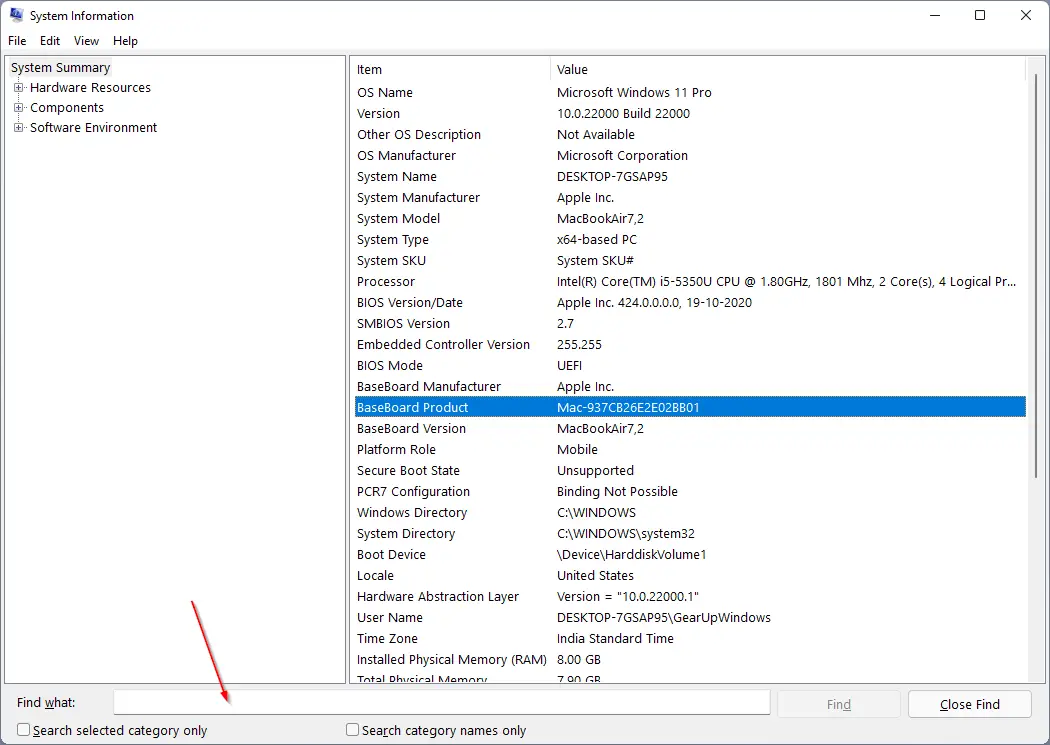
How to Find the Details of the Motherboard on a Windows 10/11 PC using CPU-Z?
CPU-Z is a free and popular application to find several details of your PC. You can use this tool to check the motherboard details of your computer or laptop. To see the details of the motherboard, download and install CPU-Z from its official website. Once installed, double-click on its icon on the desktop to launch this software. Now, navigate to the Mainboard tab to see the required details.
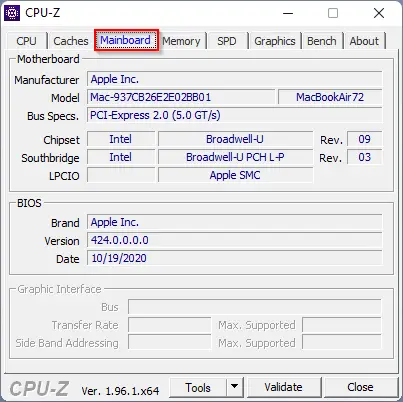
How to Check out the Details of the Motherboard on a Windows 10/11 PC using HWiNFO?
HWiNFO is another freeware tool that you can use to find several details about your PC, including the motherboard. It is also available in a portable version, which means there is no need to install it on your computer or laptop. Just download it from its official website to see the required details.
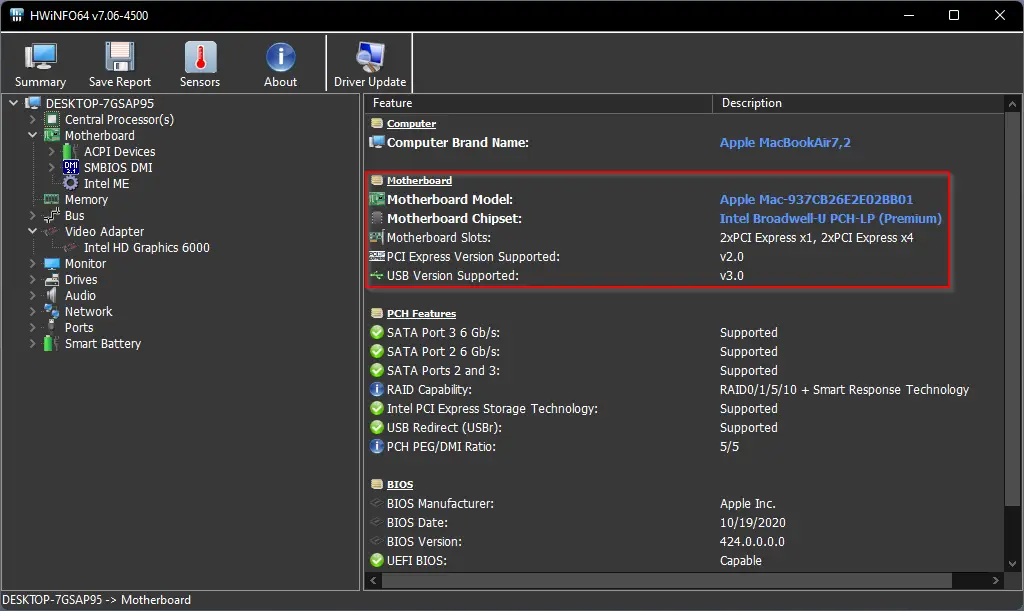
How to View the Details of Motherboard on Windows 10/11 PC through Windows PowerShell?
To view the details of the motherboard on a Windows 11 or 10 computer using Windows PowerShell, do these steps:-
Step 1. Open Windows PowerShell.
Step 2. Now, copy and paste either command on PowerShell and then hit Enter from the keyboard:-
Get-WmiObject win32_baseboard | Format-List Product,Manufacturer,SerialNumber,Version
gwmi win32_baseboard | FL Product,Manufacturer,SerialNumber,Version
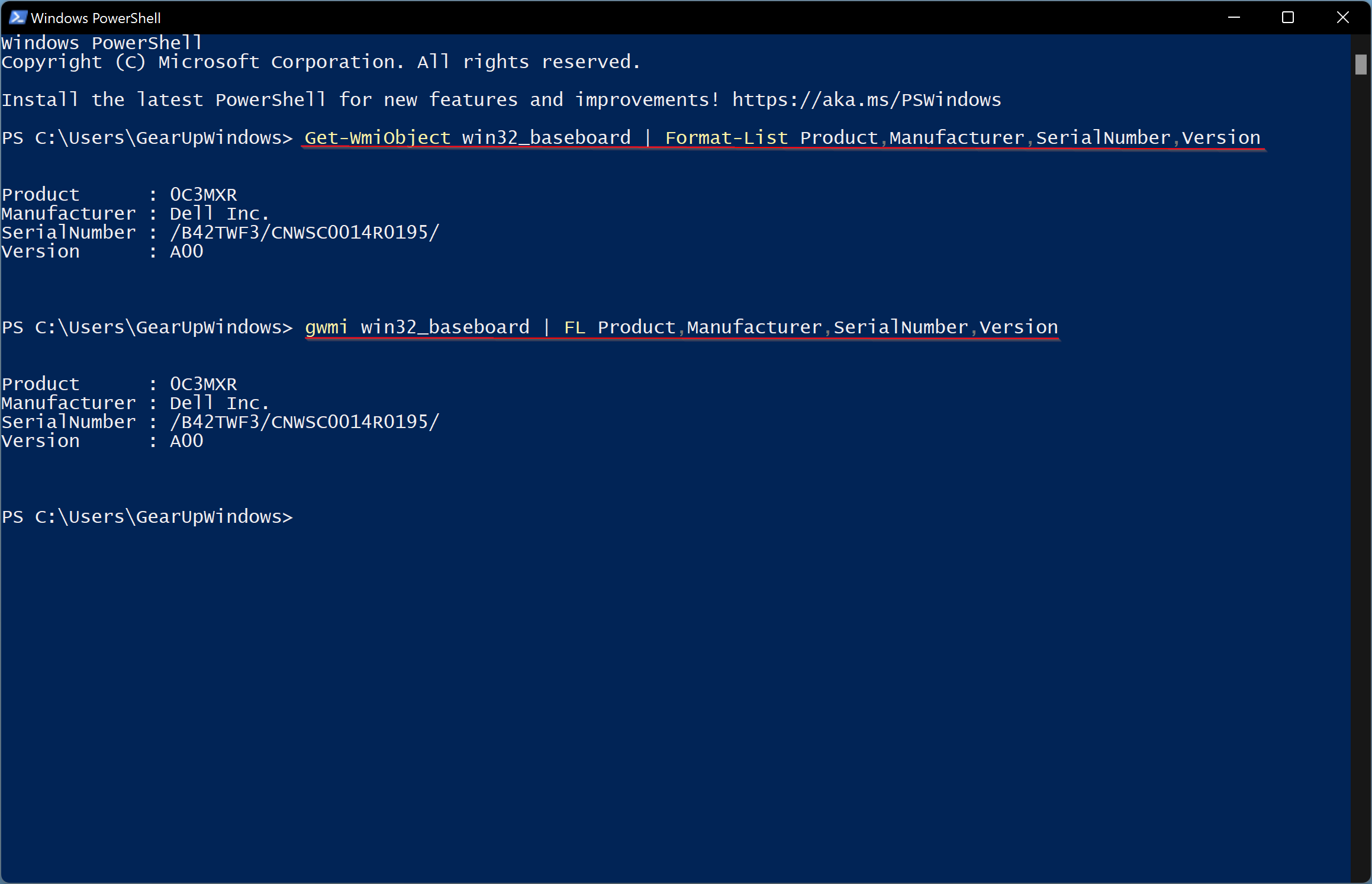
After executing the above command, you will find the motherboard’s basic details, including Serial Number, Model, or its current version.
How to View the Details of Motherboard on Windows 10/11 PC through Speccy?
Speccy is another freeware tool that lets you view detailed information about your motherboard on Windows 11 and 10 PC. Just run the software and select the Motherboard tab in the left sidebar. On the right sidebar, you can find detailed information about your motherboard, including manufacturer, model, version, BIOS, PCI slots, etc.
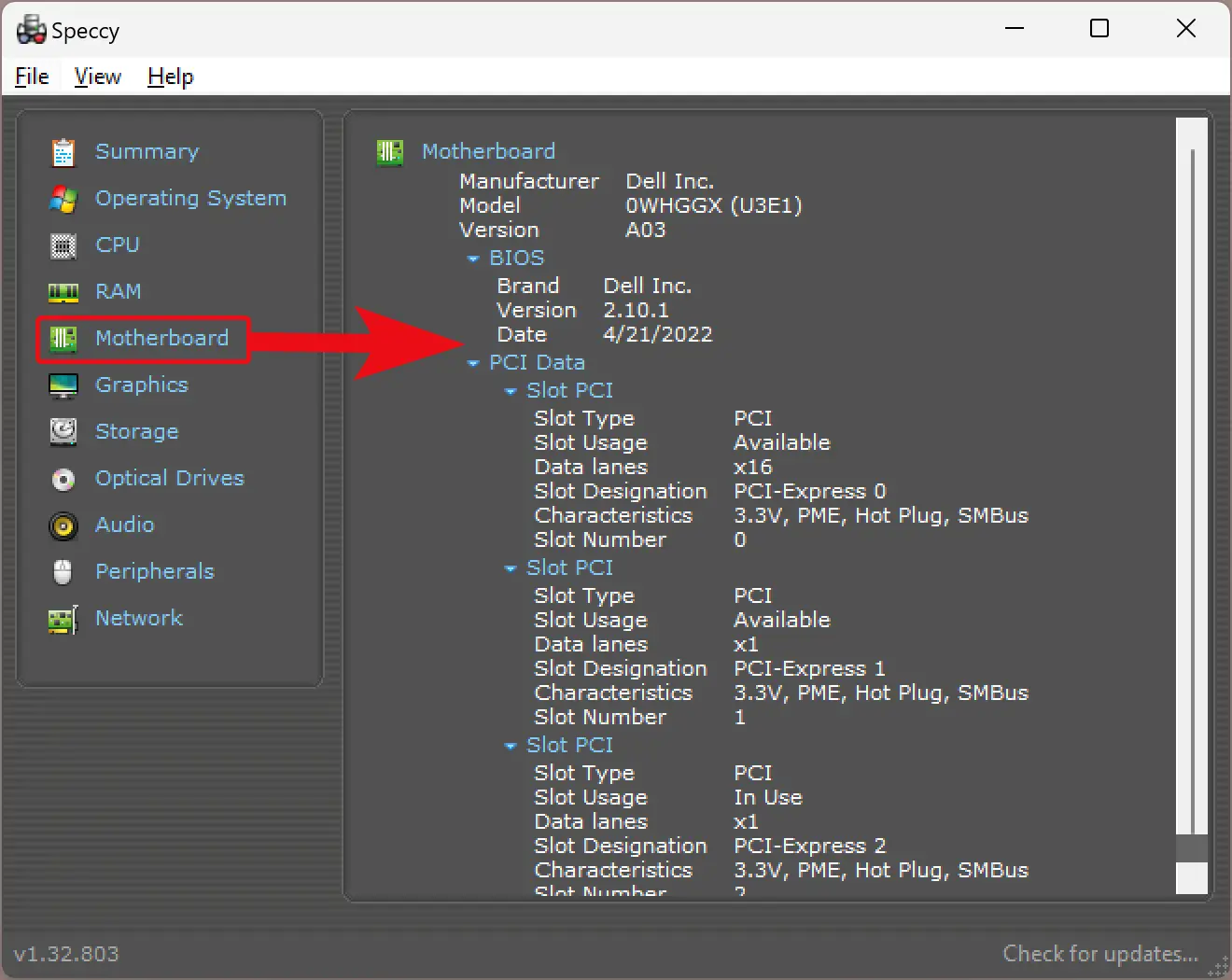
Conclusion
In conclusion, checking the motherboard details of your Windows 10/11 PC is essential when upgrading or replacing components. You can use various methods such as Command Prompt, System Information, CPU-Z, HWiNFO, and Speccy to check the motherboard details. Each method has its advantages and disadvantages. Still, they all provide the necessary information, including the manufacturer, product, serial number, and version. By using these methods, you can quickly determine if a component is compatible with your PC or not. Therefore, it is recommended to check the motherboard details before purchasing any component for your Windows 10/11 PC.
Great Post!!! Motherboards are critical to improving the performance of a computer.. Thanks for providing such a detailed description of the motherboards. Nice work! Please keep posting!