Windows 10 is one of the most popular operating systems in the world, but it can become slow and sluggish over time. Fortunately, there are many ways to make Windows 10 faster and improve its performance. In this article, we will discuss some tips and tricks to help you optimize your Windows 10 PC for better performance.
Disable unnecessary startup programs
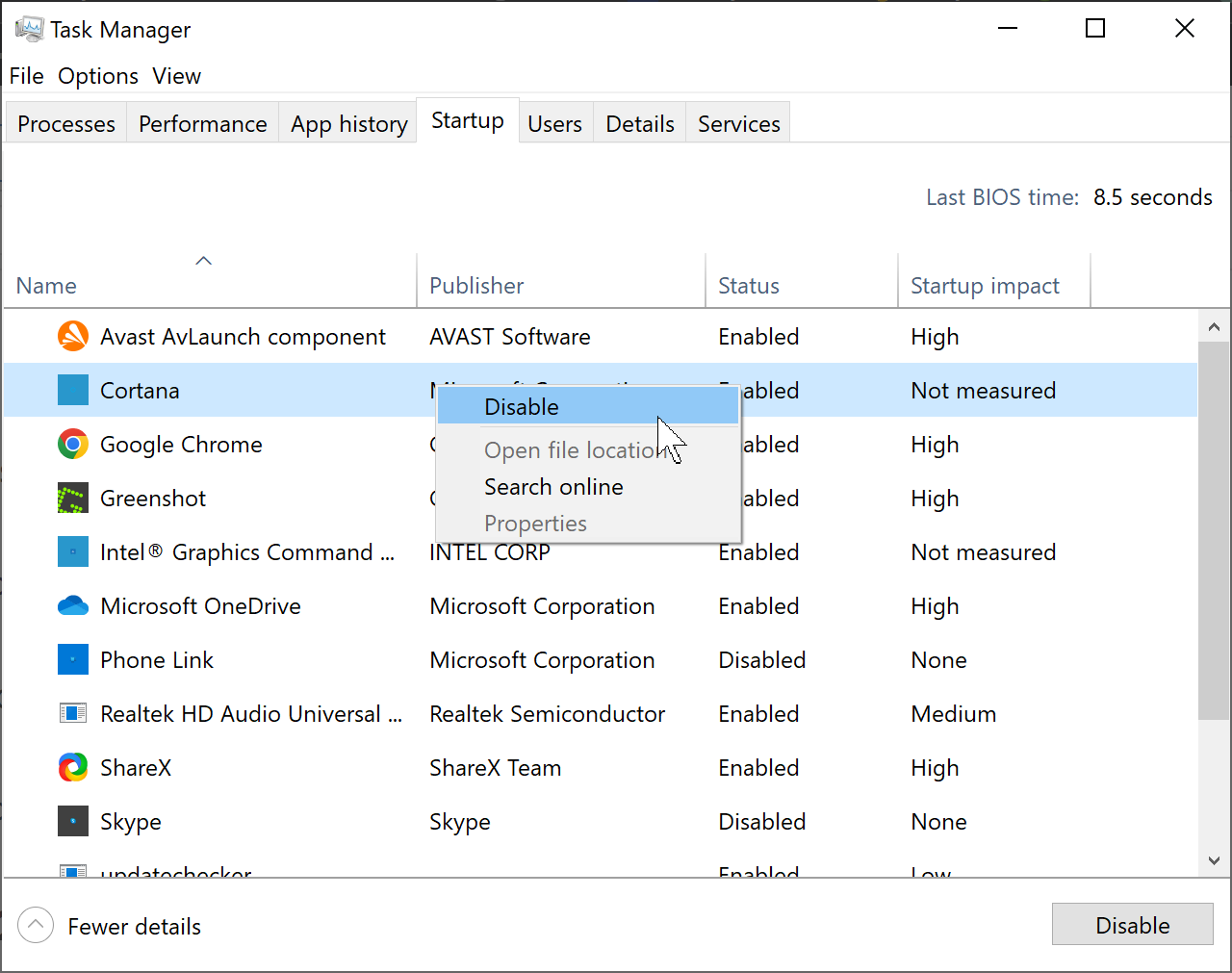
One of the most common reasons for slow performance on Windows 10 is having too many programs launching at startup. These programs can take up valuable resources and slow down your PC. To disable unnecessary startup programs, open the Task Manager by pressing Ctrl + Shift + Esc, click on the Startup tab, and disable any programs that you don’t need to launch at startup.
Uninstall unwanted programs
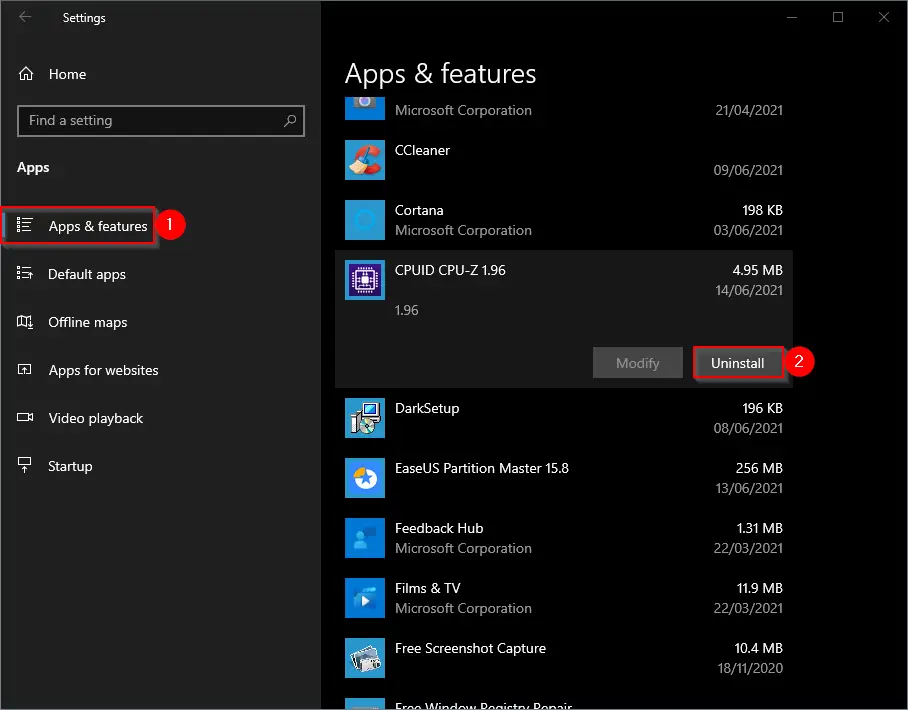
Unnecessary programs take up valuable disk space and can slow down your PC. To uninstall unwanted programs, go to the Control Panel and select “Uninstall a program.” Find the program you want to remove, right-click on it, and select “Uninstall.”
Clean up disk space
Over time, your PC can accumulate unnecessary files, such as temporary files, log files, and browser cache. These files can take up valuable disk space and slow down your PC. To clean up disk space, go to the Settings app, select “System,” and then select “Storage.” From there, you can delete unnecessary files and free up disk space.
Disable visual effects
Windows 10 comes with a variety of visual effects, such as animations and shadows, which can make your PC look great, but can also slow down performance. To disable visual effects, go to the Settings app, select “System,” and then select “Advanced system settings.” From there, select the “Settings” button under the “Performance” section and choose “Adjust for best performance.”
Adjust power settings
Windows 10 has power settings that can affect performance. To adjust power settings, go to the Settings app, select “System,” and then select “Power & sleep.” From there, you can adjust the power settings to balance performance and energy savings.
Use ReadyBoost
ReadyBoost is a feature in Windows 10 that allows you to use a USB drive as additional memory. To use ReadyBoost, insert a USB drive, go to the drive properties, and select the “ReadyBoost” tab. From there, select “Use this device” and adjust the amount of memory you want to use.
Upgrade hardware
If your PC is still slow after following these tips, it may be time to upgrade your hardware. Upgrading your RAM or hard drive can significantly improve performance.
Conclusion
In conclusion, these are just a few ways to make Windows 10 faster and improve performance. By disabling unnecessary startup programs, uninstalling unwanted programs, cleaning up disk space, disabling visual effects, adjusting power settings, using ReadyBoost, and upgrading hardware, you can optimize your PC for better performance. By following these tips and tricks, you can enjoy a faster and more efficient Windows 10 experience.
