Microsoft is always looking for ways to enhance the user experience, and one way they’ve done this in Windows 10 is by adding new features. While the operating system comes with a black-and-white mouse pointer, many users prefer to personalize their experience with third-party mouse pointers. If you have installed several mouse pointers, you can change their schemes.
Fortunately, Microsoft has added an option to change the default black-and-white mouse pointers to colorful ones in Windows 10 builds 18298 and newer. Additionally, Microsoft has made it possible to adjust the size of cursors in Windows 10, which can be helpful for users who have difficulty seeing smaller cursors on their screens. These small customizations can go a long way in making your Windows 10 experience more enjoyable and personalized.
How to Set Custom Color and Size for Mouse Pointer in Windows 10?
Here are the steps to set custom color and size for mouse pointers in Windows 10:-
Step 1. Open the Settings app from the Start menu. (Press the Start button, type “Settings,” and then click on the entry.)
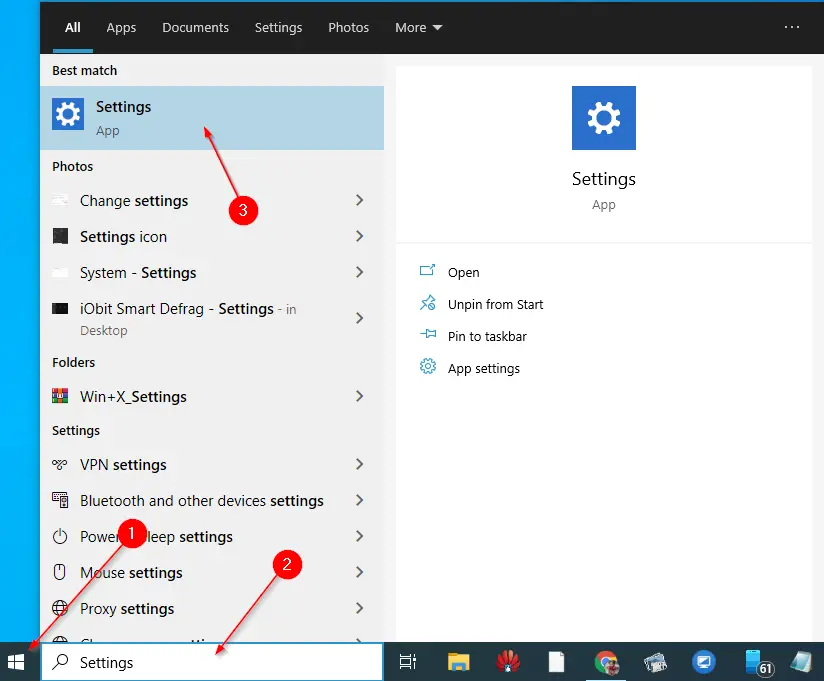
Step 2. Navigate to the Ease of Access category.
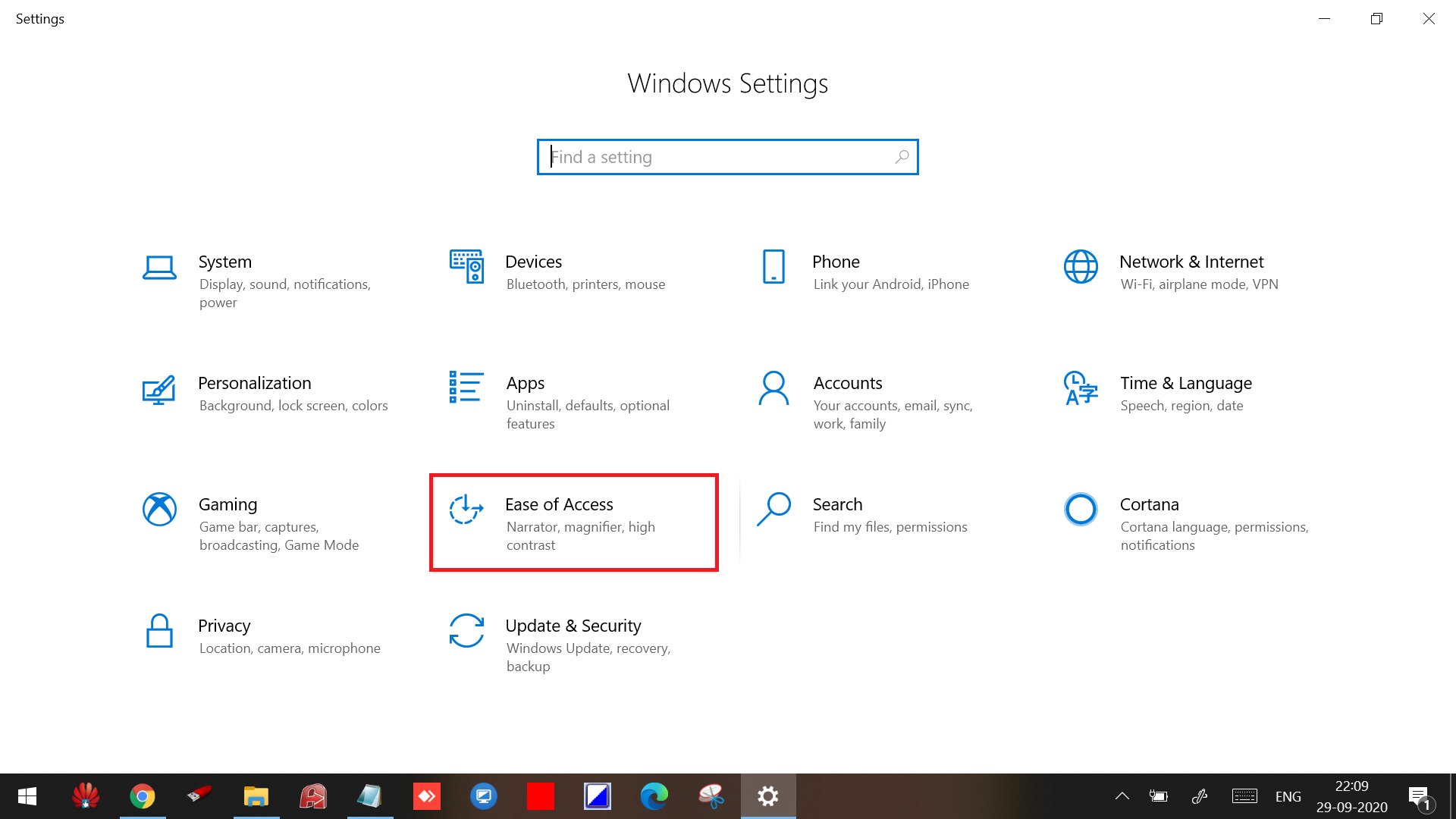
Step 3. Click Cursor & Pointer.
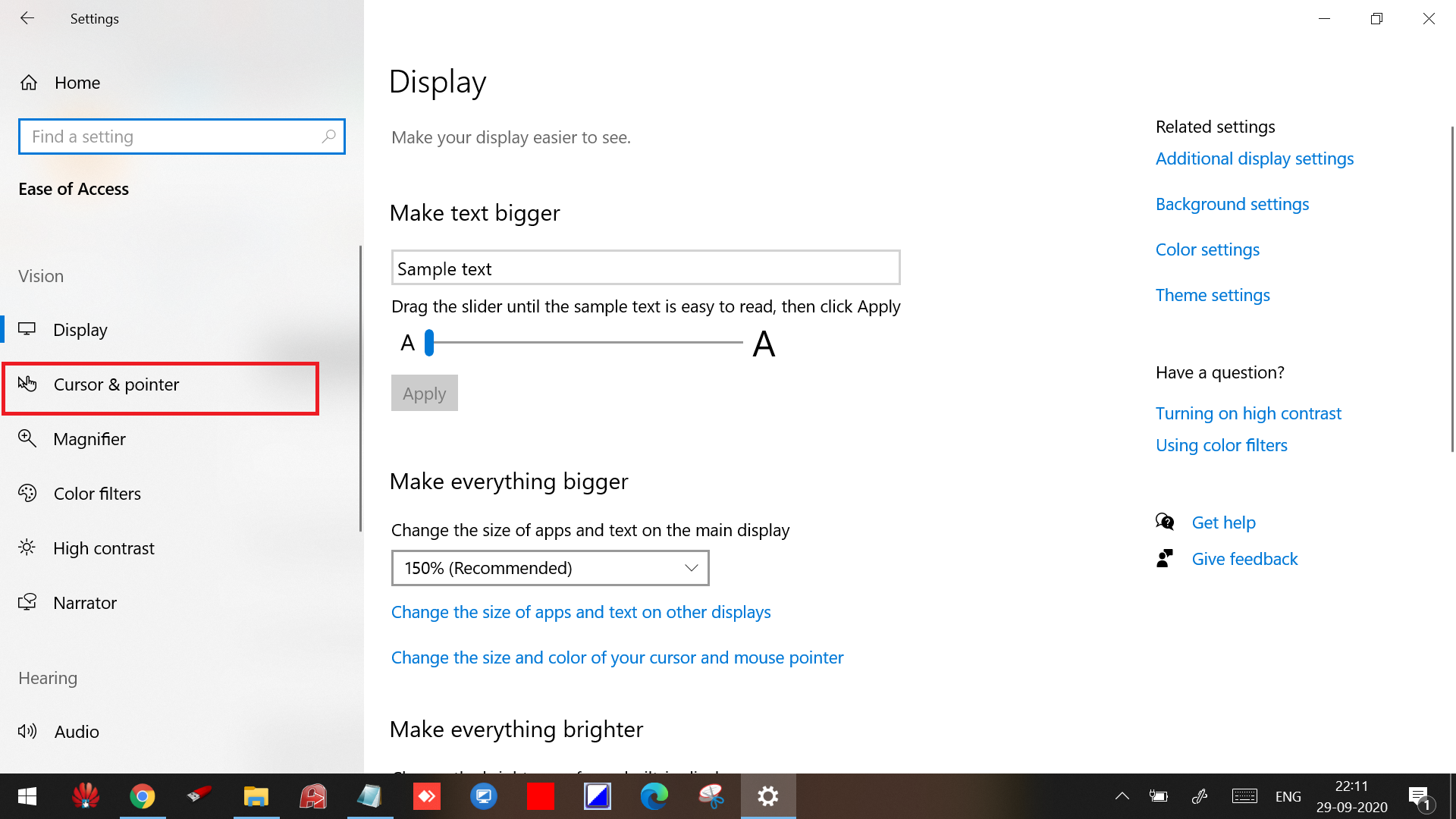
Step 4. Here, you will find the option to change the pointer’s size and color. To adjust the pointer’s size, use the slider under the “Change pointer size and color” option.
To use the colorful set of mouse pointers, select the colorful pointer (last option) and then choose one of the eight suggested colors. If you want to set a custom color, click on the “Pick a custom pointer color” option, select a color of your choice, and then click the Done button.
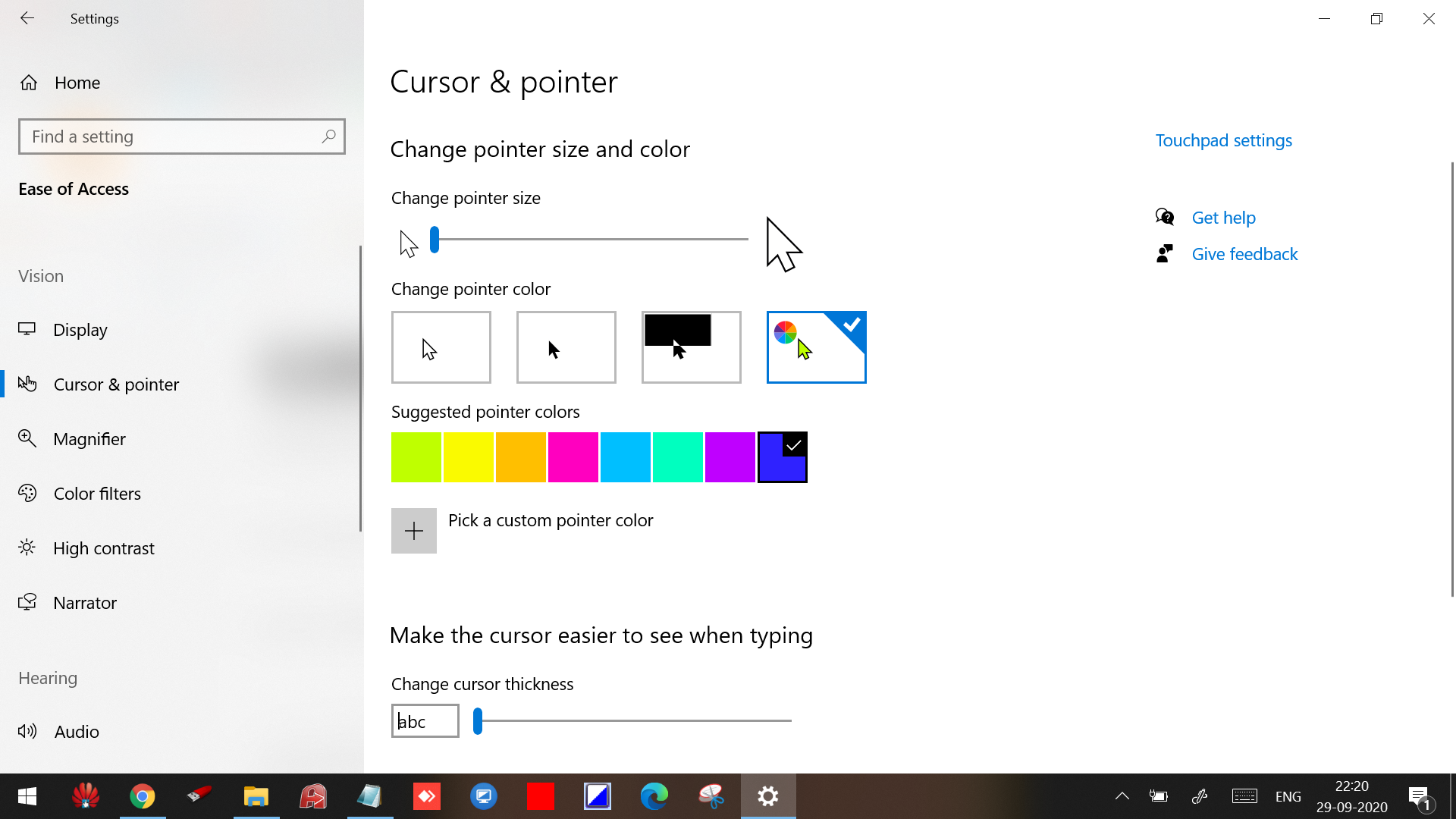
That’s it! Now you can use mouse pointers of your choice and size.
Conclusion
In conclusion, customizing your mouse pointer color and size in Windows 10 can make your experience more enjoyable and personalized. With just a few simple steps in the Settings app, you can adjust the pointer size and choose from a variety of colors to fit your preferences. Whether you have difficulty seeing smaller cursors or simply want to add some personality to your desktop, these customizations can go a long way in improving your user experience. Thanks to Microsoft’s constant efforts to enhance its operating system, users can enjoy greater flexibility and personalization in their computing experience.
