On Windows 11, Microsoft has included a feature called Taskbar Badge Notification. This function shows small red icons or badges on the Taskbar buttons of running apps. This is a handy feature for those Windows users who want to see notifications in real time. They can have a glace on the taskbar for new notifications, and if required, they will respond. While these Taskbar Badge Notifications are quite handy, Microsoft has provided an option to enable or disable them through the Settings app.
![]()
In this gearupwindows article, we will guide you on turning on or turning off Taskbar Badge Notifications on Windows 11.
How to Show or Hide Notification Badges on Taskbar Icons in Windows 11?
Follow these steps to show or hide Notification Badges on Taskbar Icons in Windows 11:-
Step 1. Open the Settings app by pressing Windows + I keys simultaneously. Now, click on the Personalization category from the left side pane.
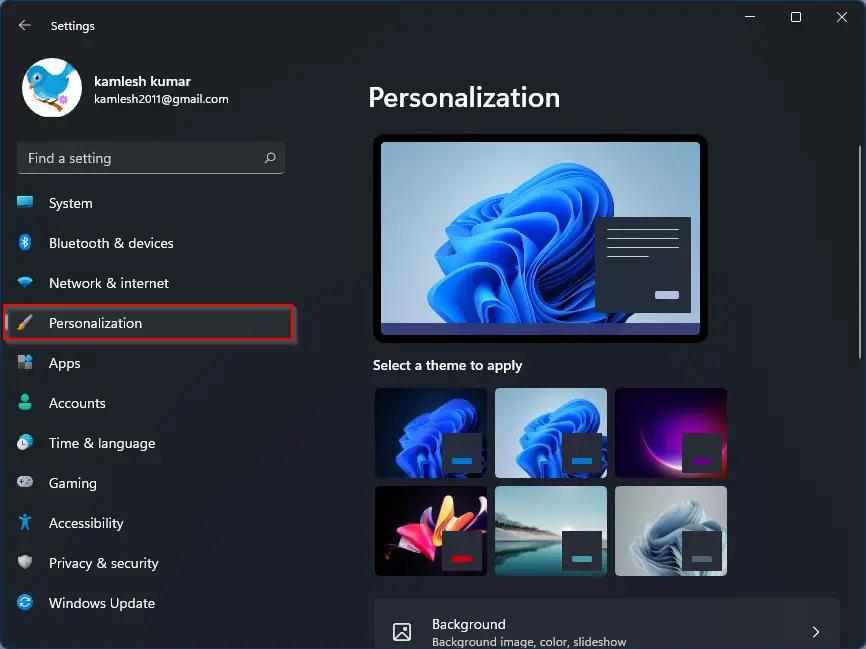
Step 2. On the right side of Personalization, please scroll down and find the Taskbar tab and then click on it.
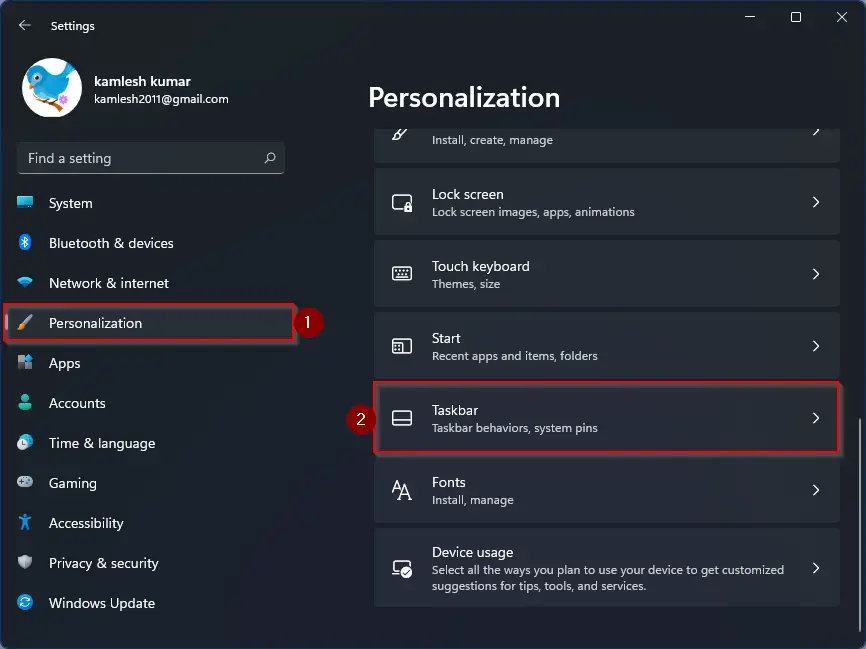
Step 3. Now, scroll down on the right-side pane and click on the Taskbar behaviors option.
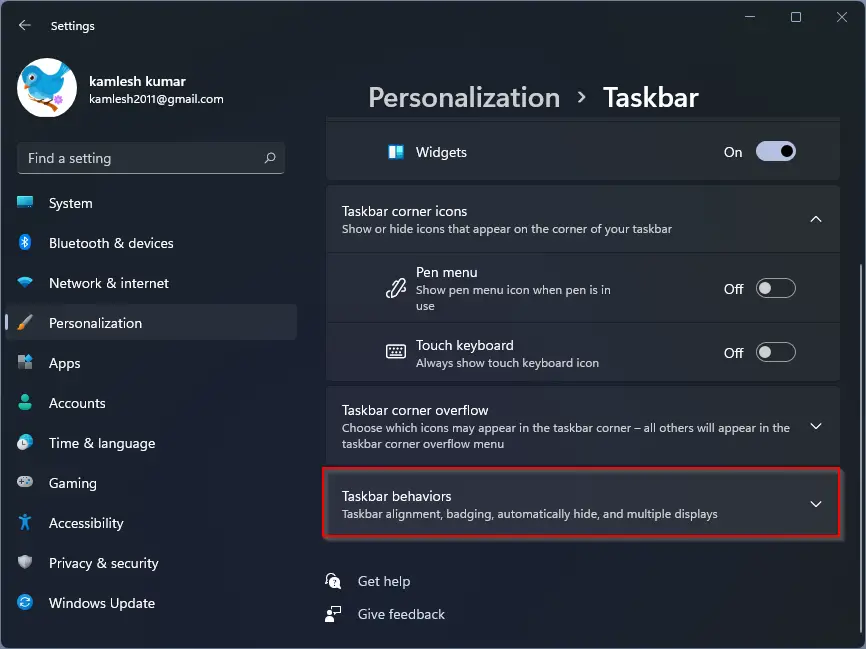
Step 4. Under the “Taskbar behaviors” section, check the checkbox labeled “Show badges (unread messages counter) on taskbar apps” to enable and show badges on Windows 11 Taskbar. If you don’t want to see the badges on the taskbar, simply uncheck the option “Show badges (unread messages counter) on taskbar apps.” Now close the Settings app.
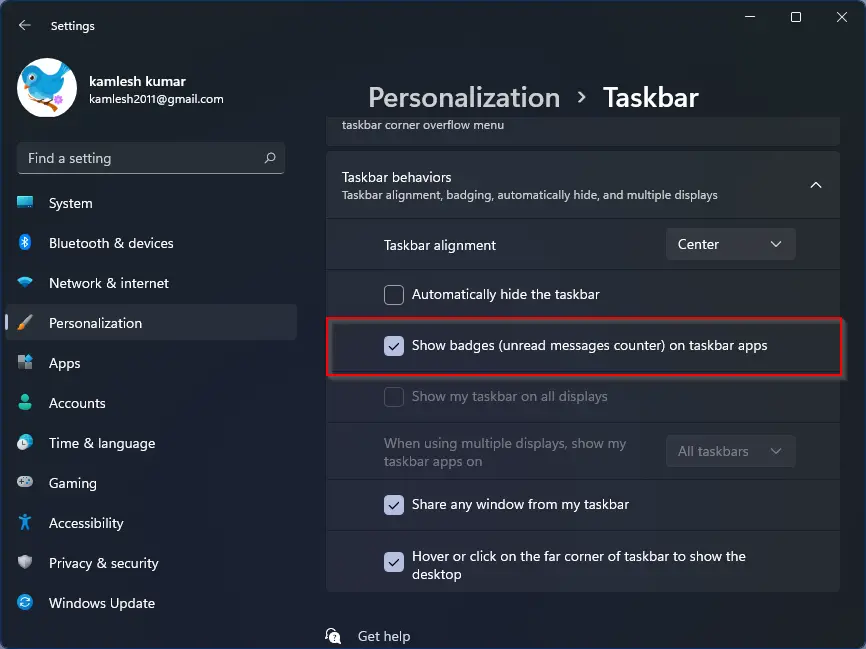
After executing the above steps, Taskbar badge notifications will be visible or hidden on Windows 11 Taskbar, depending upon your choice. These changes are immediate, which means there is no need to restart your PC.
That’s all.
Conclusion
To sum up, Taskbar Badge Notifications is a useful feature included in Windows 11 that allows users to see real-time notifications by displaying small red icons or badges on the Taskbar buttons of running apps. However, some users may prefer to disable this feature. In this article, we have provided a simple guide on how to enable or disable Taskbar Badge Notifications in Windows 11 through the Settings app. The changes are immediate and do not require a PC restart. If you want to learn more about Windows 11, be sure to check out our other articles on topics such as enabling Night Light, updating with the new Microsoft Store, and installing it on a virtual machine.
You might be interested in a few more tips for Windows 11:-
- How to Enable Night Light for Warmer Colors on Windows 11?
- How to Update Windows 11 with New Microsoft Store?
- Enabling and Adding Hibernate to the Start Menu in Windows 11
- How to Install Windows 11 on VirtualBox Virtual Machine?
- Quickly Install Windows 11 on Unsupported PCs without TPM 2.0 and Secure Boot