Many nice and free media players exist in the market, but Microsoft is still pushing Windows Media Player with the latest Windows 10 build, 21H1. It has been part of the Windows operating system for a long time, and for some reason, Microsoft has not obliterated it yet. Most of us use VLC media player or opt for other beautiful media players and want to eradicate the default Windows Media Player from our PCs. This gearupwindows article will guide you to completely uninstall or remove Windows Media Player from your computer or laptop.
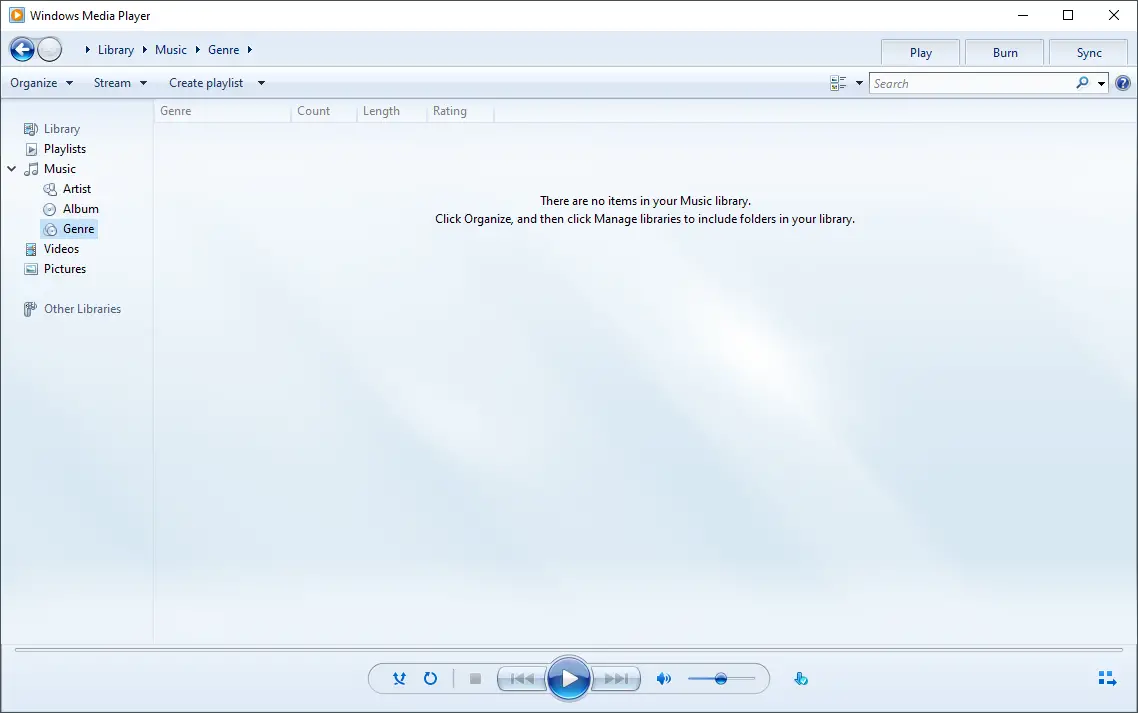
There are at least three ways through which you can get rid of Windows Media Player. These are the following:-
- Settings app
- Control Panel
- PowerShell
How to Uninstall Windows Media Player using the Settings app?
Follow these steps to uninstall Windows Media Player using the Settings app:-
Step 1. Open the Setting app by pressing the Windows logo + I keys altogether.
Step 2. Click on the Apps category.
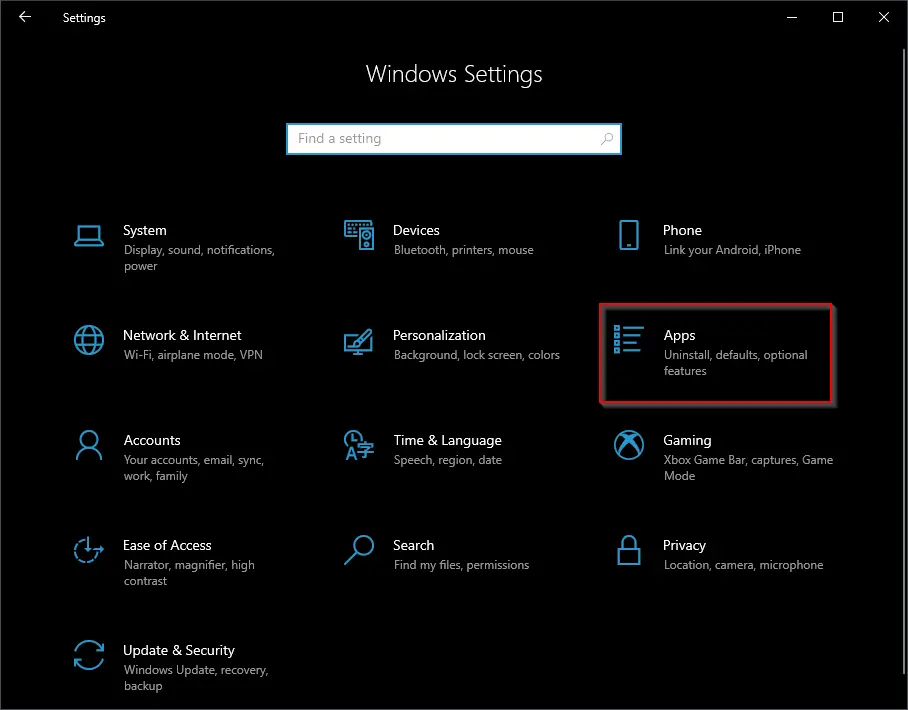
Step 3. In the left side pane, select the Apps & features tab. On the right side pane of it, click the link Optional features.
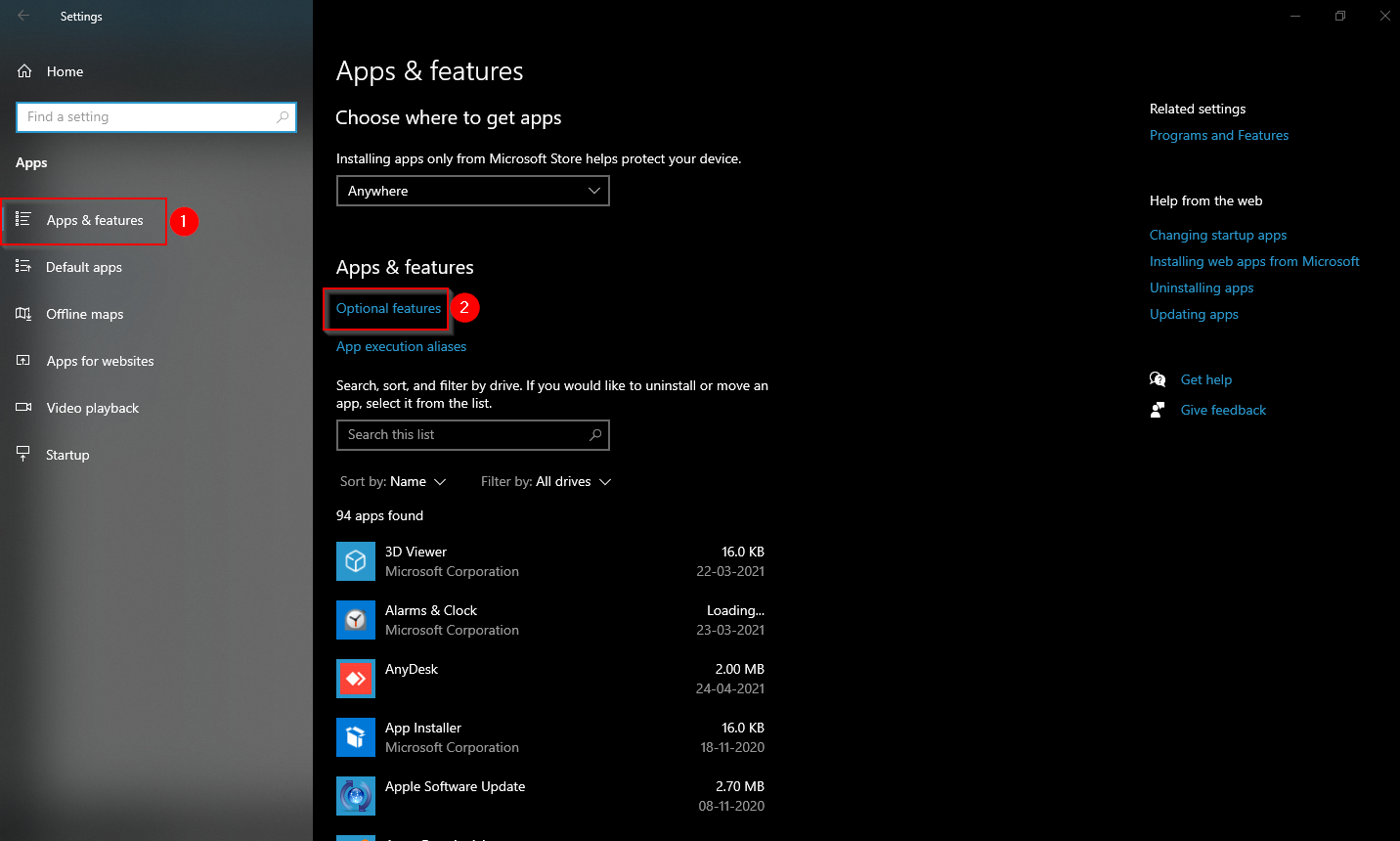
Step 4. On the right-side pane, scroll down a bit until you locate the Windows Media Player. Click it and then select the Uninstall button.
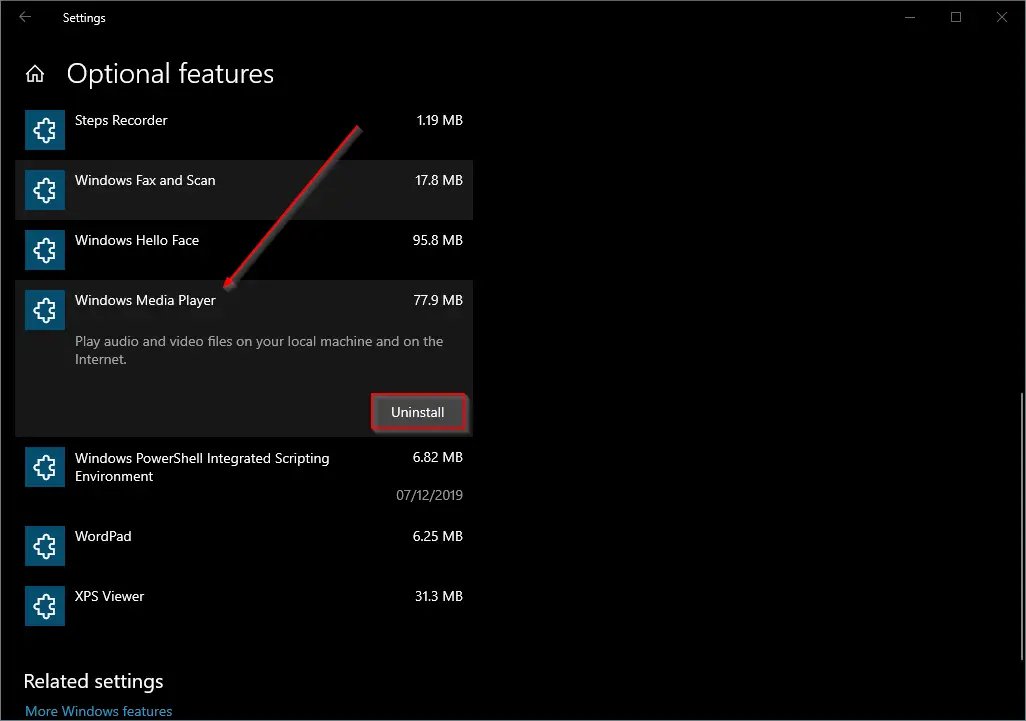
Once you complete the above steps, Windows Media Player is uninstalled from your PC.
How to Uninstall Windows Media Player from Control Panel?
Follow these steps to uninstall or remove Windows Media Player using Control Panel:-
Step 1. Open Control Panel.
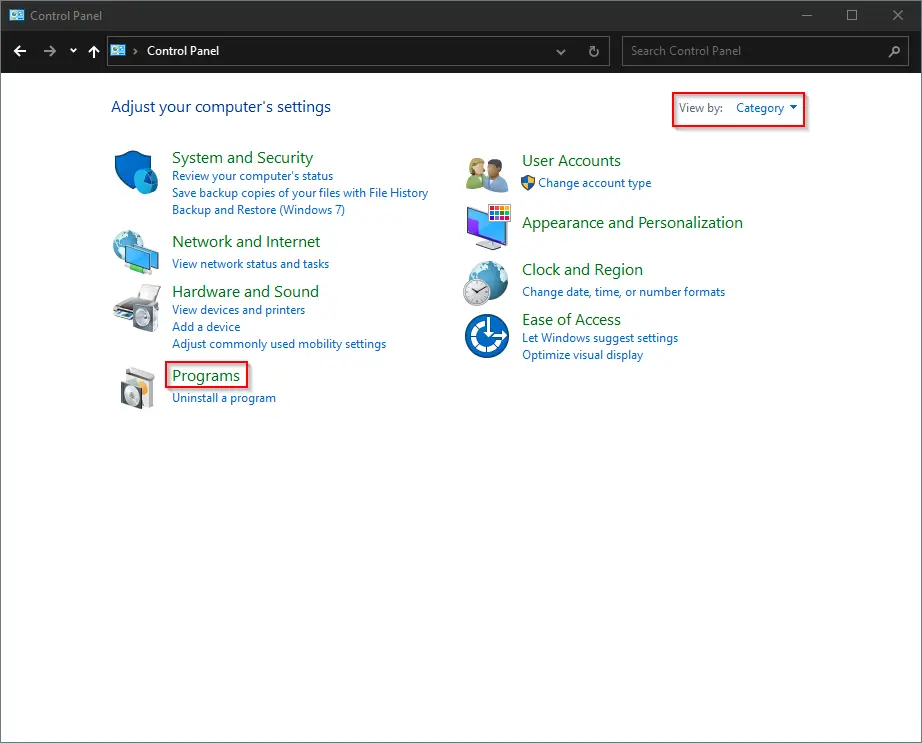
Step 2. Click on the Programs category.
Step 3. Click the link Turn Windows features on or off under the “Programs and Features” category.
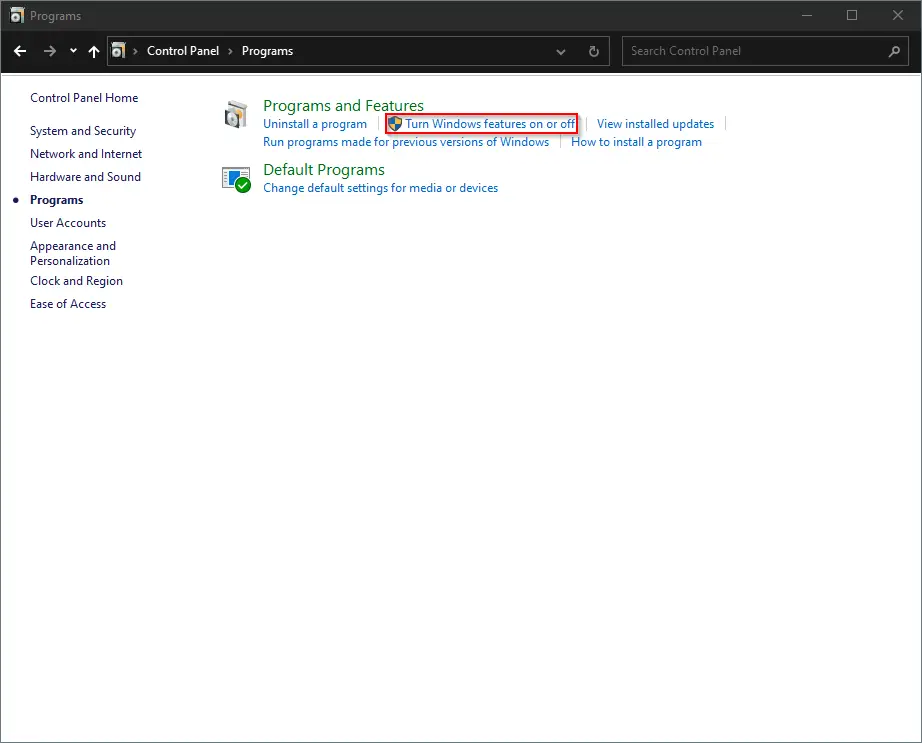
Step 4. In the pop-up “Windows Features,” locate the “Media Features” and double-click on it to expand.
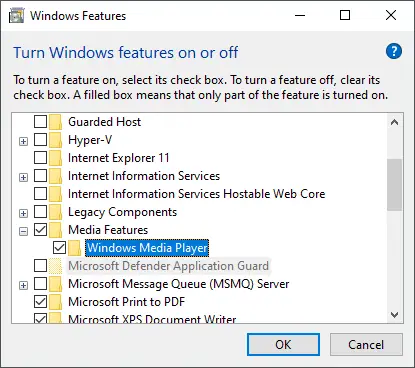
Step 5. Uncheck Windows Media Player. A new pop-up window will open; click Yes to continue.
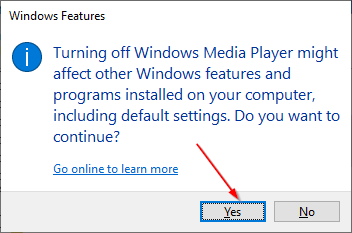
Step 6. Finally, click the OK button.
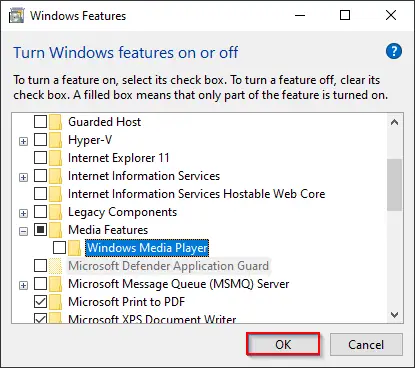
After completing the above steps, Windows Media Player should not exist on your PC.
How to Uninstall Windows Media Player through Windows PowerShell?
To uninstall Windows Media Player using PowerShell, do the following:-
Step 1. Open Windows PowerShell.
Step 2. In the PowerShell prompt, copy and paste the following:-
Disable-WindowsOptionalFeature -Online -FeatureName 'WindowsMediaPlayer'
Step 3. Hit Enter from the keyboard to execute the command.
After finishing the above steps, Windows Media Player will be completely removed from your PC.
Conclusion
In conclusion, although Windows Media Player has been a part of the Windows operating system for a long time, it may not be the best choice for everyone. Many users prefer other media players, such as VLC media player, due to their wider range of features and compatibility with different file formats. If you’re one of those users and want to remove Windows Media Player from your computer completely, this guide has provided you with three methods to do so: using the Settings app, Control Panel, or Windows PowerShell. With these steps, you can easily uninstall Windows Media Player and enjoy the media player of your choice.