We live in an age of automation and convenience. With the increasing demands of work, multitasking has become the norm rather than the exception. This is where utilities like Simple Shutdown Timer come into play, providing users with the ability to automate the shutting down of their computers. This article provides a comprehensive guide on Simple Shutdown Timer and its uses.
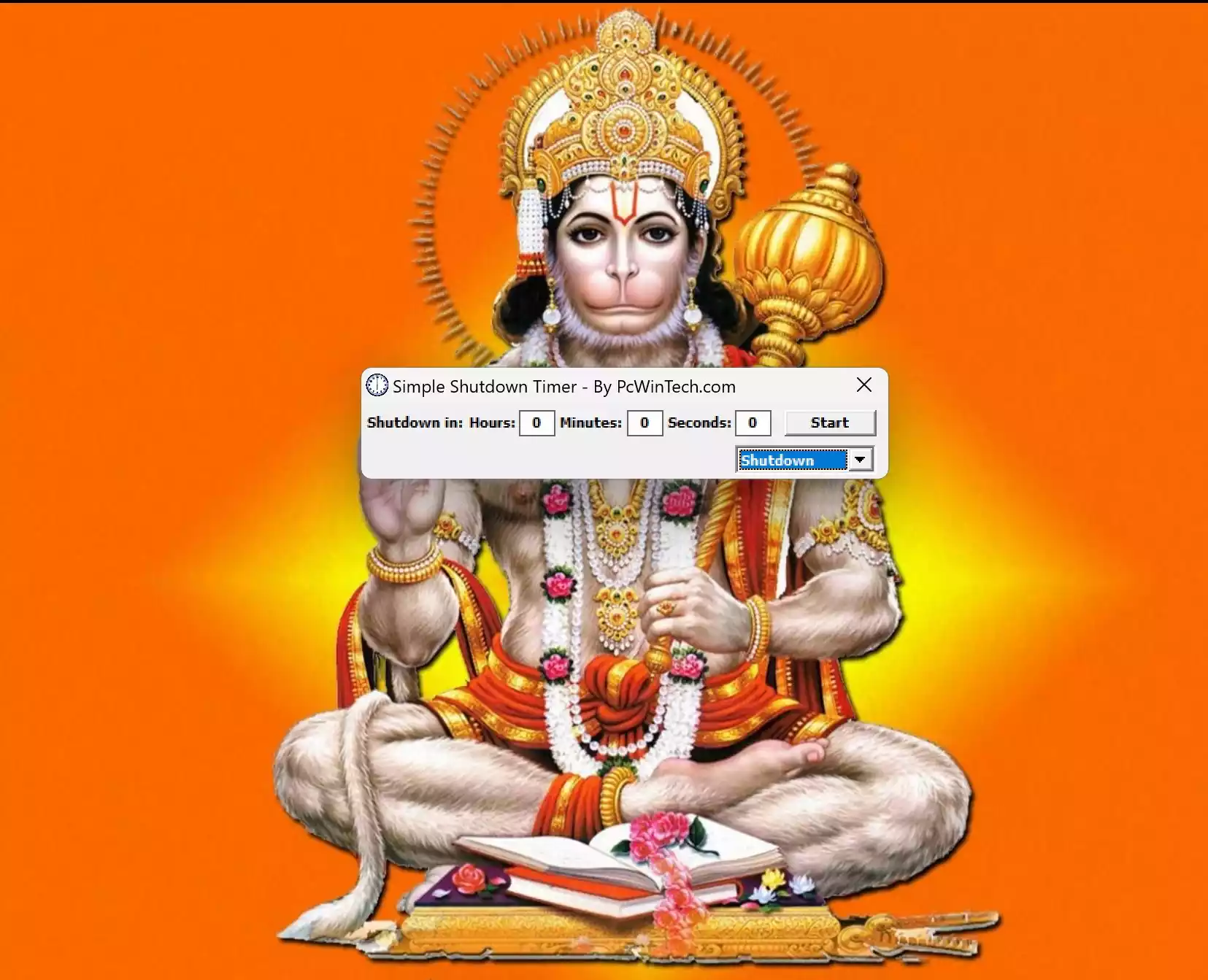
What is Simple Shutdown Timer?
Simple Shutdown Timer is a utility software that allows users to schedule the shutdown of their computer. Instead of waiting for downloads to finish or for a process to complete, users can set a specific time or duration, after which the computer will shut down automatically.
Simple Shutdown Timer Features
Timer Mode: Users can specify a particular duration (e.g., 30 minutes), after which the computer will shut down.
User-friendly Interface: The software typically comes with an intuitive interface that requires minimal setup.
Compatibility: The Simple Shutdown Timer tool is compatible with a variety of Windows versions, including Windows 11 and 10.
Benefits of Using Simple Shutdown Timer
- Energy Conservation: By ensuring the computer isn’t running unnecessarily, users can save on electricity.
- Lifespan Extension: Regularly shutting down a computer when not in use can extend its lifespan.
- Peace of Mind: Users can sleep or go out, knowing their computer won’t be on unnecessarily.
How to Use Simple Shutdown Timer?
Follow these steps to use the Simple Shutdown Timer:-
Step 1. Download and Install: Navigate to the official website to download the software. After downloading, follow the installation prompts.
Step 2. Set the Timer: Open the software. Choose between the timer mode.
Step 3. Confirm: After setting the time, click the “Start” button. The computer will shut down once the timer reaches zero.
Apart from shutting down your computer, this freeware lets you perform other tasks such as Logoff, Reboot, Hibernate, and Sleep.
Precautions
- Save Work: Always ensure all work is saved before setting the timer. Unexpected shutdowns can result in the loss of unsaved data.
- Check Running Processes: Ensure no critical processes, such as software installations, are running when the timer is set.
Conclusion
Simple Shutdown Timer serves as a convenient tool for those looking to automate their computer’s shutdown process. It not only promotes energy conservation but also extends the lifespan of the computer. Whether you’re a busy professional or someone who often forgets to turn off their computer, Simple Shutdown Timer can be a valuable addition to your software toolkit.
Daxtar’s Shutdown Timer, Shutdown Timer Classic, and Wise Auto Shutdown are other freeware tools that allow you to schedule shutdowns on your Windows computer. Moreover, Windows 11 offers a built-in way to schedule a shutdown without the need for third-party software.