How to restore Microsoft Print to PDF? How to activate the Microsoft Print to PDF option? Microsoft Print to PDF is a built-in function of Windows 11/10. It allows users to print any document in PDF format with a click. That means you don’t need to download and install third-party software on a Windows 11 or 10 PC to take a printout of a document in PDF format. Using this built-in printer, you can perform a lot of tasks. You can extract page(s) from PDF files, merge multiple Pictures to create a single PDF, save a Notepad file as a PDF, and many more.
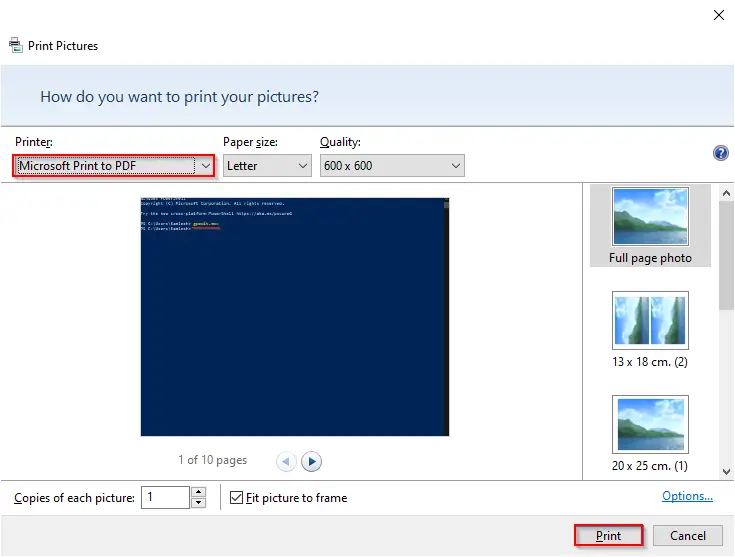
Although the “Microsoft Print to PDF” printer helps you to perform various tasks on a Windows 11/10 PC, there is a way to uninstall it from your PC if you don’t need it. It is an options feature, and Microsoft allows you to obliterate it. In the future, if you want, you can reinstall the “Microsoft Print to PDF” printer.
In this gearupwindows article, we will learn the following:-
- Adding or Enabling Microsoft Print to PDF in Windows 11 or 10
- Removing or Eliminating Microsoft Print to PDF from Windows 11 or 10
How to Add a “Microsoft Print to PDF” Printer on Windows 11/10?
Follow these steps to add a “Microsoft Print to PDF” Printer on Windows 11/10:-
Step 1. Press the Windows logo + R keys altogether to invoke the Run command box.
Step 2. In the Run box that opens, type in optionalfeatures and click the OK button.
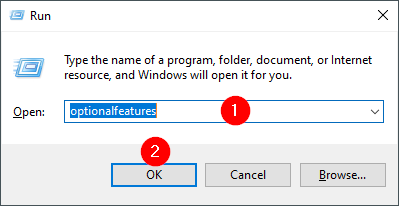
Step 3. In the “Windows Features” window that opens after executing the above steps, locate Microsoft Print to PDF, tick/check the box to turn the said feature on, and then click OK.
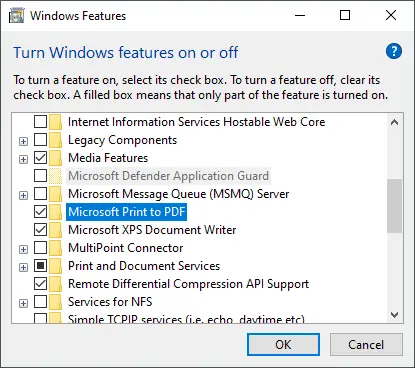
Once you complete the above steps, the missing “Microsoft Print to PDF” Printer is added to your Windows 11/10 computer or laptop.
How to Completely Uninstall the “Microsoft Print to PDF” Printer on Windows 11/10?
Those who don’t prefer to use the built-in “Microsoft Print to PDF” Printer can eliminate this feature using the following steps:-
Step 1. Open the Control Panel.
Step 2. Click the Programs category.
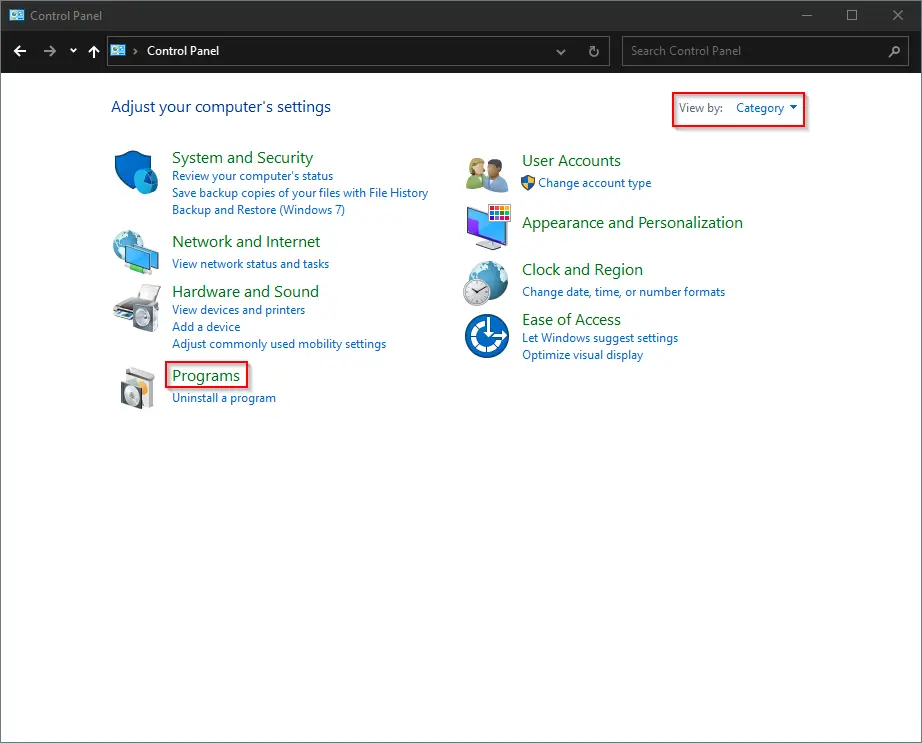
Gentle Reminder: In the Control Panel, make sure “View by” is set to Category.
Step 3. Under the “Program and Features” section, click the link labeled “Turn Windows features on or off.”
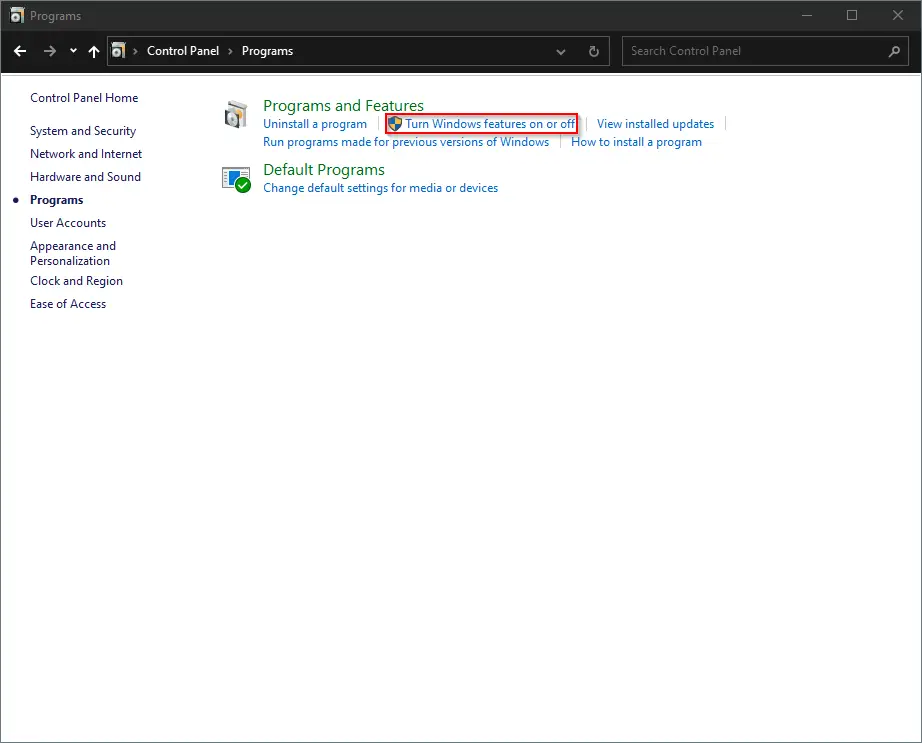
Step 4. Uncheck/untick Microsoft Print to PDF and then click the OK button.
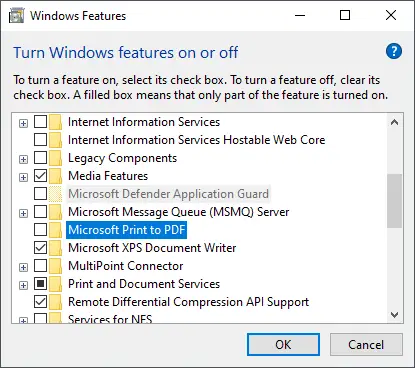
After executing the above steps, Microsoft Print to PDF is completely removed from your PC.
Conclusion
In conclusion, Microsoft Print to PDF is a useful built-in function of Windows 11/10 that allows users to print any document in PDF format with ease. With this feature, users can perform various tasks such as extracting pages from PDF files, merging multiple pictures into a single PDF, and saving Notepad files as PDFs. Users who do not require this feature can uninstall it using the steps provided in this article. Conversely, those who need to add this feature can enable it by following the steps provided. Overall, Microsoft Print to PDF is a convenient and efficient tool for creating PDF documents in Windows 11/10.
Also Read: How to Reinstall Microsoft Print to PDF in Windows 11?