“Upgrade Your Download Experience with Neat Download Manager for Windows 11 and 10: Say Goodbye to Broken Files and Slow Downloads”
Are you tired of slow download speeds and broken files using your browser’s download manager? It’s time to switch to a reliable and efficient download manager like Neat Download Manager. With features such as interruption and resume capabilities, organizing downloaded files, and the ability to download multiple files simultaneously, Neat Download Manager can drastically improve your downloading experience. Say goodbye to interrupted downloads and slow speeds and say hello to a better downloading experience with Neat Download Manager for Windows 11 and 10.
Neat Download Manager: The Solution to All Your Downloading Woes
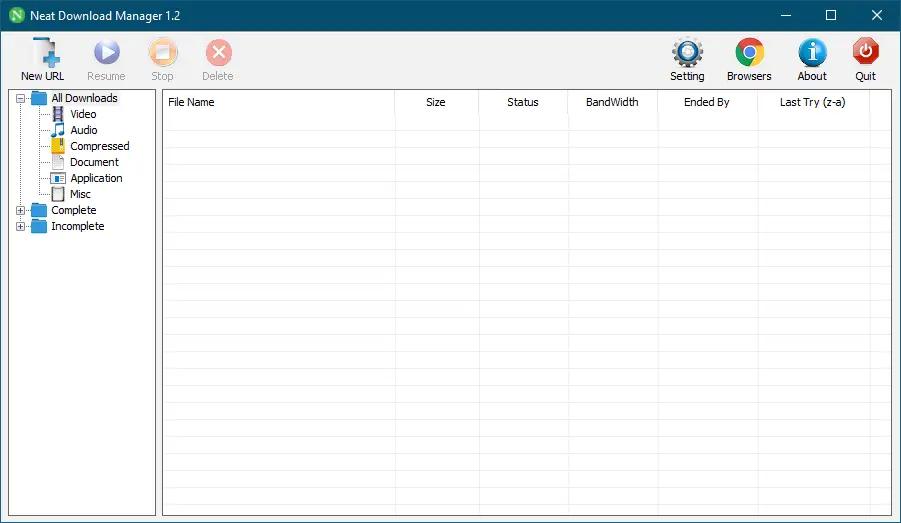
Neat Download Manager is an exceptional program that resolves all issues related to downloading files or videos. It is one of the best free download managers available on the internet, offering a tiny utility that hardly takes up any space on your Windows system while enabling faster and easier downloading of multiple files. Neat Download Manager boosts your download speed, making it an essential tool for all Windows PC users, including those with Windows 11, 10, 8, 7, Vista, and Windows XP operating systems.
Neat Download Manager Features
- Speeds up your Downloads up to your total usable bandwidth.
- It uses an optimized Dynamic Segmentation Algorithm to speed up the download speed.
- Organizes your downloads based on Download Status (Complete, Incomplete) and File Type such as Video, Document, etc.
- Supports HTTP, HTTPS, and FTP protocols.
- Supports HTTP Proxy and SOCKS protocols.
- Supports HTTP Authentication and Proxy Authentication (Basic, Digest, NTLM)
- Pause/Resume capabilities available.
- Can resume crashed Downloads.
- Comes with browser extension support to send Download Links directly to Neat Download Manager that lets you download Video, Audio, or file types from any Website.
- Lets you set Bandwidth Limit on your Downloads even when Download is in progress.
- Lets you set the maximum Connection Number on your Downloads even when Download is in progress.
- Supports downloading .ts files of an HLS video and, in the end, merge all segments into a single .ts file.
- Supports renewing expired download links.
- Works as a Drag and Drop in Mac; you can check out the official video.
The most effective method to utilize Neat Download Manager
Neat Download Manager boasts a clean and user-friendly interface, making it easy to use for anyone without any technical expertise. Installing Neat Download Manager on your Windows PC is a quick and simple process that takes just a minute to complete.
After installing the program, launch it and click on the Chrome browser icon to prompt downloading the corresponding extension. Currently, the extension is available for both Google Chrome and Mozilla Firefox. However, you have the option to install it for either or both browsers, depending on your preference.
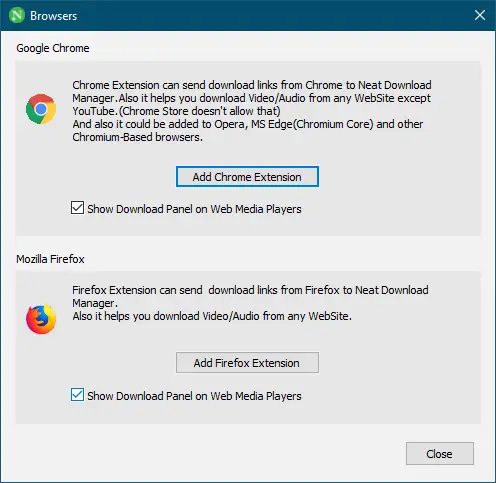
Upon installing the extensions for Chrome or Firefox, Neat Download Manager can easily detect download links and add them to its interface, which comes in handy when downloading files like programs, videos, and audio files. You can also copy a download link to your clipboard, and this program will automatically detect it and initiate the download. The interface displays useful information like download speed, file size, remaining time, and whether the file can be resumed. To accelerate downloads, large files are split into eight segments and downloaded simultaneously. After successfully downloading all segments, Neat Download Manager combines them into a single, usable file.
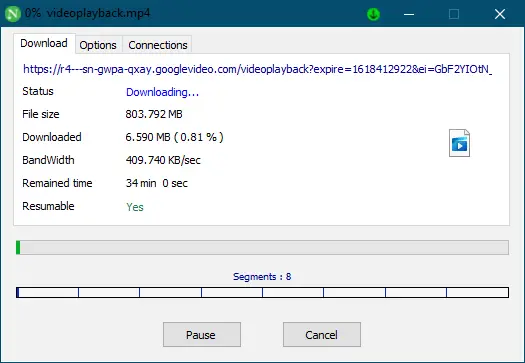
To pause a long download in the middle or to stop it before shutting down your computer, simply click the Pause button, and Neat Download Manager will stop downloading the file. You can resume the download later when you are ready to continue. Additionally, you can limit the data transfer for the specific download by going to the Options menu and adjusting the settings according to your preferences.
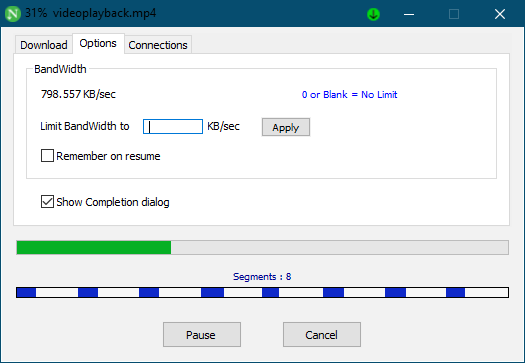
As mentioned earlier, Neat Download Manager is specifically designed to detect download links from Google Chrome and Mozilla Firefox. If you’re using a different browser and want to download files with Neat Download Manager, simply right-click on the link and select “Copy Link Address,” then paste it into Neat Download Manager to start the download. Additionally, you can use the “New URL” feature to add download links to the manager manually.
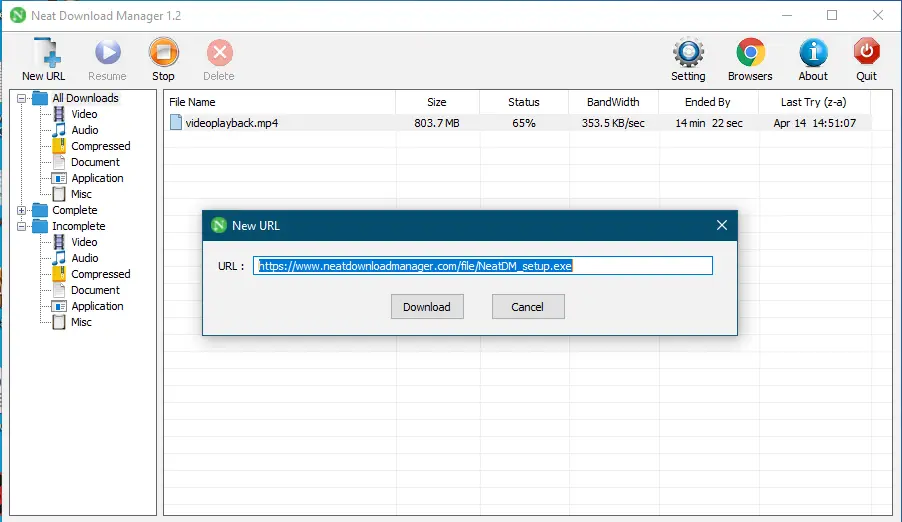
After your download finishes, Neat Download Manager stores a record of all downloaded files, including software, audio, video, and more. By default, downloaded files are saved in the downloads folder, but you can change this location using the Settings feature. Note that Neat Download Manager is designed to detect download links only from Google Chrome and Mozilla Firefox. If you use a different browser, you can copy the download path by right-clicking the link and selecting “New URL” in Neat Download Manager to start the download.
Download Neat Download Manager
You can download the latest version of this free utility from its official website homepage.
Conclusion
In conclusion, Neat Download Manager is a must-have tool for anyone who wants to improve their downloading experience on Windows 11 and 10. With its interruption and resume capabilities, the ability to download multiple files simultaneously, and the feature to organize downloaded files, it can significantly enhance your productivity. Neat Download Manager is easy to install and use, with a user-friendly interface, and it’s free of cost. Say goodbye to slow download speeds and broken files, and download Neat Download Manager today for a hassle-free downloading experience.
Ninja Download Manager, GetGo Download Manager, and Free Download Manager are other free alternatives to Neat Download Manager.
