Have you recently switched from Mac to Windows 11/10 and missed Mac’s Dock? RocketDock is the right tool that lets you feel dock in Windows 11/10, similar to macOS.
RocketDock for Windows 10/11
RocketDock, which was created by Apple enthusiasts in 2005, remains available for Windows operating systems. This convenient dock features shortcuts to frequently accessed folders and a fully functional Recycle Bin. Upon installation, RocketDock pins This PC, Network, Documents, Music, Pictures, Control Panel, and Recycle Bin for easy access.
Furthermore, users can personalize their dock by adding shortcuts to their preferred folders or system files. Additionally, RocketDock allows users to modify the default icon and choose from 30 themes to customize the appearance of their dock.
To add a new application to the dock, simply drag its shortcut to RocketDock. Similarly, if users wish to remove an application or folder, they can drag the corresponding icon outside of the dock, and it will be deleted. However, users can choose to lock all docked items to prevent accidental deletions.
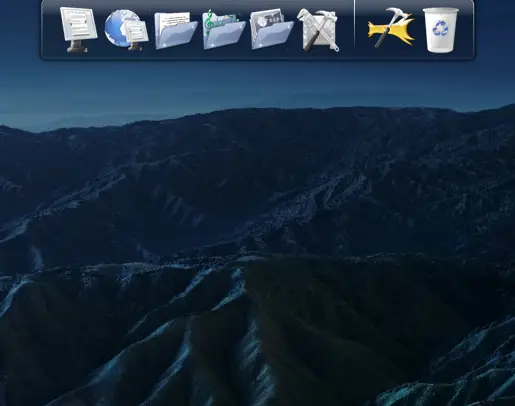
RocketDock is highly customizable. You can access its settings by clicking the “Dock Settings” icon from the dock or right-clicking on free space on the Dock and selecting the “Dock Settings” option.
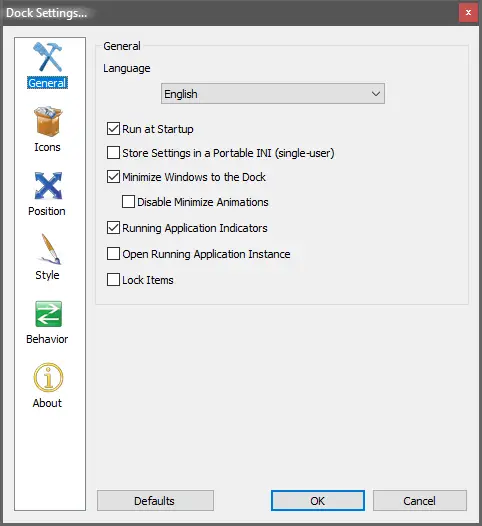
If you want to run dock automatically when you start your Windows, you can select the settings “Run at startup” in the General tab. There is also an option to “Lock Items” on the dock if you don’t accidentally delete any dock items.
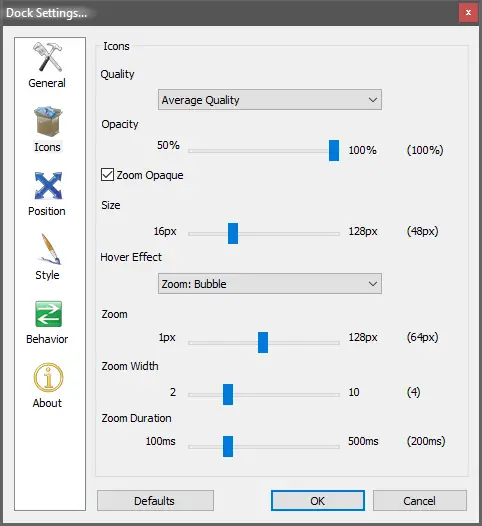
You can set the quality of icons in RocketDock between low, average, and high. There are options available to change the opacity, hover effect, and icon size in the dock.
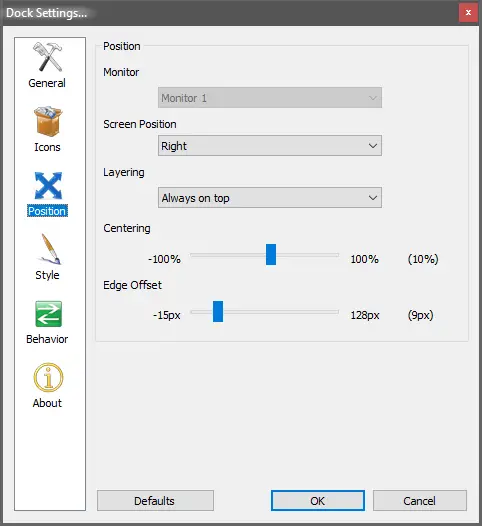
The best part of RocketDock is its positioning feature. You can set your dock location on your Windows PC almost anywhere on the screen. You can choose the left, right, top, or bottom options to align the dock horizontally or vertically. Once you set the position of the Dock, you can arrange the Edge Offset and Centering position.
Although you have the option to position the dock almost anywhere on your desktop, it’s important to exercise caution when deciding on its placement. If, for instance, you choose to position the dock and Taskbar at the bottom of your screen, there’s a risk of inadvertently opening apps from the Taskbar while trying to interact with the dock. However, you can resolve this issue by relocating the dock to another position, enabling autohide for the Taskbar, or choosing to autohide RocketDock instead.
Download RocketDock
The RocketDock is free software for Windows PCs and comes with a cool user interface. It is compatible with Windows 11/10/8/7, both 32-bit and 64-bit architecture. You can download it from its official website.
Conclusion
In conclusion, RocketDock is an excellent tool for Windows users who have recently switched from Mac and miss the convenience of the macOS Dock. With RocketDock, users can easily access frequently used folders, files, and applications through a customizable dock that resembles the macOS Dock. The dock is highly customizable, allowing users to personalize its appearance and position it almost anywhere on their desktop. Additionally, RocketDock is free software, compatible with Windows 11/10/8/7, both 32-bit and 64-bit architectures. Overall, RocketDock is a great alternative to the macOS Dock for Windows users, providing a familiar and efficient user experience.
You might also be interested in Winstep Nexus or Aqua Dock to dress up Windows 11/10 with macOS Dock.
good them