Are you tired of slow download speeds in Firefox? Well, we’ve got good news for you! By enabling parallel downloading, you can significantly boost your download speed and get those files onto your computer faster than ever. In this user-friendly guide, we’ll walk you through the steps to enable parallel downloading in Firefox, helping you maximize your productivity and save valuable time. Let’s dive in!
How to Enable Parallel Downloading in Firefox to Download Faster?
To turn on parallel downloading in the Firefox browser, do these steps:-
Step 1. Open up your Firefox browser and type “about:config” in the address bar. Hit Enter, and you’ll be directed to the browser’s advanced configuration settings.
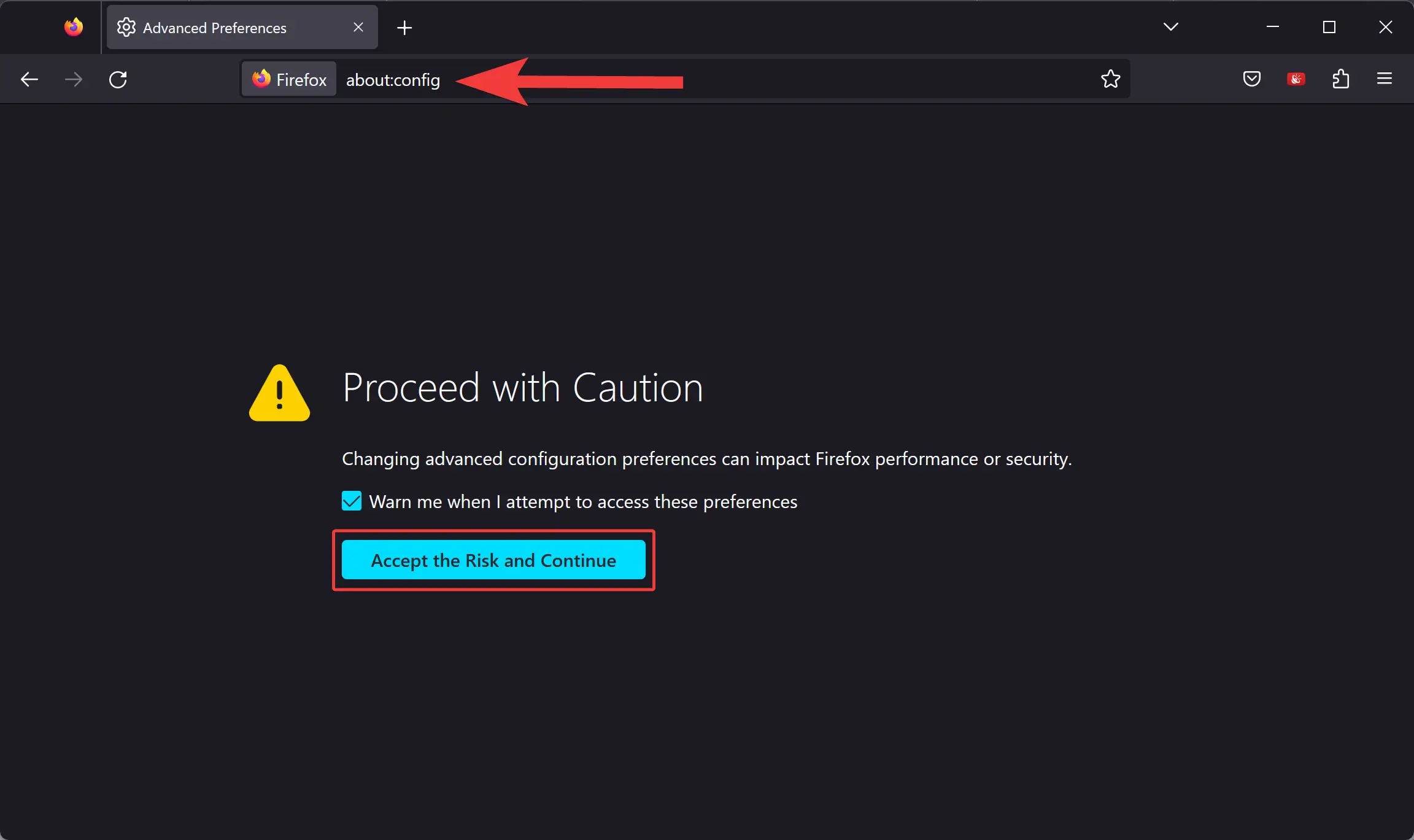
Step 2. You may encounter a warning message indicating that you’re accessing advanced settings. Click on the “Accept the Risk and Continue” button to proceed. Don’t worry; we’ll be careful throughout the process.
Step 3. At the top of the configuration page, you’ll find a search bar. Type “network.http.max-persistent-connections-per-server” into the search bar. This preference controls the maximum number of parallel connections allowed for each server.
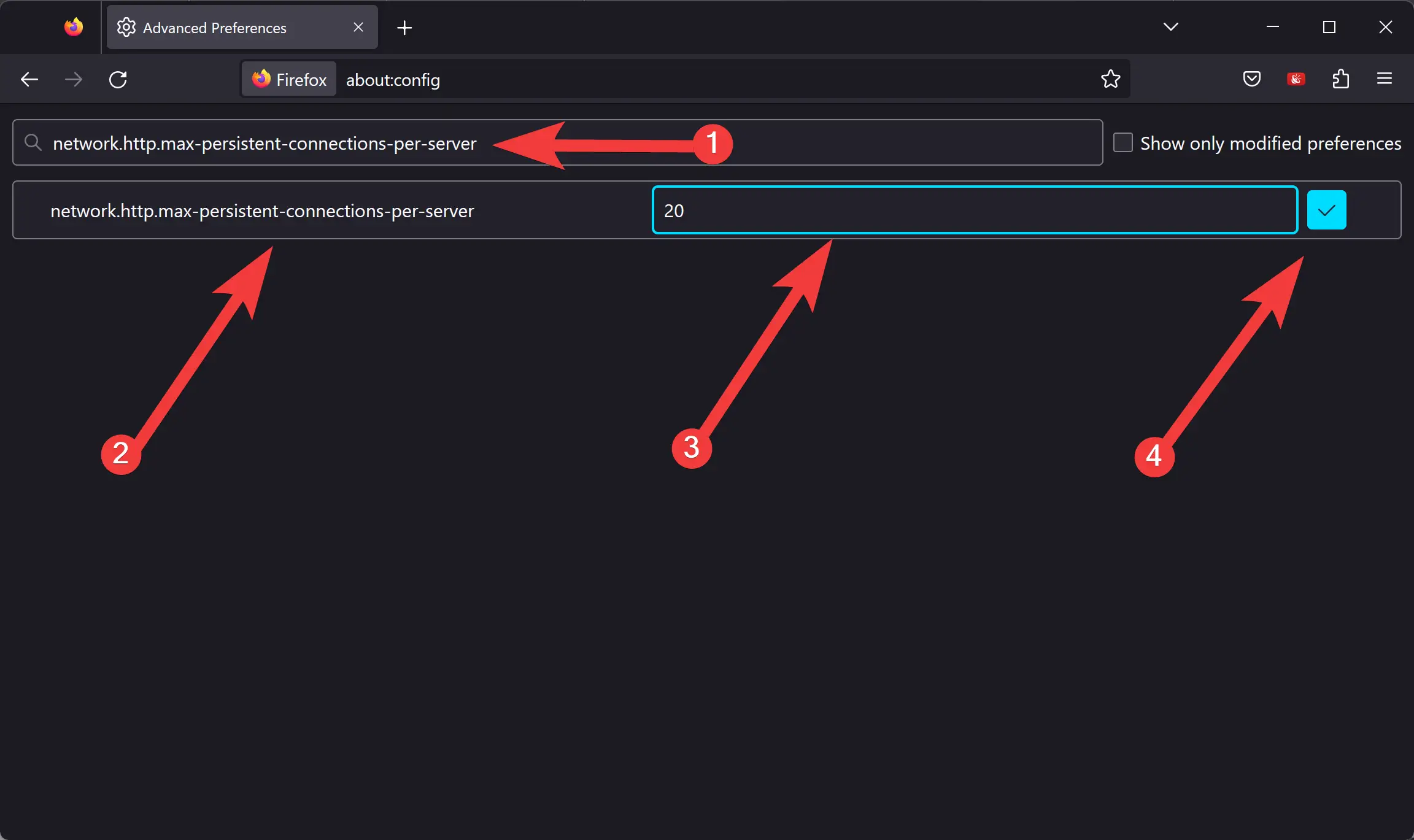
Step 4. Double-click on the “network.http.max-persistent-connections-per-server” preference to modify its value. By default, it is usually set to 6, but we can increase it to enhance our download speeds.
Step 5. A small window will appear where you can edit the value. Change the default value to a higher number, such as 12 or 20. This change will allow Firefox to establish more simultaneous connections with the server, speeding up your downloads.
Step 6. Click on the Save button to save your changes. Firefox will now be configured to enable parallel downloading.
Step 7. To make the changes effective, you’ll need to restart your Firefox browser. Close the browser and relaunch it.
Once you’ve relaunched Firefox, you’re ready to experience the benefits of parallel downloading. Start downloading a file as you normally would, and Firefox will automatically split the file into multiple parts and download them simultaneously. You’ll notice a significant increase in download speed, particularly for larger files or when the server or network imposes limitations.
Limitations of Parallel Downloading
It’s important to note that not all websites support parallel downloading. Some servers may restrict the number of connections allowed, which can limit the speed increase you experience. Additionally, your overall download speed will still depend on various factors, including your internet connection speed and the server’s capabilities.
Conclusion
By enabling parallel downloading in Firefox, you have unlocked the potential for faster downloads, saving you time and frustration. This simple configuration change empowers you to make the most out of your internet connection and enhance your productivity. Remember, parallel downloading may not work on all websites, but when it does, you’ll be amazed at the speed boost. Give it a try, and enjoy the lightning-fast downloads in Firefox!
Also read: