Are you tired of sluggish download speeds when using Google Chrome? Well, we have some good news for you. Google Chrome has introduced a fantastic feature called parallel downloading that can significantly boost your download speed. By enabling this feature, you can take advantage of simultaneous connections to download files faster than ever before. In this article, we will guide you through the process of enabling parallel downloading in Google Chrome, allowing you to turbocharge your download experience.
What is Parallel Downloading?
Parallel downloading is a feature that allows your browser to establish multiple connections and download different parts of a file simultaneously. Instead of waiting for a file to download in a linear fashion, parallel downloading enables Chrome to split the file into multiple chunks and download them concurrently. This clever technique can dramatically reduce your download time, especially for larger files.
How to Enable Parallel Downloading in Google Chrome?
Follow these simple steps to activate parallel downloading in your Google Chrome browser:-
Step 1. Open the Chrome Flags page by typing “chrome://flags” in the address bar of your Chrome browser and pressing Enter. This will take you to the Chrome Experiments page, where you can access various experimental features.
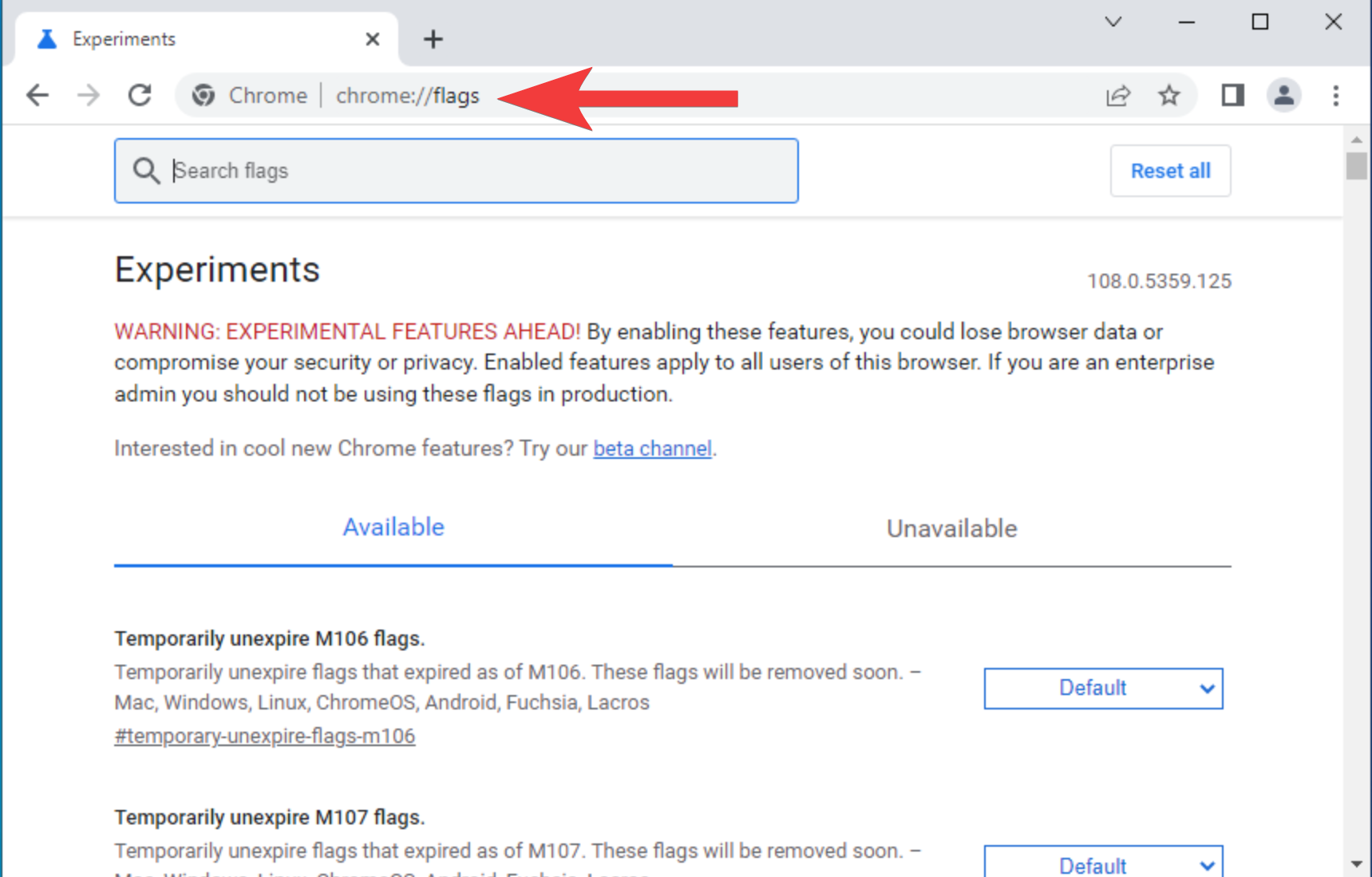
Step 2. Once you’re on the Chrome Flags page, locate the search box. Type “parallel downloading” into the search box to quickly find the relevant flag.
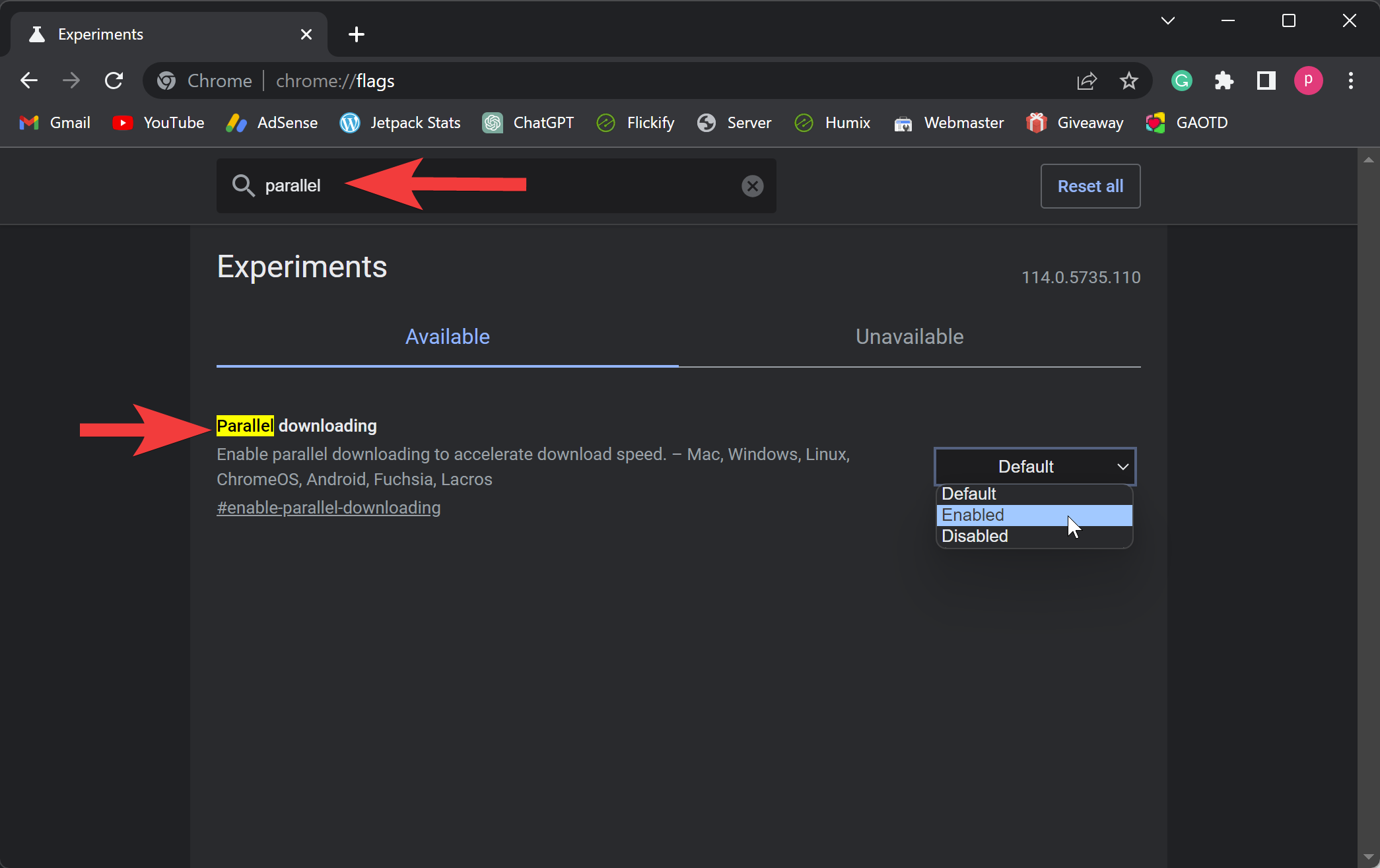
Step 3. You will see an option called “Parallel downloading.” Click on the drop-down menu next to it and select the “Enabled” option.
Step 4. At the bottom of the Chrome Flags page, you’ll see a prompt to Relaunch to apply the changes. Click on the “Relaunch” button to restart your browser.
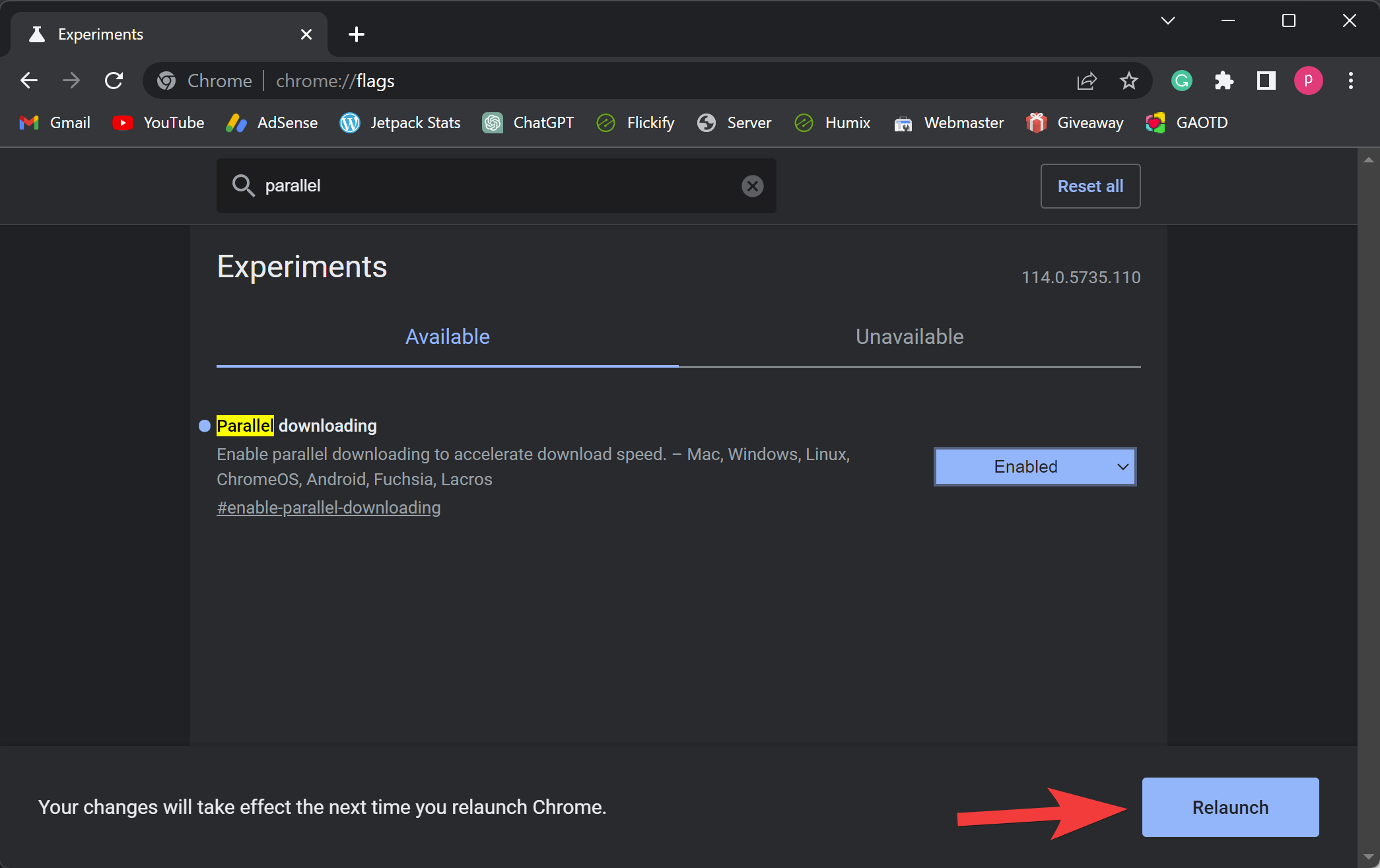
Experience Faster Downloads
Congratulations! You have successfully enabled parallel downloading in Google Chrome. Now, it’s time to put this feature to the test and enjoy faster download speeds.
Whether you’re downloading movies, software, or large files from the internet, parallel downloading will make a noticeable difference. Chrome will utilize multiple connections to fetch different parts of the file simultaneously, reducing the overall download time. This feature is especially effective for larger files that would typically take longer to download.
It’s important to note that parallel downloading is automatically triggered for any file that takes more than 2 seconds to download. Therefore, you can sit back and let Chrome handle the magic for you.
Final Thoughts
By enabling parallel downloading in Google Chrome, you can unlock faster download speeds and save valuable time. It’s a simple process that can make a significant difference in your browsing experience. Say goodbye to lengthy waits for downloads to complete and embrace the speed and efficiency that parallel downloading brings.
Remember, enabling experimental features like parallel downloading may have some risks, so it’s recommended to proceed with caution. However, many users have reported positive results and improved download speeds with this feature enabled.
So, what are you waiting for? Follow the steps mentioned above and experience the thrill of faster downloads with parallel downloading in Google Chrome. Get ready to download files at lightning speed and enjoy a seamless browsing experience like never before!
Also read: