Are you tired of slow download speeds? Opera GX, the gaming-focused web browser, offers a range of features to optimize your browsing experience, including faster downloads. In this user-friendly guide, we’ll explore how to utilize Opera GX’s flags method to supercharge your download speeds and get files onto your device in record time.
How to Accelerate Your Downloads with Opera GX?
Step 1. Open Opera GX browser on your PC.
Step 2. In the address bar, type “opera://flags” (without quotes) and hit Enter. This will take you to the experimental features menu of Opera GX, where you can enable various options to enhance your download speed.
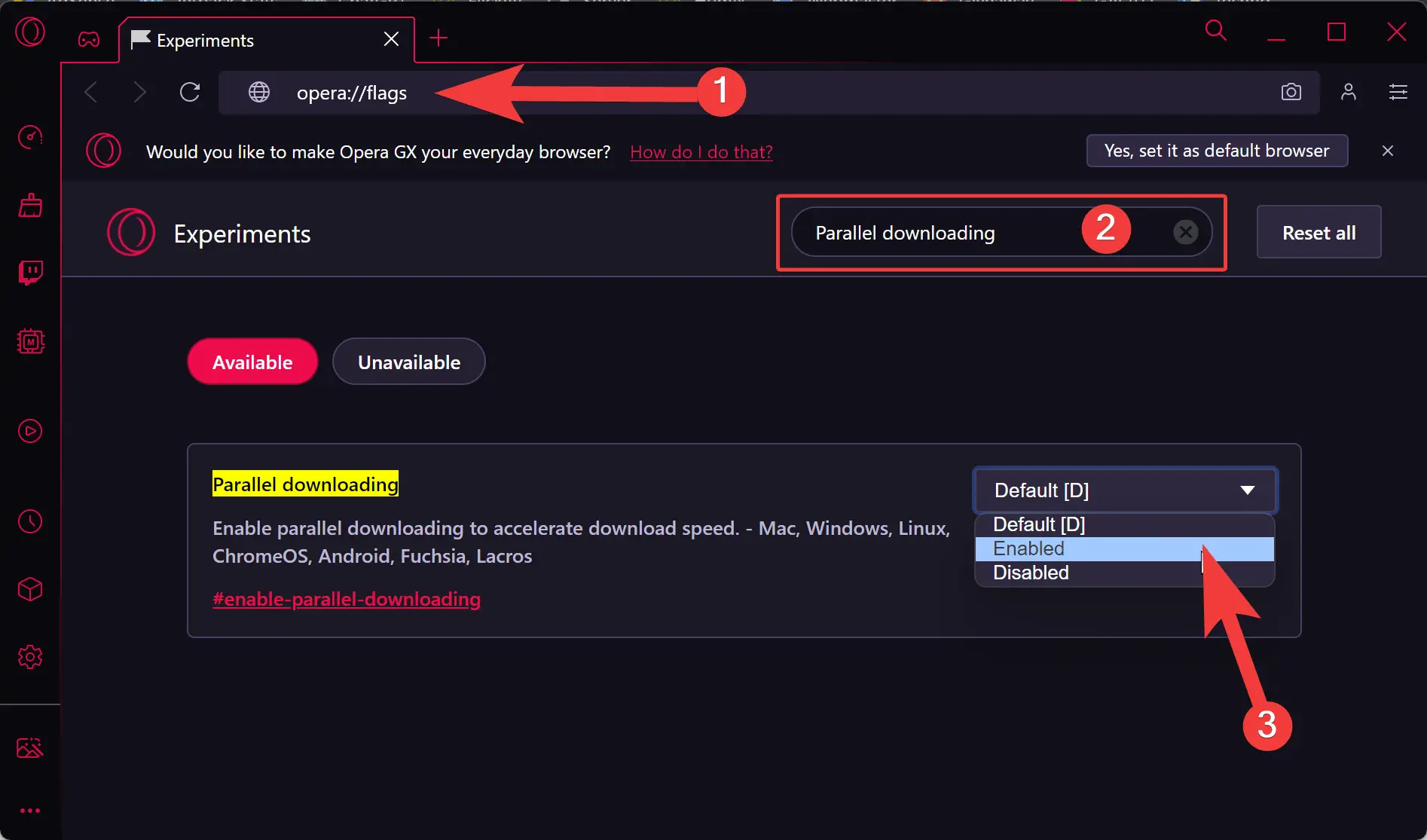
Step 3. Search for the “Parallel downloading” flag in the flags menu. This feature allows Opera GX to split large files into smaller chunks and download them simultaneously, resulting in faster overall download speeds.
Step 4. Click on the drop-down menu next to the flag and select “Enabled” to activate parallel downloading.
Step 5. After enabling the desired flags, you’ll see a “Relaunch” button at the bottom right corner of the flags menu. Click on it to restart the browser with the new settings. This will ensure the changes take effect.
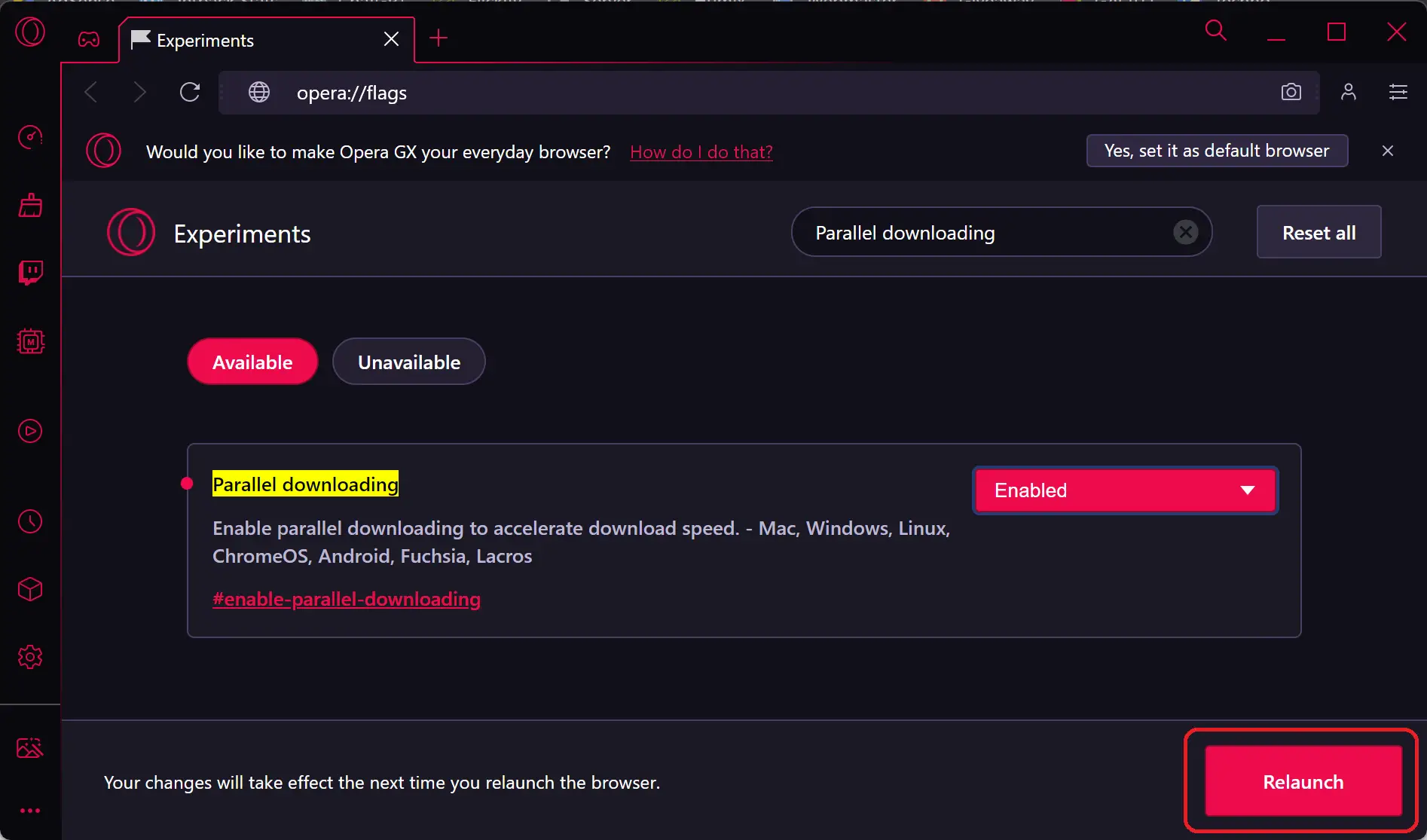
Once Opera GX relaunches, you can begin experiencing the benefits of the enabled flags. With parallel downloading, experimental QUIC protocol, and numbered tabs, your downloads will be accelerated, providing a smoother and more efficient download experience.
Conclusion
Opera GX’s flags method provides a simple yet effective way to speed up your downloads. By enabling features like parallel downloading, experimental QUIC protocol, and numbered tabs, you can optimize your browser for faster download speeds and enjoy a seamless downloading experience. Give it a try and experience the thrill of faster downloads with Opera GX.
Also read: