Opera is a popular web browser known for its speed and user-friendly interface. One of the powerful features it offers is parallel downloading, which allows you to download multiple files simultaneously, significantly reducing download time. In this article, we’ll guide you through the process of enabling parallel downloading in Opera using the flags method. Let’s get started!
How to Enable Parallel Downloading and Increase Download Speed in Opera?
To turn on parallel downloading and increase download speed in Opera, follow these steps:-
Step 1. Launch the Opera browser on your computer. Ensure that you have the latest version installed to access all the latest features and enhancements.
Step 2. Opera offers a hidden configuration menu, known as “flags,” where you can enable and disable various experimental features. To access this menu, type “opera://flags” (without quotes) in the address bar and press Enter.
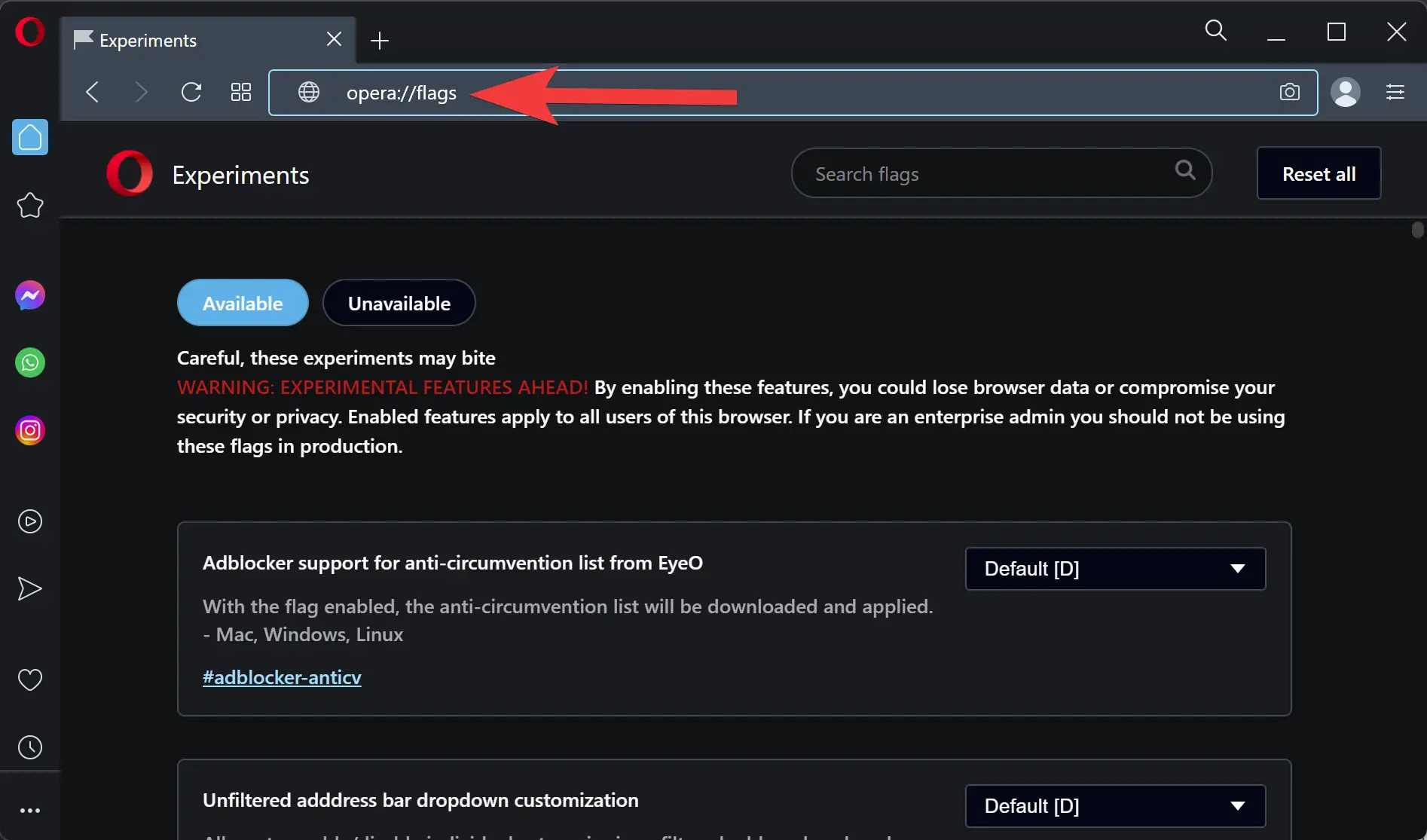
Step 3. Once you’re on the flags page, you’ll see a search bar at the top. Type “parallel downloading” in the search bar to quickly find the relevant flag.
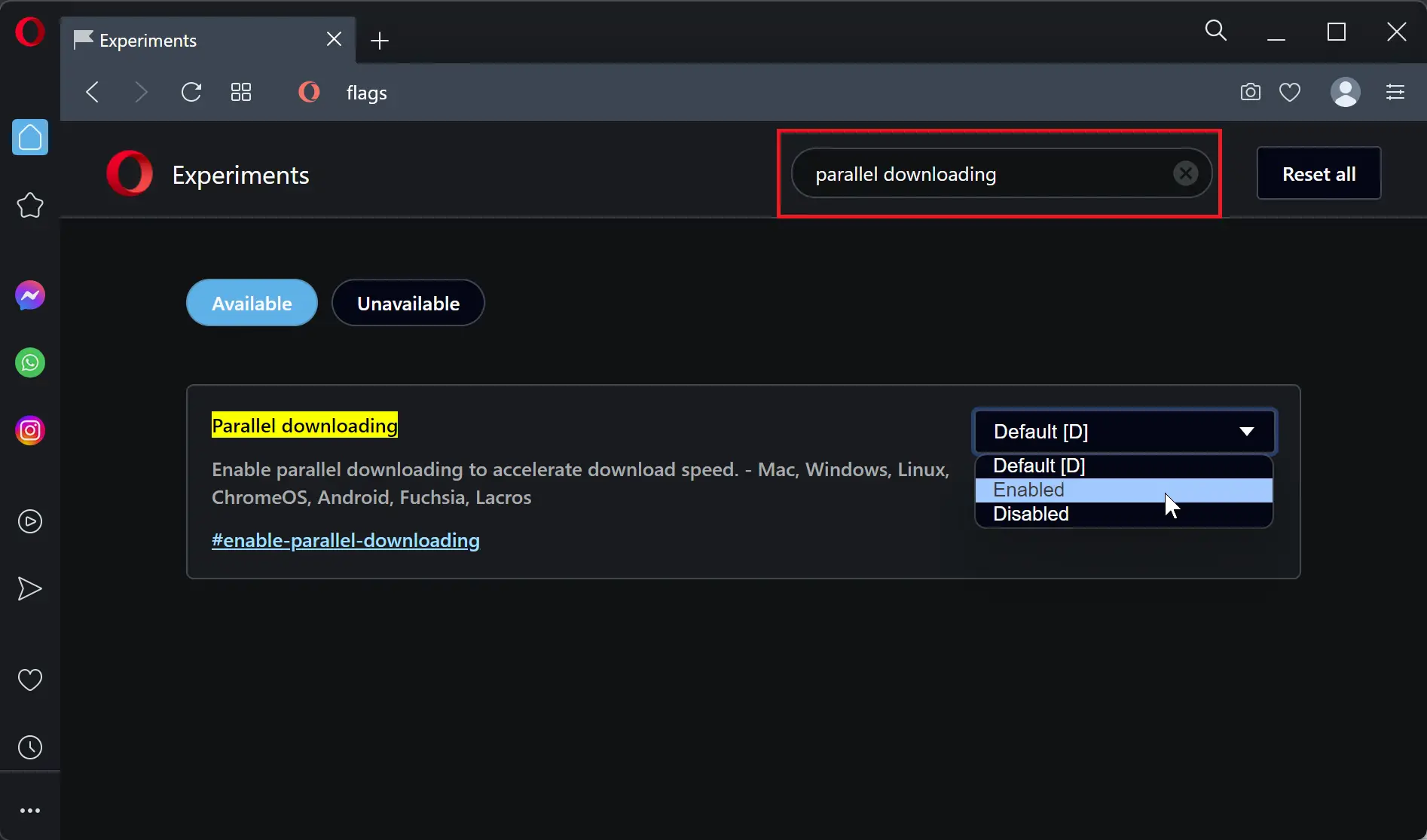
Step 4. The search results should display the “Parallel downloading” flag. Click on the drop-down menu next to it and select “Enabled” from the available options. This action enables the parallel downloading feature in Opera.
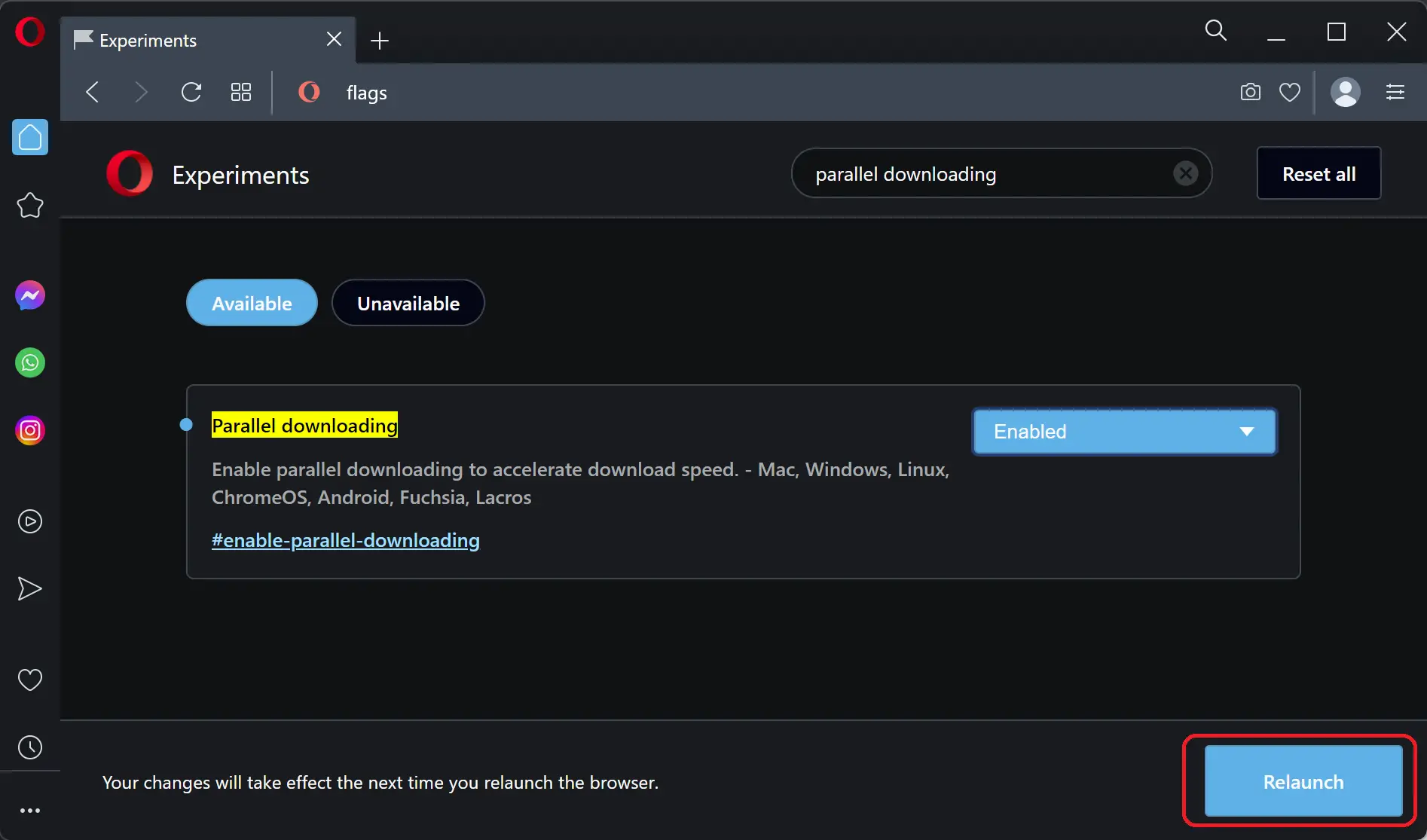
Step 5. After enabling the flag, you’ll see a prompt at the bottom of the screen asking you to relaunch the browser to apply the changes. Click on the “Relaunch” button to restart Opera.
Once Opera restarts, you can test the parallel downloading feature. Find a website or file to download, and start the download process as you would normally. Opera will now automatically utilize parallel downloading, allowing you to experience faster download speeds.
Additional Tips
- It’s important to note that the parallel downloading feature is experimental and may not work optimally in all situations. If you encounter any issues or notice a decrease in browsing performance, you can revisit the flags page and disable the “Parallel downloading” flag.
- Keep your Opera browser up to date to ensure you have access to the latest features, bug fixes, and security enhancements.
- While parallel downloading can accelerate your downloads, it might put additional strain on your internet connection. Consider monitoring your network usage if you have limited bandwidth or are experiencing slow internet speeds.
Conclusion
Enabling parallel downloading in Opera can significantly enhance your browsing experience by reducing download times. By following the user-friendly steps outlined in this article, you can easily enable this feature using the flags method. Enjoy faster downloads and smoother browsing with Opera’s parallel downloading capability!
Also read: