Windows 11 comes with a built-in tool known as the Recovery Drive app, which is also referred to as the Recovery Media Creator. This tool is essential for creating a USB recovery drive, allowing you to reinstall Windows or reset your computer to factory defaults when needed. In this comprehensive guide, we’ll walk you through four simple methods to access the Recovery Drive app in Windows 11.
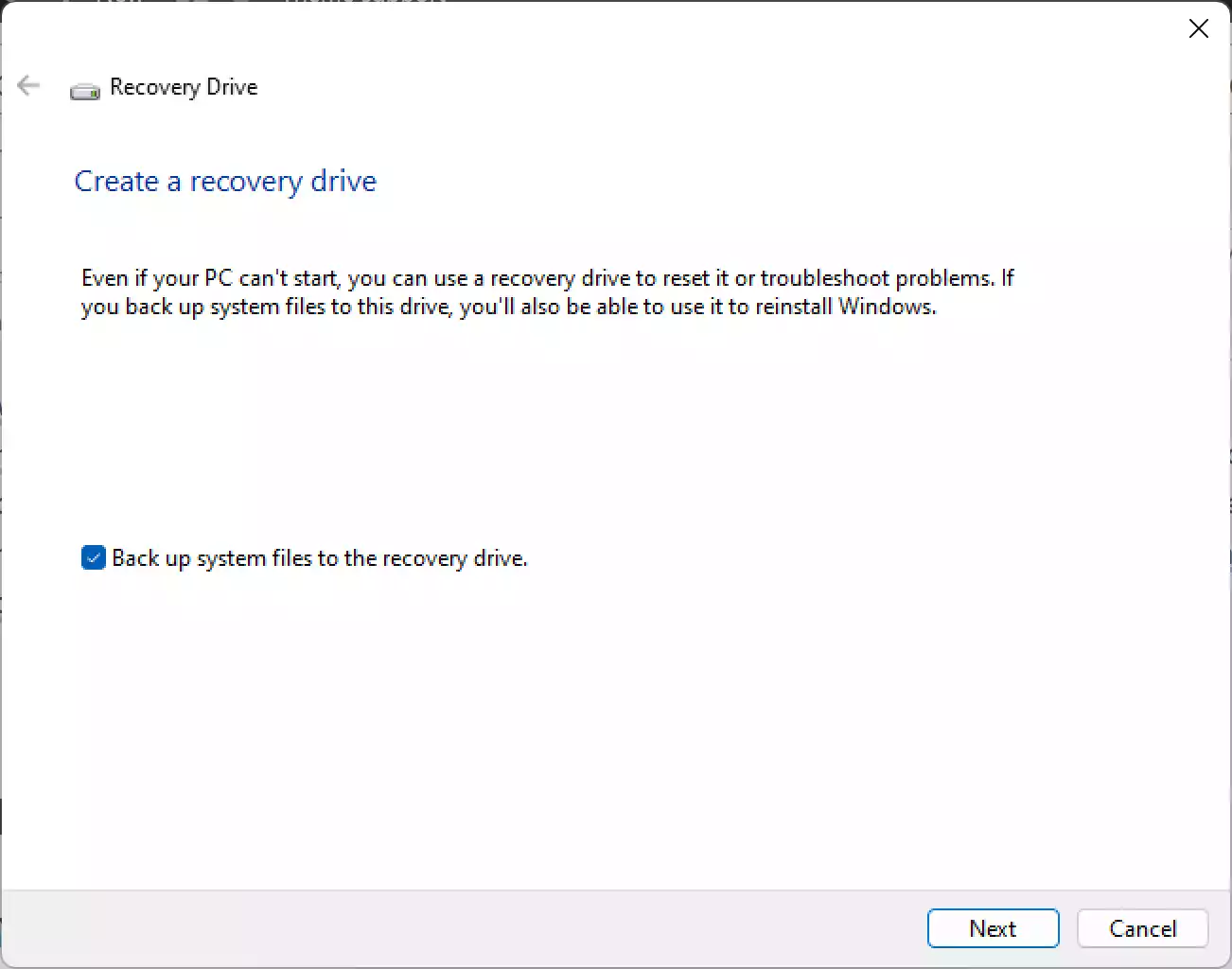
How to Launch the Recovery Drive App in Windows 11?
Method 1: Access via Search
Step 1. Begin by clicking on the Search box located in the taskbar. You can also use the Windows key + S keyboard shortcut to access the search bar.
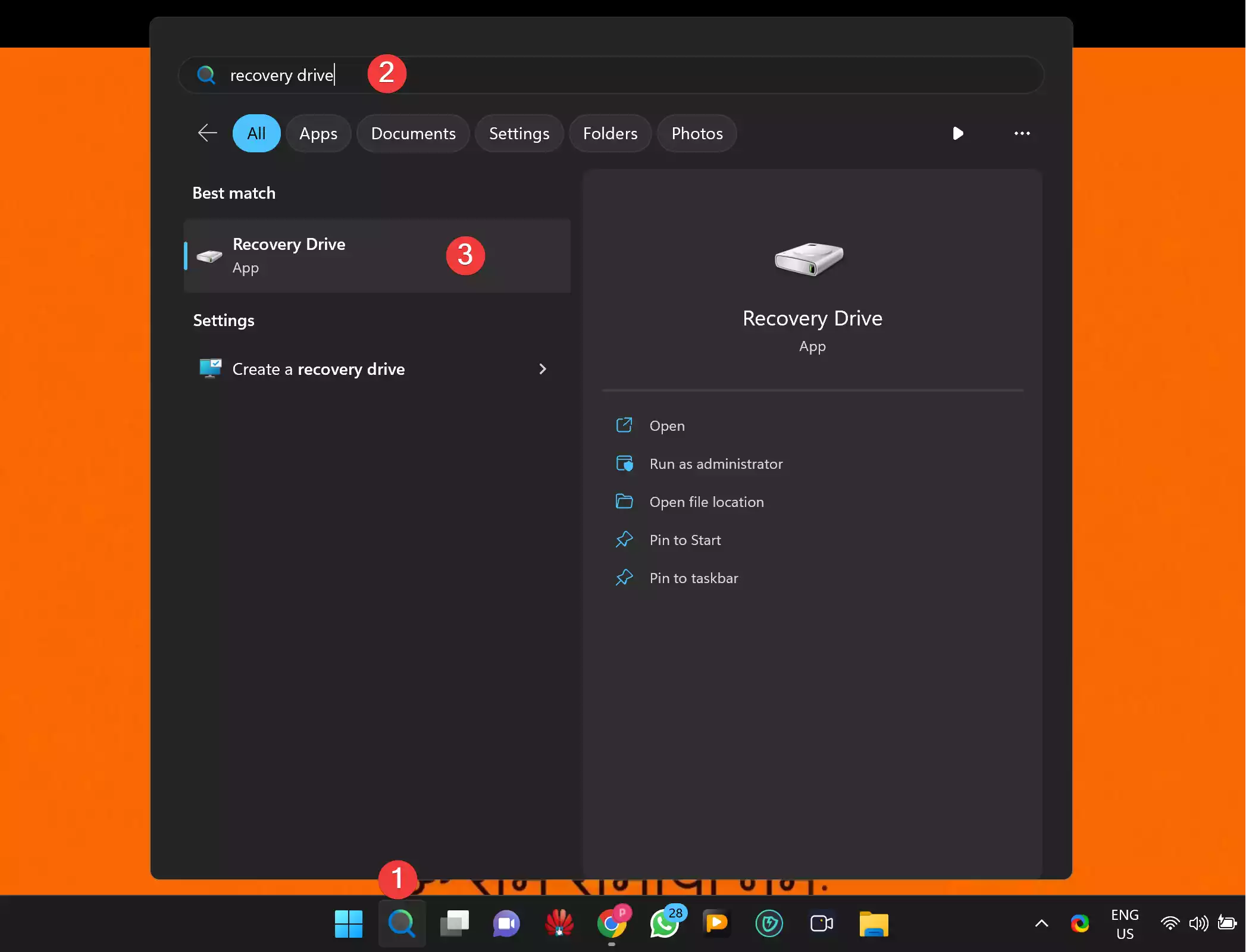
Step 2. In the search field, type “recovery drive.”
Step 3. As the search results pop up, look for the “Recovery Drive App” icon under the “Best match” section. Click on it, and the tool for creating a recovery drive will launch.
Method 2: Access via Run Command
Step 1. Simultaneously press the Windows key + R on your keyboard to open the Run command box.

Step 2. In the Run dialog that appears, type “RecoveryDrive” and then press OK. This action will immediately launch the Recovery Drive app.
Method 3: Access via Control Panel
Step 1. Go to the Control Panel, which you can access by searching for it in the Search bar or typing “control panel” in the Run command box and clicking OK.
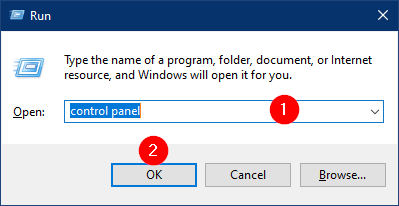
Step 2. Inside the Control Panel, make sure you are in the “Large icons” view, and then click on “Recovery.”

Step 3. Under the “Advanced recovery tools” section, locate and click on the “Create a recovery drive” option. This will initiate the Recovery Drive app.
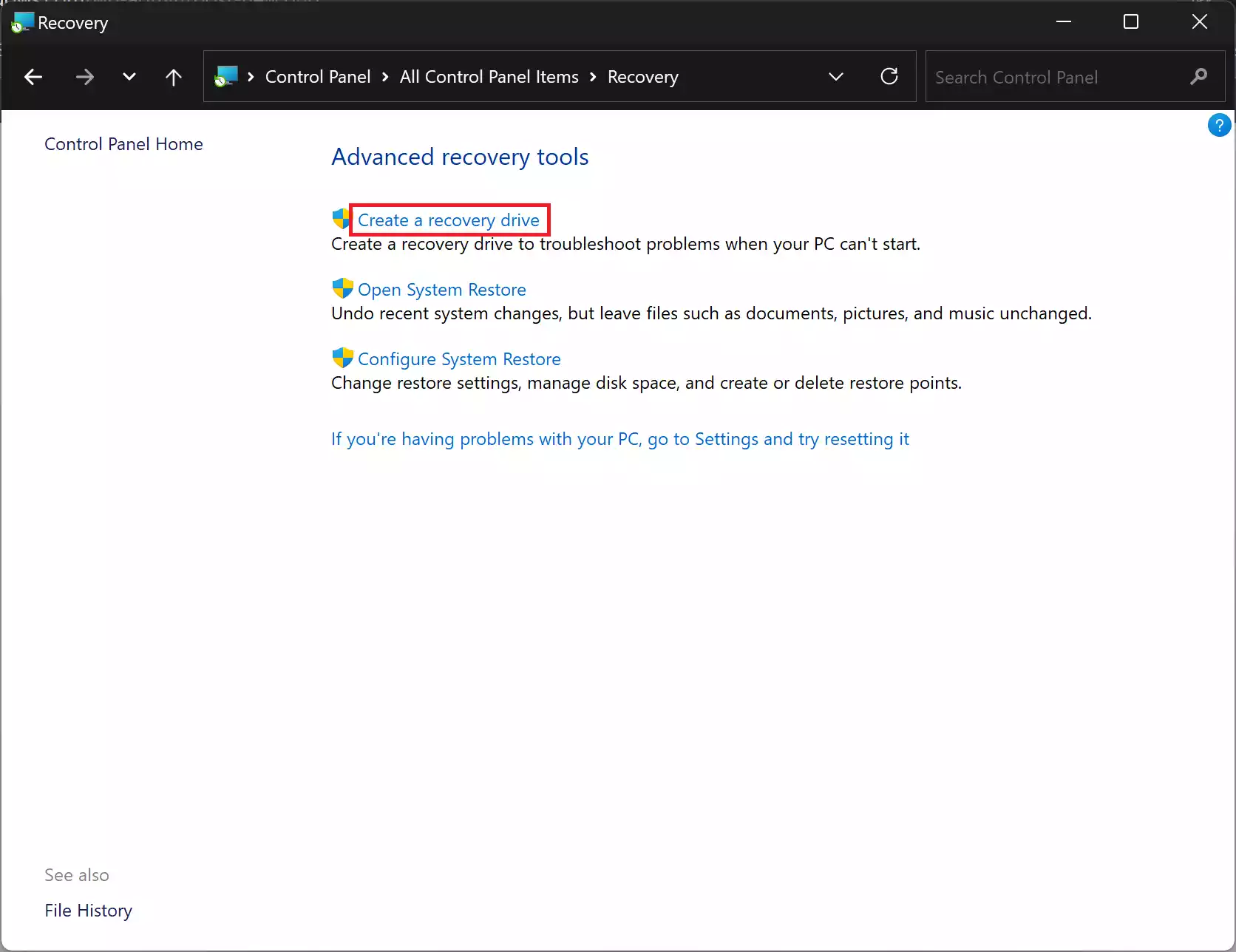
Method 4: Access via Windows Terminal
Step 1. Right-click on the Start button, and from the pop-up menu, select “Terminal (Admin).” This opens the Windows Terminal with administrative privileges.

Step 2. Once the Terminal is open (it can be either Windows PowerShell or Command Prompt), simply execute the “RecoveryDrive” command. This will immediately launch the Recovery Drive app.
Conclusion
Having access to the Recovery Drive app in Windows 11 is crucial for ensuring you can recover your system in case of issues or the need for a fresh Windows installation. With these four easy methods, you can quickly open the Recovery Drive app and create a USB recovery drive for your Windows 11 PC. Whether you prefer using the Search bar, Run command, Control Panel, or Windows Terminal, these methods provide flexibility and accessibility to this essential Windows utility.
