The Opera browser comes with a lot of great functions. It has the ability to block unwanted ads easily or also allows blocking unwanted popups totally. It is one of the most popular browsers and supports Windows 11/10 operating system too. It is an excellent alternative to Edge, Chrome, or Firefox, as it comes with all the functionality and options you need.
The dark theme look has become increasingly popular on browsers, apps, and mobile devices. We have earlier seen Dark Mode or Dark Theme option in the Google Chrome browser. Even one can enable dark mode or theme in Windows 10 PC and Microsoft Office Word, Excel & PowerPoint. If you want to use the dark mode or dark theme in the opera browser, there is a built-in option available.
In this post, we will guide you on switching between dark themes and light themes.
How to activate the Dark Theme or Light Theme in Opera Browser on Windows 11/10?
To activate the Dark Theme or Light Theme in Opera browser on Windows 10, perform the following steps:-
First Method:-
Step 1. Open the Opera browser.
Step 2. Click on the Easy setup icon on the top right upper corner of Opera.
Step 3. Click on the Dark circle icon to activate the Dark theme on Opera. A dark theme will be applied immediately.
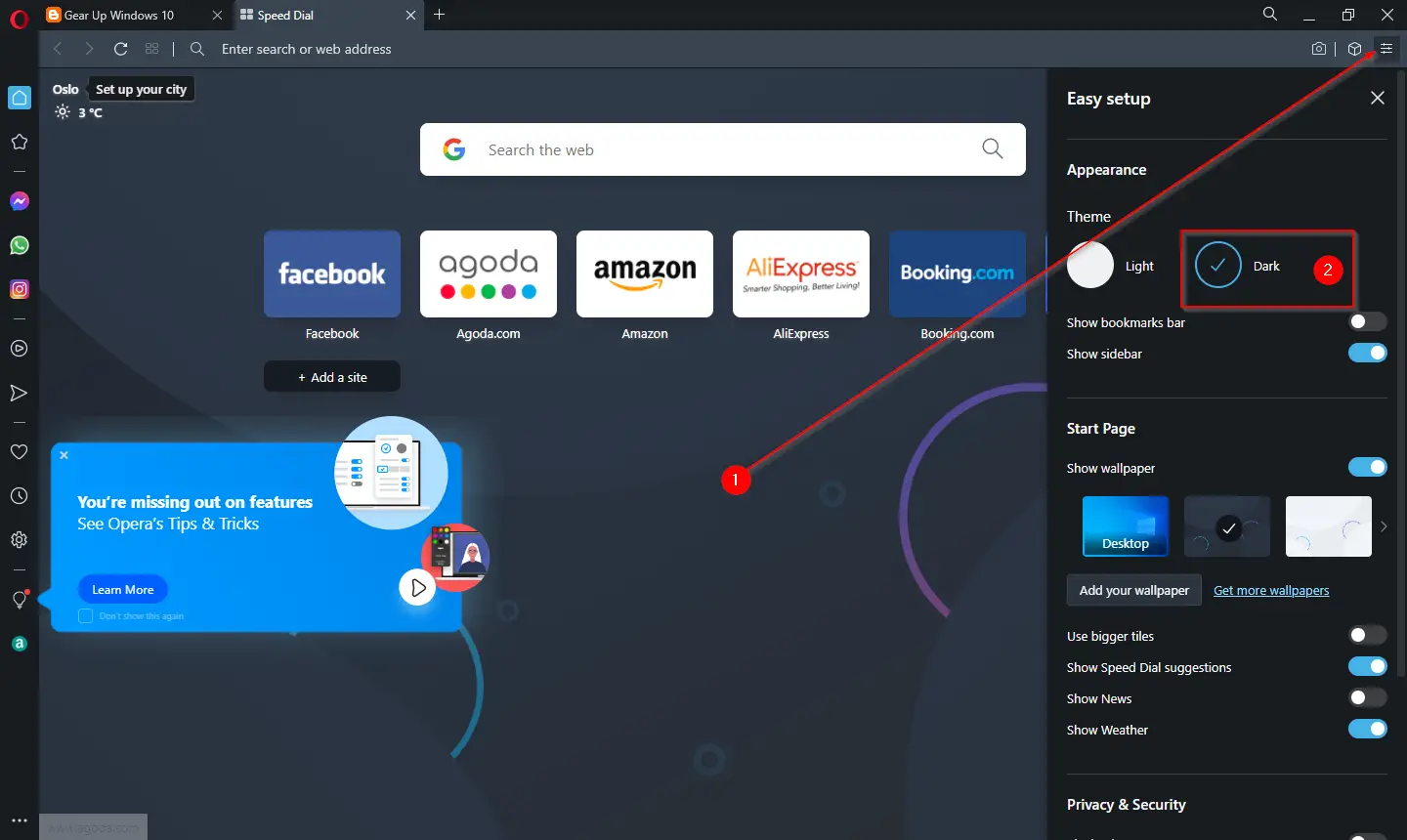
Step 4. If you want to activate the Light theme on Opera, launch the Opera browser.
Step 5. Click on the Easy setup icon on the top right upper corner of Opera.
Step 6. Under the Theme section, click on the Light circle icon to activate the Light theme on Opera.
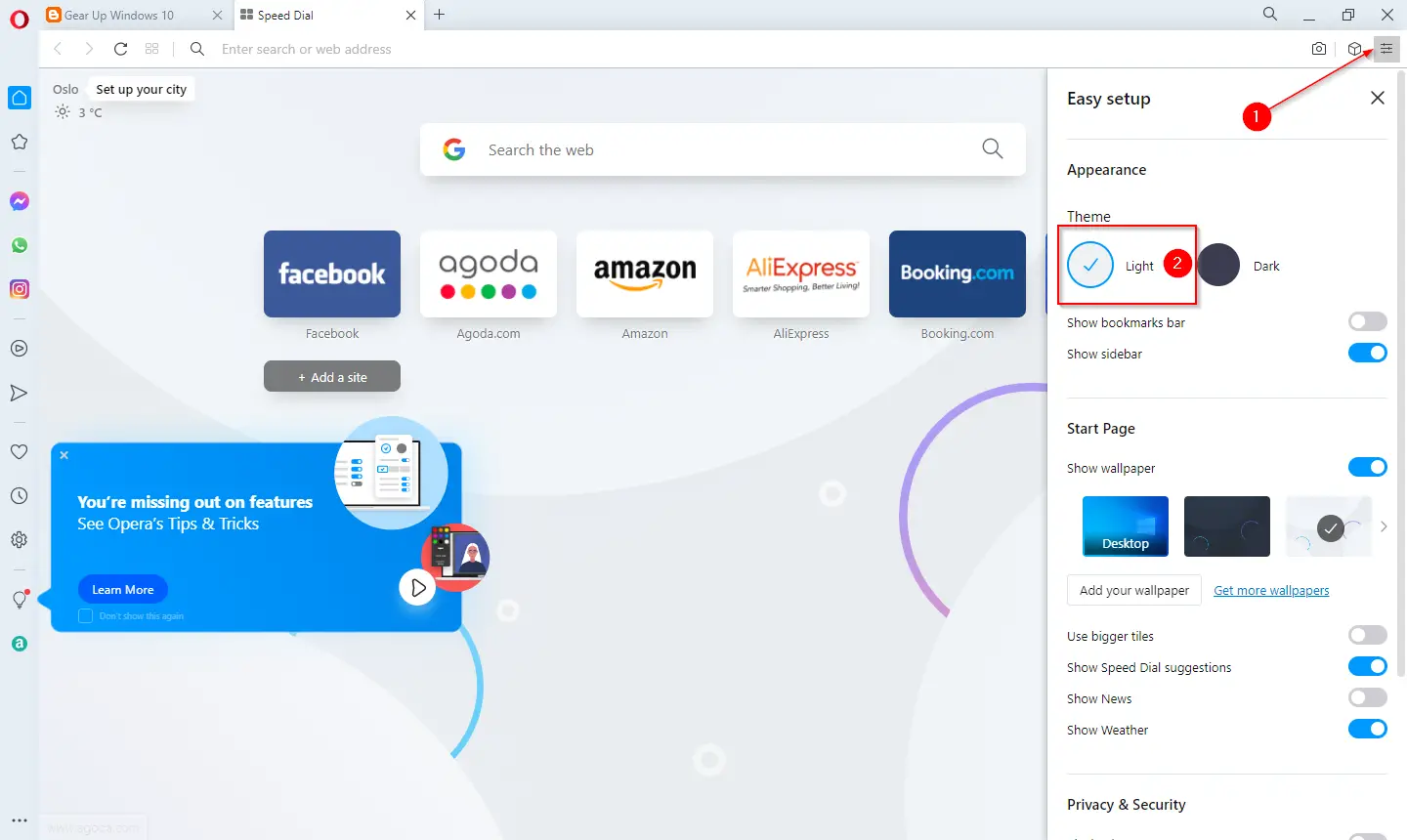
Second Method:-
Step 1. Launch Opera browser.
Step 2. Click on the Settings icon from the left side menus.
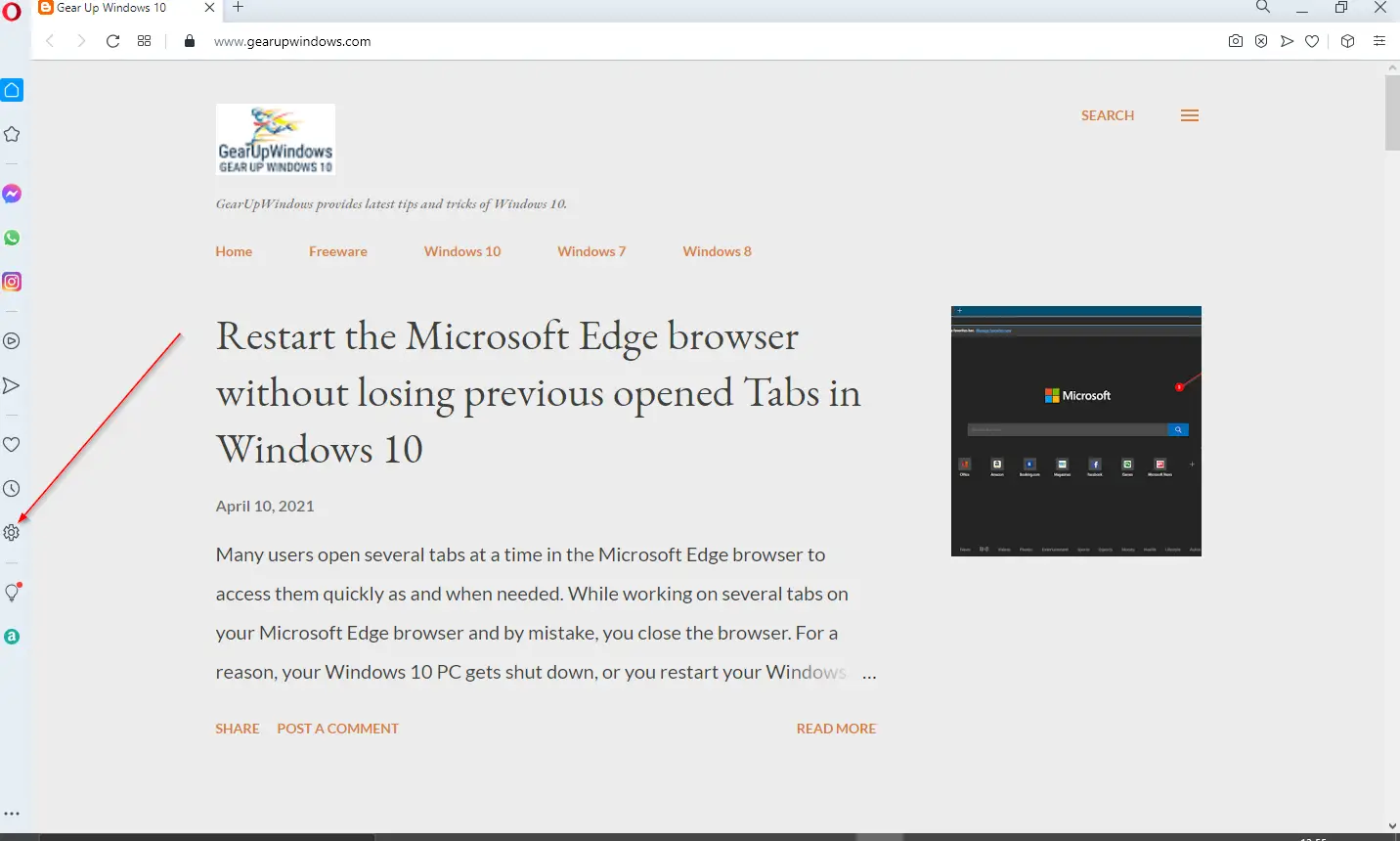
Step 3. On the Settings page, scroll down to find the Appearance section. Turn the toggle to the On position next to the “Enable dark theme” option to enable the dark mode or theme. If you want to use a Light theme or mode in the Opera browser, turn the toggle Off next to the “Enable dark theme” option.
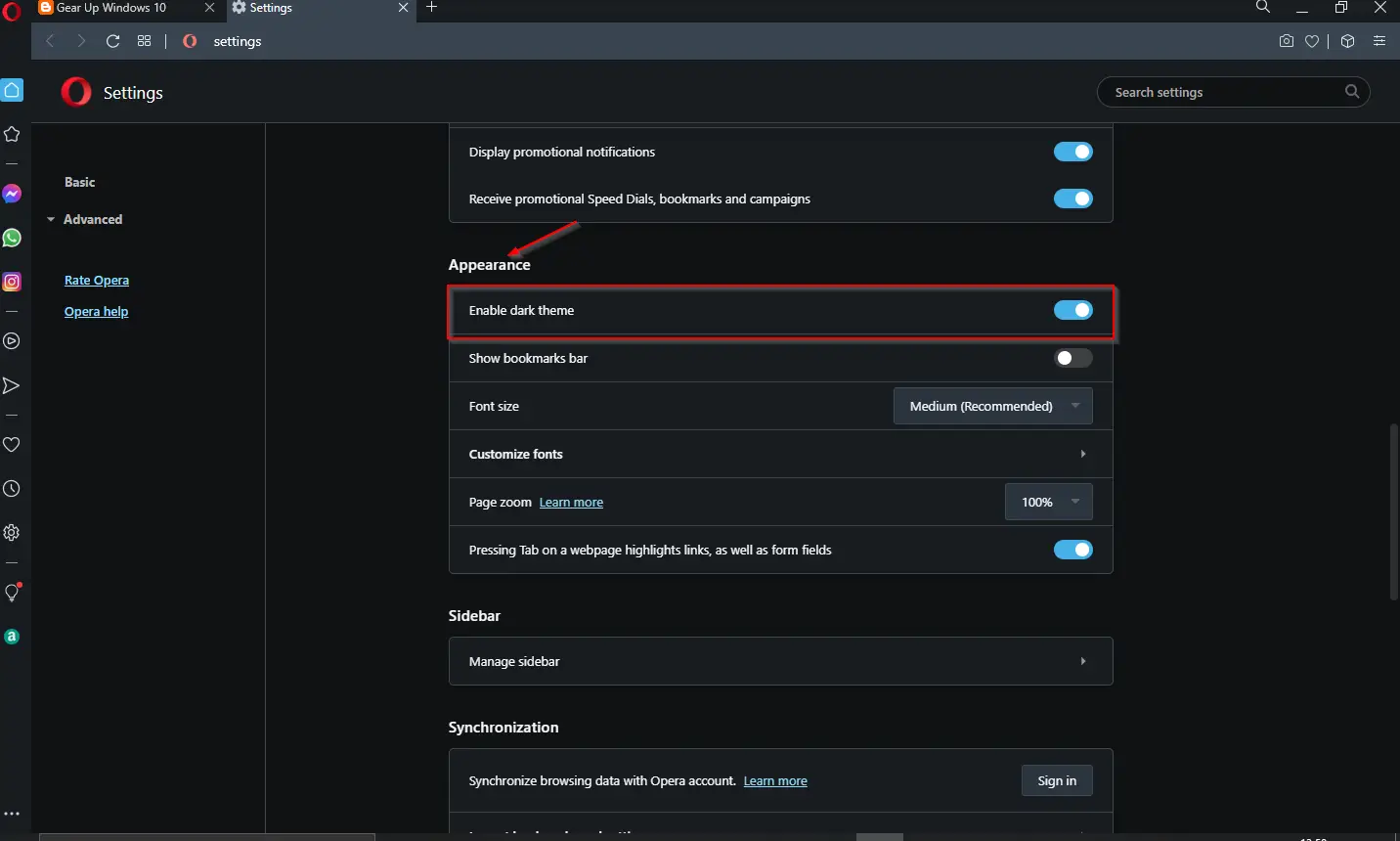
That’s it.
Conclusion
In conclusion, the Opera browser is a great option for those who want a feature-rich browsing experience. With its ability to block unwanted ads and pop-ups, it offers a safer and smoother browsing experience. The built-in option to switch between Dark and Light themes is a useful addition, especially for those who prefer the dark mode or theme. The steps mentioned in this post make it easy to activate either theme, and users can switch back and forth between them as per their preference. Overall, Opera browser is a reliable and efficient browser that is worth trying out.
