Google Chrome 74 and later versions offer a built-in dark mode for Windows 11/10/8/7. If you are still using the old version of Google Chrome, you can manually update the Google Chrome browser to enable the Dark Mode.
The Dark Mode settings/theme reduces the light transmitted by device screens while maintaining the minimum color contrast ratios required for readability. You can find Dark Mode settings or themes in almost all popular programs, and even Dark Mode is available in Windows 10. If you prefer to use dark mode, you can enable the Dark Mode in Microsoft Office Word, Excel & PowerPoint.
Google Chrome comes with a built-in option to enable dark mode forcibly. It even forces Chrome into dark mode even if Windows 10’s default app mode is set to light mode.
How to Enable or Force Dark Mode for Web Contents in Google Chrome?
If you prefer to use dark mode for web content in Google Chrome, you can use the following recommended method to enable it:-
Step 1. Open the Google Chrome browser.
Step 2. In the address bar of Chrome, type the following and hit Enter from the keyboard to open the Experiments page:-
chrome://flags/
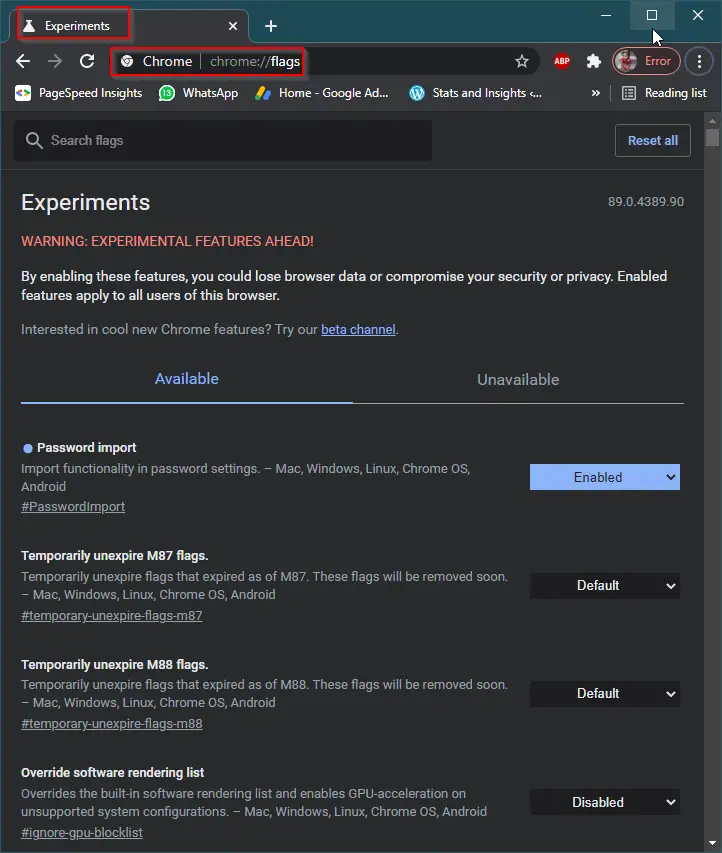
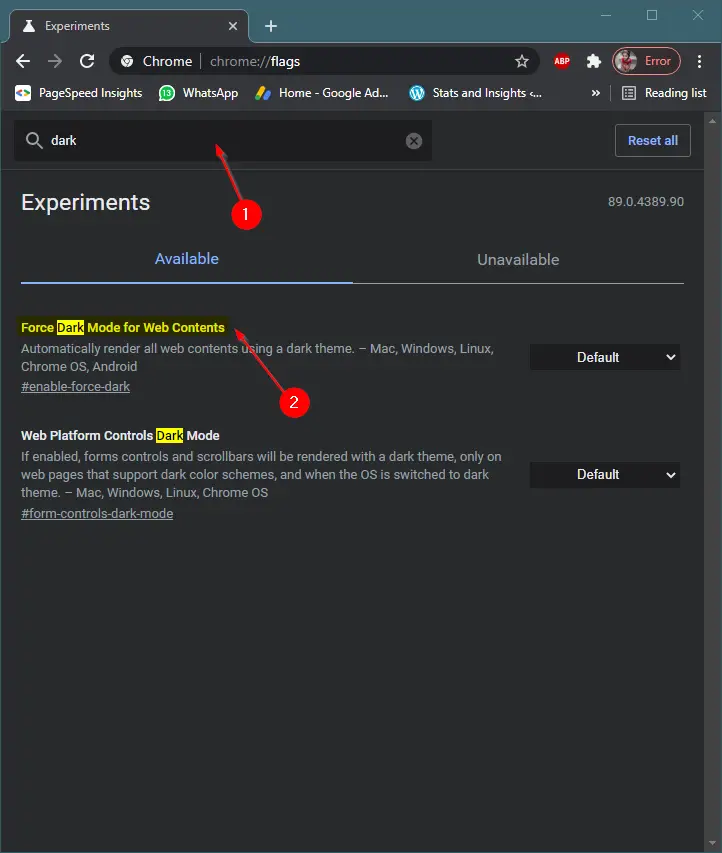
Step 4. Click on the drop-down next to “Force Dark Mode for Web Contents.”
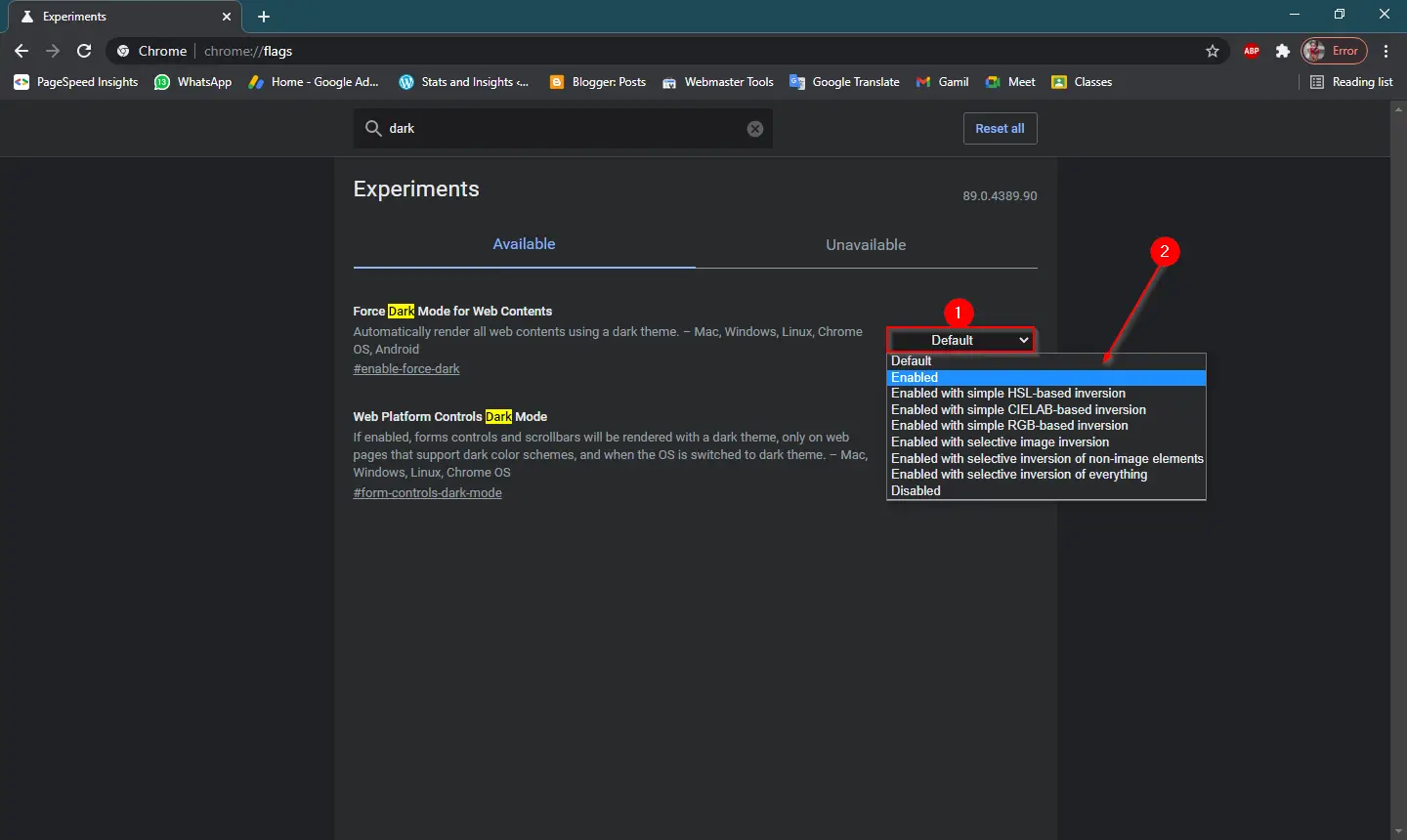
Step 5. Select the Enabled option from the drop-down menu that appears.
Step 6. Click the Relaunch button to restart the Chrome browser.
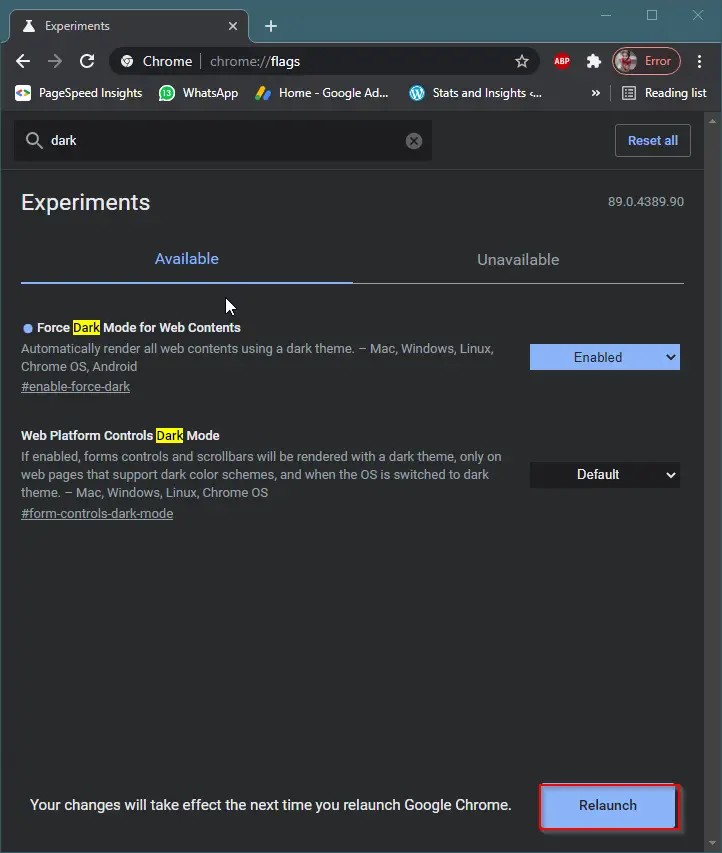
Step 7. Once you restart your browser by clicking the Relaunch button, Dark Mode for web content will be applied in the Google Chrome browser. You can see the following changes:-
Before applying dark mode, GearUpWindows look:

After applying dark mode, GearUpWindows look:
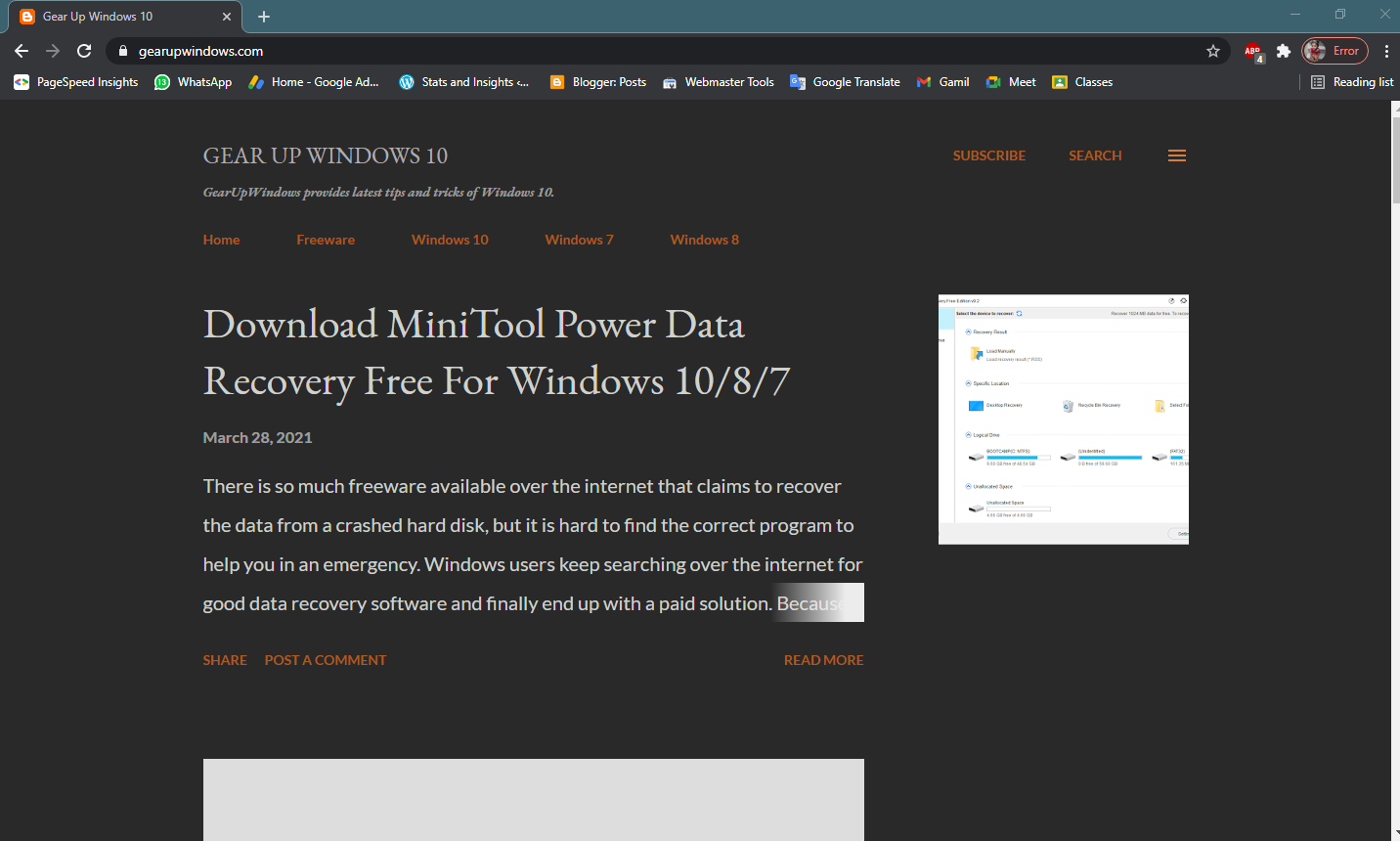
If you want to disable the dark mode from Google Chrome, select the option Default on Step 5 above.
That’s all!!!
Conclusion
In conclusion, using the dark mode feature can reduce the strain on your eyes and make it easier to view content in low-light environments. Google Chrome provides an option to enable or force dark mode for web content, which can be helpful if you prefer using dark mode. By following the simple steps mentioned above, you can enable the dark mode feature in Google Chrome 74 and later versions. It is recommended to keep your Google Chrome browser updated to the latest version to take advantage of new features and security patches.
When I enable the Auto Dark Mode for Web Contents flag, Gmail does not print normally. It is too light to read. Dark Reader works perfectly with Gmail, but the Chrome flag does not.