How do I remove the Chat button from Windows 11 Taskbar? Microsoft is rolling out the Chat application, and it directly sits on the Windows 11 taskbar. By clicking on the Chat icon on the taskbar, you can quickly chat with your friends using Microsoft Teams app using text messages, voice, or video calls. All you need to do that click on the Chat button and start a conversation.
Although this Chat feature is suitable for most Windows 11 users, they may not like to clutter the taskbar with unnecessary or unwanted apps and services. Microsoft also introduced Widgets in Windows 11 that also occupy an icon in the taskbar by default. Now Microsoft tries to force Windows 11 users to use Microsoft Teams Chat app. Although it is possible to uninstall the Chat app from your PC completely, if you just want to remove its icon from the taskbar and continue using it, this gearupwindows article will help you.
How to Remove Chat Button from Taskbar in Windows 11?
Simply right-click on the Microsoft Teams icon on the taskbar and select Hide from taskbar option. Now, to use the Chat app, you can use the shortcut keys Windows + C.
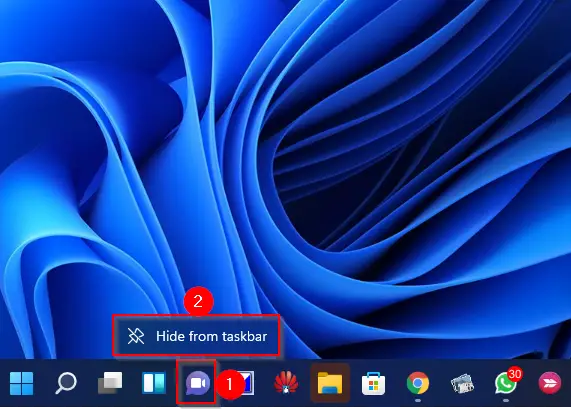
The above-mentioned method is the quickest way to remove the Chat button in Windows 11, but you need to take the help of the Settings app to add this icon back on your PC.
How to Add or Remove Chat Button from Taskbar in Windows 11?
To enable or disable the chat button from Windows 11 Taskbar, do the following steps:-
Step 1. Open the Settings app by pressing Windows + I keys simultaneously from the keyboard and then click on the Personalization category from the left side pane.
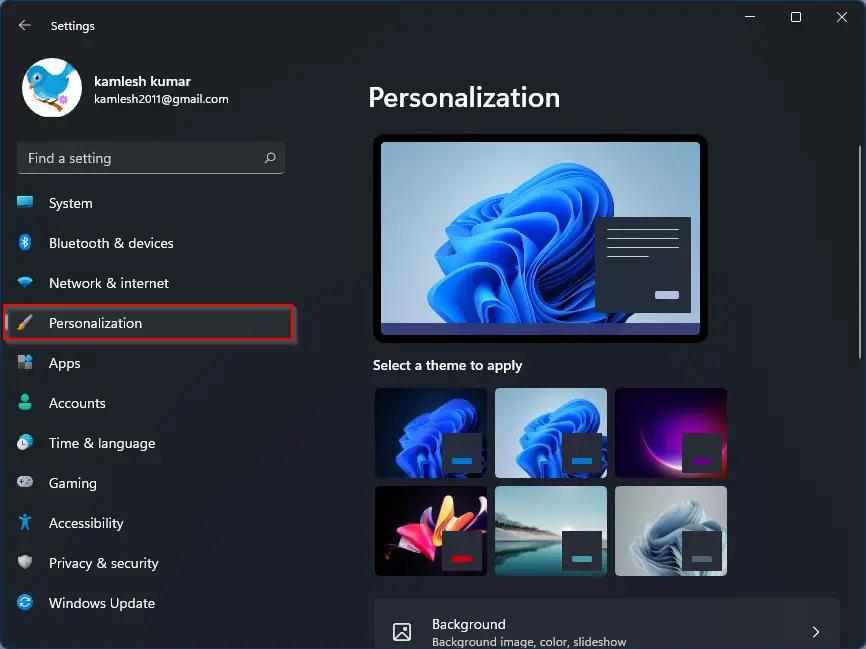
Step 2. On the right side window of Personalization, please scroll down to find the Taskbar tab and then click on it.
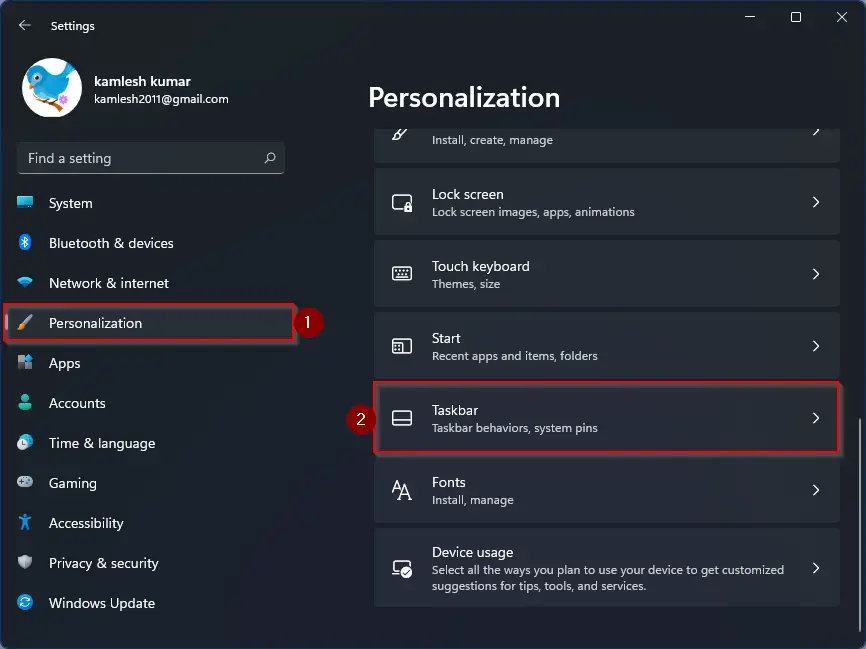
Step 3. Under the Taskbar items section, please turn off or turn on the toggle button next to the Chat option to add or remove its icon from Windows 11 taskbar quickly. The changes are immediate, which means there is no need to restart your PC. Once the changes are done, you can close the settings app.
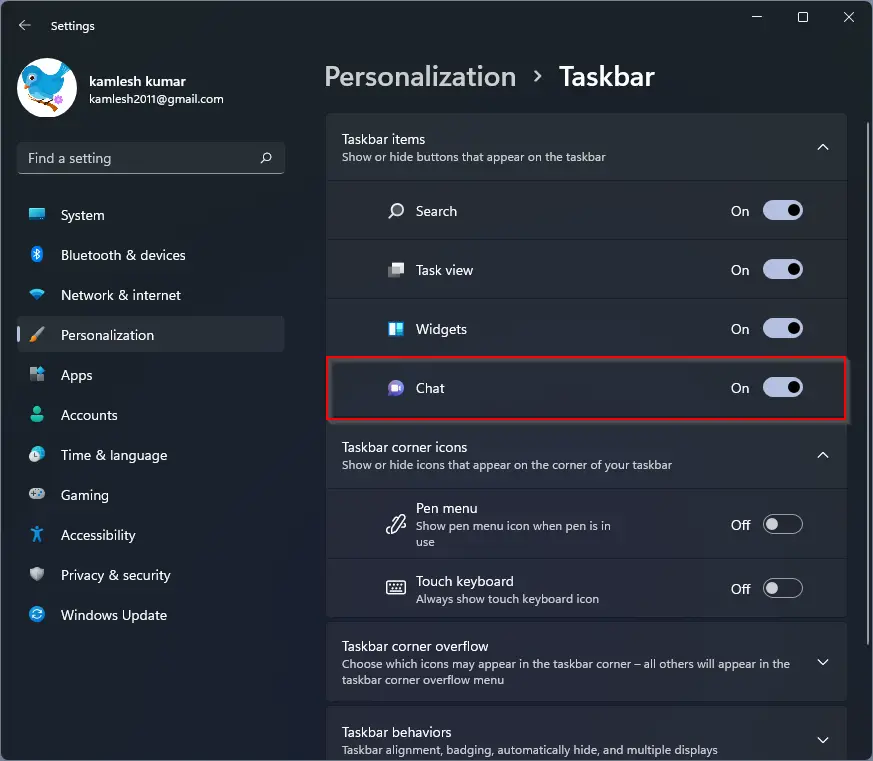
How to Add or Remove Chat Button from Windows 11 Taskbar using Registry Editor?
Follow these Registry steps to add or remove the Chat button from Windows 11 Taskbar:-
Step 1. Open Registry Editor.
Step 2. Then, navigate to the following path in the left sidebar of Registry Editor:-
HKEY_LOCAL_MACHINE\SOFTWARE\Policies\Microsoft\Windows
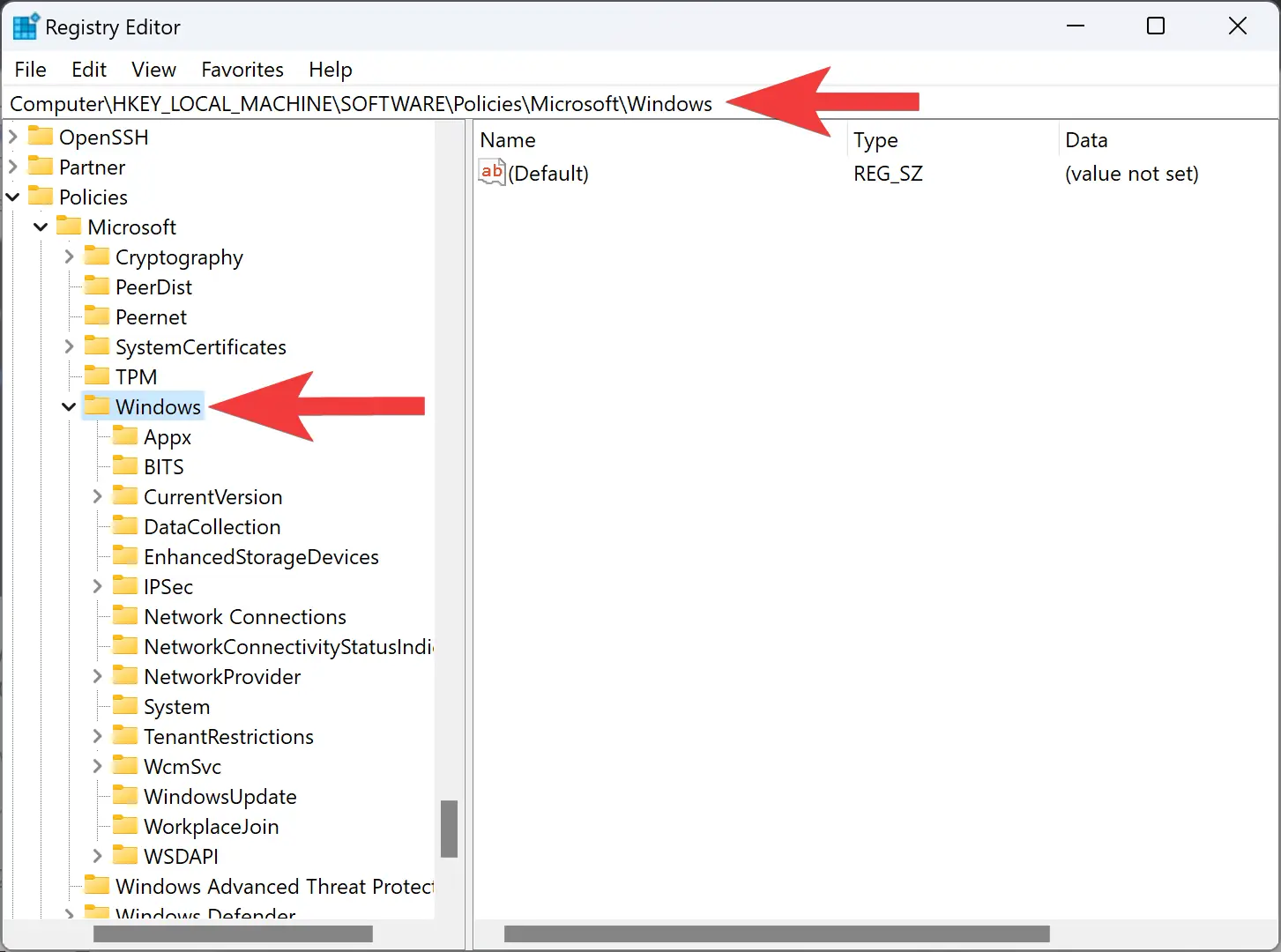
Step 3. Then, right-click on the Windows folder and select New > Key.
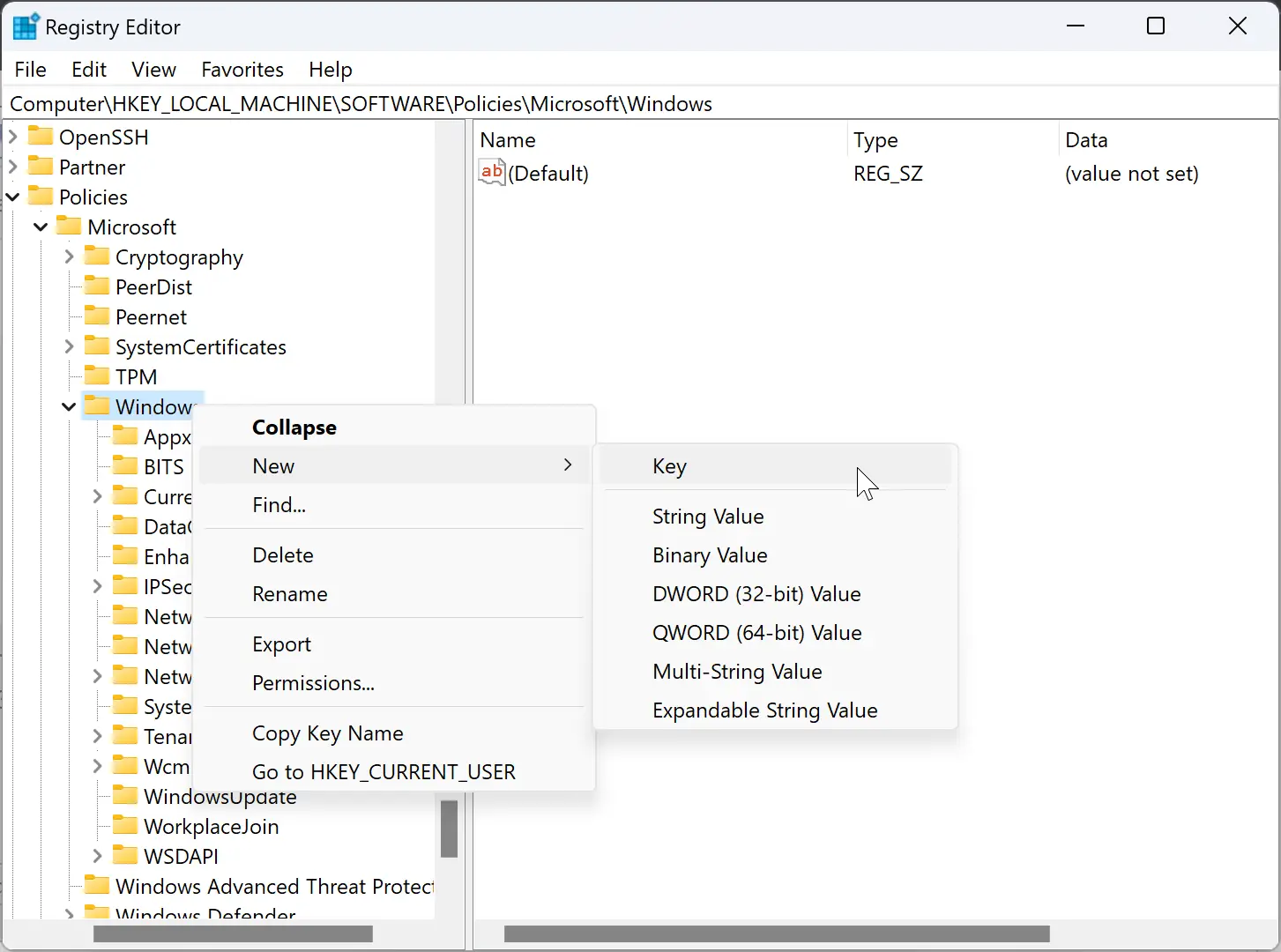
Step 4. Name the newly created key to Windows Chat.
Step 5. Now, right-click on the Windows Chat key and select New > DWORD (32-bit) Value.
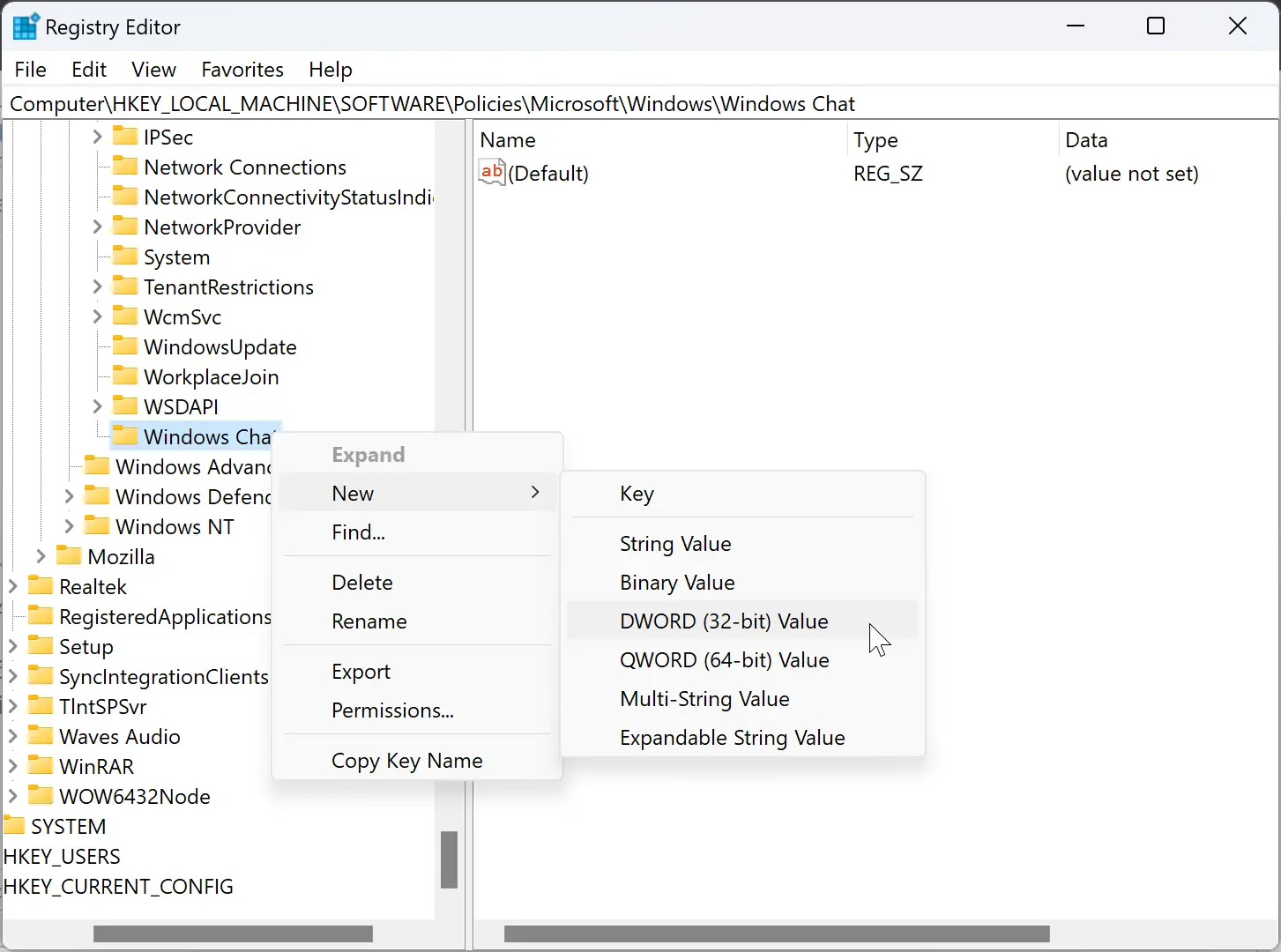
Step 6. Name the newly created REG_DWORD to ChatIcon.
![]()
Step 7. Double-click on the ChatIcon REG_DWORD and set its “Value data” to the following:-
- 1: Show Chat Icon.
- 2: Hide Chat Icon.
- 3: Disable Chat Icon settings.
Step 8. Click OK.
Step 9. Finally, reboot your PC to apply the changes.
How to Show or Hide Chat Button from Windows 11 Taskbar through Group Policy Editor?
Follow these steps to add or remove the Chat button from Windows 11 Taskbar using Group Policy Editor:-
Step 1. Open Local Group Policy Editor.
Step 2. Navigate the following path in the left sidebar:-
Computer Configuration > Administrative Templates > Windows Component > Chat
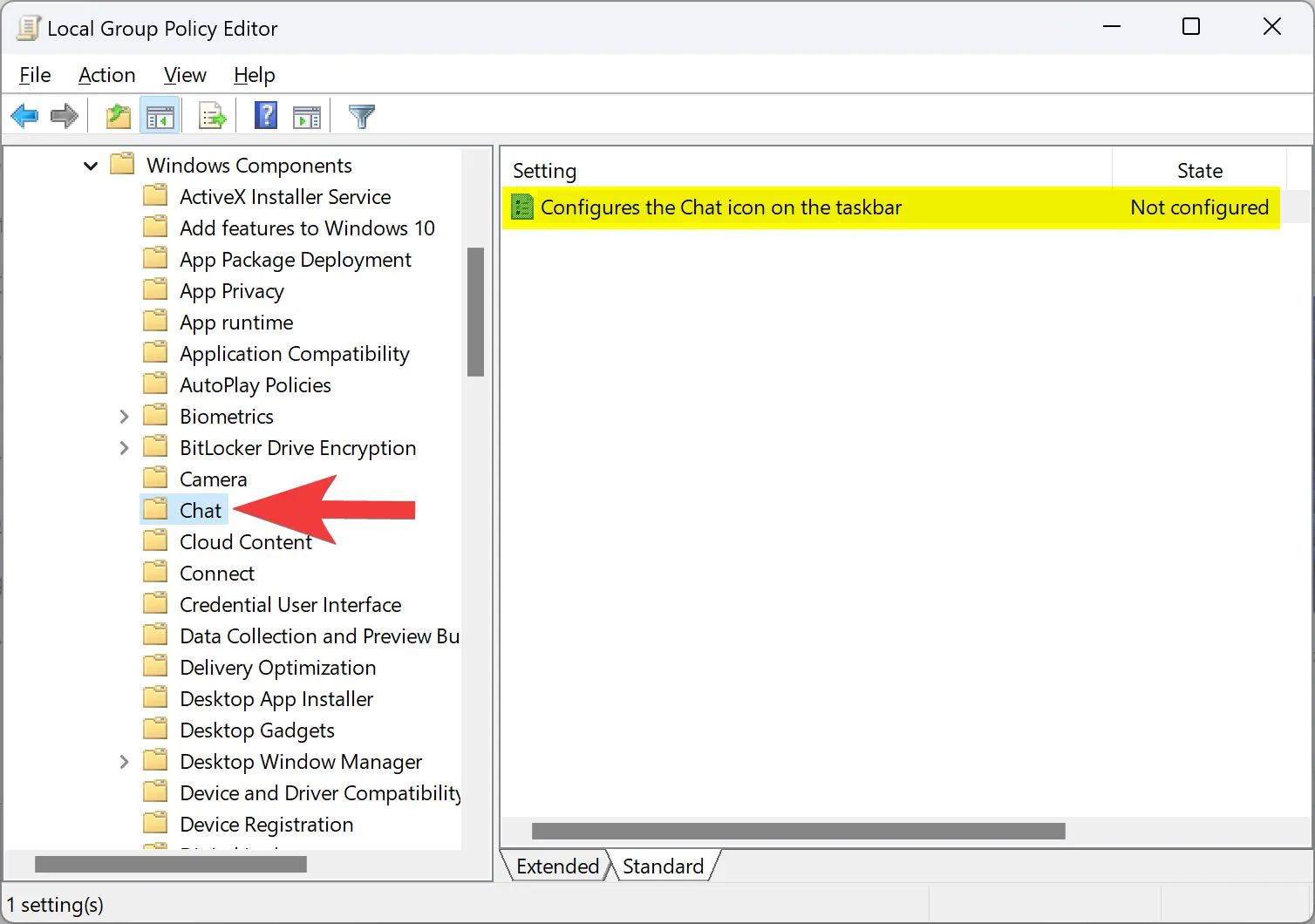
Step 3. On the right sidebar, double-click on the setting “Configures the Chat icon on the taskbar.”
![]()
Step 4. Select Enabled.
Step 5. From the “State” down-down menu, select one of the following options:-
- Hide: The Chat icon will be hidden by default.
- Show: The Chat icon will be displayed on the taskbar by default.
- Disabled: The Chat icon will not be displayed, and users cannot show or hide it in Settings.
Step 6. Click Apply.
Step 7. Click OK.
Step 8. At last, restart your computer to apply the changes.
Conclusion
In conclusion, Microsoft’s latest operating system, Windows 11, comes with a new Chat feature that allows users to chat with their friends using Microsoft Teams app through text messages, voice, or video calls. However, some users may find this feature unnecessary or unwanted, and they may want to remove the Chat icon from the taskbar. This article provides four different methods to add or remove the Chat button from Windows 11 Taskbar: using the Settings app, Registry Editor, Group Policy Editor, or simply by right-clicking on the Chat icon on the taskbar and selecting “Hide from taskbar.” By following the appropriate method, users can customize their taskbar according to their preference and have a clutter-free desktop.