Windows 10 allows you to set a custom color for mouse pointers and change mouse pointers without third-party software. If you still don’t like the default mouse pointers, you can download them from other websites.
If you share your computer with many people and it may happen other users of your PC changes the mouse pointers according to their choice. You can alter this behavior by modifying a policy on your PC. This way, other users on your PC will be unable to change the mouse pointers.
You can allow or strict users from changing their Mouse Pointer in Windows 10 using Group Policy. Let’s see how it works.
How to Stop or Prevent Users from changing Mouse Pointer in Windows 10?
Step 1. Press the Windows logo + R keys to open the Run dialog box.
Step 2. In the Run box, type the following and then click on the OK button to launch the Local Group Policy Editor window:-
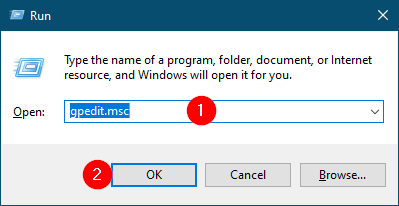
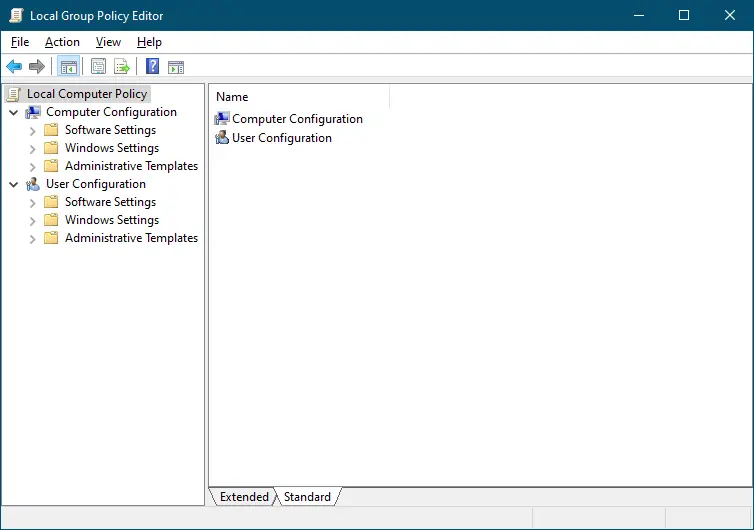
Step 3. In the Local Group Policy Editor window, from the left side pane, navigate to the following path:-
User Configuration > Administrative Templates > Control Panel > Personalization
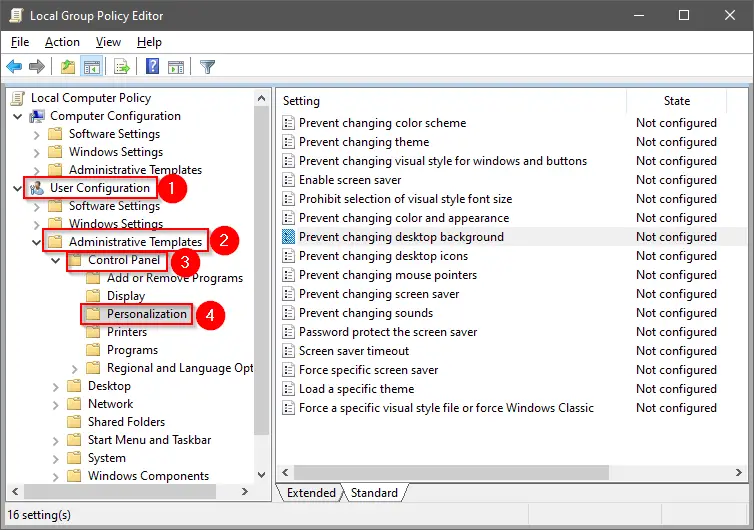
Step 4. On the right side pane of the Personalization folder, locate the policy name Prevent changing mouse pointers. Double-click on the policy to edit it.
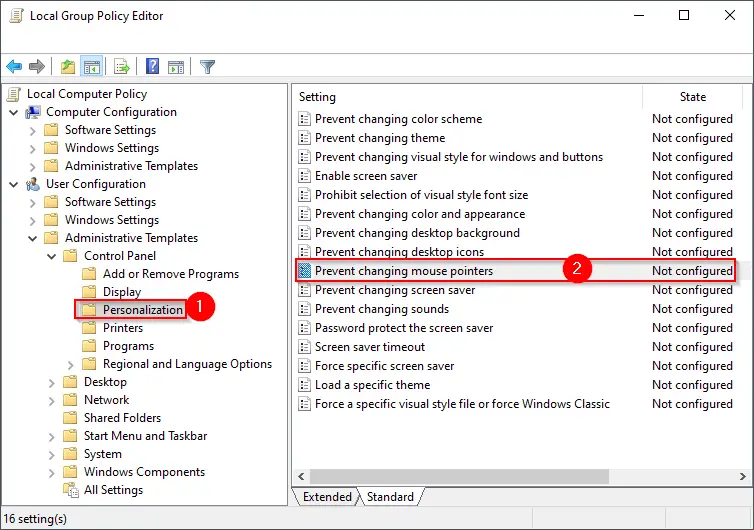
Step 5. Select Enabled.
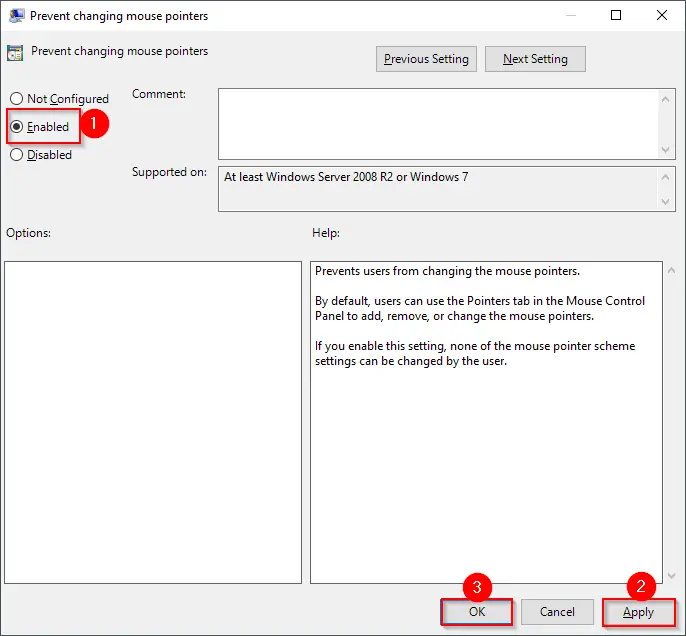
Step 6. Click Apply.
Step 7. Click OK.
Once you complete the above steps, no users on your computer can change the mouse pointers. When you try to access the Pointers, you will see Pointers tab is missing from Mouse Properties.
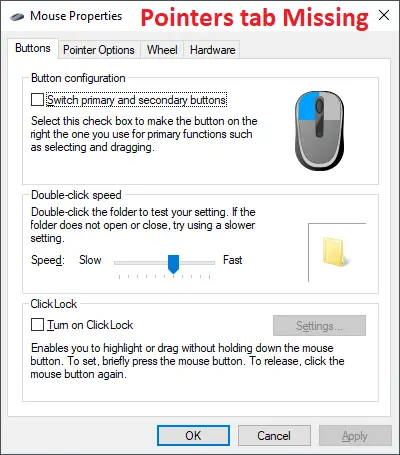
How to Allow or Permit Users to Change Mouse Pointer in Windows 10?
Step 1. Press the Windows logo + R keys to open the Run dialog box.
Step 2. In the Run box, type the following and then click on the OK button to launch the Local Group Policy Editor window:-
gpedit.msc
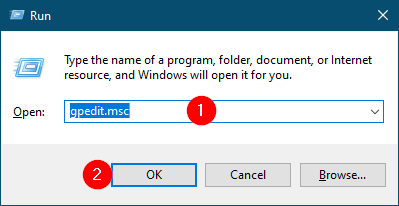
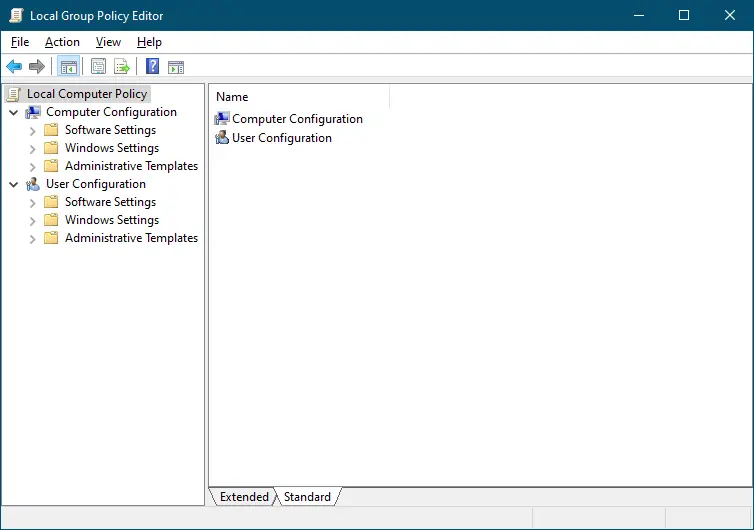
Step 3. In the Local Group Policy Editor window, from the left side pane, navigate to the following path:-
User Configuration > Administrative Templates > Control Panel > Personalization
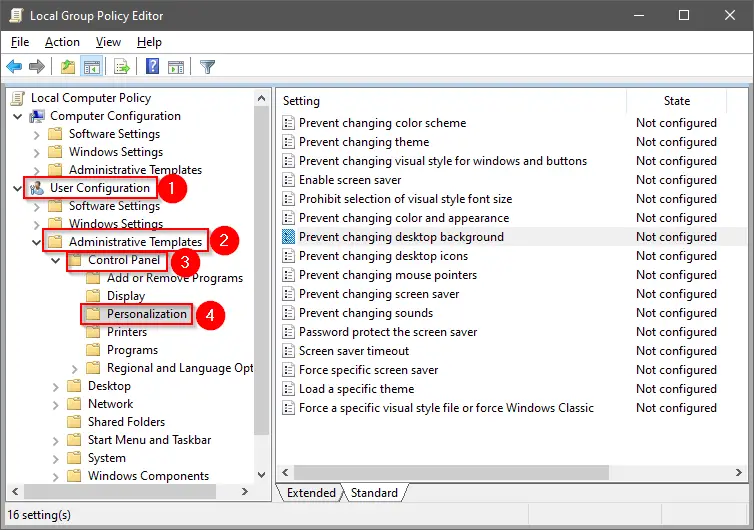
Step 4. On the right side pane of the Personalization folder, locate the policy name Prevent changing mouse pointers. Double-click on the policy to edit it.
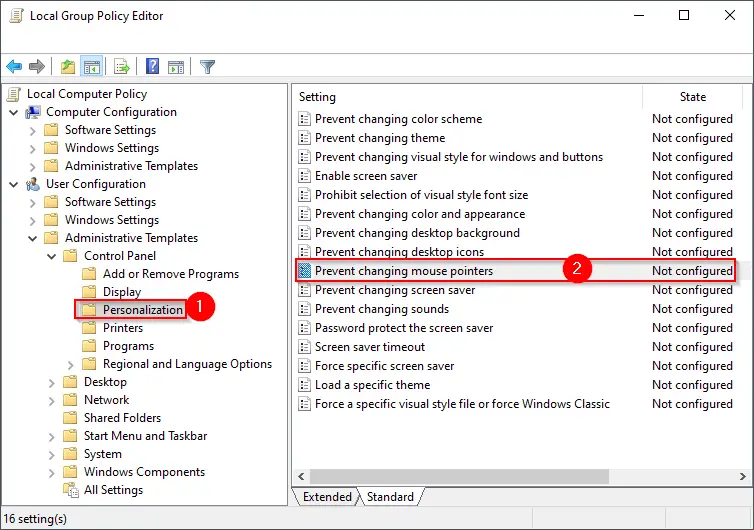
Step 5. Select Not Configured.
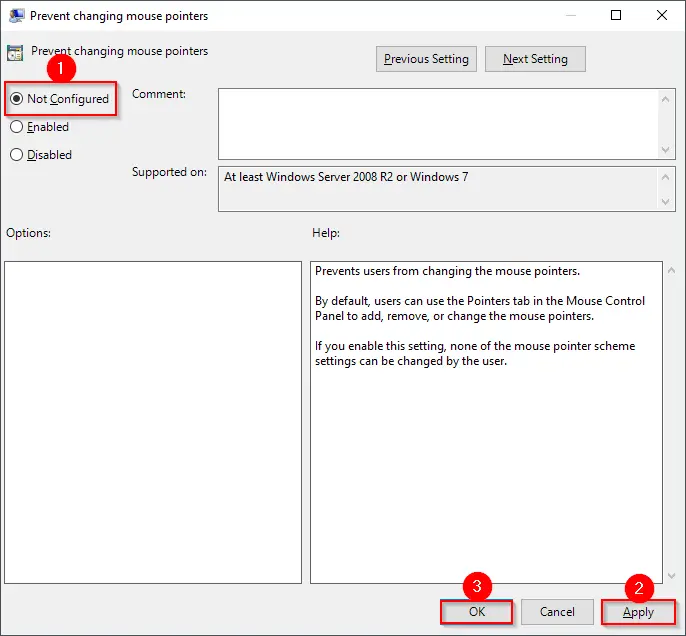
Step 6. Click Apply.
Step 7. Click OK.
Once you complete the above steps, all users on your computer can change the mouse pointers according to their choice.