Activating Windows has its own advantages. Without activating your Windows 10, you can’t avail the full functions such as personalizing your PC. So, when you install or upgrade to Windows 10, you must check whether your system is activated or not.
Usually, Windows 10 gets activated automatically after upgrading from Windows 7 or 8; if your product key is embedded on BIOS/UEFI. Still, we recommend you check the activation status to make sure no issue with it. We also recommend retrieving the product key from the Windows registry and keeping a backup of it on an external drive or USB drive. So, if something goes wrong during upgrading or installing Windows 10, you can use the same product key to activate your copy of Windows 10.
In this gearupwindows article, you will learn to check whether your Windows 10 is activated or not.
How to Know if Windows 10 is activated using the Settings app?
To check whether your installed Windows 10 is activated or not, use these steps:-
Step 1. Open Settings.
Step 2. On the Settings panel, click Update & security.
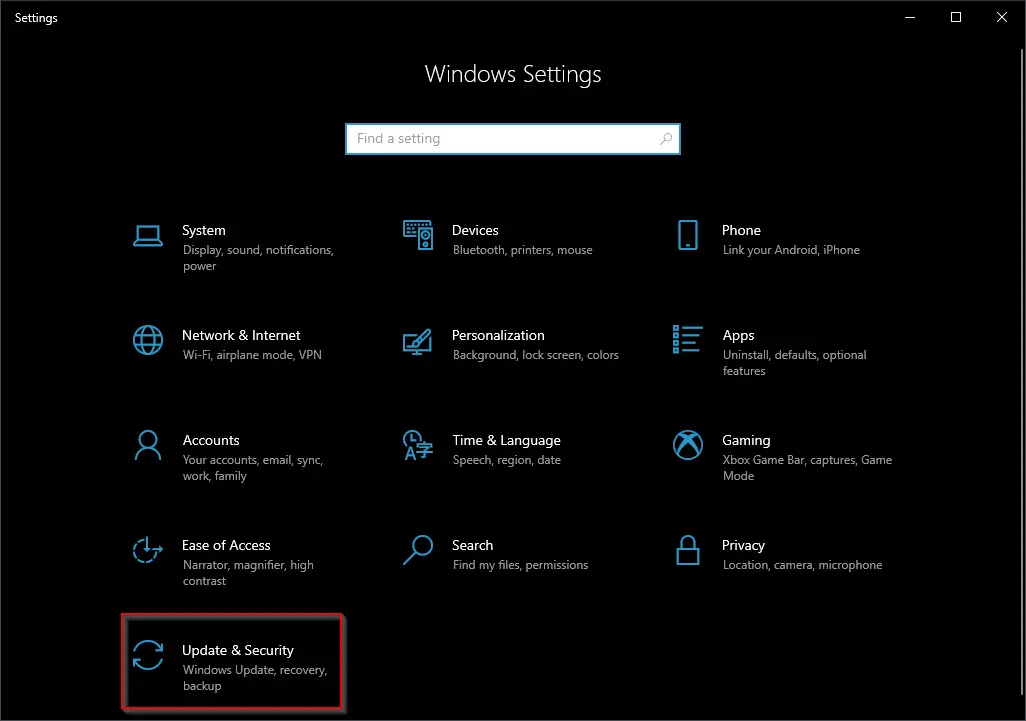
Step 3. Select Activation in the left sidebar, and you can see the activation status of your Windows 10 on the right sidebar, along with the edition of Windows 10.
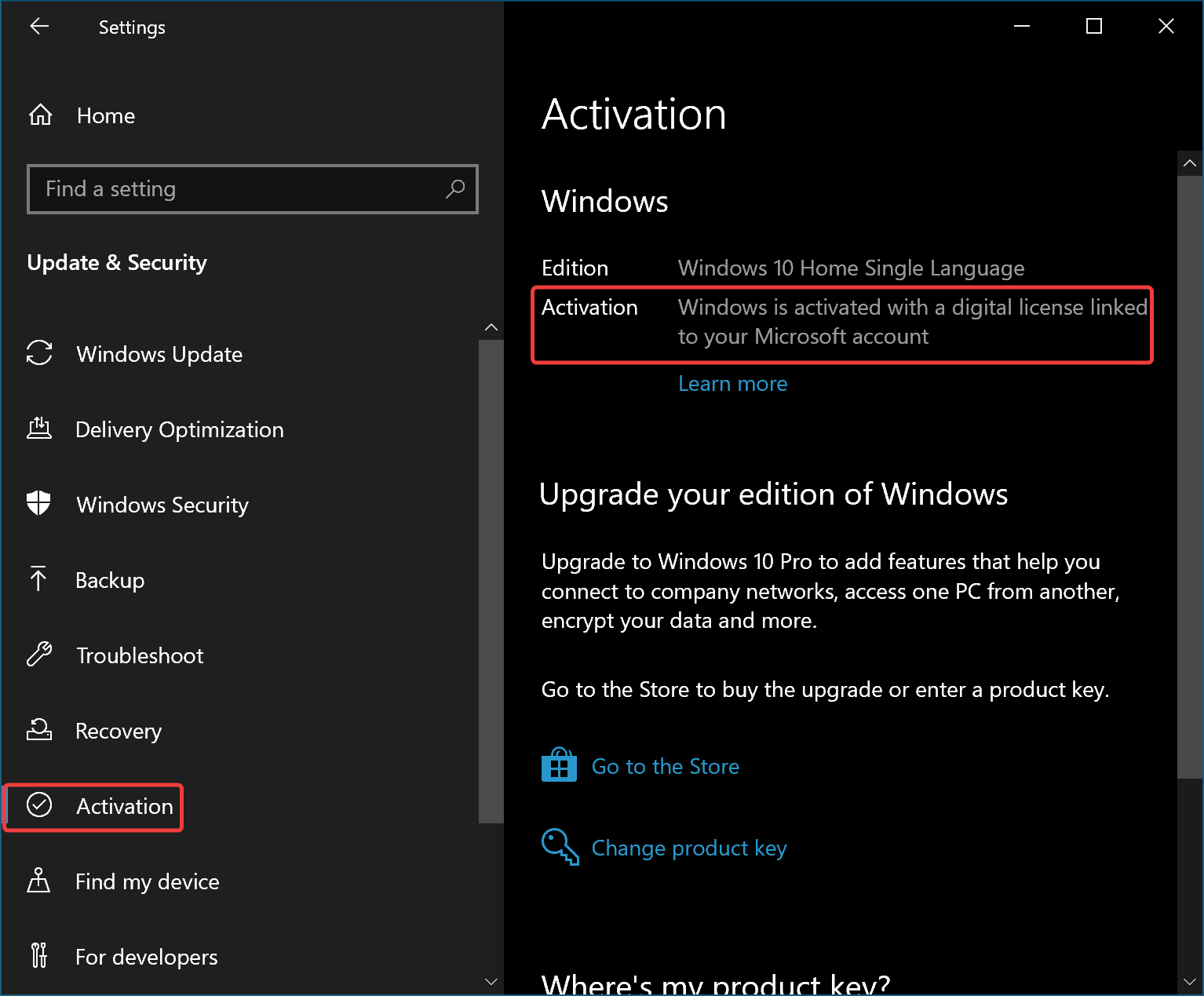
How to Check if Windows 10 is activated using Control Panel?
The classic Control Panel of Windows 10 also allows you to check whether your Windows 10 is activated.
To know the Windows 10 activation status, use these steps:-
Step 1. Open Control Panel.
Step 2. Then, set “View by” to Category and click on System and Security category.
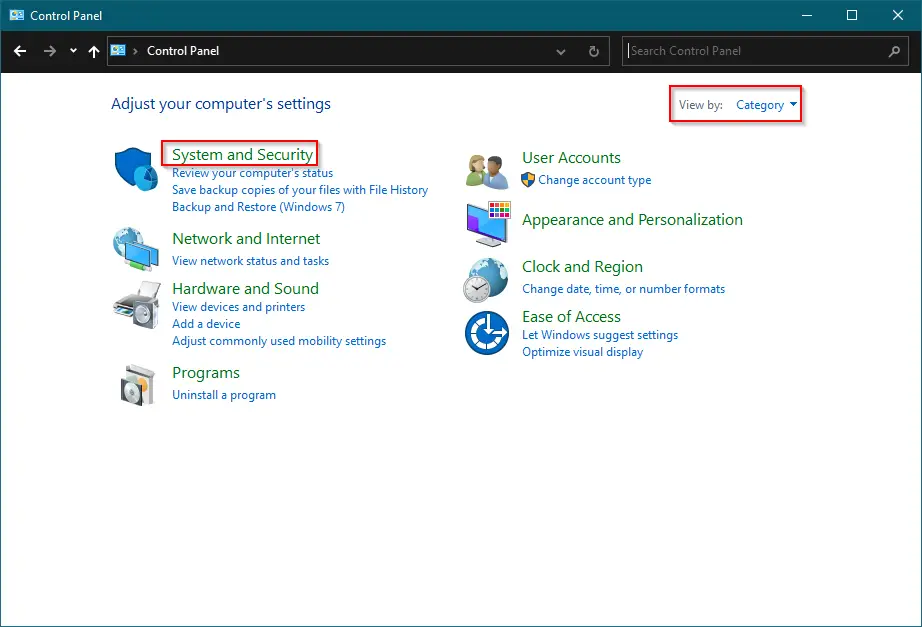
Step 3. Next, click on System on the right sidebar.
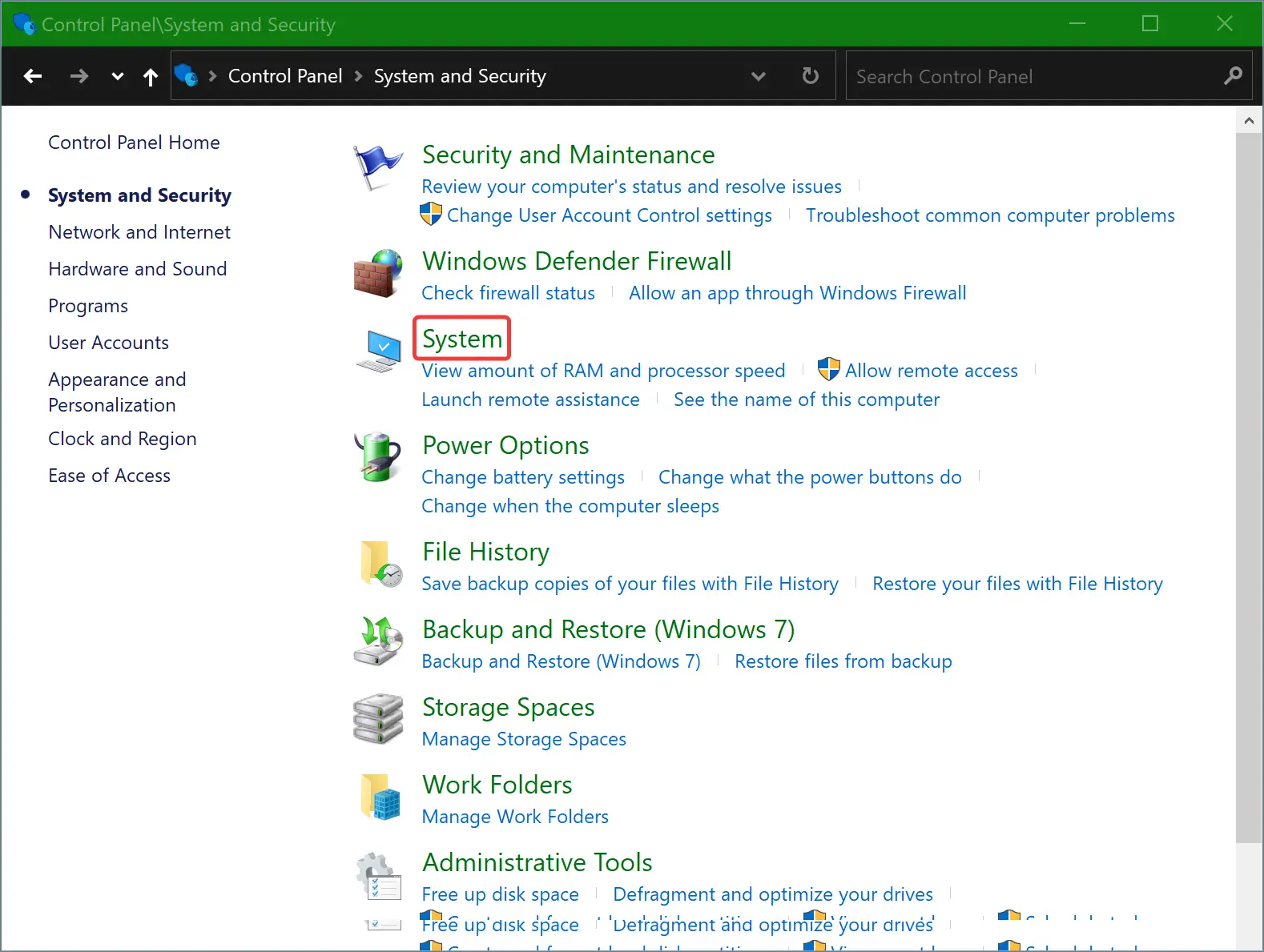
Step 4. Once done, the About settings page will appear, where you can view the activation status of your Windows 10.
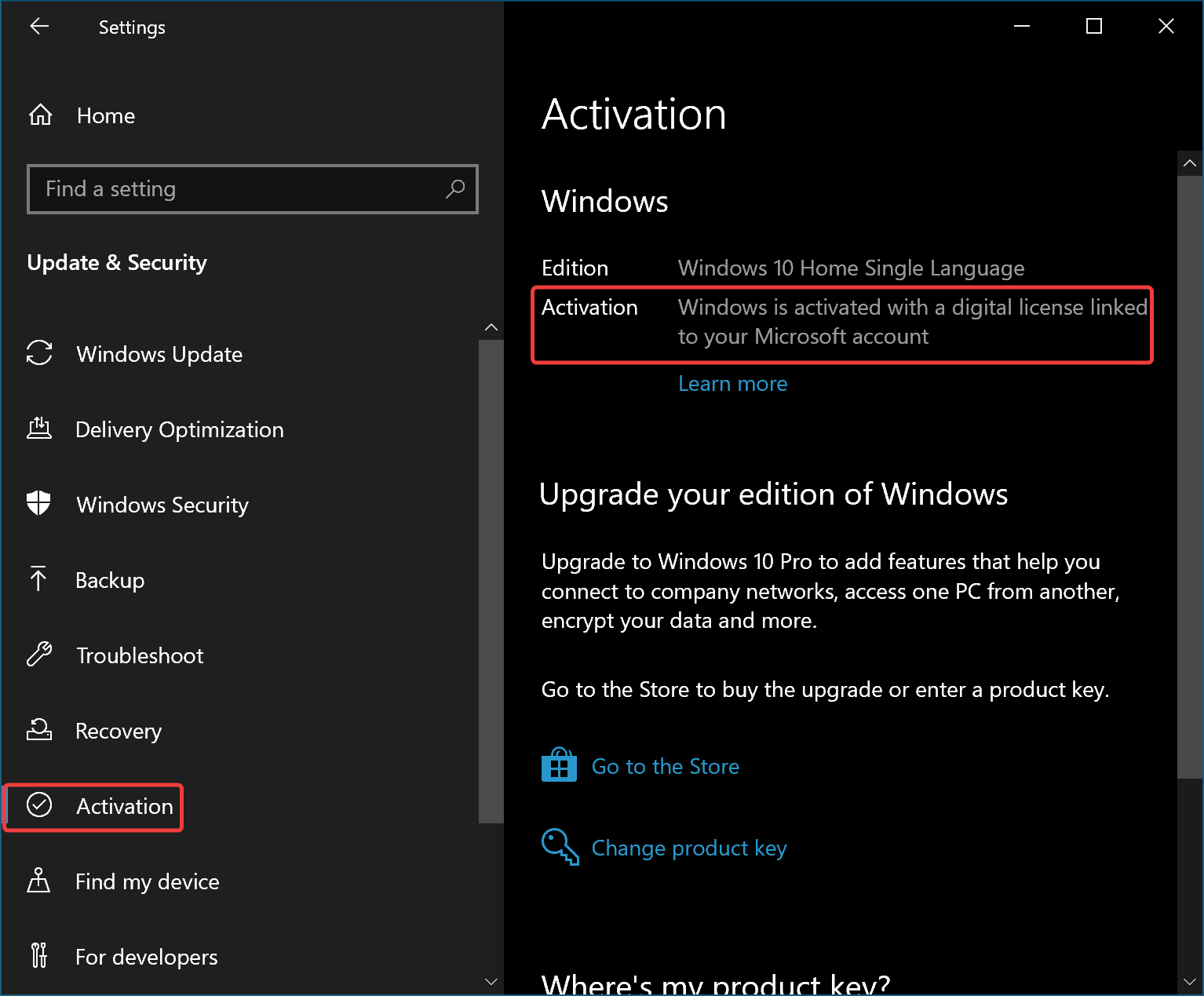
How to View if Windows 10 is Activated using Command Prompt or Windows PowerShell?
Windows 10 lets you see the activation status through Command Prompt as well as Windows PowerShell. Using the same command, you can know the activation status of Windows 10.
To know the Windows 11 activation status, use these steps:-
Step 1. Open an administrative Command Prompt or Windows PowerShell.
Step 2. Then, type the following command and hit the Enter key on the keyboard:-
slmgr /xpr
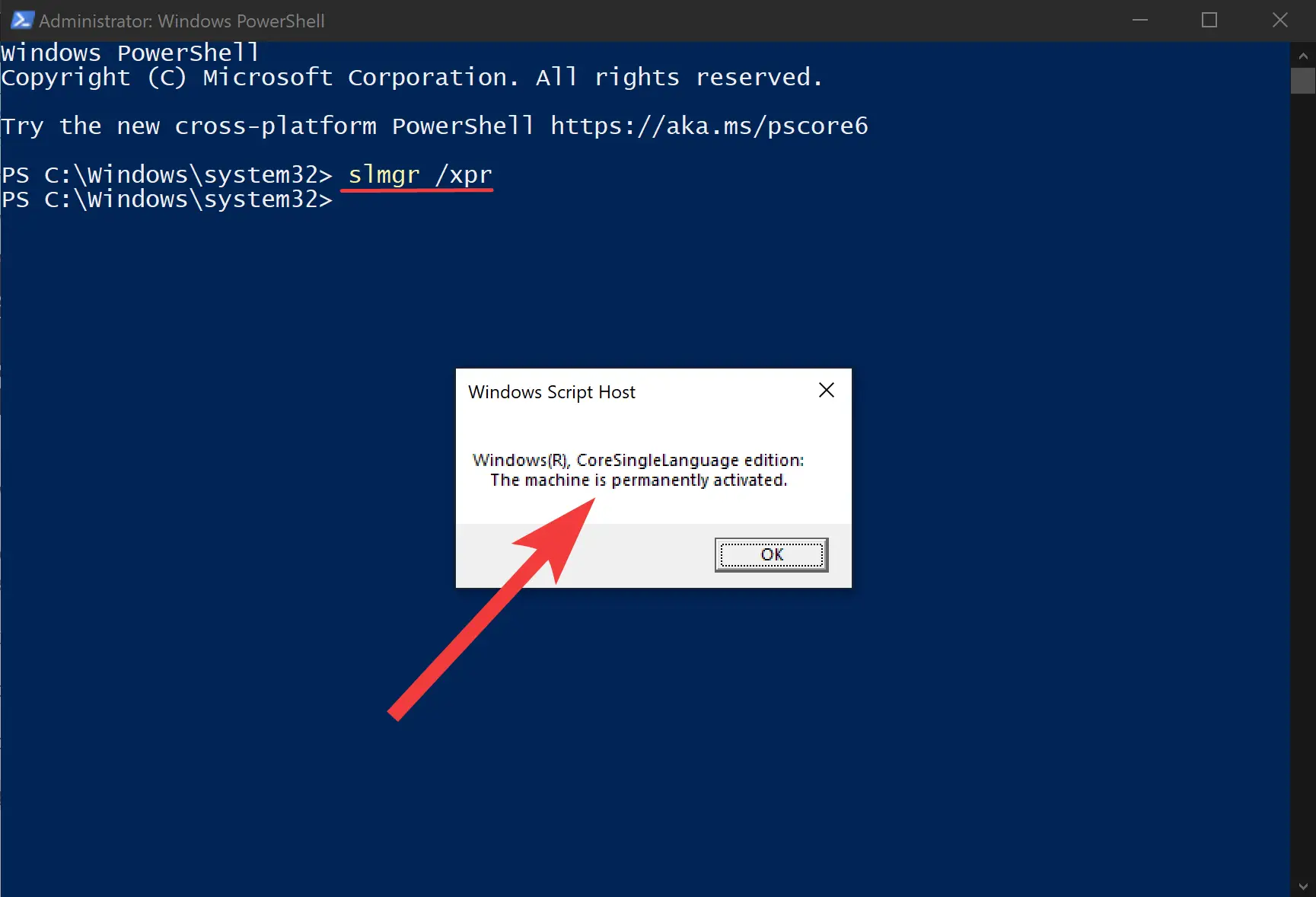
When you’re done, a pop-up window will appear on the screen and let you know if your Windows 10 is permanently activated.
Conclusion
In conclusion, activating Windows 10 is crucial to ensure you can access all the features of the operating system, including personalization options. Checking the activation status of your Windows 10 is a straightforward process that can be done using the Settings app, Control Panel, or Command Prompt. It is always recommended to verify the activation status of your Windows 10 after upgrading or installing it to avoid any issues. Retrieving and backing up your product key is also essential in case something goes wrong during the activation process. By following the steps outlined in this article, you can easily check whether your Windows 10 is activated and enjoy all the benefits of the operating system.