Windows Security is an essential feature of Windows 11 that provides users with real-time protection against viruses, malware, and other security threats. However, some users may experience issues where Windows Security fails to open or launch properly, leaving their system vulnerable to cyber threats. In this article, we will discuss the common causes of Windows Security not opening and provide some solutions to fix this issue.
Causes of Windows Security Not Opening
There can be several reasons why Windows Security is not opening on your Windows 11 device. Some of the most common reasons are:-
- Corrupt System Files: If the system files related to Windows Security are corrupted or damaged, it may result in Windows Security not opening.
- Outdated Windows: Running an outdated version of Windows can also cause Windows Security not to open or function properly.
- Malware or Virus Infection: Malware or virus infections can also cause Windows Security not to open, as these threats can disable or corrupt system files.
- Third-Party Security Software: Sometimes, third-party security software can interfere with Windows Security and prevent it from opening.
Solutions to Fix Windows Security Not Opening
Here are some solutions that can help fix the issue of Windows Security not opening on Windows 11:-
Check for Windows Updates: Running an outdated version of Windows can cause issues with Windows Security. Therefore, it is important to check for updates and install any available updates. To check for updates, go to Settings > Windows Update > Check for updates.
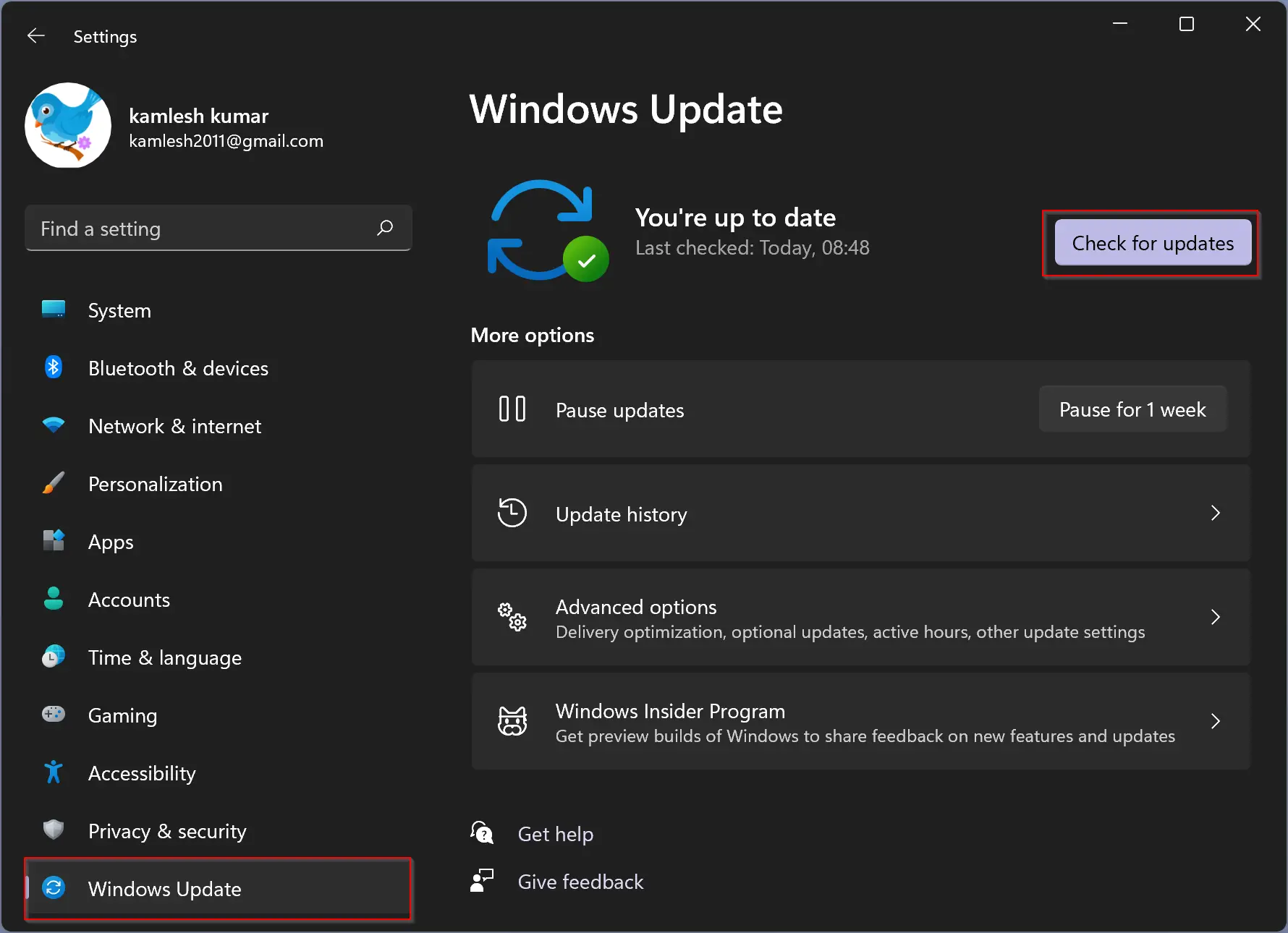
Run a System File Checker Scan: If the issue is caused by corrupt system files, running a System File Checker (SFC) scan can help. To run an SFC scan, open Command Prompt as an administrator and type the command “sfc /scannow” and press Enter. The scan will check for and repair any corrupt system files.
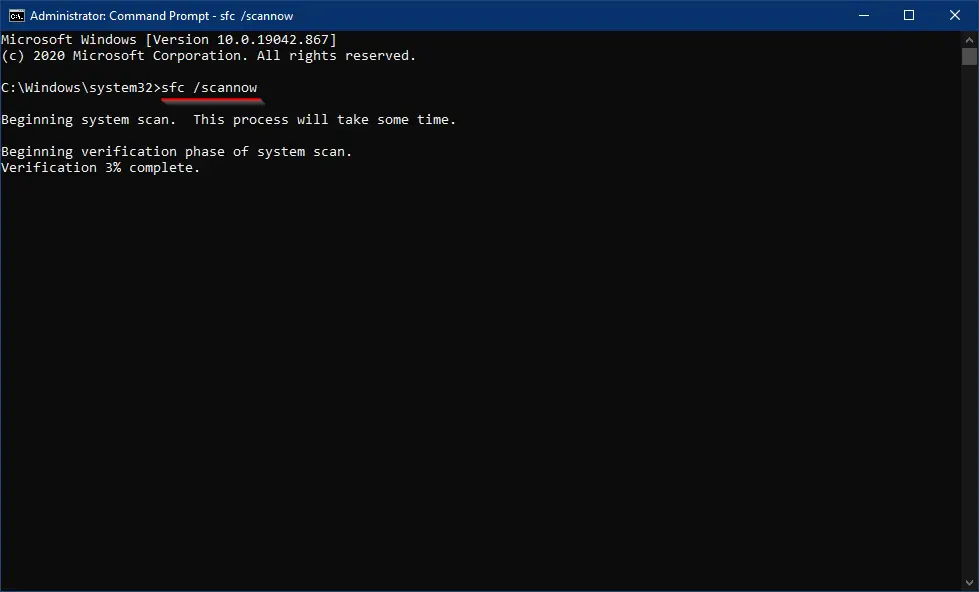
Run a Malware Scan: Malware or virus infections can cause issues with Windows Security. Therefore, it is important to run a malware scan using your antivirus software or Windows Defender.
Disable Third-Party Security Software: If you have installed third-party security software on your device, it may interfere with Windows Security. Therefore, try disabling the third-party software and see if Windows Security opens. To disable the software, go to Settings > Apps > Installed apps, select the third-party security software, and click on Uninstall. You may also use third-party freeware tools to uninstall any application from your PC, such as Ashampoo Uninstaller, Absolute Uninstaller, or IObit Uninstaller.
Restart Windows Security Service: Sometimes, restarting the Windows Security service can help fix the issue. To do this, open the Run dialog box by pressing Windows key + R, type “services.msc” and press Enter. In the Services window, find Windows Security Service, right-click on it, and select Restart.
Reset Windows Security App: Resetting the Windows Security app can often solve the problem of it not opening. To do this, open the Settings app and click on ‘Apps > Installed apps.’ Then, find and click on the three-dot button of ‘Windows Security‘ and select ‘Advanced options.’ Finally, click on the ‘Reset‘ button and follow the prompts to reset the app. After the reset is complete, try opening the app again to see if the issue has been resolved.
Conclusion
In conclusion, Windows Security is a critical feature of Windows 11 that provides protection against various cyber threats. However, some users may encounter issues where Windows Security fails to open or function correctly, leaving their system vulnerable. The causes of this issue can be corrupt system files, outdated Windows, malware or virus infection, or third-party security software.
Fortunately, several solutions can fix the problem, including checking for Windows updates, running a System File Checker scan, running a malware scan, disabling the third-party security software, restarting Windows Security service, and resetting the Windows Security app. By following these steps, users can ensure that Windows Security functions correctly and their systems remain safe from security threats.