How do I disable the News and Interests taskbar? Microsoft is continuously improving Windows 10 by applying the new features as and when possible. Now, in the latest version of Windows 10, it displays weather information on the taskbar by default. The weather information on the taskbar is part of the new News and interests feature. Upon clicking or hovering over the weather information icon on the taskbar, a flyout pops up and shows weather, news, traffic updates, and more.
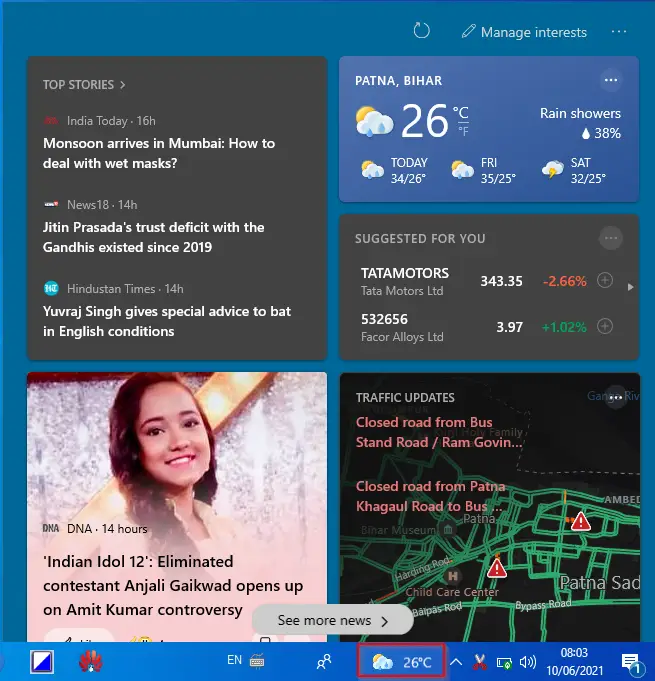
This is an awesome feature for most Windows 10 users as they can easily see weather information without installing a Weather app. Apart from the weather information, the flyout also shows relevant news, share market updates, and other things. It is customizable, and you can change your interest to see the news accordingly on the Taskbar.
If you don’t like this feature and want to remove it from the Windows 10 Taskbar, it is possible with a few clicks of the mouse. Fortunately, there is an easy way to remove the weather information icon from the Taskbar.
In this article, we will learn the following:-
- Enabling or Disable Weather Information on Windows 10 Taskbar
- Stopping News & widgets flyout from opening upon hovering on the taskbar weather information
- Enable or Disable Widget open on hover using Registry Editor
How to Enable or Disable Weather Information on Windows 10 taskbar?
To turn on or turn off the weather information from the Windows 10 Taskbar, perform the following steps:-
Execute a right-click on an empty spot on the Windows 10 Taskbar and select News and interests. Check the option Turn off to remove the weather information as well as the News and interests.
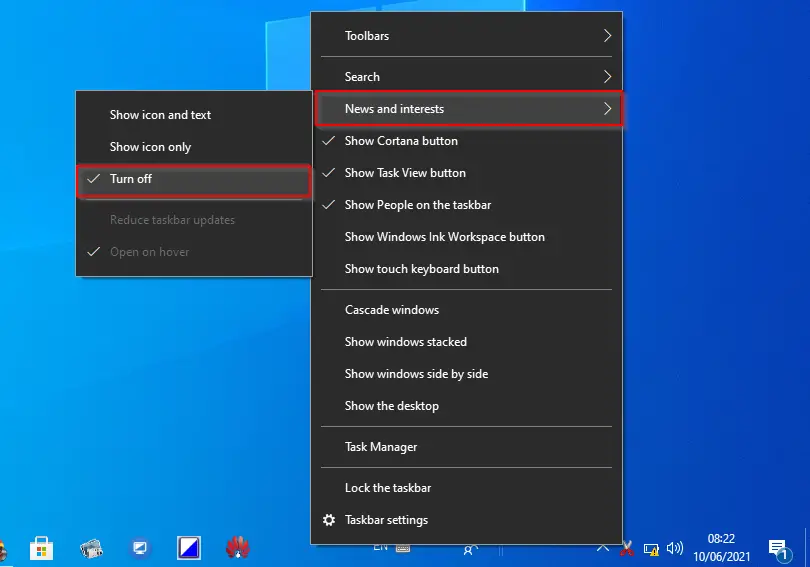
How to stop News & Widgets flyout from opening upon hovering on the taskbar weather information?
To quickly open the weather information, hover the mouse cursor over the weather information on the taskbar, and News & interests flyout opens up. If you want to keep weather information on the taskbar but don’t want to open it by hovering over the mouse, it is also possible.
Right-click on an unoccupied space on the taskbar, then select News and interests. Now, uncheck the option Open on hover option by clicking on it. From now onwards, whenever you need to see whether or news in detail, you need to click on its icon on the taskbar to see the News and interests flyout.
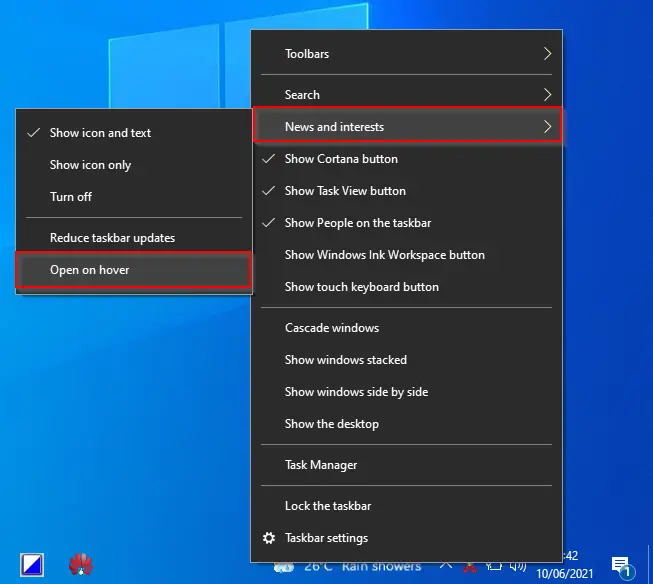
How to Enable or Disable Widget open on hover using Registry Editor?
Due to some reason, if you are unable to make the changes as mentioned in the above procedure, you can use a registry hack to enable or disable the opening of News and Interests on hover.
Gentle Reminder: Modifying the default registry values of Windows 10 PC may make your computer unstable; hence, we recommend taking a full backup of the Windows Registry and creating a system restore point. If something goes wrong, you can revert your PC to a working state.
Step 1. Open the Registry Editor.
Step 2. Inside the Registry Editor window, navigate to the following registry key from the left side pane:-
HKEY_CURRENT_USER\Software\Microsoft\Windows\CurrentVersion\Feeds
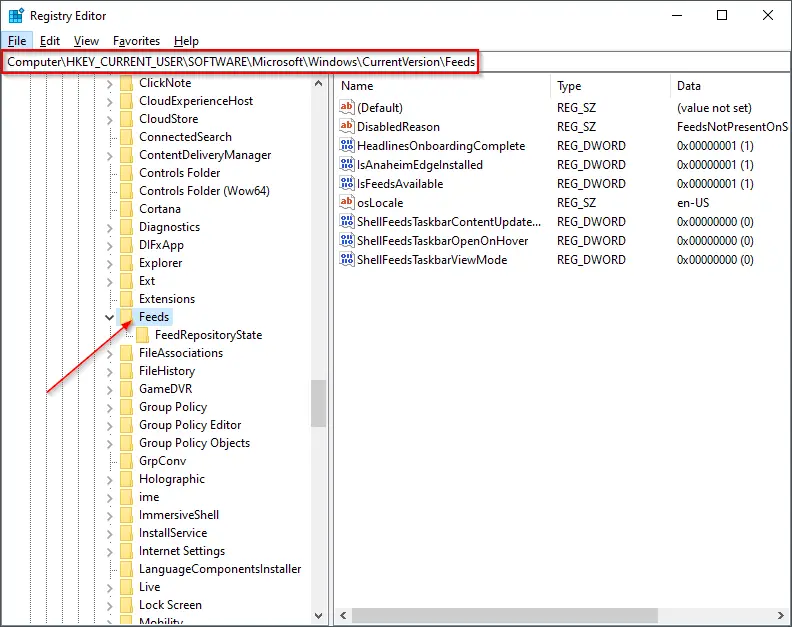
Step 3. On the right side of Feeds, double-click on ShellFeedsTaskbarOpenOnHover to open it.
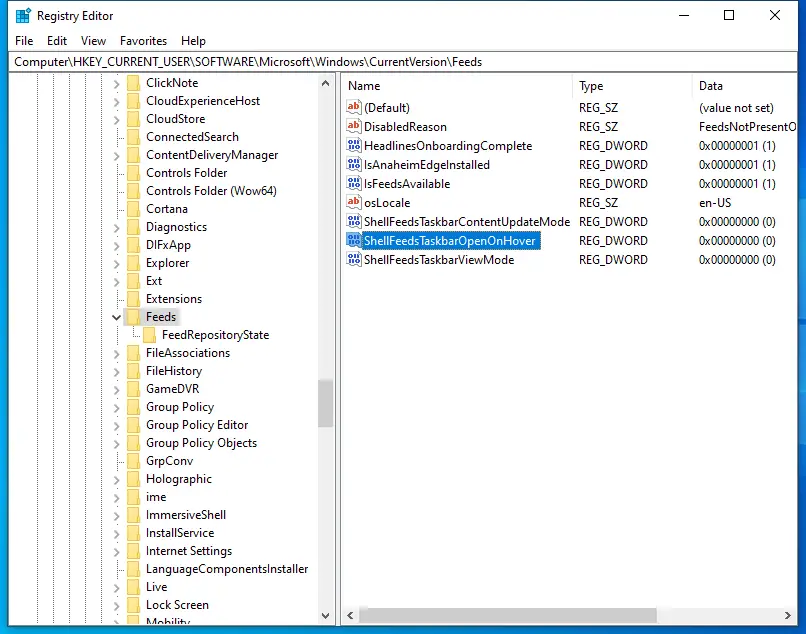
Step 4. Change its Value data to 1 to enable opening News and interests on mouse hover.
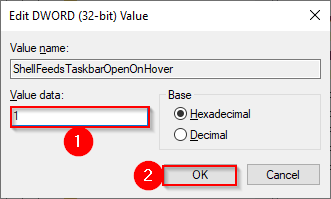
If you wish to disable or turn off opening News and interests on mouse hover, repeat the above steps, and in step 4, change its value from 1 to 0.
After executing the above steps, the News and Interest feature should turn on or turn off depending on the selection.
Conclusion
In conclusion, the News and interests feature on the Windows 10 taskbar is a convenient tool for users who want to access weather and news updates quickly. However, some users may find it unnecessary or distracting. Fortunately, Windows 10 provides several options for enabling or disabling the feature, depending on user preferences. Users can easily turn off the weather information icon on the taskbar by following a few simple steps. Additionally, users who wish to keep the feature but don’t want the flyout to open upon hovering over the mouse can also disable this option. Lastly, users who are comfortable making registry changes can use a simple hack to enable or disable the opening of News and interests on hover. It is important to remember that modifying the registry values of Windows 10 may cause instability, so users should proceed with caution and back up their system before making any changes.
Also Read:
3 Ways to Turn Off or Disable News and Interests in Windows 10 Taskbar