If you’ve been using a Windows computer for a while, you may have noticed that it can slow down over time. This can be frustrating, especially if you rely on your computer for work or personal use. Fortunately, there are some simple things you can do to speed up your system and improve its overall performance. In this article, we’ll share some tips and tricks for optimizing your Windows computer.
Remove Unnecessary Programs and Files
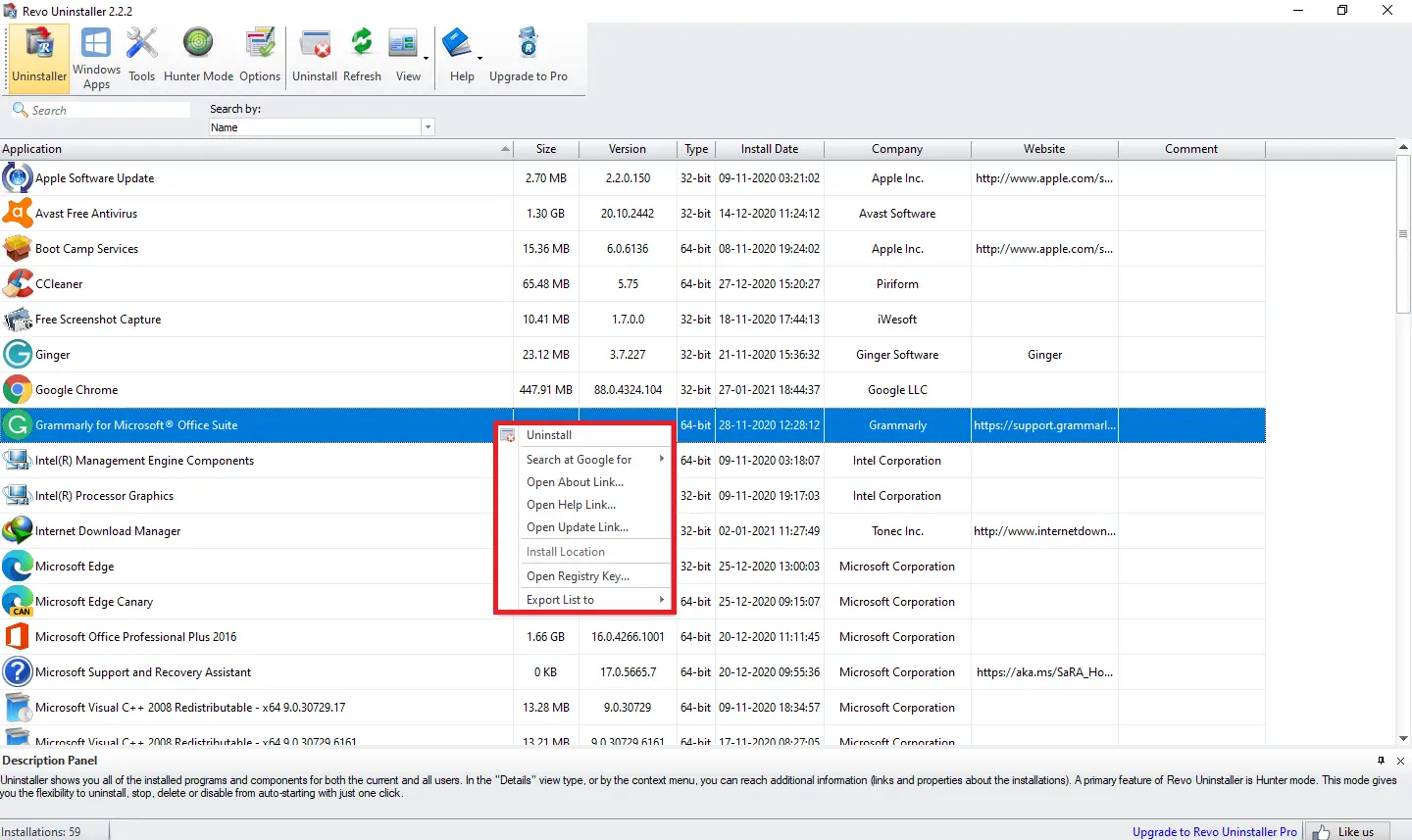
The first step to improving your computer’s performance is to remove any unnecessary programs and files. This can free up valuable disk space and reduce the strain on your system. We recommend using a freeware tool like Revo Uninstaller, which lets you clean unnecessary files from your PC after uninstalling an app or program. Some registry entries, folders, and configuration files may remain, making it necessary to clean the PC to remove unnecessary files and entries manually.
Disable Startup Programs
Many programs will automatically start up when you turn on your computer, which can slow down the boot process and reduce performance. Check out our ultimate guide on how to disable start-up programs on Windows 11 to speed up your computer.
Clean Up Your Registry
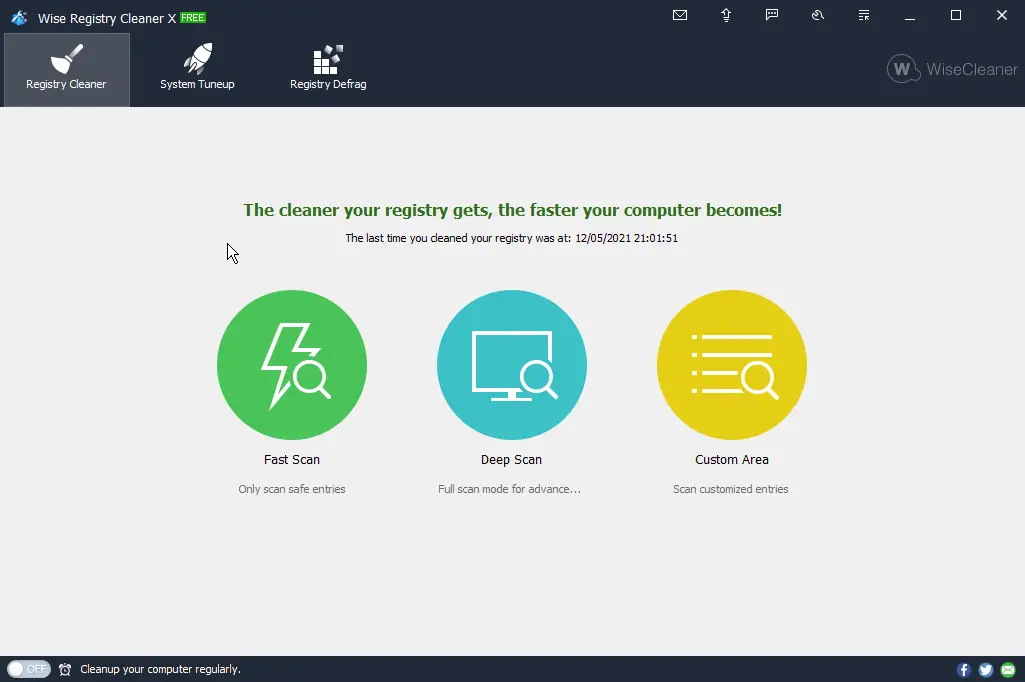
Your Windows registry is a database that stores settings and options for your system and programs. Over time, it can become cluttered with unnecessary or outdated entries, which can slow down your system. We recommend using a third-party freeware program like CCleaner, Wise Registry Cleaner, or Auslogics Registry Cleaner to clean up your registry. At least once a month, you should remove unnecessary registry entries using any tool you prefer.
Update Your Drivers and Software
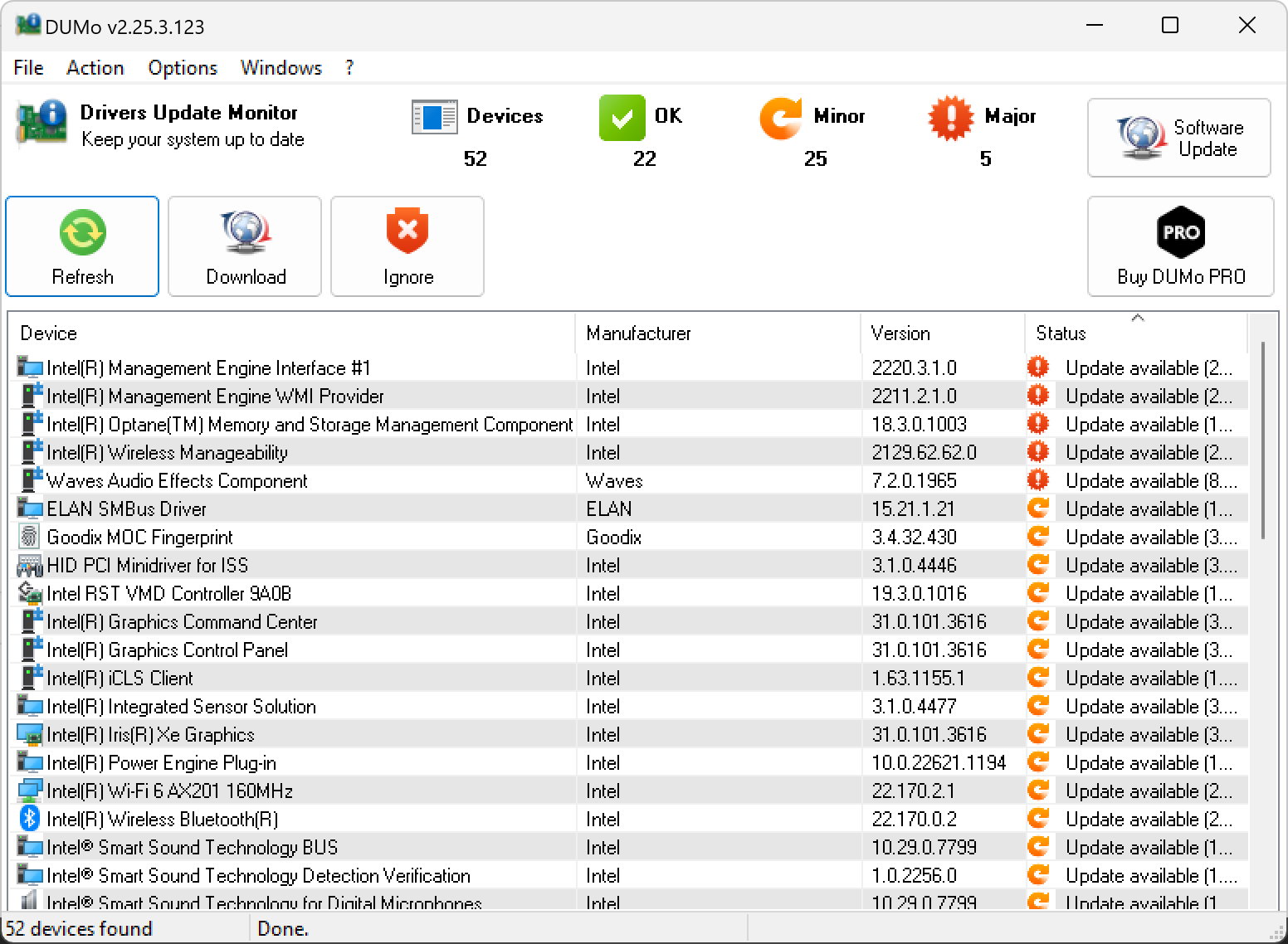
Outdated drivers and software can also slow down your computer. Although Windows 11 and 10 automatically download and install the latest drivers when released by the manufacturer, you can automate these tasks using a third-party drivers updater tool. For updating the installed software on your PC, you can use a freeware tool like IObit Advanced SystemCare Free. Although in its free version, you need to update the programs manually, this software will let you know when an update is available for any of the installed programs.
Adjust Visual Effects and Settings
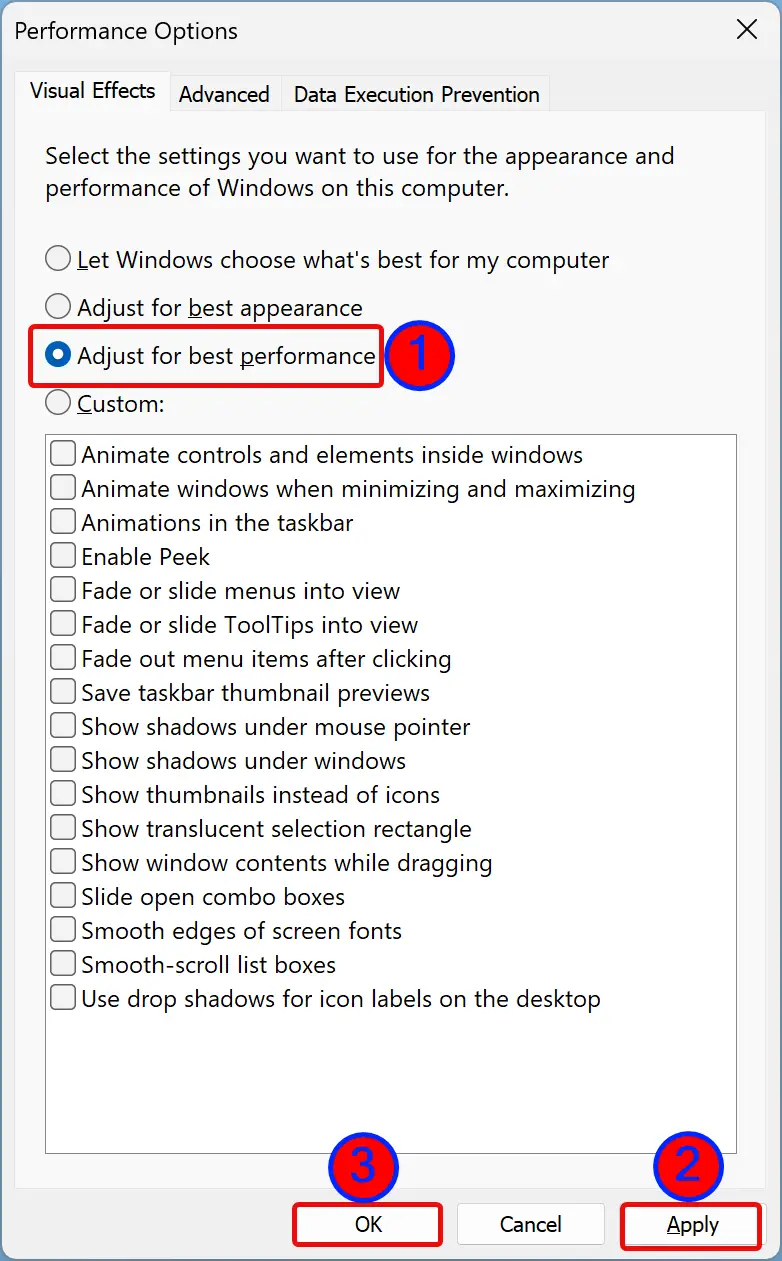
Windows comes with a range of visual effects and settings that can impact performance. You can quickly change the settings to your PC for the best performance through System Properties.
Conclusion
By following these simple tips and tricks, you can speed up your Windows computer and improve its overall performance. Remember to regularly clean up your system, update your drivers and software, and adjust your settings for optimal performance. These simple steps will help you get the most out of your computer and keep it running smoothly.
