In Windows 11/10, you can create multiple user accounts to enable different users to use the same computer. By default, the operating system creates a few user accounts, including an administrator account and a guest account. As a computer administrator, it is essential to know all the users on the computer and their account types. This information can help you manage and control access to computer resources. In this article, we will explore different methods to list all users in Windows 11/10.
Method 1: Using the Control Panel
One way to list all users in Windows 11/10 is by using the Control Panel. Here are the steps:-
Step 1. Open the Control Panel.
You can do this by searching for “Control Panel” in the Start menu.
Step 2. In the Control Panel, select User Accounts.
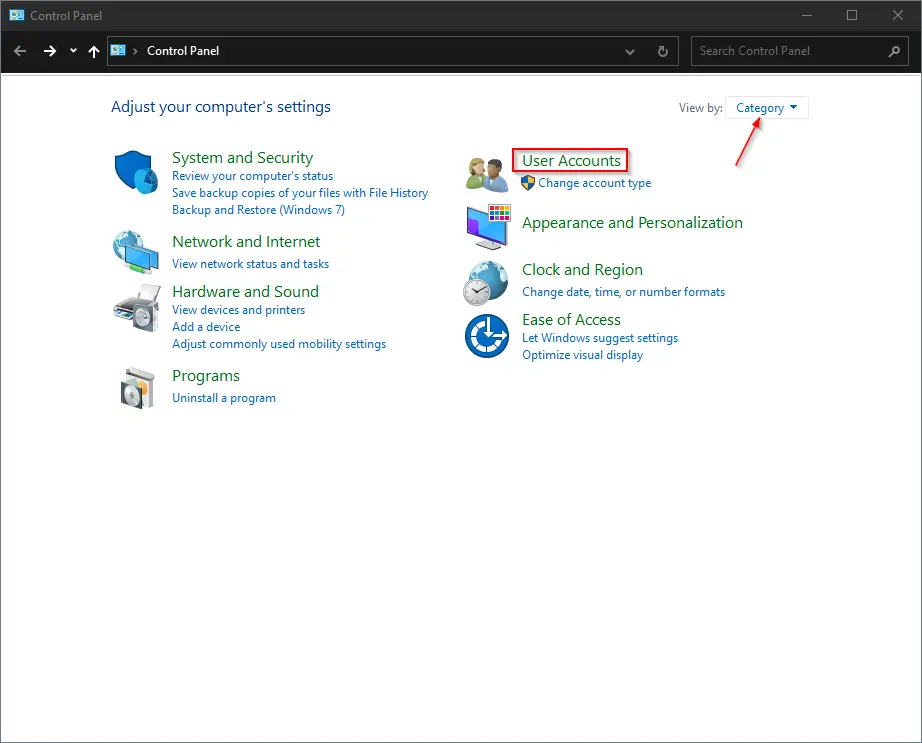
Step 3. On the next screen, click on the “Change account type” link to view all the user accounts on your computer that you have created.
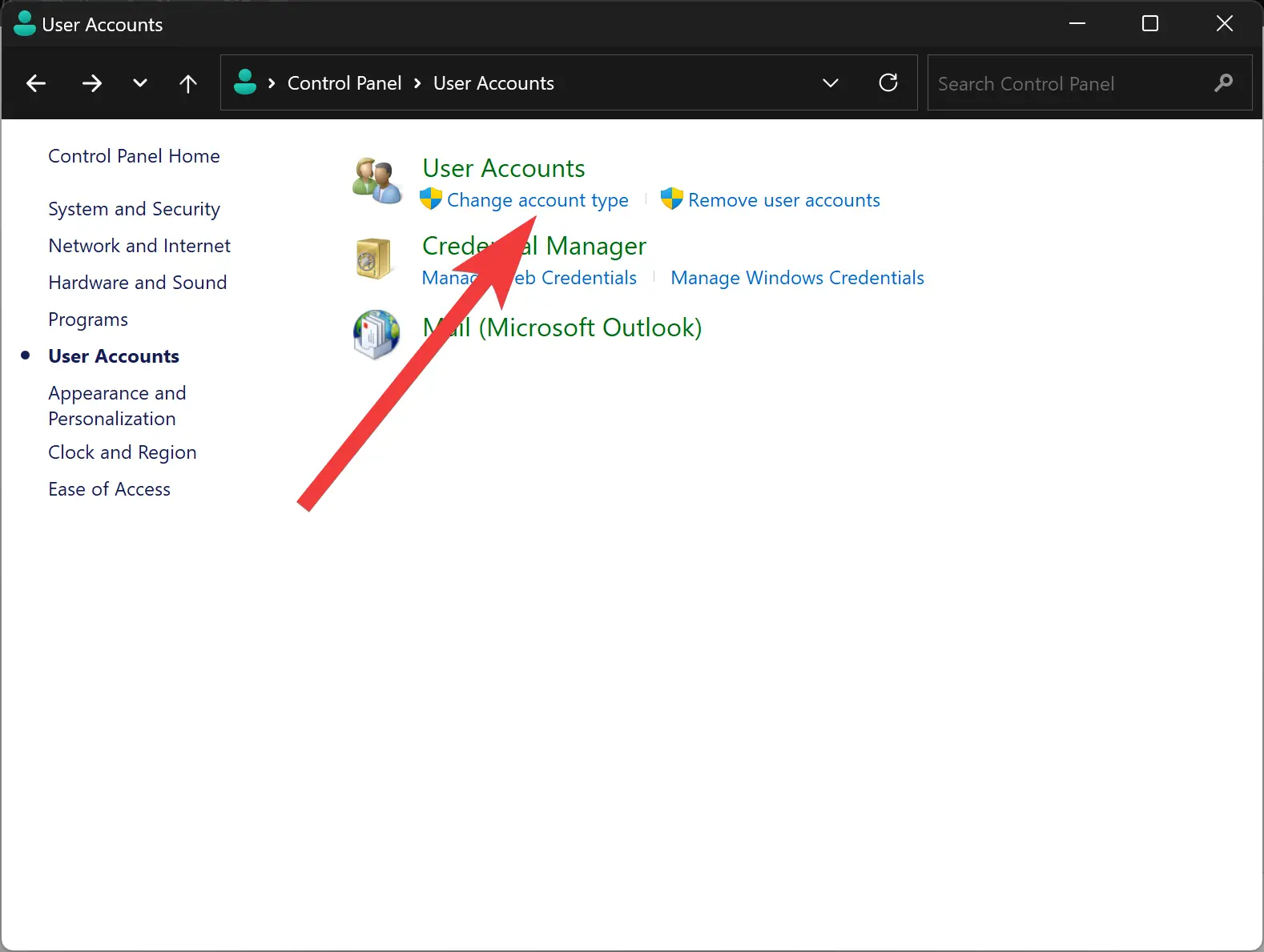
This method is simple and straightforward, and you can view all the user accounts in one place. However, if you want to view more details about the user accounts, such as the account type or the creation date, you need to use another method.
Method 2: Using the Command Prompt
Another method to list all users in Windows 11/10 is by using the Command Prompt. Here are the steps:-
Step 1. Open the Command Prompt.
You can do this by searching for “Command Prompt” in the Start menu.
Step 2. In the Command Prompt, type the following command and press Enter:-
net user
This command will display a list of all the user accounts on your computer, including the built-in accounts. You can view additional information about a specific user account by typing the following command and pressing Enter:-
net user [username]
Note: Replace [username] with the actual username you want to view.
This method provides more details about the user accounts, such as the account type, the last time the password was set, and the password expiration date. However, the information can be overwhelming, especially if you have many user accounts on your computer.
Method 3: Using the Computer Management Console
The Computer Management console is a powerful tool that allows you to manage various aspects of your computer, including user accounts. Here are the steps to list all users in Windows 11/10 using the Computer Management console:-
Step 1. Open the Computer Management console.
You can do this by searching for “Computer Management” in the Start menu or by pressing the Windows key + X and selecting Computer Management from the Power User menu.
Step 2. In the Computer Management console, expand Local Users and Groups.
Step 3. Select Users.
Step 4. On the right pane, you can view all the user accounts on your computer, including the built-in accounts.
You can manage the user accounts from this console, such as resetting passwords or changing the account type.
Method 4: Through the Windows PowerShell
Another method to list all users in Windows 11/10 is by using Windows PowerShell. Here are the steps:-
Step 1. Open Windows PowerShell.
Step 2. In the PowerShell window, type the following command and press Enter:-
Get-LocalUser
PowerShell will display a list of all users on your Windows 11/10 computer, including the built-in accounts and any local accounts you’ve created.
The output will include the following columns:-
- Name: The user account name.
- Enabled: Whether the account is currently enabled or disabled.
- Description: Any description you’ve added to the account.
Conclusion
In conclusion, listing all users in Windows 11/10 is a straightforward process that can be accomplished using various methods. You can use the Control Panel, Command Prompt, Computer Management console, or Windows PowerShell to view all the user accounts on your computer. Each method has its advantages and disadvantages, depending on what information you want to view or the actions you want to take.
Knowing all the users on your computer can help you manage and control access to your computer resources, and you can use the information to reset passwords or change the account type. We hope this article has provided you with the necessary information to list all users in Windows 11/10 and helped you choose the most suitable method for your needs.