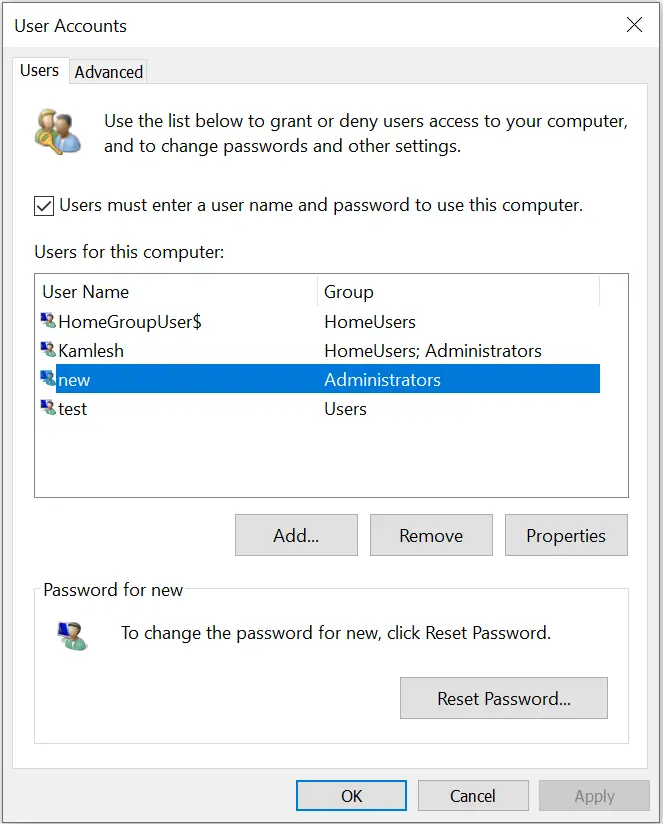Are you a single user of your Windows 11 PC? Do you want to remove the password from your Windows 11 PC? If both questions’ answers are yes, then this is the right post for you. In such a situation where you are the single user of your computer, and no one can access this physically, you can consider removing the password. You can also consider removing the password from a virtual Windows 11 if you are using it. To access the guest machine, one first has to gain access to the host computer, so you can keep your host machine user account secure and leave the guest machine user account password blank to sign in quickly.
It is possible to remove the password of a local user account that you create manually. However, till now, there is no way to remove the cloud user account password. Yes, you can do one thing: remove the cloud account from your computer and use only a local account.
There are several ways to remove a local user account password, but we will only guide you with simple methods.
How to Disable or Remove Password from Windows 11 Settings?
Through the Windows 11 Settings app, you can quickly remove or disable passwords for a local user account. Here are the steps.
Step 1. First, sign in to your local account through which you want to remove the password.
Step 2. Next, open Windows 11 Settings.
Step 3. Then, select Accounts in the left sidebar of the Settings window.
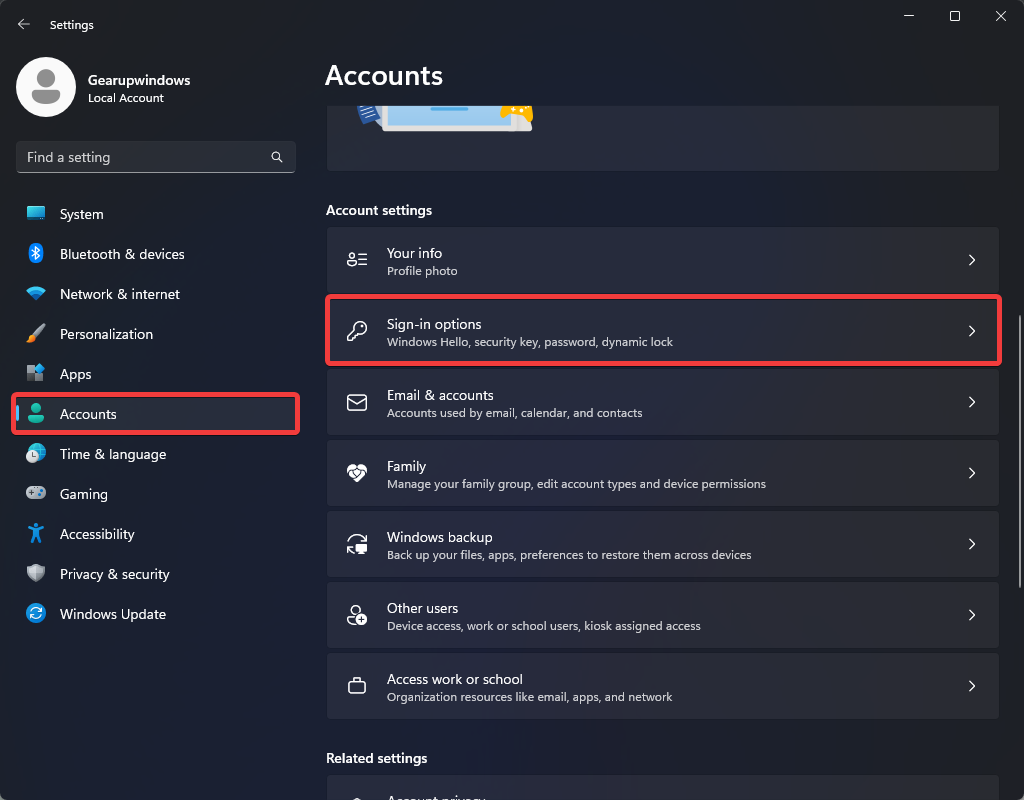
Step 4. After that, click on the Sign-in options tile on the right pane.
Step 5. Now, click on the Password option to expand it.
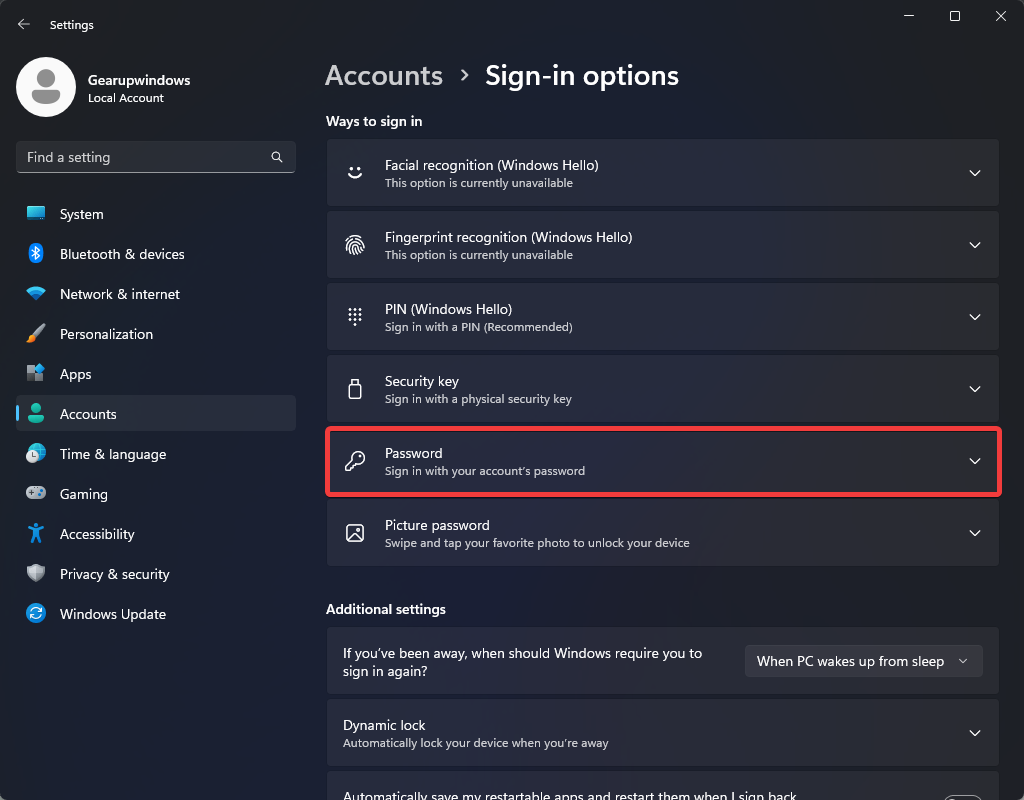
Step 6. Here, click on the Change button beside the “You’re all set up” option.
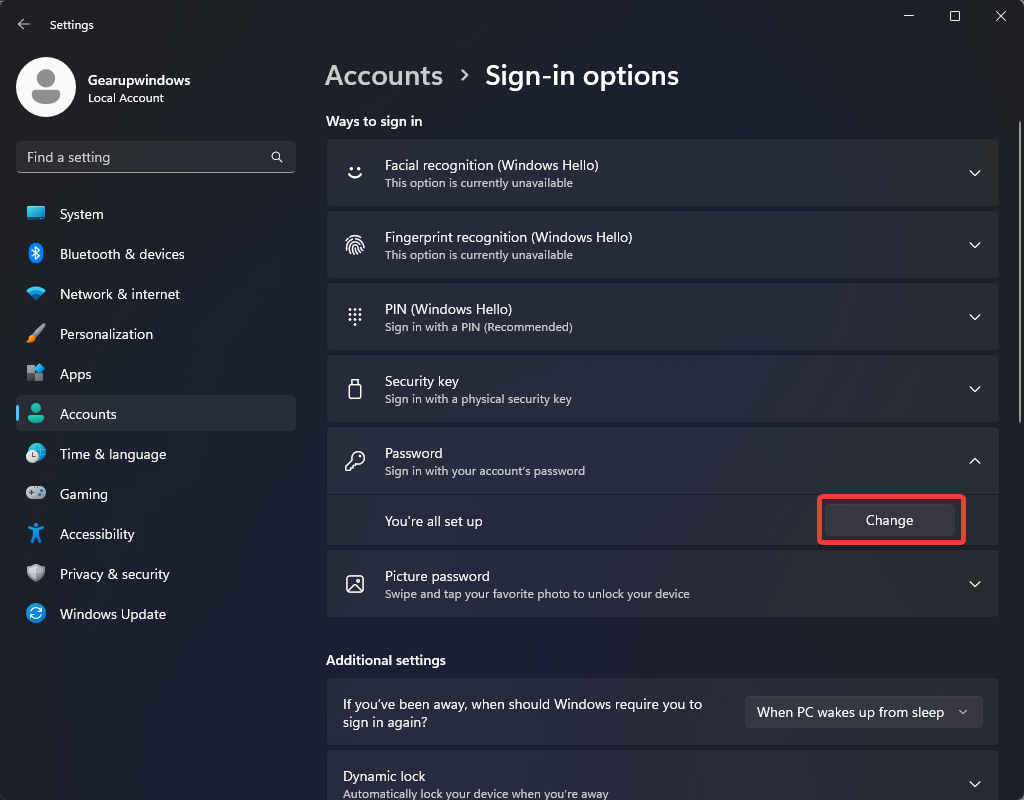
Step 7. When you’re done, the change your password window will open. Here, enter your current account password in the provided box and then click the Next button.
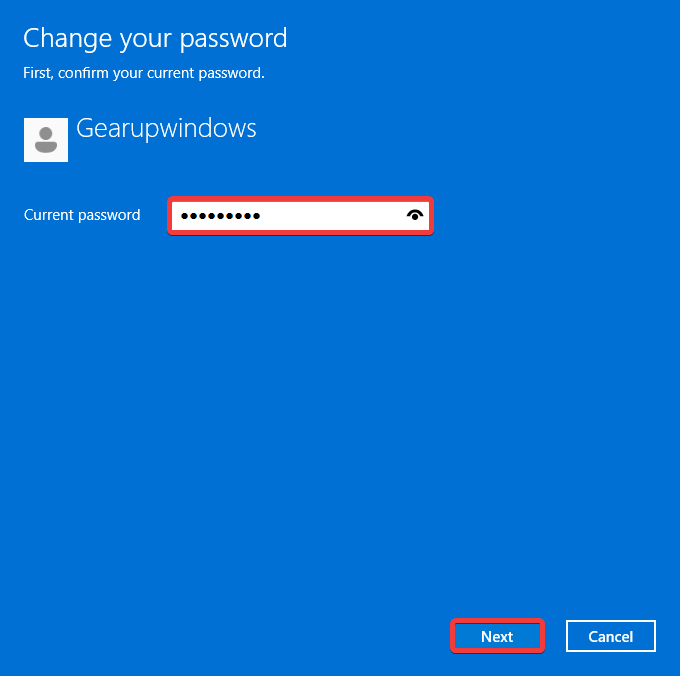
Step 8. In the following window, leave all the fields blank and then click the Next button.
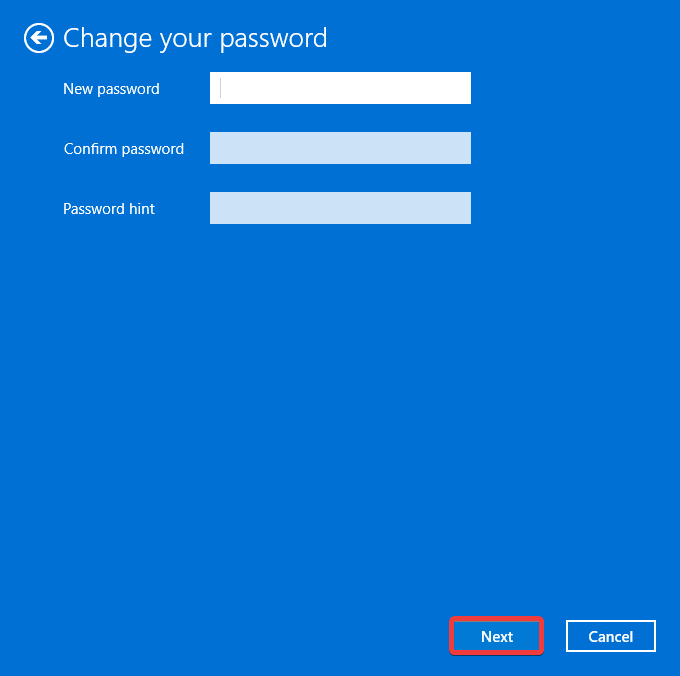
That’s it. The password is now removed from your account. To exit the window, click the Finish button.
How to Remove a Password with the User Accounts Panel?
Perhaps, this is the easiest way to disable or remove the user account login password on Windows 11. To do that, you need to perform the following steps:-
Step 1. Open the Run dialog box by pressing the Windows + R keys simultaneously on the keyboard.
Step 2. In the Run dialog box, type the following and hit Enter on the keyboard to open the User Account panel:-
control useraccounts2
or,
netplwiz

Step 3. In the User Accounts window, click on the user account you want to remove the password. Then click the button labeled with Reset Password.
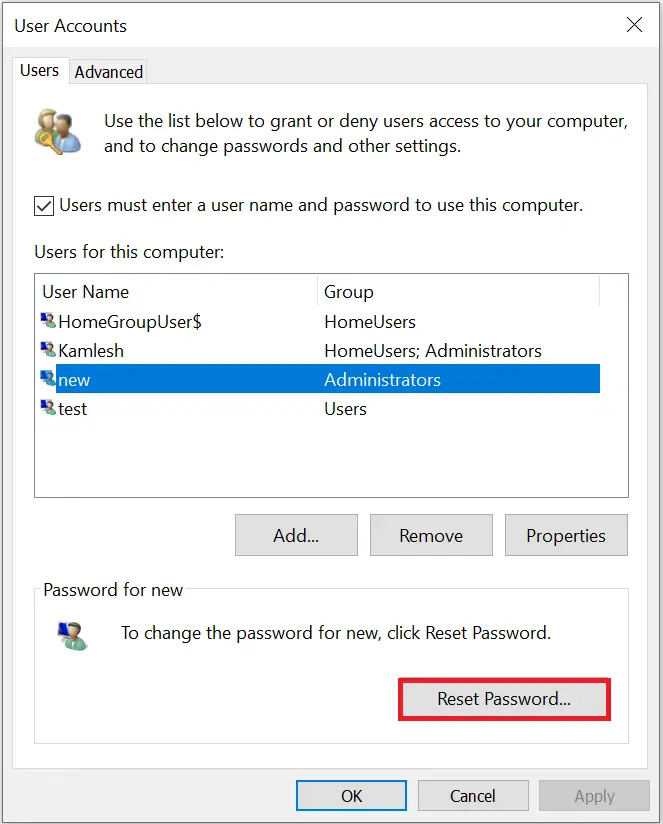
Step 4. A new pop-up window will open. On the Reset Password window, click the OK button and leave the password field blank.
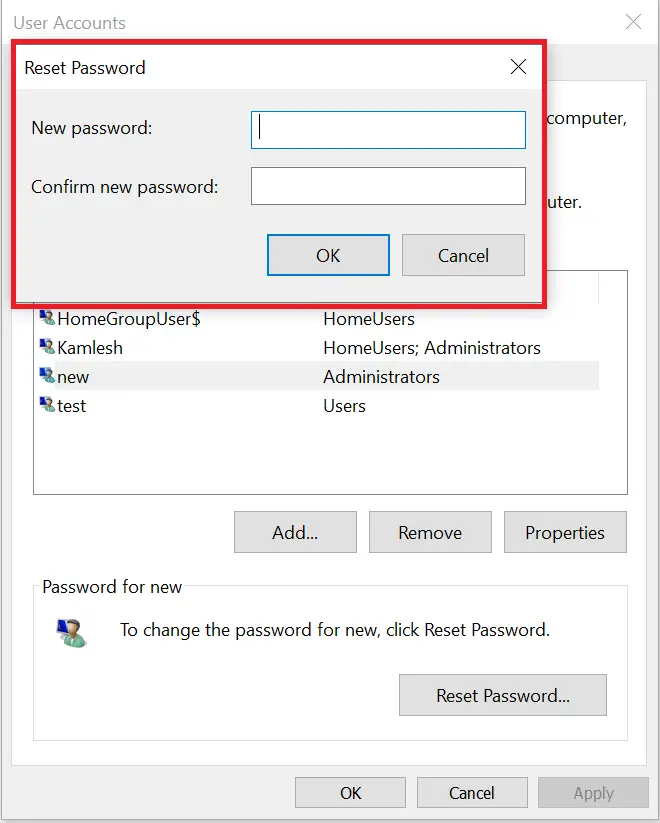
That’s it. Now, the selected user account password is removed. When you sign in with this account, Windows 11 will not prompt you for any password.
How to Disable Password Login for a Microsoft Account on Windows 11?
If you have set up your Windows 11 with a Microsoft account, you will not find any option to remove the password from your account, as it is directly integrated with the online service. However, you can configure your machine to sign in automatically to give you the experience of an account without a password.
To turn off password login for a Microsoft account on Windows 11, use these steps:-
Step 1. Open the Run dialog box by pressing the Windows + R keys simultaneously on the keyboard.
Step 2. In the Run dialog box, type the following and hit Enter on the keyboard to open the User Account panel:-
control useraccounts2
or,
netplwiz
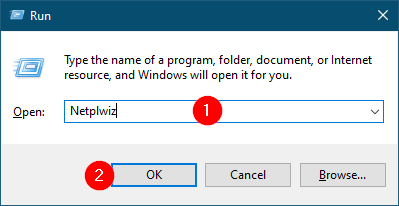
Step 3. In the “User Accounts” window, select the user account under the “Users for this computer” section.
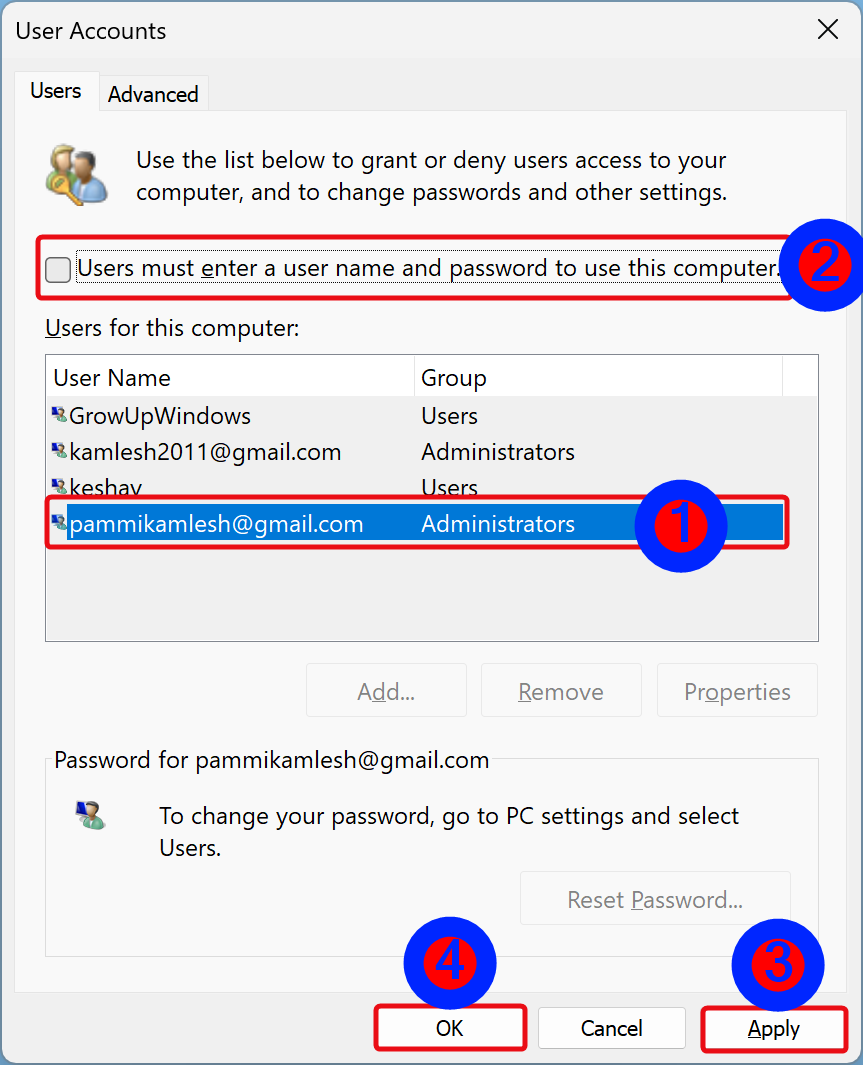
Step 4. Uncheck the “User must enter a user name and password to use this computer” checkbox.
Also Read: Fix the missing checkbox “Users must enter a user name and password to use this computer” on Windows 11.
Step 5. Click Apply.
Step 6. Click OK.
Once you complete the above steps, the password from your Microsoft account will not be removed, but you can sign in on your Windows 11 automatically every time you start the device.
How to Remove Login Password using Command Prompt?
To remove the Windows 11 local user account password with Command Prompt, use these steps:-
Step 1. Open an elevated command prompt.
Step 2. Then, type the following and hit the Enter key on the keyboard to view all the accounts:-
net user
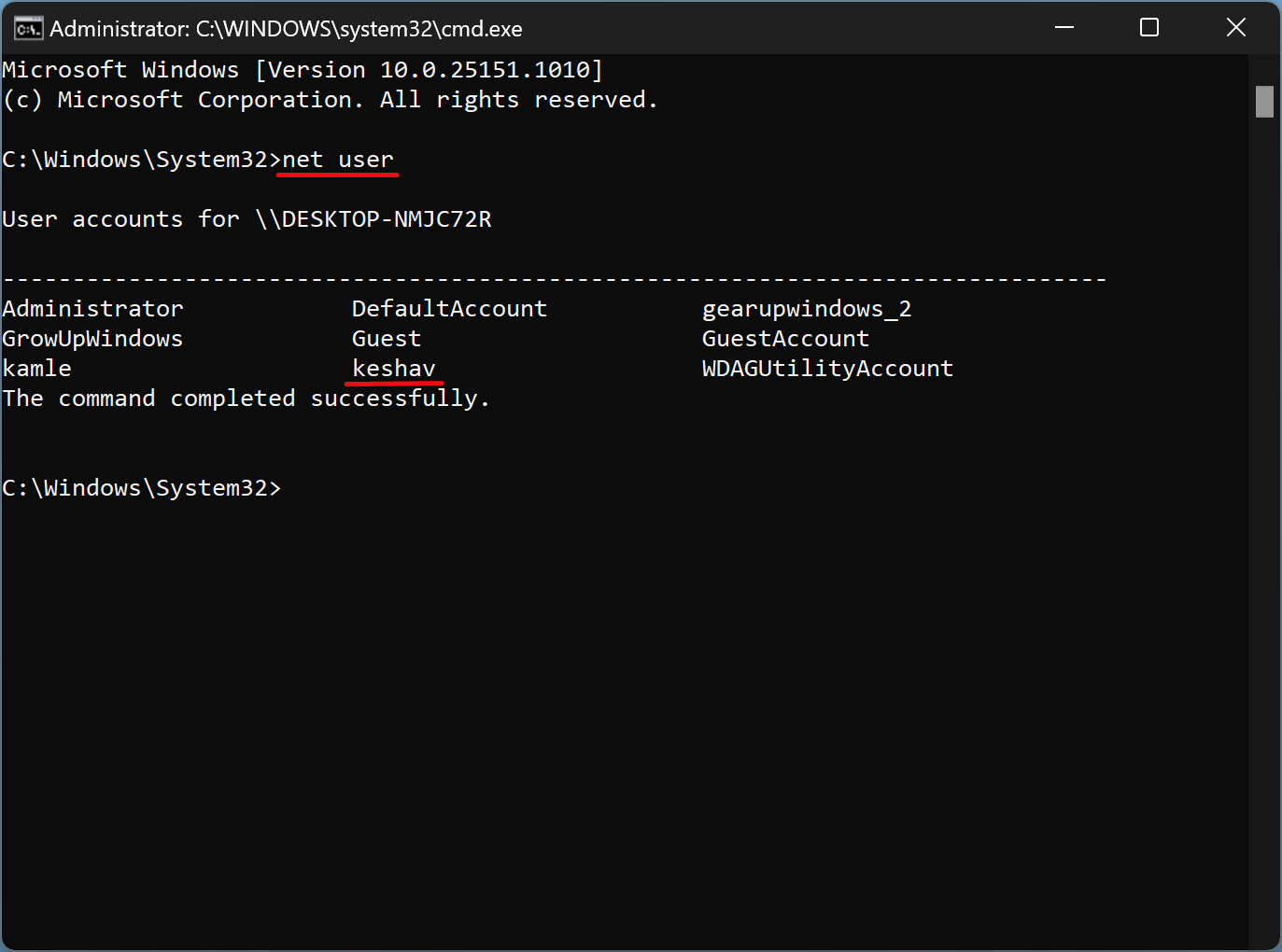
Step 3. Note down the user account name.
Step 4. Type the following command to remove the account password and press the Enter key on the keyboard:-
net user USERNAME *
Note: In the above command, replace USERNAME with the account name you want to remove the password.
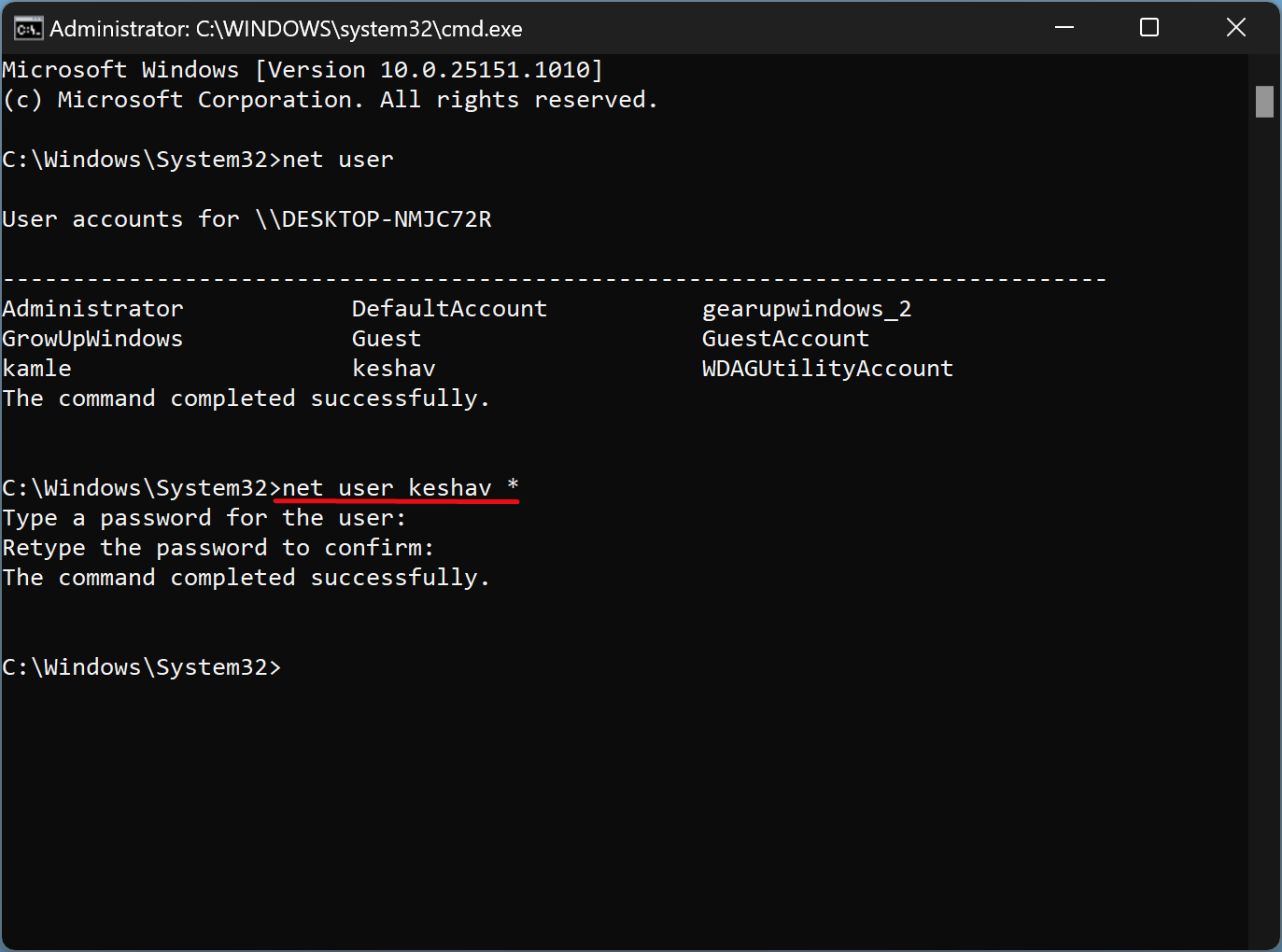
Step 5. Press the Enter key twice on the keyboard to remove the password.
Once you complete the above steps, the password will be removed from your account.
Conclusion
In conclusion, removing a password from a Windows 11 PC is an easy process that can be completed using various methods. If you are the only user of your computer or virtual machine, and it is physically secured, you may consider removing the password for convenience. This post has outlined different ways to remove a password, including using Windows 11 Settings, User Accounts Panel, and Command Prompt. However, it is worth noting that removing a password from a Microsoft account is not possible, but you can configure your device to sign in automatically without a password. Whatever method you choose, make sure to follow the steps carefully to avoid any errors or security risks.
Also Read: How to Sign in to Windows 11 Automatically without a Password?