The Settings app is mighty on Windows 11 and allows you to customize your Windows with ease. Using it, you can boot into safe mode, rename your PC name, remove your Microsoft Account, repair your Microsoft Edge browser, etc. But what if the settings app is not working properly or crashes on your computer?
Although the Settings app is an application on Windows 11, you can not install and uninstall it from your PC like a regular program. However, Microsoft has provided an option to reset this app with ease. Resetting this app will uninstall and install it again, and then it should start working. In this gearupwindows article, we will guide you with an easy way to reset the settings app.
How to Reset the Settings app in Windows 11?
If Windows 11 Settings app is not working as expected, it is good to reset it. To reset the settings app, you need to perform the following:-
Step 1. Click the Start button from the taskbar to open the Start menu.
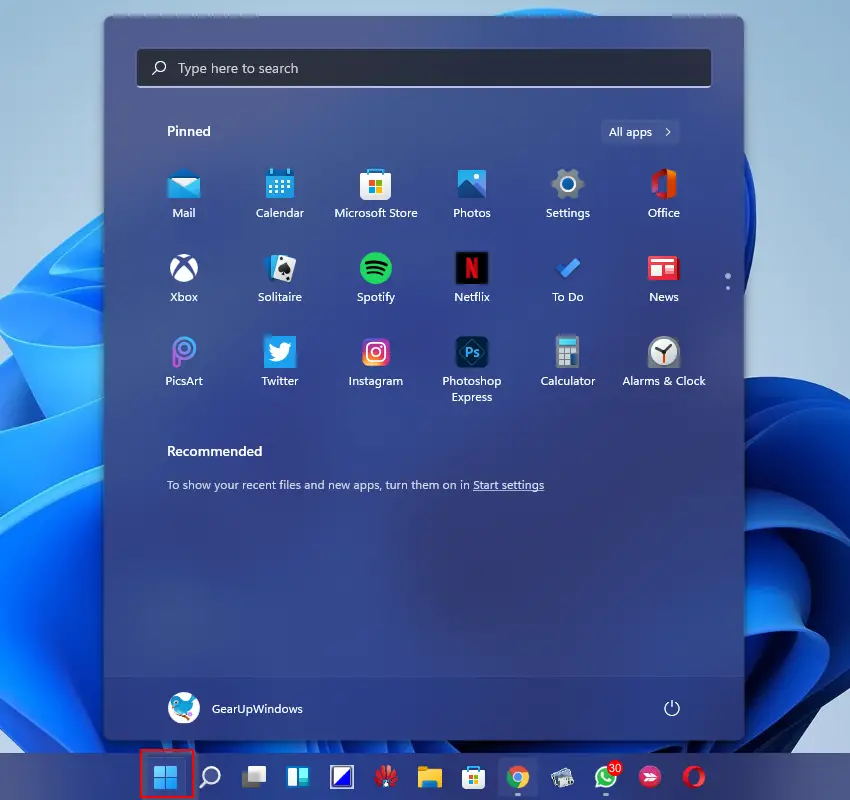
Step 2. In the Start menu, right-click on the Settings gear icon and select the App settings option.
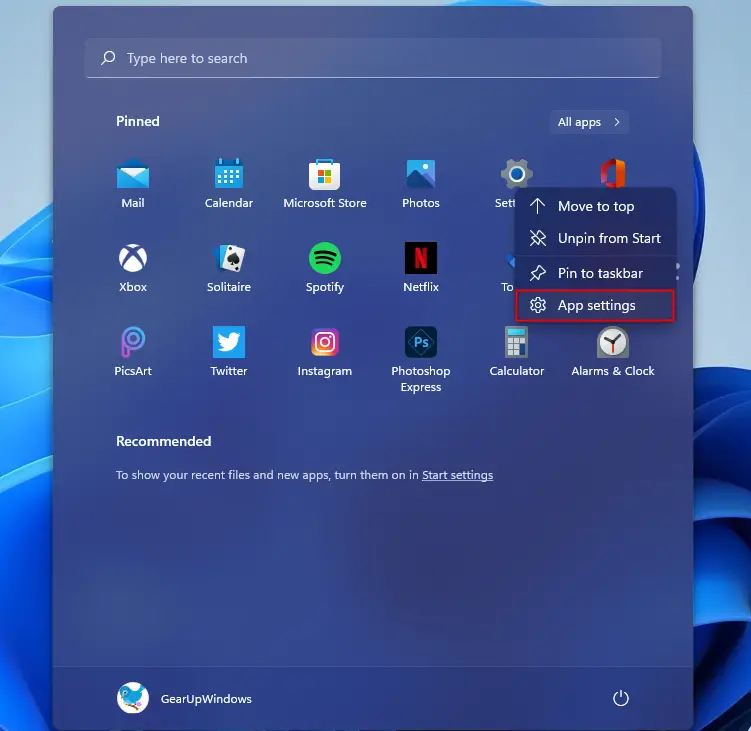
Step 3. Now, on the settings page that opens, scroll down on the right side and then click on the Repair or Reset button.
Repair – If the Settings app is not working right, Windows will try to repair it. The app’s data won’t be affected.
Reset – If the Settings app is still not working right, you can try to reset it. The app’s data will be erased.
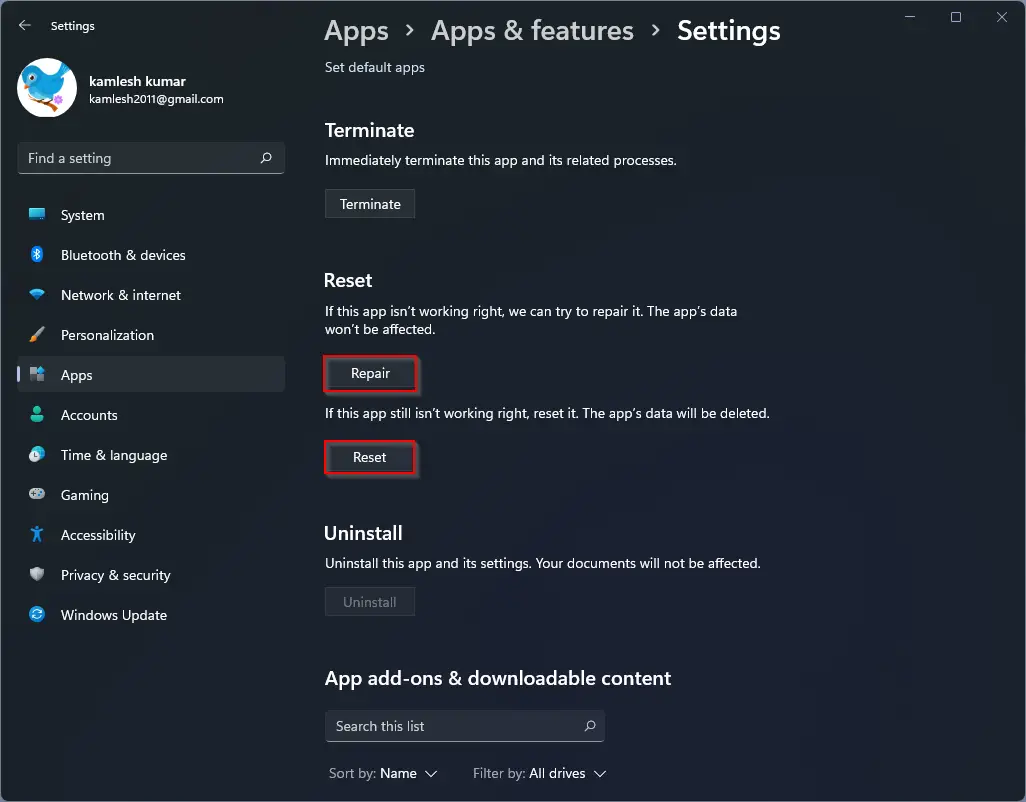
The above options should fix the Settings app, and it should usually work.
How to Re-register the Microsoft Store App in Windows 11?
If you prefer to use the Windows PowerShell application, then use the following steps:-
Step 1. First, open Windows PowerShell as an administrator.
Step 2. In the prompt, type the following and press Enter from the keyboard:-
Get-AppXPackage *Microsoft.WindowsStore* | Foreach {Add-AppxPackage -DisableDevelopmentMode -Register “$($_.InstallLocation)\AppXManifest.xml”}
The above command will reset and reregister the Store app for the current user. For all users, execute the following command:-
Get-AppxPackage -AllUsers *WindowsStore* | Foreach {Add-AppxPackage -DisableDevelopmentMode -Register "$($_.InstallLocation)\AppXManifest.xml"}
That’s it.
Conclusion
In conclusion, the Settings app is a powerful tool on Windows 11 that allows users to customize their system easily. However, if the app is not working correctly or crashes, it can cause frustration for the user. Luckily, Microsoft has provided an option to reset the app, which can help to fix any issues. By following a few simple steps, users can reset the app and have it working correctly again. Additionally, if the Microsoft Store app is having issues, re-registering it using Windows PowerShell as an administrator can help to fix the issue. Overall, knowing how to reset these apps can save users time and energy in the long run.
Also Read:
How to Backup and Restore Start Menu Layout on Windows 11/10?
My setting app wont open so this is totally useless.