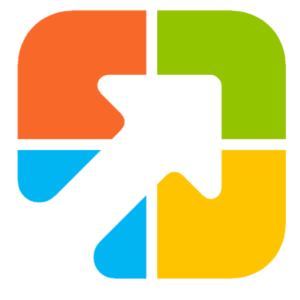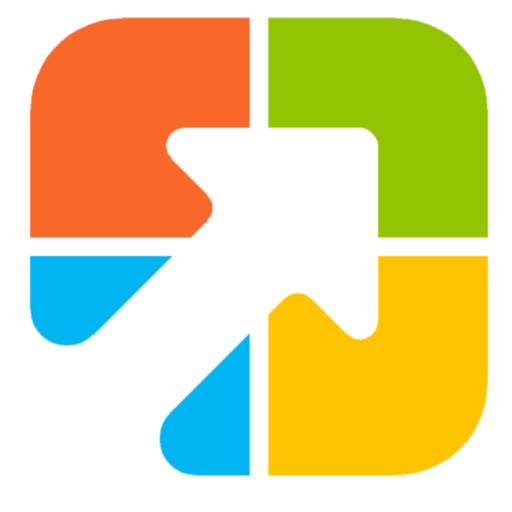The default download location can be changed in the Opera browser, just like in Mozilla Firefox, Microsoft Edge, and Google Chrome browsers. There’s no need to install an add-on or make any registry tweaks.
Reasons to change the default Downloads location in Opera
There are several reasons why someone might want to change the default Downloads location in Opera:
- Organizational preferences: The default download folder may not fit a user’s personal file organization system, making it difficult to locate downloaded content. Choosing a custom folder that matches their workflow can boost efficiency and reduce confusion.
- Security concerns: By default, downloads might be saved in a shared or public folder. This can expose private files to unauthorized access. Changing the location to a secure, private folder can help protect sensitive data.
- Limited storage space: If Opera is saving files on a disk or partition with little space, it could lead to storage problems. Choosing a location with more space can help prevent these issues.
- Backup considerations: Some default folders aren’t included in regular backup routines. Moving downloads to a folder that is backed up ensures that files remain safe even if something happens to the device.
- Work-related requirements: Organizations may have policies about where files should be stored. Adjusting the download folder ensures compliance with company standards and avoids potential issues.
How to change the default Downloads location in the Opera browser?
Follow these steps to change the default Downloads location in the Opera browser:
Step 1. Launch the Opera browser and click on the Settings icon from the left-side menu to open the Opera Settings.
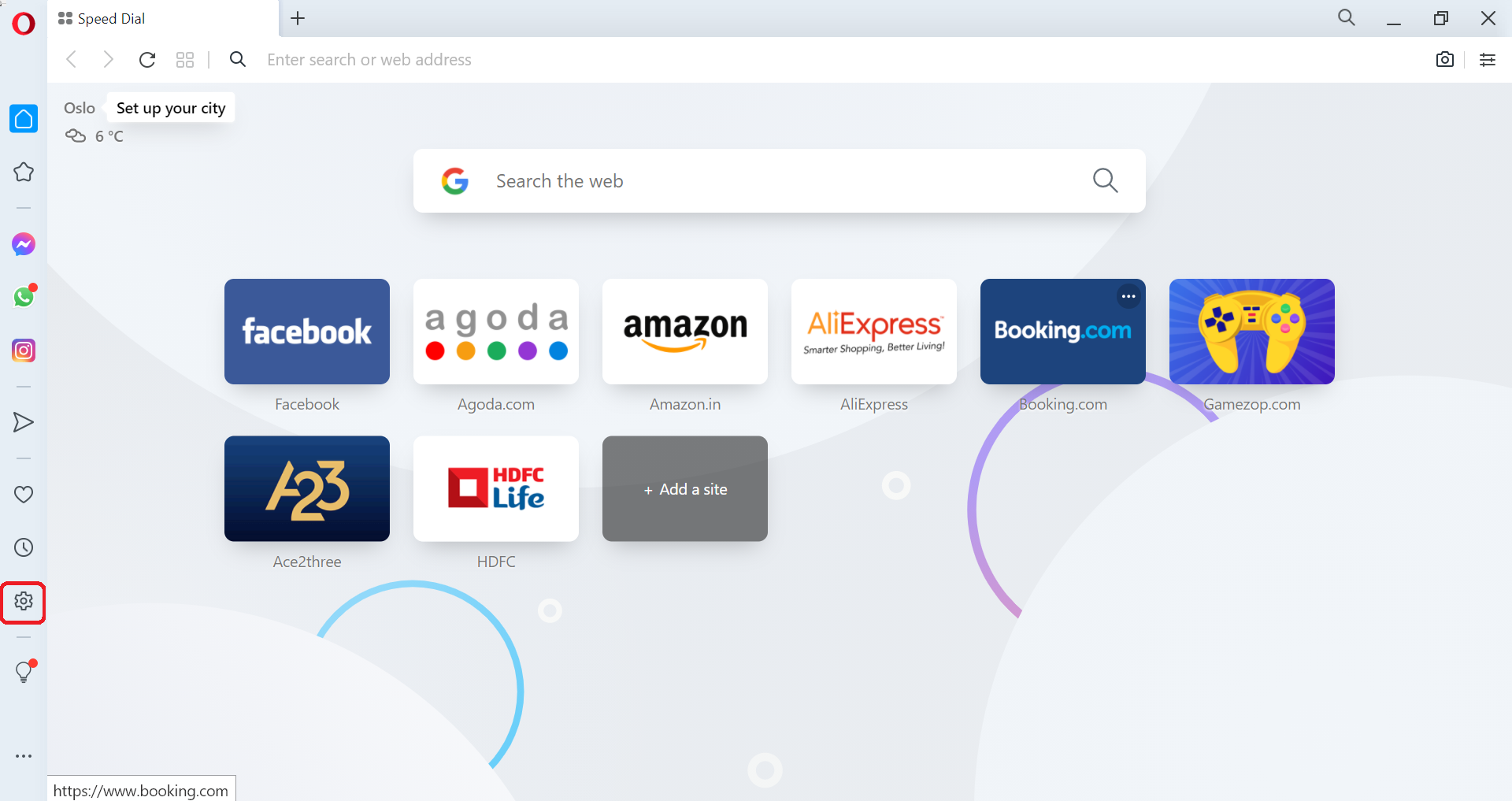
Step 2. Scroll down to the bottom of the Settings page until you find the Advanced section.
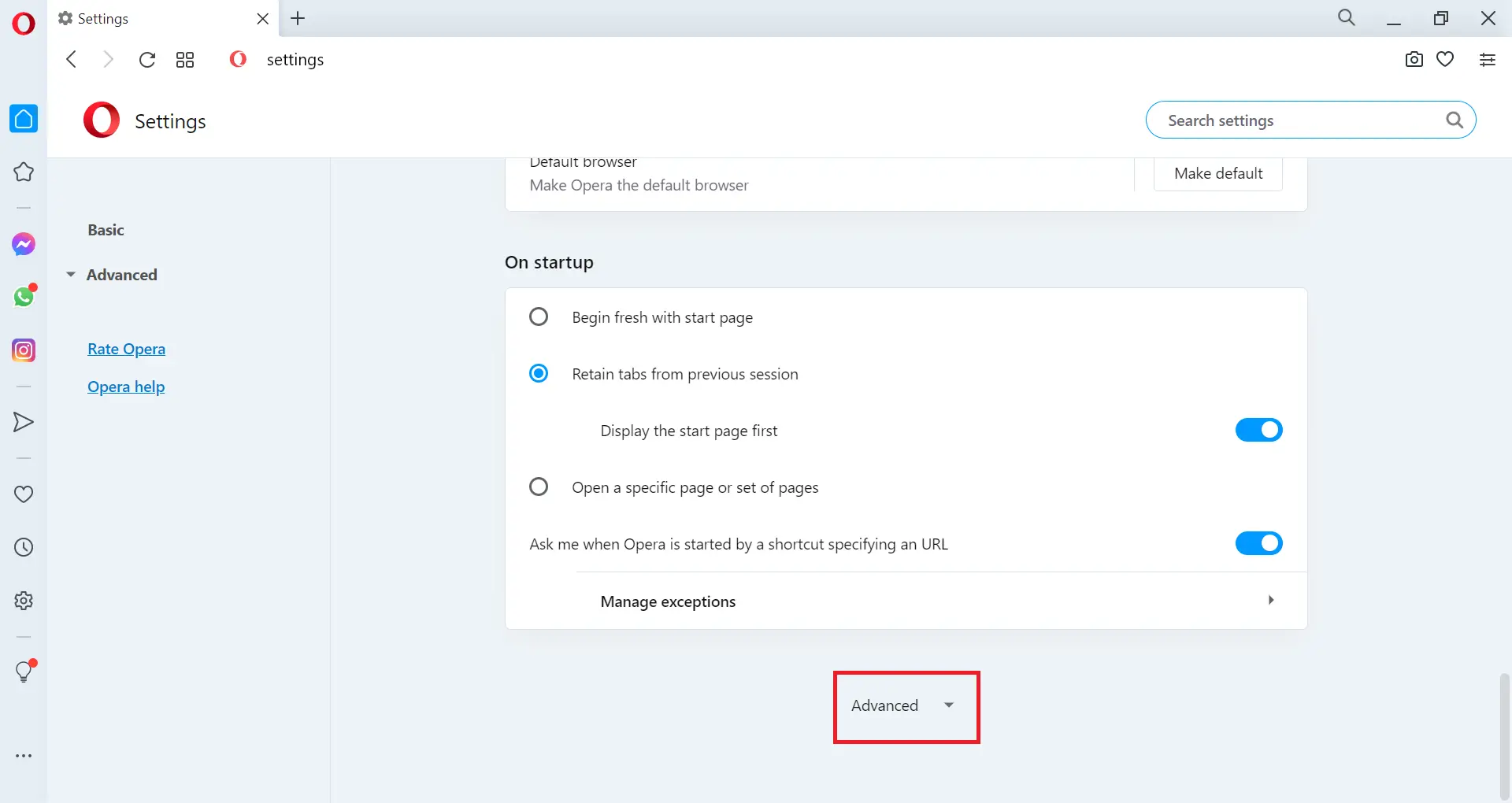
Step 3. Click on the Advanced option.
Step 4. Continue scrolling until you reach the Downloads section.
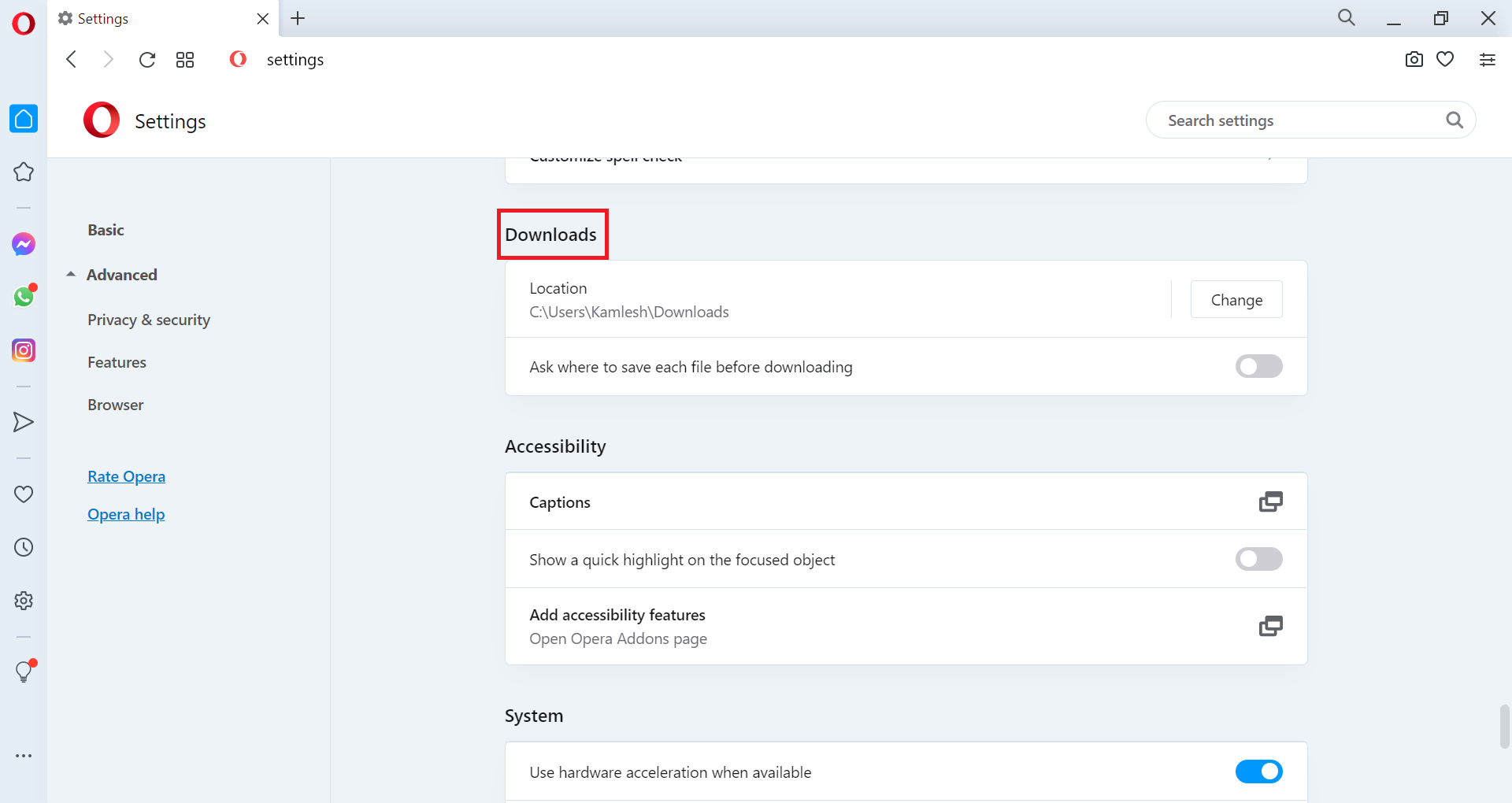
Step 5. In the Downloads section, next to the Location option, click the Change button. Then select the folder where you’d like Opera to save downloaded files and applications.
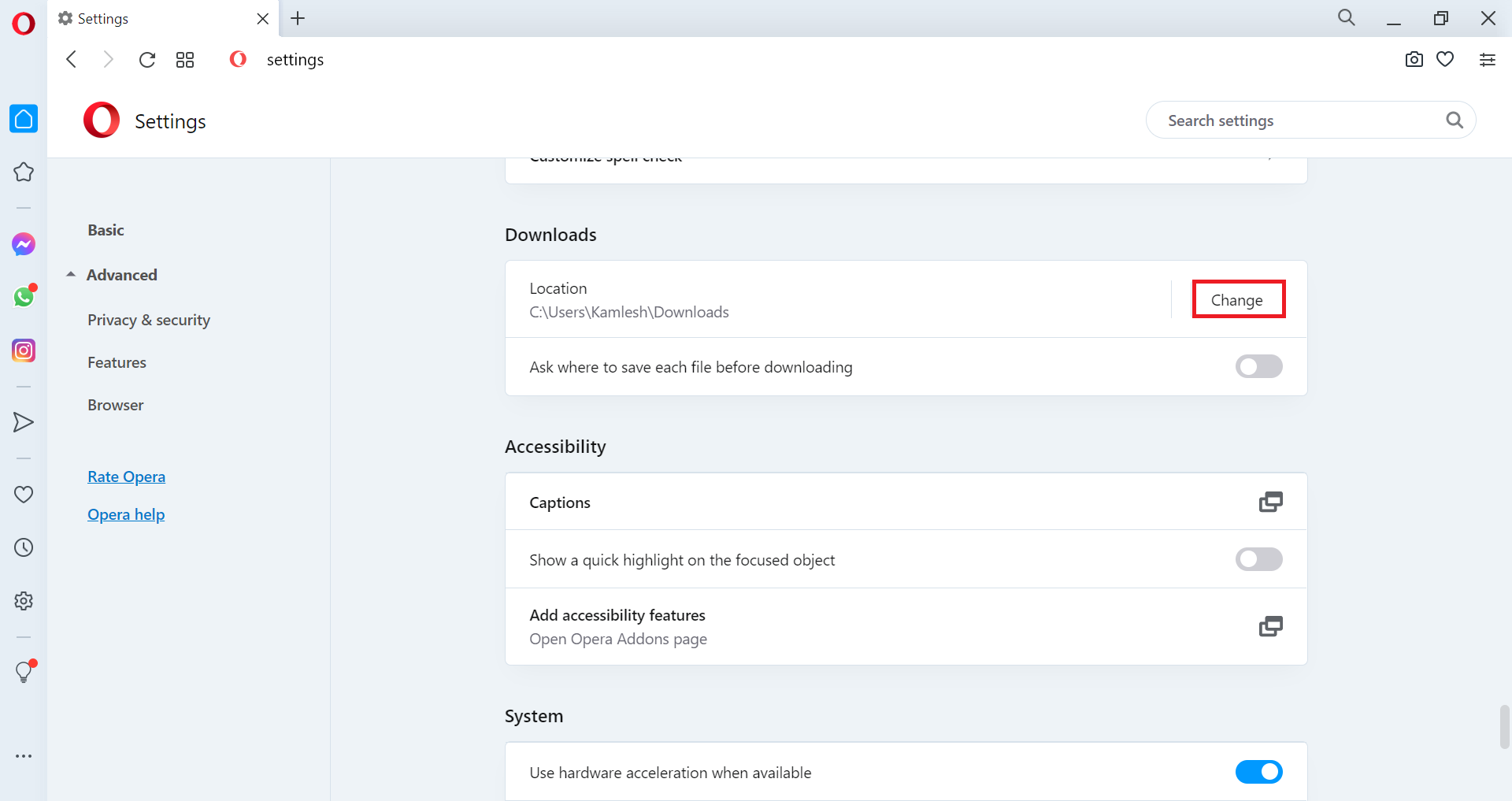
Under the Downloads section, you can also enable the option to “Ask where to save each file before downloading.” Turning this on will make Opera prompt you for a download location each time you download something from the Internet.
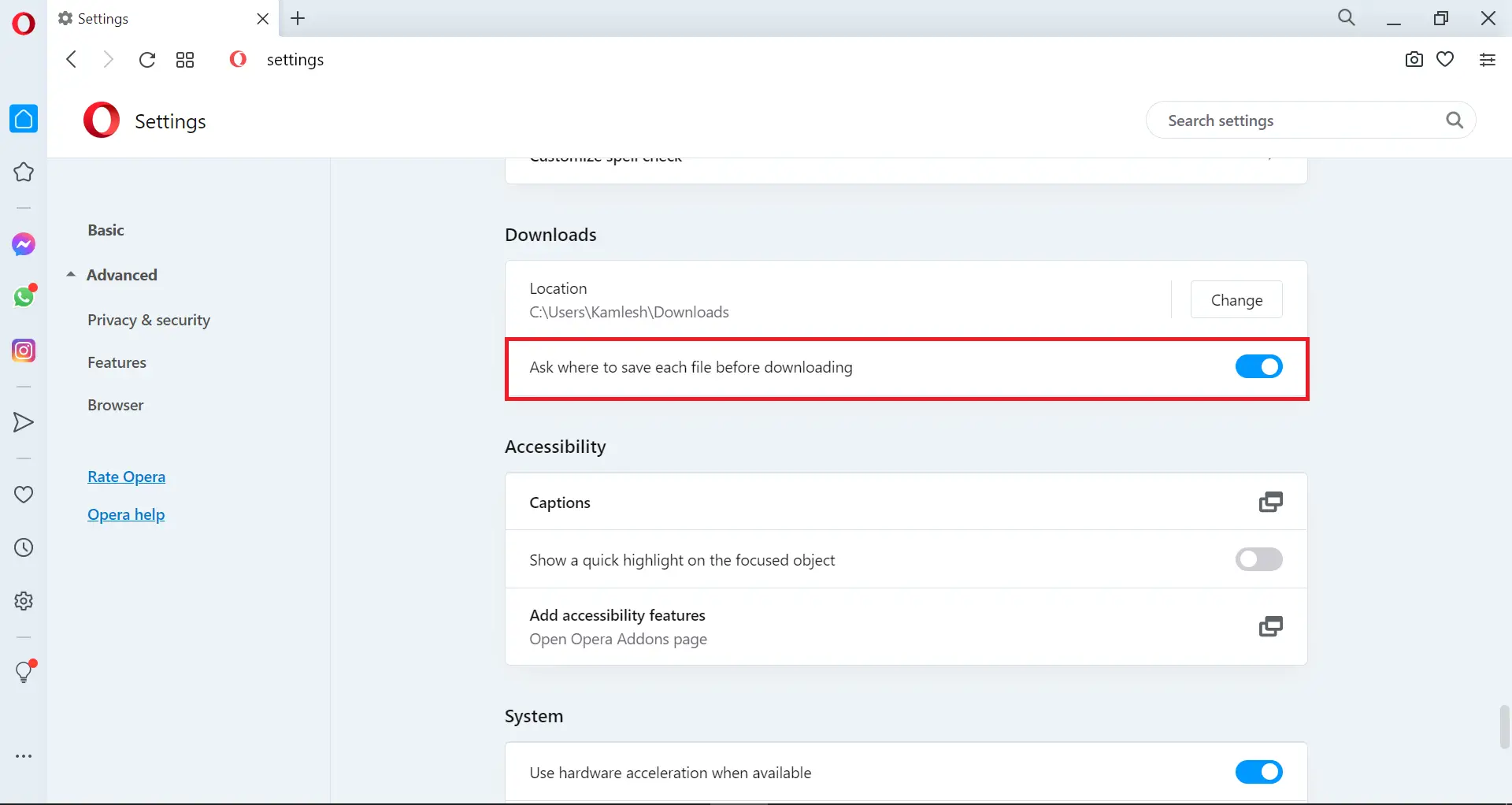
That’s it.