Many Windows users install and uninstall various programs in the day-to-day usage of computers. If a program is good, they continue using it; if it is terrible, people remove it from their PC. Windows comes with a built-in uninstaller program, and there is nothing wrong with that. Still, if you want an advanced uninstaller program that can care about the residual files, folders, and registry entries, then a third-party app is the only solution. The latest Windows 11/10 also comes with a built-in uninstaller that lets you uninstall desktop programs and universal apps.
When we talk about a freeware tool, many free apps are available over the internet. However, it is tough to find out a good program that can care about your Windows PC. Most of them come with adware or do not work as advertised. IObit Uninstaller and Revo Uninstaller are examples of free apps that let you uninstall a program entirely from your Windows computer or Notepad.
Wise Program Uninstaller for Windows 10/11
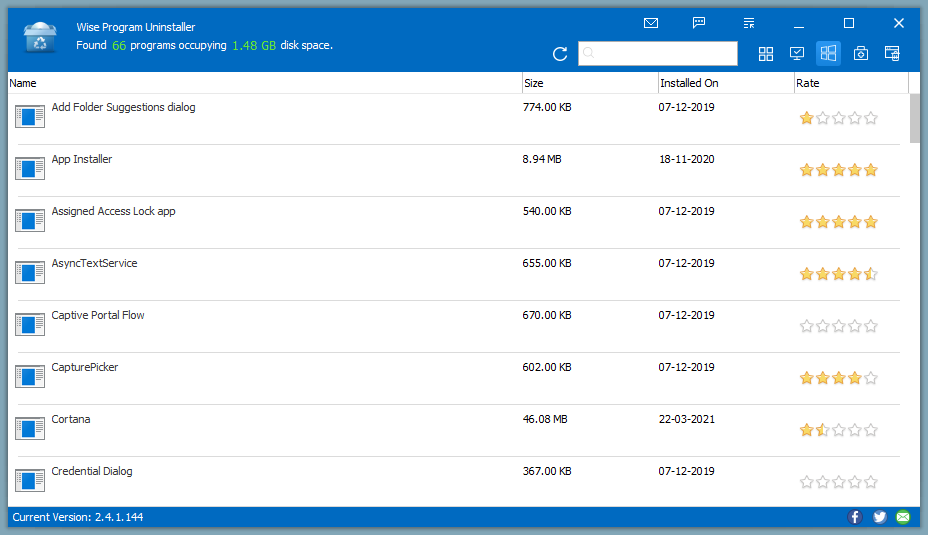
Wise Program Uninstaller is another excellent example of freeware that cares about your PC. It wholly and safely removes traditional desktop programs and universal apps in Windows 11/10. In addition, once you uninstall an app from your PC, it lets you delete related files, folders, and registry entries from your PC.
Wise Program Uninstaller comes with an intuitive and modern interface. It allows you to organize applications according to name, size, date, and review to find the software you want to uninstall quickly. A search option is included in this tool to find the software’s name quickly. Once you decide to uninstall a program from your PC, click on the Wise Program Uninstaller program’s entry and select Safe Uninstall in a typical case.
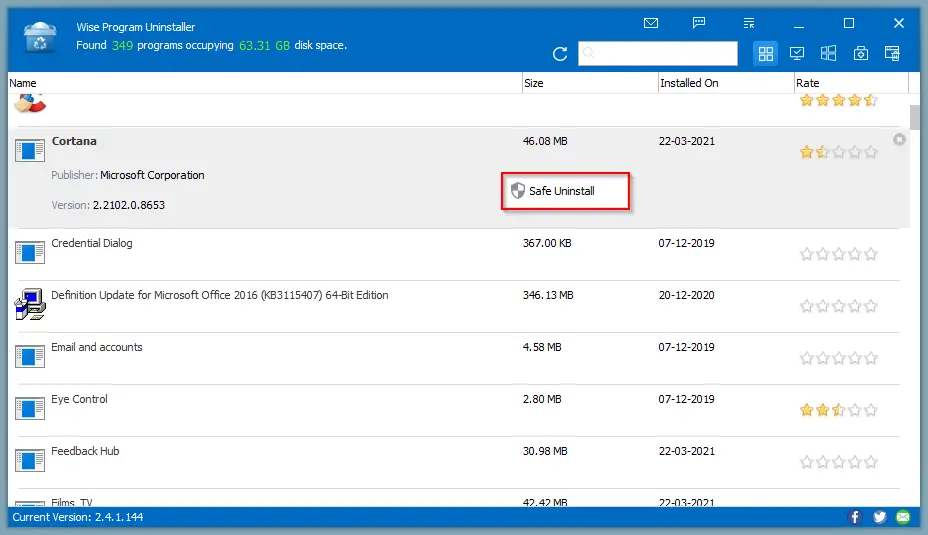
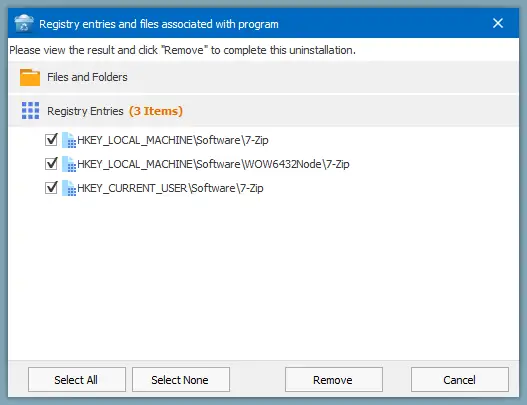
Wise Program Uninstaller: Forced Uninstall
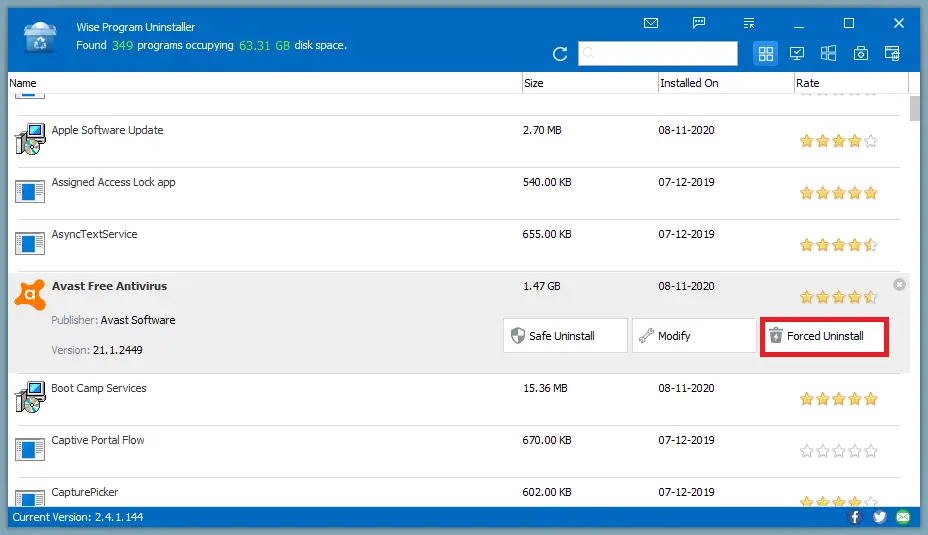
Wise Program Uninstaller: Settings
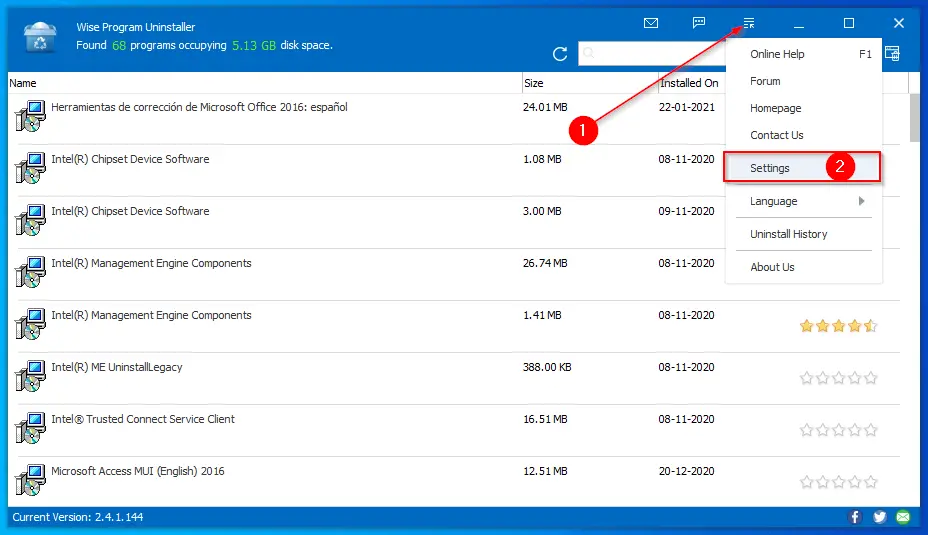
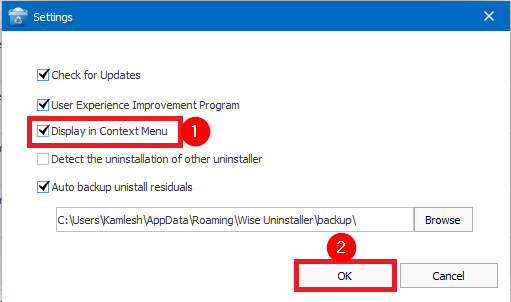
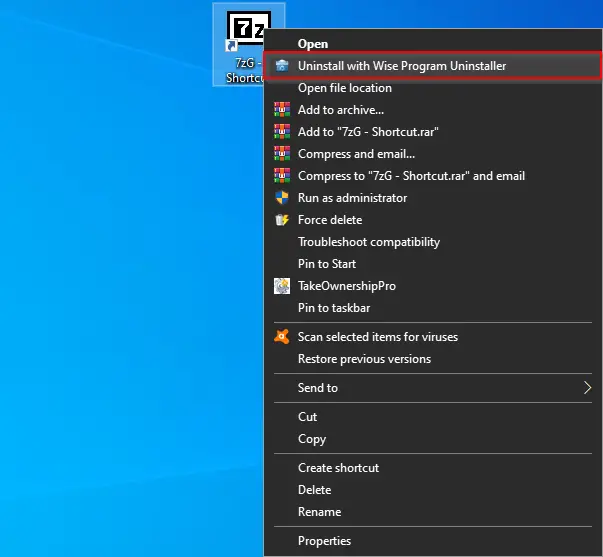
Wise Program Uninstaller: Final Opinion
Wise Program Uninstaller is not the only program from the company; we have seen Wise Windows Key Finder in a previous post that lets you recover Windows System Key and Microsoft Office Key. However, this program is an excellent alternative to the inbuilt uninstaller application of Windows.
Download Wise Program Uninstaller
Wise Program Uninstaller is entirely free and supports Windows XP, Windows Vista, Windows 7, Windows 8, Windows 8.1, Windows 10, and Windows 11 (32-bit and 64-bit). You can download the free uninstaller software from its official website.
Conclusion
In conclusion, Wise Program Uninstaller is an excellent freeware tool for Windows users looking for an advanced uninstaller program that can take care of residual files, folders, and registry entries. It provides a user-friendly interface, intuitive organization options, and a search function to find the software you want to uninstall quickly. The program also offers a Forced Uninstall feature for stubborn programs and integrates with the right-click context menu for faster removal. Overall, Wise Program Uninstaller is a reliable and effective alternative to the built-in uninstaller application in Windows. It is entirely free and supports various Windows versions, making it a great addition to any Windows user’s toolkit.
I just wanted to say thank you for this post. I have been struggling with this issue for a while and your article has been very helpful.