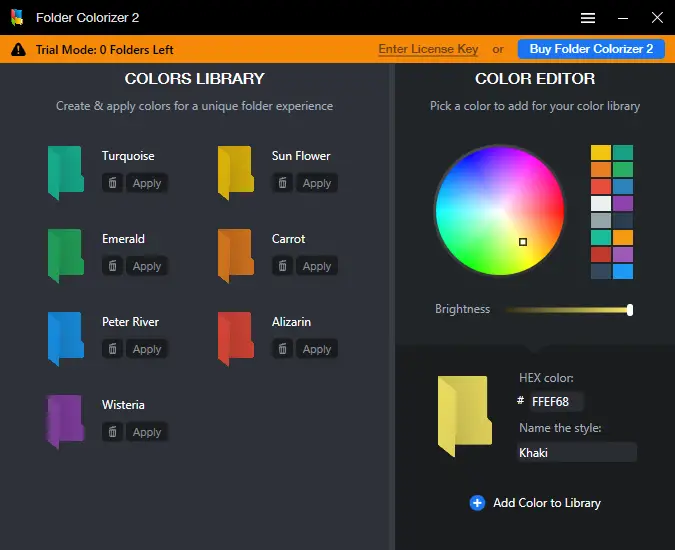Windows 11/10 enables you to customize individual folder icons for easier identification, but unfortunately, it does not provide an option to change the color of folder icons. As a result, if you wish to change the color of your folder icons, you will need to employ a third-party tool.
If you require distinct colors for various folders to aid in identifying them, you can employ a free tool. There are numerous free and paid software options available online, but we have chosen seven of the best free tools for changing folder icon colors on the Windows 10 operating system.
Here is the list of the best seven freeware tools to change the folder icon color on Windows 11/10:-
- CustomFolders
- Folder Painter
- Folder Marker
- Folder Colorizer
- Rainbow Folders
- Shedko FolderIco
- StyleFolder
Change Folder colors in Windows 10/11
CustomFolders
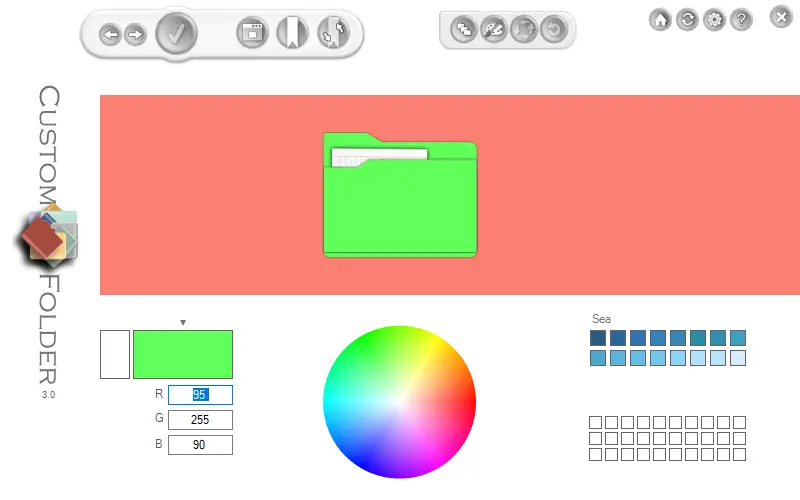
CustomFolders is a portable and free software that enables users to customize the color and icon of folders on Windows 11/10 operating systems. Upon installation, the program integrates itself into the right-click context menu. To customize a folder’s icon and color, simply right-click on it and select the CustomFolders option. This action will launch the CustomFolders program, where users can modify the folder’s icon and color, as well as add an emblem to it.
Folder Painter
FolderPainter is a freeware tool that facilitates changing the default yellow color of Windows folders to any other color. With this application, users can assign colors to their frequently accessed folders, such as setting red for urgent folders and green for standard folders, among others. By doing so, users can quickly access their favorite folders without searching through multiple folders. Moreover, assigning different colors to folders makes them stand out, making them easy to identify.
FolderPainter features an easy-to-use interface, and it is a portable program, so users do not have to install it to use it. They can easily carry it in a pen drive. It is compatible with Windows 11, 10, 8.1, 8, and 7. Users can download the FolderPainter app from the official website.
After downloading the FolderPainter app, users can extract it into a folder using WinRAR. For the 32-bit operating system, they can use “FolderPainter_x86,” and for the 64-bit OS, they can use the file “FolderPainter_x64.exe,” both of which will be available under the same folder.
After launching Folder Painter, you have the option to select an icon pack from the left panel. While three icon packages come preloaded, you can acquire a total of 21 icon packs by downloading them.
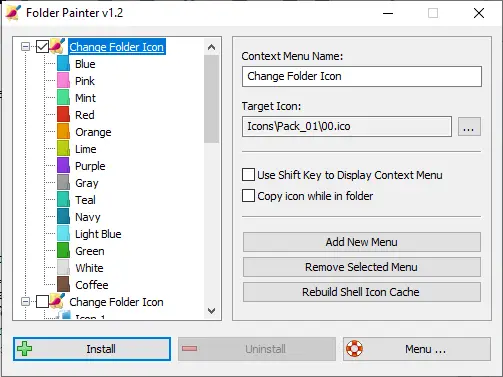
By clicking on the “install” button, Folder Painter integrates itself into the Context menu. As a result, the context menu of any folder will display a “Change Folder Icon” option, as shown in the snapshot below. To access the submenu, select this option. By selecting a color, the folder icon color will instantly change.
![]()
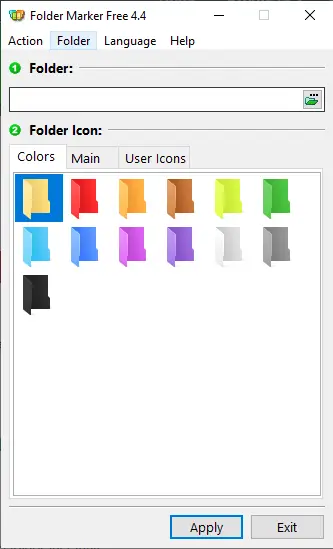
Folder Marker is a free software tool that enables you to assign different colors to folders on your Windows 11/10 computer or laptop. Despite being user-friendly, the free version of the program does not integrate itself into the right-click context menu. Therefore, you must access the folder through the software to change its icon color. Additionally, the software includes a “Restore Default” option, allowing you to revert to the default folder color. By clicking “More Icons,” you can access a wider range of colors and folder icons.
Furthermore, unlike other freeware utilities, Folder Marker allows you to customize multiple folders at the same time. You can select a group of folders and assign them a new icon.
Folder Marker is compatible with Windows XP, 2003, Vista, 7, 8, 8.1, 10, and Windows 11, both 32-bit and 64-bit versions. You may download the latest version from the official website.
Folder Colorizer is a popular folder icon color changer for Windows 11/10 that enables you to assign attractive colors to your folders for easy identification. With the release of Folder Colorizer version 2.0, users can even select a custom color to suit their preferences.
During installation, the program prompts you to send anonymous data to the developer. However, you can opt out by unchecking the “Send anonymous data” option during installation.
Once installed, Folder Colorizer integrates itself into the right-click context menu, enabling you to change the color of any folder by right-clicking on it and selecting “Colorize” from the context menu.
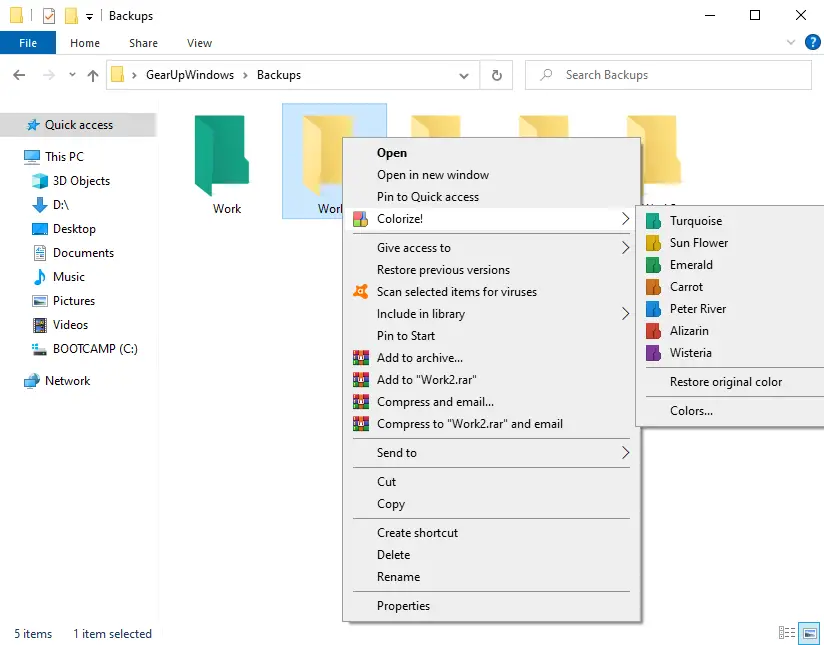
In our testing, we found that the free version of Folder Colorizer only permits the colorization of a single folder. Afterward, you must purchase a license to use the software’s full functionality.
Note: Folder Colorizer is no longer free.
Rainbow Folders
Rainbow Folders is a free software tool that enables you to change the folder icon colors of your Windows 10 operating system. While the official website indicates that it is not yet compatible with Windows 11/10, we discovered in our testing that it functions correctly.
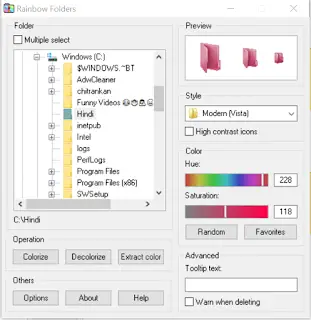
Shedko FolderIco
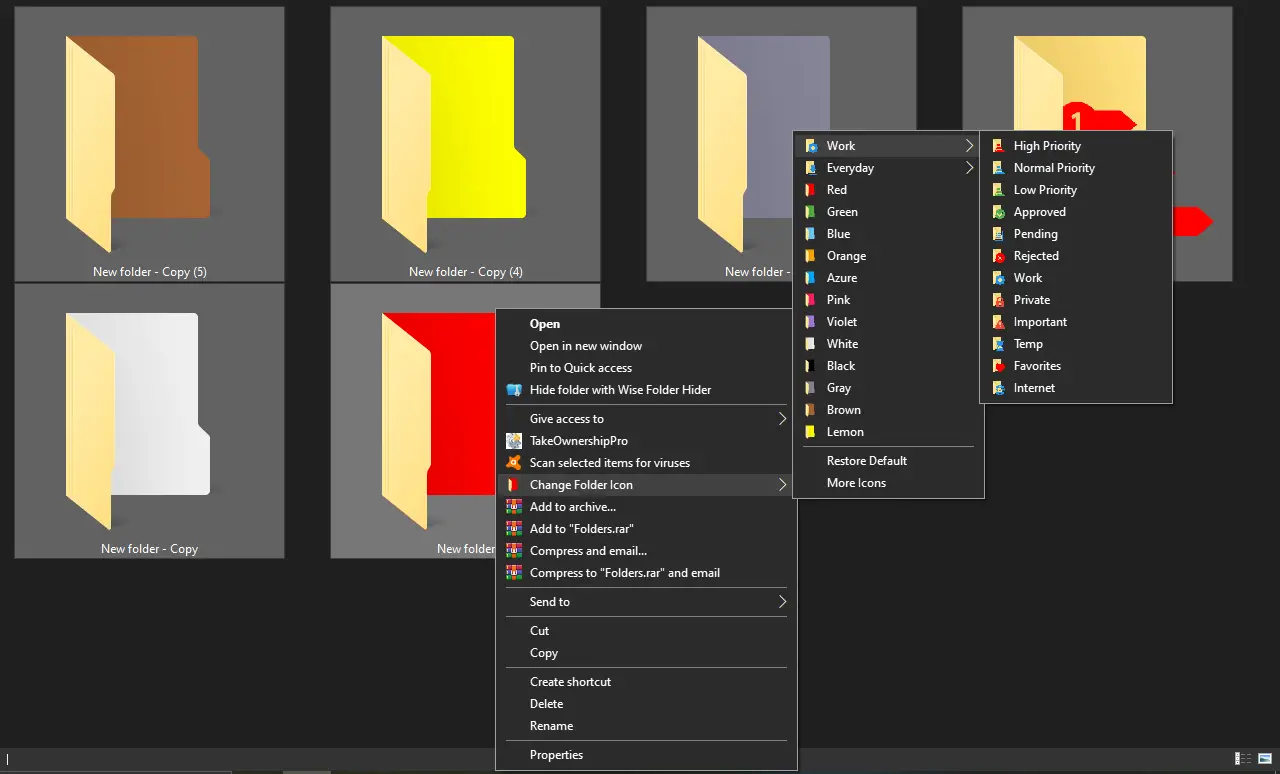
FolderIco is another free utility program that enables you to change the default color of your folders. Once downloaded and installed on your PC, it integrates itself into the right-click context menu, allowing you to change the folder color by simply right-clicking on it.
StyleFolder
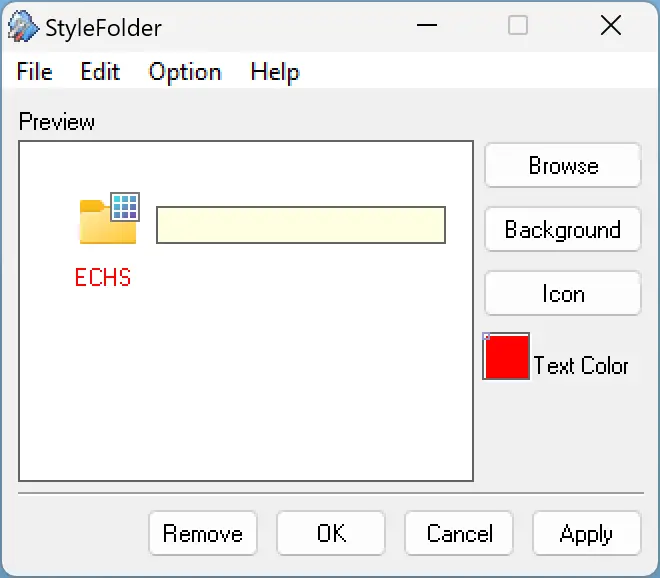
StyleFolder is a small freeware program that enables you to customize Windows 11 and 10 folders quickly from the right-click context menu. With StyleFolder, you can personalize your preferred folders to quickly identify them amidst a plethora of folders, making them more noticeable.
The StyleFolder utility offers several options, including the ability to modify the folder icon, background, font, color, and size. If you wish to give your favorite folders a new look, you should try this free application.
Conclusion
In conclusion, while Windows 11/10 provides the option to customize individual folder icons for easy identification, they do not have the option to change the color of folder icons. Users who want to change the color of their folder icons can use one of the many free third-party tools available. We have listed seven of the best free tools, including CustomFolders, Folder Painter, Folder Marker, Folder Colorizer, Rainbow Folders, Shedko FolderIco, and StyleFolder. These tools have their own unique features, and users can choose the one that best suits their needs. By using these tools, users can quickly identify their frequently accessed folders and improve their productivity.
Overall, we’ve covered seven of the best free folder icon color changer software options available for Windows 11/10. However, if you’re looking for additional features beyond just changing folder icons, we highly recommend checking out FileMarker.NET Free. This software not only allows you to customize file icons but also enables you to add other useful information to your files. You can even mark files according to priority to help you stay organized and efficient. Give it a try and see how it can streamline your workflow!