If you want to burn a bootable ISO image to a USB flash drive, plenty of tools are available over the internet. You can choose from one of the following popular freeware tools that will help you to burn an ISO on a USB flash drive:-
- EasyBCD
- AnyBurn
- WinUSB Maker
- Rufus
- Windows USB/DVD Download Tool
- ISO2Disc
- WinToHDD
- Using Command Prompt
The freeware mentioned above lets you create a bootable USB flash drive, but none of them supports creating a bootable SD card; in other words, none of them lets you burn ISO on an SD card. Etcher is a freeware tool that allows you to burn ISO images on SD Card and USB flash drive.
If you are searching for a tool to burn ISO on an SD card for any reason, Etcher is an appealing option. It is an open-source tool for Windows computers; it’s straightforward and easy to use. Etcher supports ISO, BZ2, DMG, DSK, ETCH, GZ, HDDIMG, IMG, RAW, XZ, and ZIP. That means you can burn ISO, BZ2, DMG, DSK, ETCH, GZ, HDDIMG, IMG, RAW, XZ, and ZIP files directly to your SD Card or in USB Flash Drive.
Features of Etcher
- It validates before writing images on SD cards & USB Flash drives.
- Easy to use
- Simple Interface
- 50% faster flashes
- Simultaneous writing for multiple drives
- Supports Windows 7/8/10 (both 32-bit and 64-bit)
- Supports macOS
- Supports Linux (32-bit and 64-bit)
- Supports ISO, BZ2, DMG, DSK, ETCH, GZ, HDDIMG, IMG, RAW, XZ, and ZIP file formats.
- Can download a bootable ISO from the specified URL.
Burning ISO images to SD Cards & USB Flash Drive
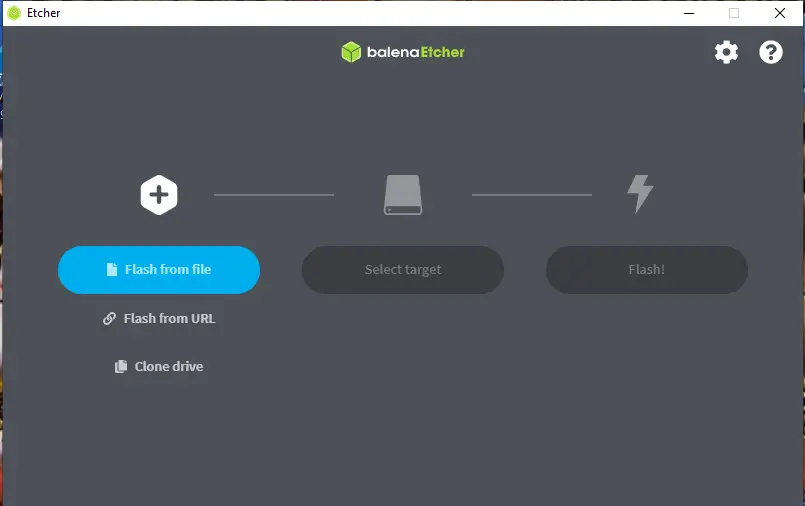
Step 2. Click on the Flash from file to select a bootable ISO file from your PC.
Step 3. Now, connect your USB flash drive or SD card to your PC and click on the Select Target option.
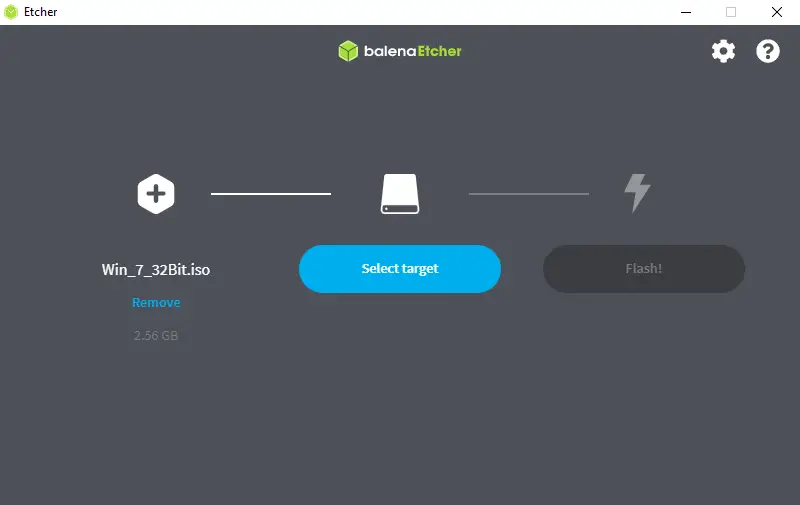
Step 4. Finally, click on the Flash option to start copying bootable ISO content to your USB flash drive or SD Cards.
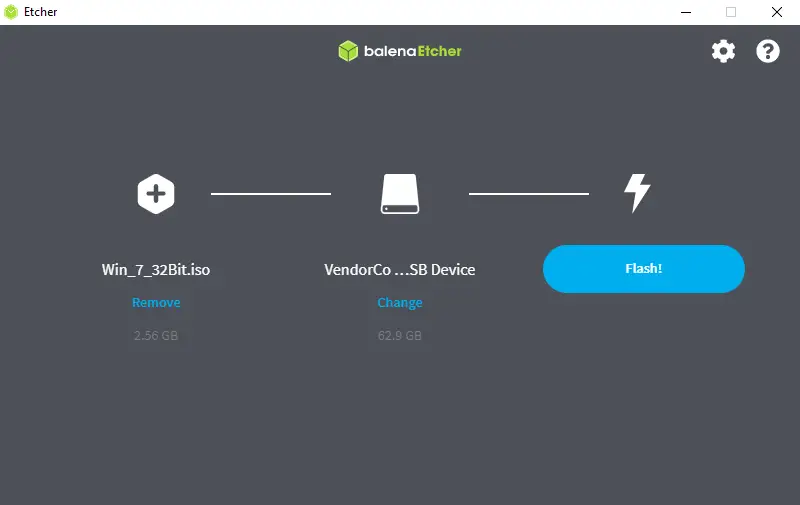
Depending upon the size of the ISO file and the speed of your external drive, it may take a few minutes to complete the copying process.
Once you have created a bootable USB flash drive, you can test it without installing it on your computer or laptop.
Conclusion
In conclusion, burning a bootable ISO image on a USB flash drive or SD card is a useful process that can help you install operating systems or run live versions of different software applications. While there are various freeware tools available to burn ISO images on a USB flash drive, Etcher is the only tool that supports creating bootable SD cards. Etcher is a straightforward and easy-to-use open-source tool that supports multiple file formats and has various useful features, such as validation before writing images, simultaneous writing for multiple drives, and the ability to download bootable ISOs from specified URLs. With Etcher, burning ISO images to SD cards or USB flash drives is a simple process that can be completed within minutes.