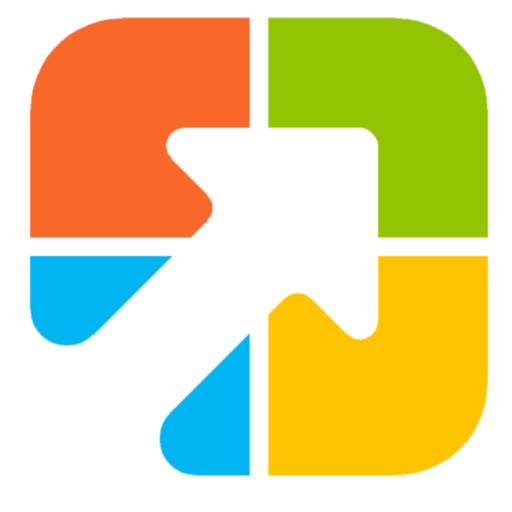If you’re someone who works on a computer all day, keeping track of time is crucial. While the taskbar clock in Windows 11 or Windows 10 displays the time, it may not be enough for users who require additional features or want to customize the clock’s appearance. Luckily, there are plenty of free desktop clock widgets available for Windows 11 and 10 that provide a range of features and styles to suit everyone’s preferences.
Clock widgets are small applications that sit on top of your desktop, displaying the time and providing additional features such as alarms, timers, and world clocks. These widgets are convenient for users who need to keep track of time without constantly checking their phones or the taskbar clock. Whether you want a simple digital clock or a widget with multiple features, we have got you covered.
In this gearupwindows article, we will cover a lot of free clock widgets that you can use on your Windows 10 or 11 desktop.
Desktop Clock Widgets for Windows 11 and 10
Digital Clock 4

If you are looking for a free and customizable clock widget for your Windows 11 or 10 desktop, try Digital Clock 4. It’s available for download from SourceForge.net. Once installed, the widget appears in the top-left corner of your screen in digital format.
Right-clicking on the widget brings up options like moving, updating, and exiting. You can customize its appearance (opacity, skin), time format, and even adjust the space between digits. The Plugins tab allows you to enable features like alarm settings and IP address display. You can also explore the Experimental tab for full-screen mode and always-on-top display.
.Clocks
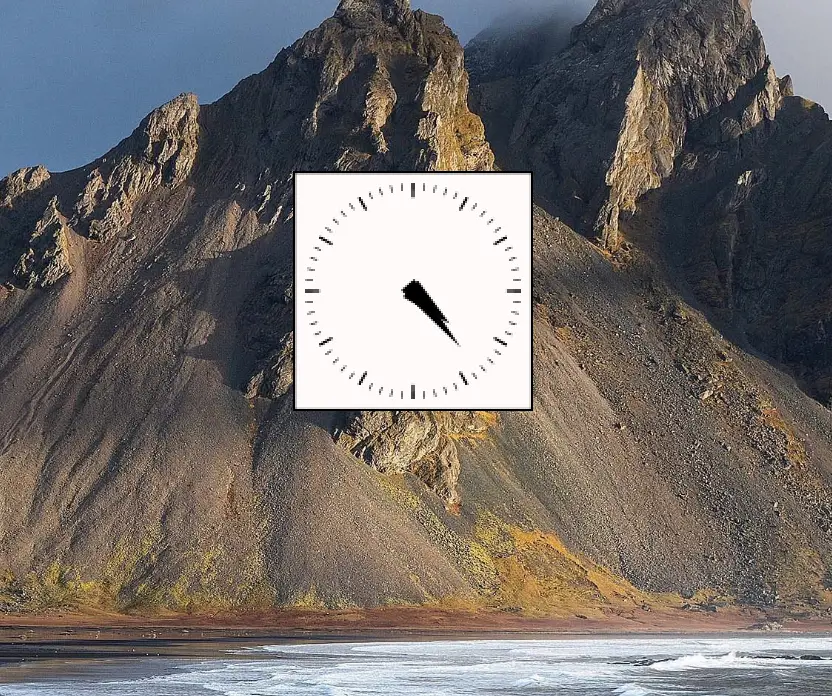
.Clocks is a free app from the Microsoft Store that offers five types of clock widgets with a clean and simple interface. After installation, press the play button to activate a clock, and then drag it anywhere on your screen.
You can customize the opacity, size, second hand, and even choose between analog or digital designs. It also supports the 24-hour format.
DS Clock
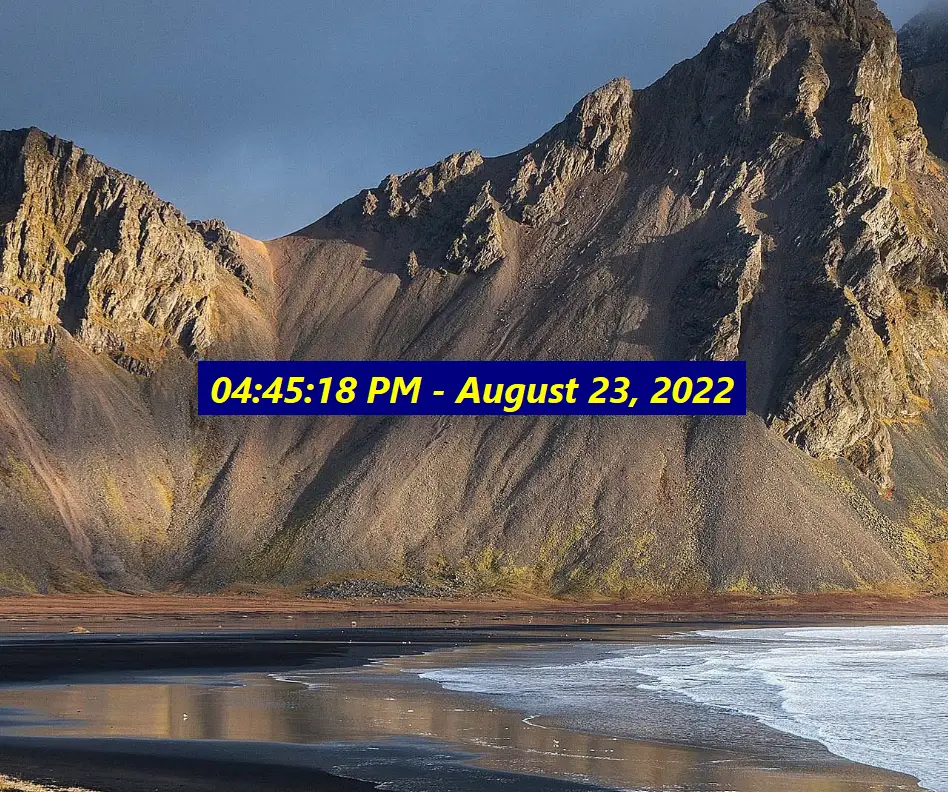
DS Clock is a customizable digital clock widget for Windows 11 or 10. By default, it displays the date and time, but you can personalize it by right-clicking and selecting Options.
Here, you can change the time format, select a separator, add another time zone, and customize the font and color for the text and background. You can even make the clock transparent or lock its position on the screen.
The widget can be set to run at Windows startup, and you can simply drag it to reposition it.
ClocX

ClocX is a stylish analog clock widget for Windows 11 and 10. Right-clicking the clock opens a menu where you can make it always on top, immovable, or bring up a calendar.
Through Options > Appearance, you can select from various built-in themes. It also supports multiple alarms, with options to set the name, time, recurrence, and action (sound, video, or app execution).
8GadgetPack
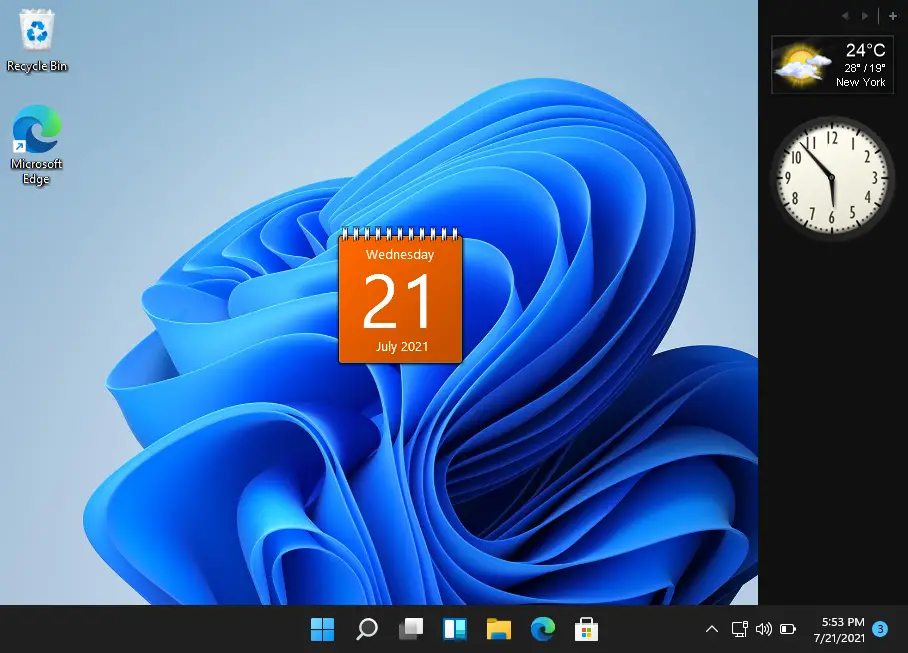
8GadgetPack brings back the Windows Vista-style sidebar with over 60 gadgets, including clock widgets. You can use widgets like Calendar, Countdown Timer, CPU Meter, Date & Time, and more.
You can run multiple clocks at once, each styled differently and optionally named for easy tracking.
DesktopClock
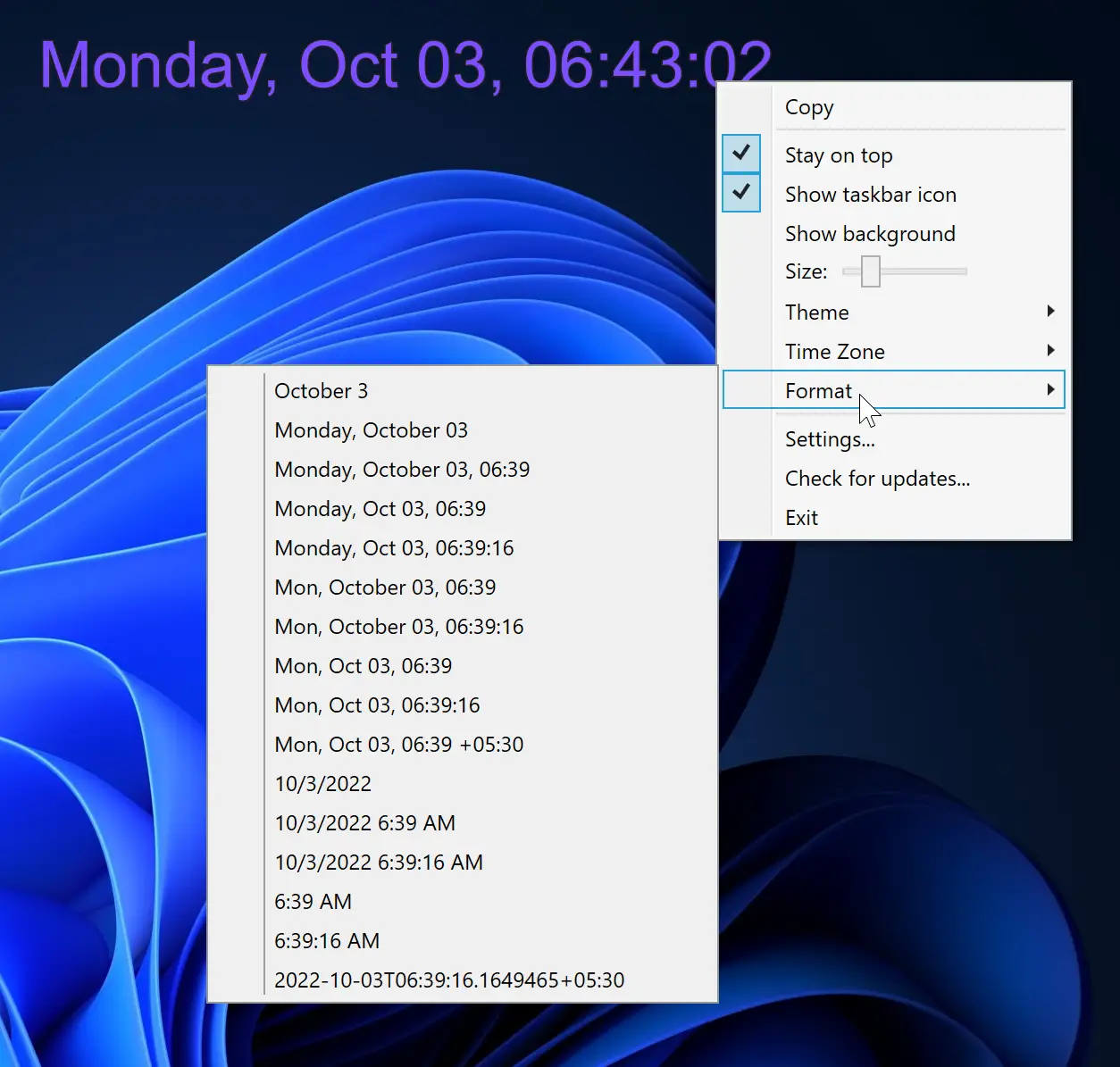
DesktopClock is a lightweight and portable tool that displays a digital clock on your desktop. It launches instantly and supports multiple customizations through a right-click menu.
Key features include:
- 20+ time/date formats
- 15+ clock themes (Purple, Amber, Black, etc.)
- Resizable clock using a slider
- Time zone switching
- Show/hide background or taskbar icon
- Drag-and-drop support
- Free and portable
You can run multiple instances with different themes and settings simultaneously.
Clock!

Clock! is another powerful tool that lets you run multiple desktop clocks at once. Each instance can use a different theme from the 9+ available, such as Classic White, Classic Blue, Blue, Red, Cube, Transparent, Chronograph, Flat, Digital, and Digital Dark.
You can customize the clock’s size (tiny to extra-large) and position it anywhere using drag and drop. However, it also supports alarms, calendar access, and changing the background image.
Other features include:
- Always-on-top option
- Registry-free setup
- Predefined sizes
- Multi-instance support
To access the settings, just right-click on the clock widget.
Frequently Asked Questions
Are these clock widgets free to use on Windows 11/10?
Yes, all the tools listed here are free to download and use. Some may offer optional advanced features, but the core widgets work without payment.
Do these widgets work on both Windows 11 and Windows 10?
Yes. Each tool mentioned supports Windows 10 and Windows 11. If you’re on older builds, check the tool’s settings page for any specific requirements.
Can I run multiple clocks at the same time?
Absolutely. Apps like 8GadgetPack, DesktopClock, and Clock! allow multiple instances so you can show different time zones or styles together.
How do I make a clock stay on top of other windows?
Most widgets include an Always on top option in their menu or settings. Enable it so the clock remains visible while you work.
Can I start a clock widget automatically with Windows?
Yes. Many apps have a Run at startup setting. If not, place the app’s shortcut in the Windows Startup folder to launch it automatically.
Will these widgets slow down my PC?
They are lightweight and use minimal resources. Choose simpler skins and avoid heavy animations on low-end PCs for the best performance.
Do these clocks support alarms and timers?
Yes. ClocX supports multiple alarms, and others include alarms or countdowns. Open each app’s settings to configure sounds and schedules.
How do I remove or uninstall a clock widget?
Exit the widget from its menu and uninstall it from Settings > Apps (or use the app’s uninstaller). Portable apps can be removed by deleting their folder.
Can I use a 24-hour format or show seconds?
Yes. Look for Time format options in each app. You can usually enable 24-hour time, seconds, day/date, and custom separators.
Conclusion
In conclusion, keeping track of time is essential, especially if you’re glued to your computer throughout the day. While the default taskbar clock in Windows 11 or 10 shows the time, it lacks customization and extended features. Thankfully, with free tools like Digital Clock 4, ClocX, and 8GadgetPack, you can upgrade your desktop experience with more functional and visually appealing clocks.
Pick the one that fits your style and needs, and never miss a beat while working.