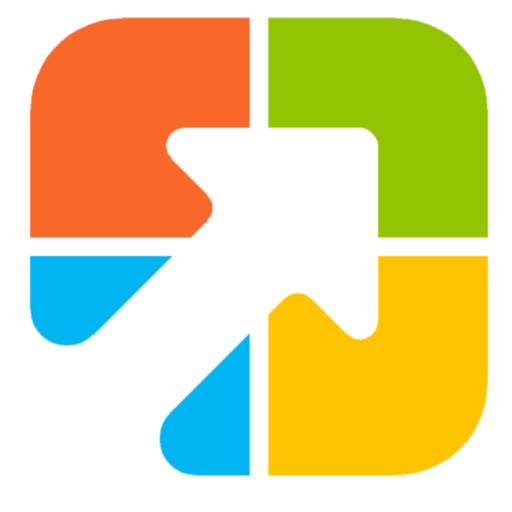Windows 11/10 enables you to customize individual folder icons for easier identification, but unfortunately, it does not provide an option to change the color of folder icons. As a result, if you wish to change the color of your folder icons, you will need to employ a third-party tool.
If you require distinct colors for various folders to aid in identifying them, you can employ a free tool. There are numerous free and paid software options available online, but we have chosen nine of the best free tools for changing folder icon colors on the Windows 11 and 10 operating systems.
Change Folder colors in Windows 10/11
Folder Icon Maker (Online Tool)
![]()
Folder Icon Maker is a free, web-based tool from GearUpWindows that lets you generate custom folder icons in your preferred color and style without installing anything. It works on Windows 11/10 and exports ready-to-use ICO (for folder icons) and PNG files.
How it works
Step 1. Open the Folder Icon Maker tool and choose a folder style you like.
Step 2. Pick a color using the palette or input a hex value for exact branding.
Step 3. Download the icon as ICO for Windows (or PNG if you also want a preview image).
Step 4. Right-click any folder > Properties > Customize tab > Change Icon, then browse to your downloaded ICO and apply.
Why use it? No installation, multiple styles, precise colors, and quick ICO output for fast personalization.
CustomFolders
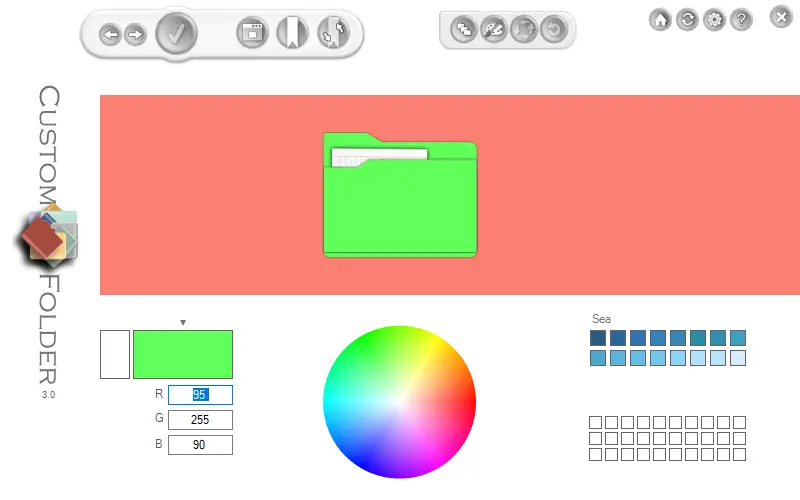
CustomFolders is a portable and free software that enables users to customize the color and icon of folders on Windows 11/10 operating systems. Upon installation, the program integrates itself into the right-click context menu. To customize a folder’s icon and color, simply right-click on it and select the CustomFolders option. This action will launch the CustomFolders program, where users can modify the folder’s icon and color, as well as add an emblem to it.
Folder Painter
Folder Painter is a freeware tool that facilitates changing the default yellow color of Windows folders to any other color. With this application, users can assign colors to their frequently accessed folders, such as setting red for urgent folders and green for standard folders, among others. By doing so, users can quickly access their favorite folders without searching through multiple folders. Moreover, assigning different colors to folders makes them stand out, making them easy to identify.
Folder Painter features an easy-to-use interface, and it is a portable program, so users do not have to install it to use it. They can easily carry it on a pen drive. It is compatible with Windows 11, 10, 8.1, 8, and 7. Users can download the Folder Painter app from the official website.
After downloading the Folder Painter app, users can extract it into a folder using WinRAR. For the 32-bit operating system, they can use “FolderPainter_x86,” and for the 64-bit OS, they can use the file “FolderPainter_x64.exe,” both of which will be available under the same folder.
After launching Folder Painter, you have the option to select an icon pack from the left panel. While three icon packages come preloaded, you can acquire a total of 21 icon packs by downloading them.
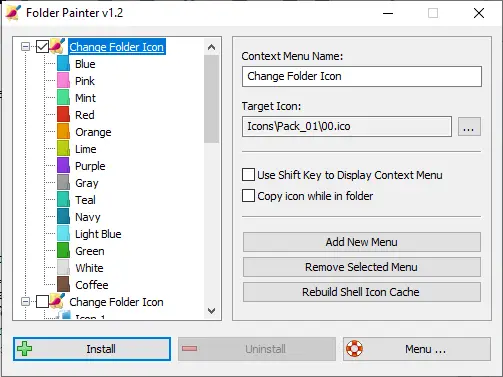
By clicking on the “install” button, Folder Painter integrates itself into the Context menu. As a result, the context menu of any folder will display a “Change Folder Icon” option, as shown in the snapshot below. To access the submenu, select this option. By selecting a color, the folder icon color will instantly change.
![]()
If you are dissatisfied with the modified color or wish to restore the default yellow icon, simply right-click on the folder and select the “Default Folder Icon” option from the “Change Folder Icon” options.
Folder Marker
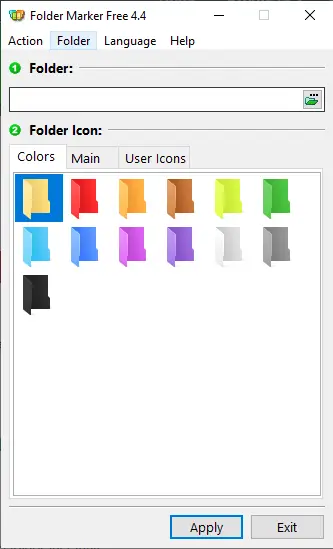
Folder Marker is a free software tool that enables you to assign different colors to folders on your Windows 11/10 computer or laptop. Despite being user-friendly, the free version of the program does not integrate itself into the right-click context menu. Therefore, you must access the folder through the software to change its icon color. Additionally, the software includes a “Restore Default” option, allowing you to revert to the default folder color. By clicking “More Icons,” you can access a wider range of colors and folder icons.
Furthermore, unlike other freeware utilities, Folder Marker allows you to customize multiple folders at the same time. You can select a group of folders and assign them a new icon.
Folder Marker is compatible with Windows XP, 2003, Vista, 7, 8, 8.1, 10, and Windows 11, both 32-bit and 64-bit versions. You may download the latest version from the official website.
Folder Colorizer
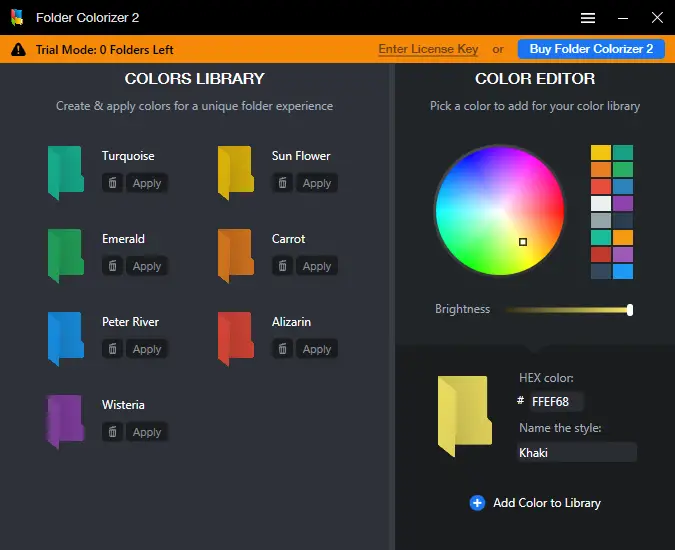
Folder Colorizer is a popular folder icon color changer for Windows 11/10 that enables you to assign attractive colors to your folders for easy identification. With the release of Folder Colorizer version 2.0, users can even select a custom color to suit their preferences.
During installation, the program prompts you to send anonymous data to the developer. However, you can opt out by unchecking the “Send anonymous data” option during installation.
Once installed, Folder Colorizer integrates itself into the right-click context menu, enabling you to change the color of any folder by right-clicking on it and selecting “Colorize” from the context menu.
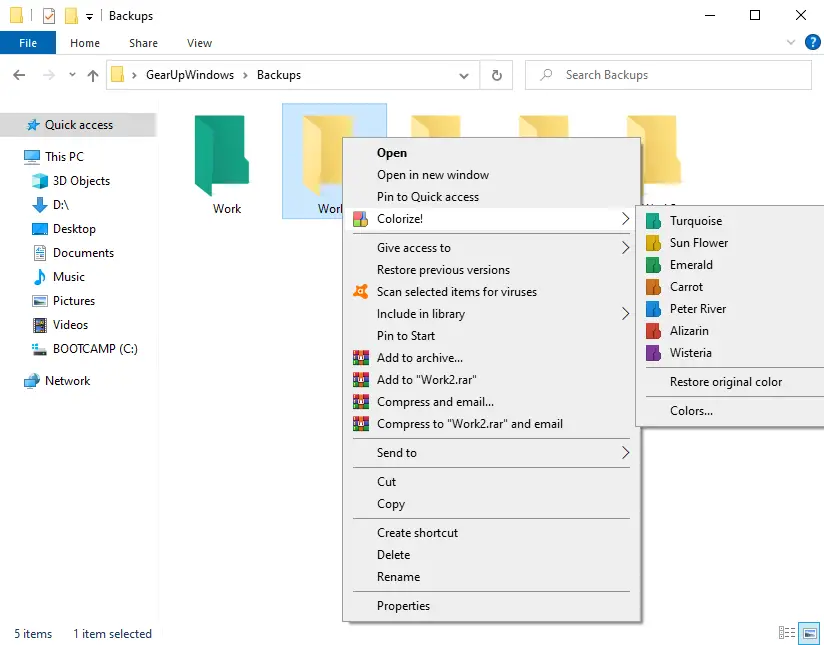
In our testing, we found that the free version of Folder Colorizer only permits the colorization of a single folder. Afterward, you must purchase a license to use the software’s full functionality.
Note: Folder Colorizer is no longer free. You can download it from here.
Rainbow Folders
Rainbow Folders is a free software tool that enables you to change the folder icon colors of your Windows 10 operating system. While the official website indicates that it is not yet compatible with Windows 11/10, we discovered in our testing that it functions correctly.
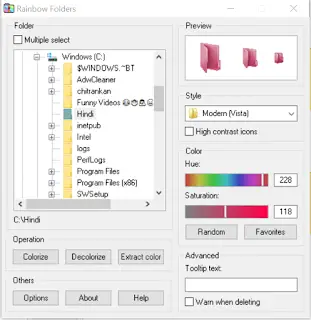
This tool also helps to rebuild the icon cache. The option is helpful for those who cannot see the newly applied color. Rebuild the icon cache to load the new folder color.
Shedko FolderIco
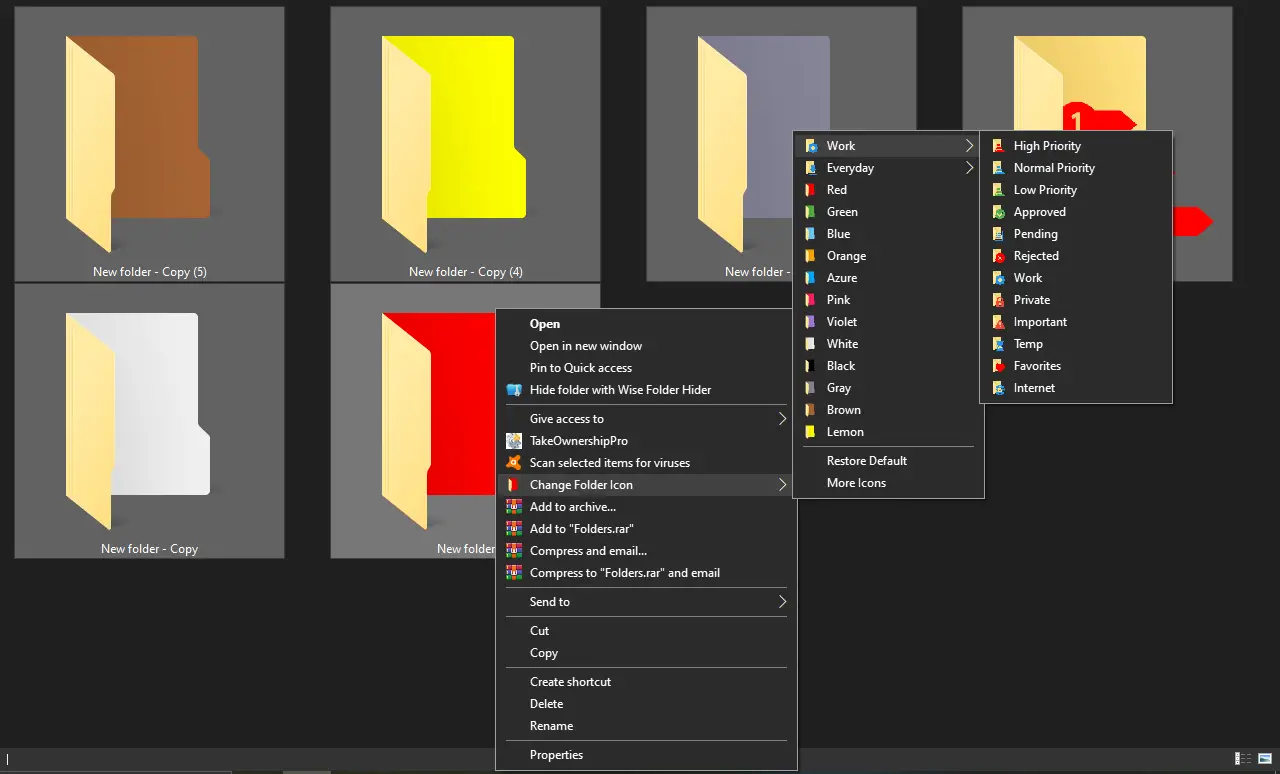
FolderIco is another free utility program that enables you to change the default color of your folders. Once downloaded and installed on your PC, it integrates itself into the right-click context menu, allowing you to change the folder color by simply right-clicking on it.
StyleFolder
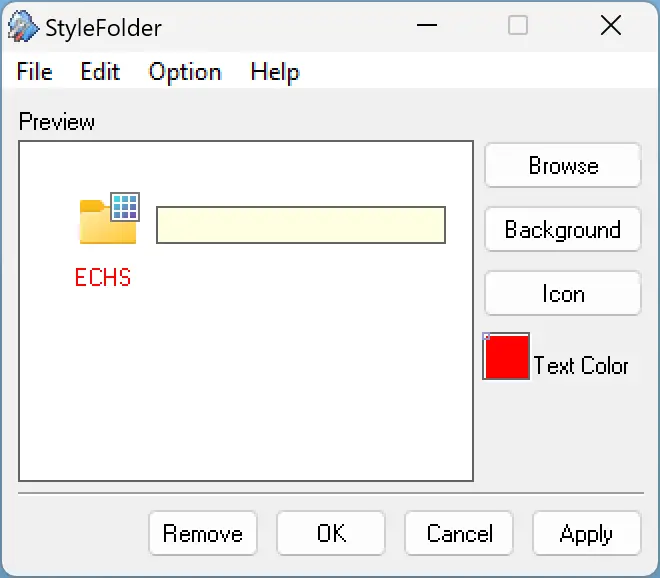
StyleFolder is a small freeware program that enables you to customize Windows 11 and 10 folders quickly from the right-click context menu. With StyleFolder, you can personalize your preferred folders to quickly identify them amidst a plethora of folders, making them more noticeable.
The StyleFolder utility offers several options, including the ability to modify the folder icon, background, font, color, and size. If you wish to give your favorite folders a new look, you should try this free application.
FileMarker.NET Free
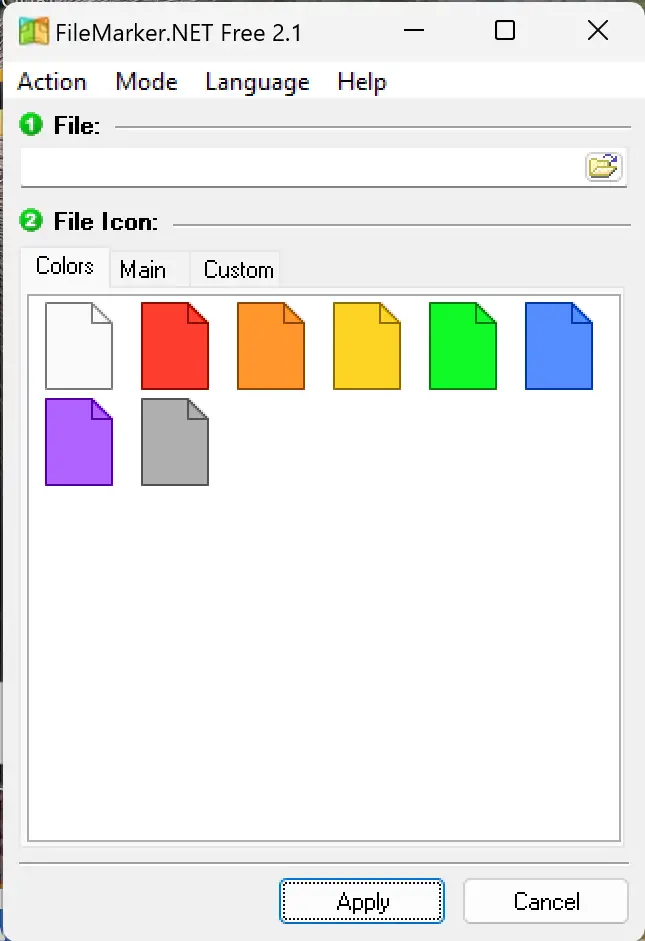
FileMarker.NET Free is a simple yet powerful tool that allows you to color-code and label individual files in Windows. Unlike most folder customization tools, this software focuses on files, giving you the ability to visually organize documents by priority, status, or category.
Once installed, FileMarker.NET integrates into the right-click context menu. You can quickly choose from built‑in color presets, status marks such as “High Priority,” “Work,” or “Completed,” and even custom icons. This instant labeling helps you find and manage important files without opening them one by one.
The program is lightweight, free for personal use, and works seamlessly on Windows 11 and 10. For anyone dealing with large sets of documents or projects, FileMarker.NET Free can dramatically improve productivity by making important files stand out at a glance.
Conclusion
Windows 11/10 does not include built‑in options to change folder or file icon colors, but with the help of free tools like Folder Icon Maker, CustomFolders, Folder Painter, Folder Marker, Folder Colorizer, Rainbow Folders, Shedko FolderIco, StyleFolder, and FileMarker.NET Free, you can easily organize and personalize your system. These utilities make it possible to visually identify important folders or files, improve productivity, and create a more attractive desktop environment. Choose the one that fits your workflow and start color‑coding your folders and files today.