Finally, Windows 11 was released by Microsoft on 4 October 2021; however, it was scheduled for final launch on 5 October 2021. Then, I tried to update Windows 10 to Windows 11 on my Intel-based MacBook Air, and finally, I was surprised. It simply refused to install on our computer. Here is the error screenshot:-
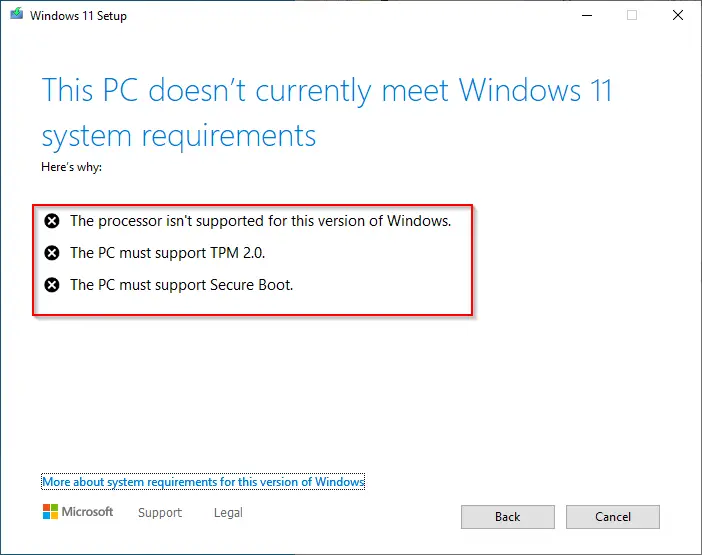
The error was simple: “This PC doesn’t currently meet Windows 11 system requirements.” My PC could not run Windows 11 due to these hardware requirements:-
- The processor isn’t supported for this version of Windows.
- The PC must support TPM 2.0.
- The PC must support Secure Boot.
Then, I decided to try my old method, bypassing TPM 2.0 and Secure Boot. And then, Windows 11 setup started without any error.
In this gearupwindows article, we’ll show you the original manual method and two safer alternatives (Rufus and Windows11Upgrade) so you can install Windows 11 on unsupported hardware with fewer surprises.
Quick Comparison of Bypass Methods
| Method | Pros | Cons | Best For |
|---|---|---|---|
| Manual appraiserres.dll Removal | No extra tools; you control every step | Manual file edits may not help 24H2 CPU checks | Advanced users upgrading in-place |
| Rufus | Automated bypass checkboxes; easy clean install media | Requires USB & BIOS/UEFI boot changes | Clean installs or when the manual method fails |
| Windows11Upgrade | One-click in-place upgrade; keeps files/apps | Runs a third-party executable | Fastest path from Windows 10 to 11 |
Important Notes for 24H2+
- CPU instruction checks: Starting with Windows 11 24H2, Microsoft enforces additional CPU requirements (e.g., SSE4.2 and POPCNT). Very old CPUs that lack these instructions may fail even if TPM/Secure Boot checks are bypassed.
- Updates & support: Installing on unsupported hardware is not recommended by Microsoft and can affect feature/security updates.
- Back up first: Always create a full system backup before proceeding.
Method A: Manual Bypass by Deleting appraiserres.dll
Works reliably on 22H2/23H2. May not help with 24H2 CPU instruction checks.
Step 1. Download a Windows 11 ISO from the Microsoft server (final ISO is ~5.2 GB).
Step 2. Extract the ISO to a folder (right-click → Extract to…).
Step 3. Open the extracted folder → Sources → delete appraiserres.dll (≈192 KB; this file runs requirement checks).
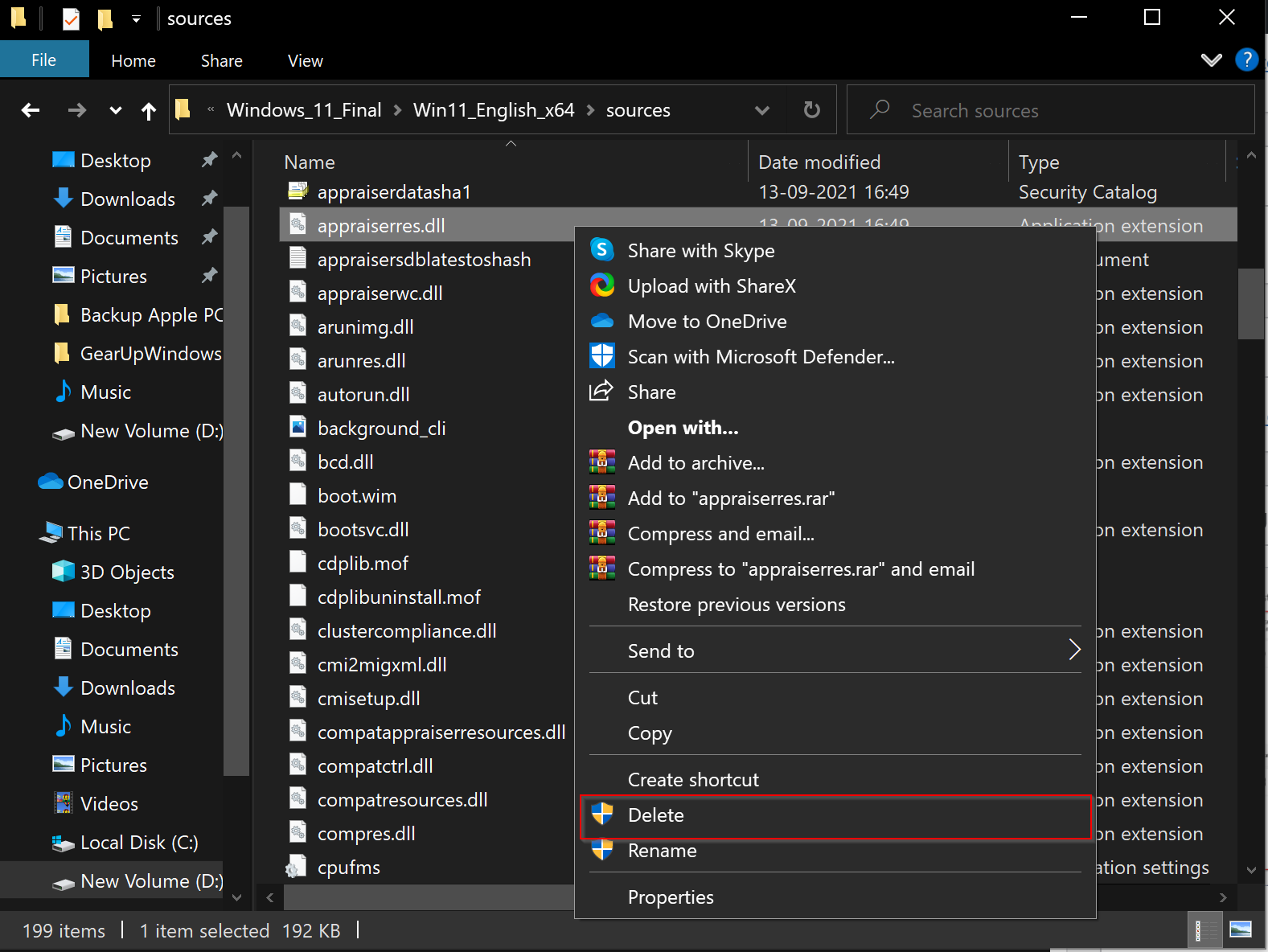
Step 4. Double-click the setup in the root of the extracted folder to start the upgrade.
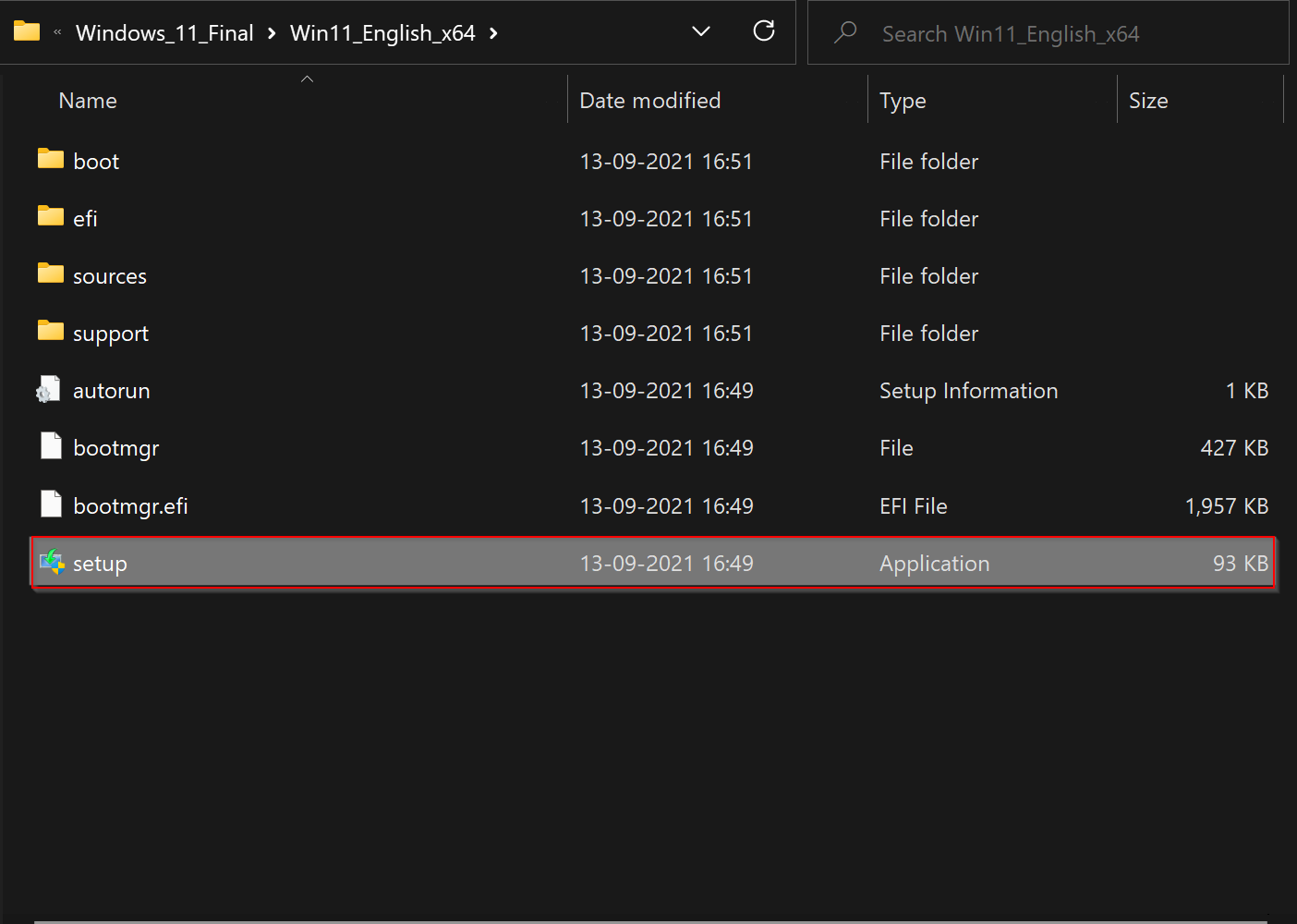
Step 5. In “Windows 11 setup,” uncheck I want to help make the installation better → click Change how Setup downloads updates.
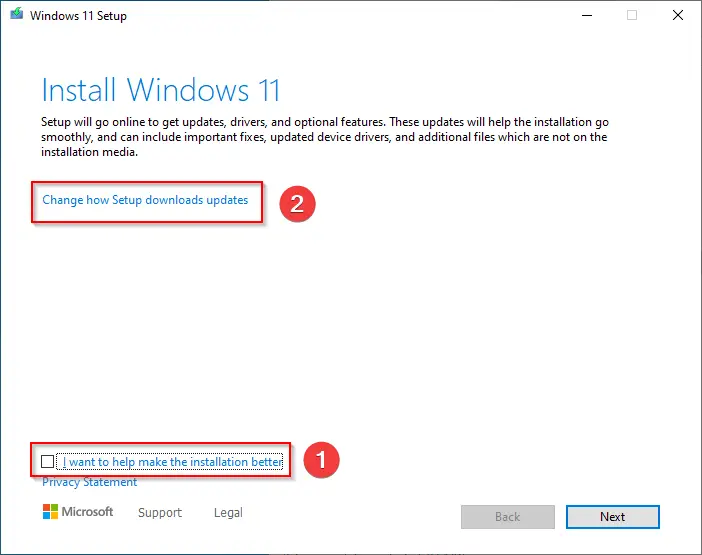
Step 6. Choose Not right now → Next.
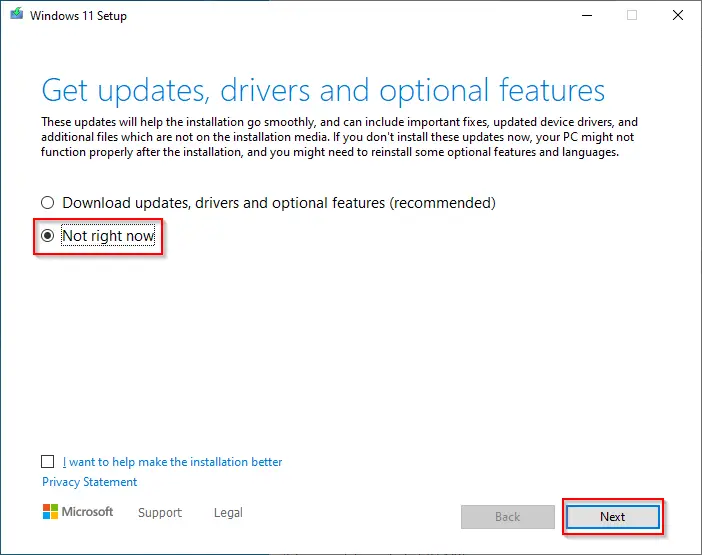
Step 7. Accept the license terms.
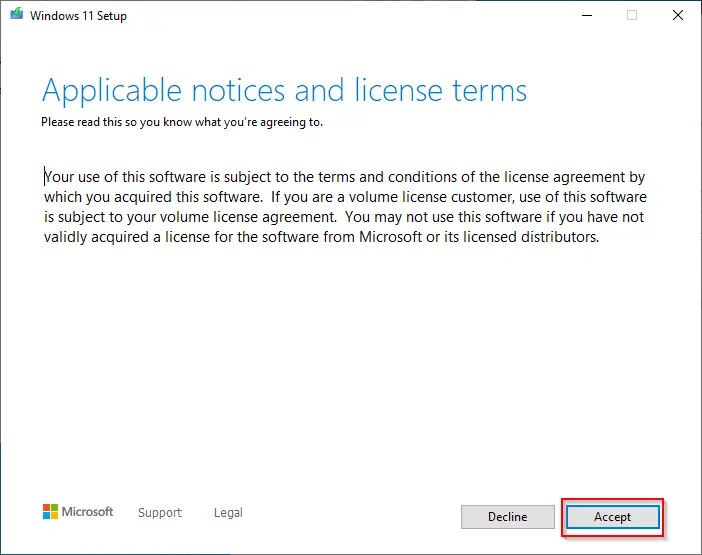
Step 8. Keep Install Windows 11 and Keep personal files and apps checked (for in-place upgrade) → click Install. For a clean install, uncheck both (this will erase the Windows drive, usually C:).
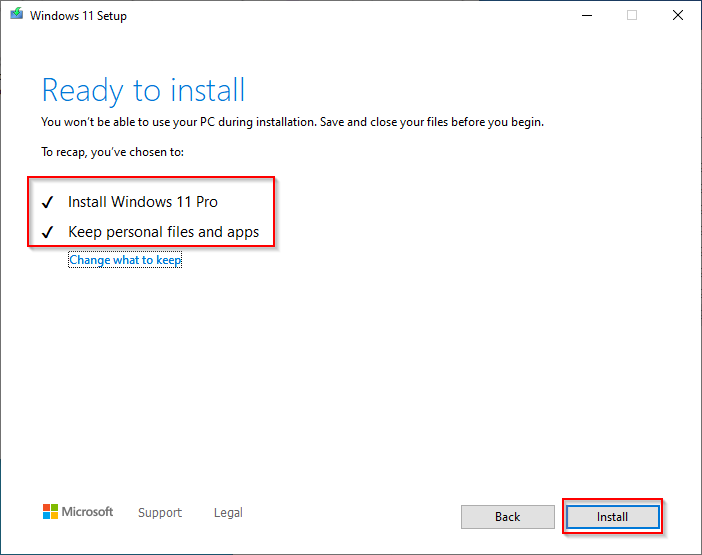
Windows will prepare and upgrade from Windows 10 to Windows 11. Duration depends on your PC’s speed.
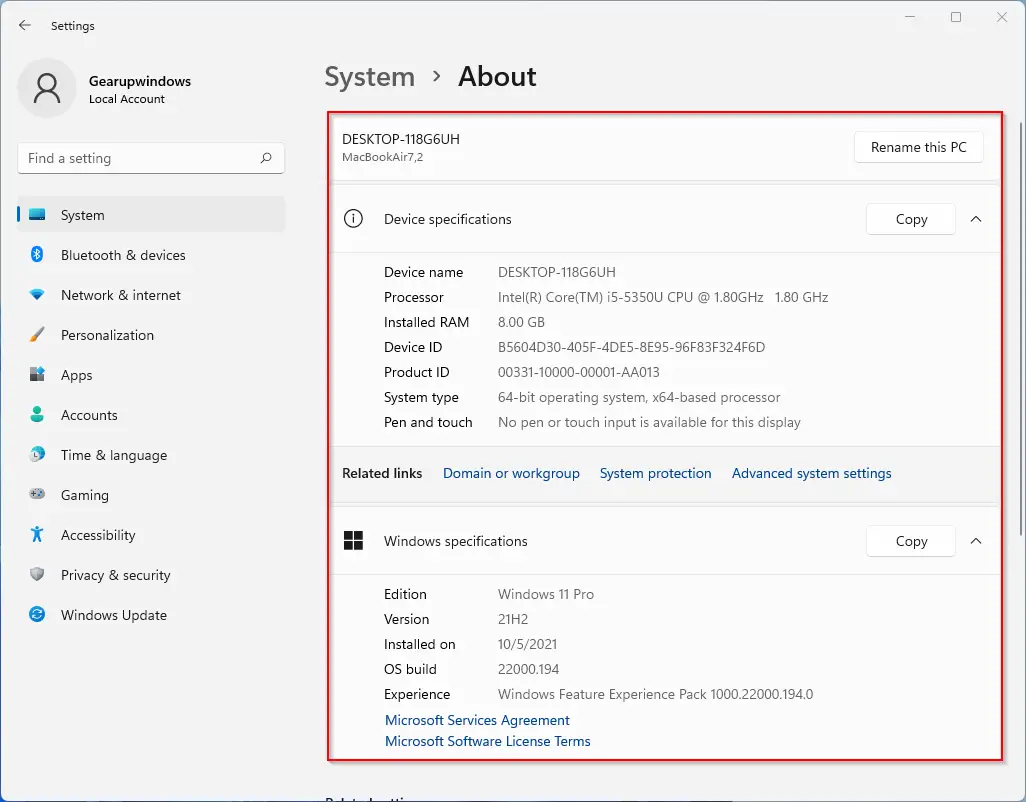
You might also like Windows11Upgrade — a freeware tool that bypasses Windows 11 minimum hardware checks for upgrades.
Method B: Use Rufus (Automated Bypass on Bootable USB)
Great for clean installs or when the manual method fails.
- Download the latest Rufus and create a Windows 11 bootable USB from the official ISO.
- When Rufus shows Windows User Experience options, tick:
- Remove requirement for TPM 2.0 and Secure Boot
- Remove requirement for 4GB+ RAM and supported CPU (if offered)
- Disable data collection / bypass OOBE account (optional)
- Boot from the USB and install Windows 11 normally.
Tip: If you prefer multi-ISO drives, tools like Ventoy offer similar convenience with plugin-based bypasses.
Method C: Use Windows11Upgrade (In-Place Upgrade Tool)
Fastest way to upgrade an existing Windows 10 install without manual edits.
- Download the tool from our guide: Windows11Upgrade – bypass requirements.
- Point it to a Windows 11 ISO and select Upgrade (keep files/apps) or Clean install.
- Let the tool handle the requirement bypass and proceed with setup.
Troubleshooting & Safety
- Missing drivers: Keep chipset/network drivers handy on a USB stick.
- Secure Boot/TPM errors: Recreate the USB with Rufus bypass checkboxes enabled.
- Activation: In-place upgrades typically preserve activation; clean installs may require sign-in with your MS account/digital license.
- Updates blocked: Some cumulative updates may fail on unsupported hardware; reapply bypass or use in-place repair install if needed.
Related Guides
- Download Windows 11 ISO from Microsoft
- How to Open an ISO File using WinRAR
- Use Rufus to Disable TPM/Secure Boot/RAM Checks
- Bypass Windows 11 Requirements with Windows11Upgrade
FAQs
Is it safe to bypass Windows 11 requirements?
Bypassing TPM 2.0, Secure Boot, or CPU checks can work, but it’s not officially supported by Microsoft. You may miss some feature updates in the future. Always create a full backup before proceeding.
Will I still get Windows Updates on unsupported hardware?
Security updates generally work, but Microsoft does not guarantee updates on unsupported devices. Feature updates may require repeating a bypass.
Does deleting appraiserres.dll harm my system?
No, it only removes hardware checks from the installer. It doesn’t affect Windows after installation.
Does Microsoft allow bypassing TPM checks?
Microsoft documents a registry-based workaround for limited scenarios (mainly for organizations/testing). Home users typically use manual or third-party tools at their own risk.
Which bypass method is easiest?
For in-place upgrades, the Windows11Upgrade tool is the simplest. For clean installs, creating a bootable USB with Rufus is most convenient.
Conclusion
If your PC doesn’t meet Windows 11’s official requirements, you still have options. The manual appraiserres.dll method works well on 22H2/23H2, while Rufus and Windows11Upgrade simplify the process for clean or in-place installs. Remember that running Windows 11 on unsupported hardware isn’t endorsed by Microsoft and could impact updates. Back up first, proceed carefully, and pick the method that best fits your setup.
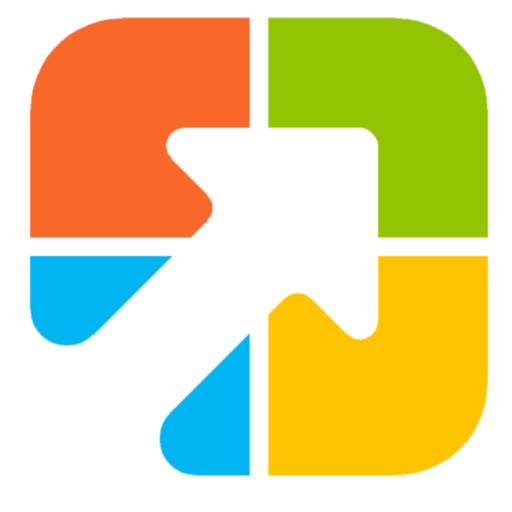
I have all the requirements supported except for my i3 6th gen processor ,can i upgrade using your methods and can i get windows updates later?
Dear Jack,
We tested it on an Intel-based MacBook, and we got success, and there is no issue yet. Further, we also received the update that we downloaded and installed without any problems. Microsoft only says unsupported PC may not get an update, but they are not stopping it, at least for now. So, you can install it on your computer without any issues. Good luck!
It works on a ASUS-TP300L – Intel(R) Core(TM) i5-4210U CPU @ 1.70GHz 2.40 GHz – RAM 6,00 GB
Thanks David for the update, it will help others.
thank you so much, it Works like a charm.
You are welcome.
I am installing Windows 11 right now on a Lenovo Tiny M73 with 4GB RAM and an i3 processor. Looking good so far. Also installing on an older Samsung laptop with an i3 processor and 4GB RAM. Looking good there, too.
Good luck, David.
I am gonna freak out if this works.
Intel(R) Core(TM)2 Quad CPU and 8,00 GB. Working very well. Thank you
Thanks for the update.
Hi I try to install WIN 11 on my PC information
Lenovo z50
Core i7 4510 X⚠️
64bit operating system x64 based processor ✓
8GB RAM ✓
1366 x 768 resolution ✓
20H2 X⚠️
Pls guide me🙏
Please describe the issues.
thanks team , i am very happy because window 11 install
You are welcome.
It worked. A clean way of upgrading unsupported PC / Laptop to windows 11. Thanks a lot. It saved the cost buying new windows 11 Laptop / PC. My PC config: Asus Z170AR motherboard, Intel i7 6700K CPU. Both are not in the Microsoft’s list of supported hardwares.
Will the windows 11 install allow for updates down the line?
Yes, till now there is no issues in updates.
Hello friend My name Ashutosh dwivedi here I have best idea for your problem you visit jagat gyan channel I am sure your all problem are Solve
https://youtube.com/c/JagatGyan
Thank you
I have licensed windows 10 if I upgrade to windows 11 with this method will it still stay licensed?
Yes, this method will work for you also. However, first, make sure you have taken the backup of license and then proceed with the steps. If something goes wrong, you can revert your PC to previous state.
https://gearupwindows.com/recover-product-key-licenses/
Awesome. It worked. Thanks a lot. An easy way to upgrade to Windows 11.
You are welcome!
Cool you deleted the file which checks the requirement.🤣🤣… smoothly installed on i3 10thgen Lenovo.
Thanks.. the only doubt was update
Hi ..I have HP AMD Ryzon Laptop, will it work? On default check it shows unsupported processor. I got to yet try out your steps.
Yes, it should work after bypassing requirements.
Thanks a ton, it worked seamlessly.
You are welcome.
Hello ,I have Asus vivobook x540ba with 4 gb ram and AMD A9(dual core) processor, all things supports except processor, After install will it run smoothly on 4 gb and with this processor?
(Normal ram usage after bootup ~50 %, is 4 gb is enough?)
Dear Dev,
If you can run Windows 10 without any issues on this PC, you can always use Windows 11.
It worked like a charm, thank you very much
You are welcome.
Wouldn’t work for me. Intel(R) Core(TM) i7-4790K
Previously I tried different methods like deleting a file, copying some files to Windows 10, and even changing the registry but everything it failed at the initial stage. This time I tried following the same and it crossed the compatibility issue. Hope this should work now.
Does this work on AMD apus like the A6 and also does the work around still work cause it’s been like 3 months since the article came out
This is still valid to install Windows 11 on unsupported hardware. For specific processor, you need to try.
I have intel Pentium G630 2.7ghz processor and 4gb ram is it good for my pc to install windows 11 or it will make my pc slower than windows 10
If you are able to install, Windows 11 will perform better than Windows 10.
Hi in my pc its showing that its not enabled secure boot. pls help!
Dear Shantanu,
Looks like, you have not deleted appraiserres.dll file from the Windows 11 ISO.
There is a reason I did not install Windows 11 on my unsupported PC, if your BIOS wreaks havoc, it’s your cpu’s fate.
Hello Pammi!
I just downloaded the ISO file from Microsoft’s site.
I deleted the appraiserres.dll file. Then another error and it exits.
This: We are unable to determine compatibility on this machine.
Close.
Could you send me an older ISO file? Because since then Microsoft has also improved this.
Thanks.
Bye-bye!
from Hungary
Dear Gusztav,
We’re unable to find older ISO. However, you can also bypass TPM and other requirements during installation. No need to delete any dll file. Refer https://gearupwindows.com/fix-error-during-windows-11-setup-this-pc-cant-run-windows-11/
Hi. I installed win 11 on my 2011 macbook with the boot method and it didn’t worked. The screen was black. I tried installing some graphic card drivers but it didn’t solved my problem but my laptop is 100% working with win 10 so i want to install win 10 then upgrade it to 11 so the drivers keep working i guess. So my question is (can i use win 11 on my macbook without any problem with this method)?
Yes, it should work.
IT DOESN’T WORK, DELL LATITUDE E5430. EVEN WITHOUT DELETING THE FILE.